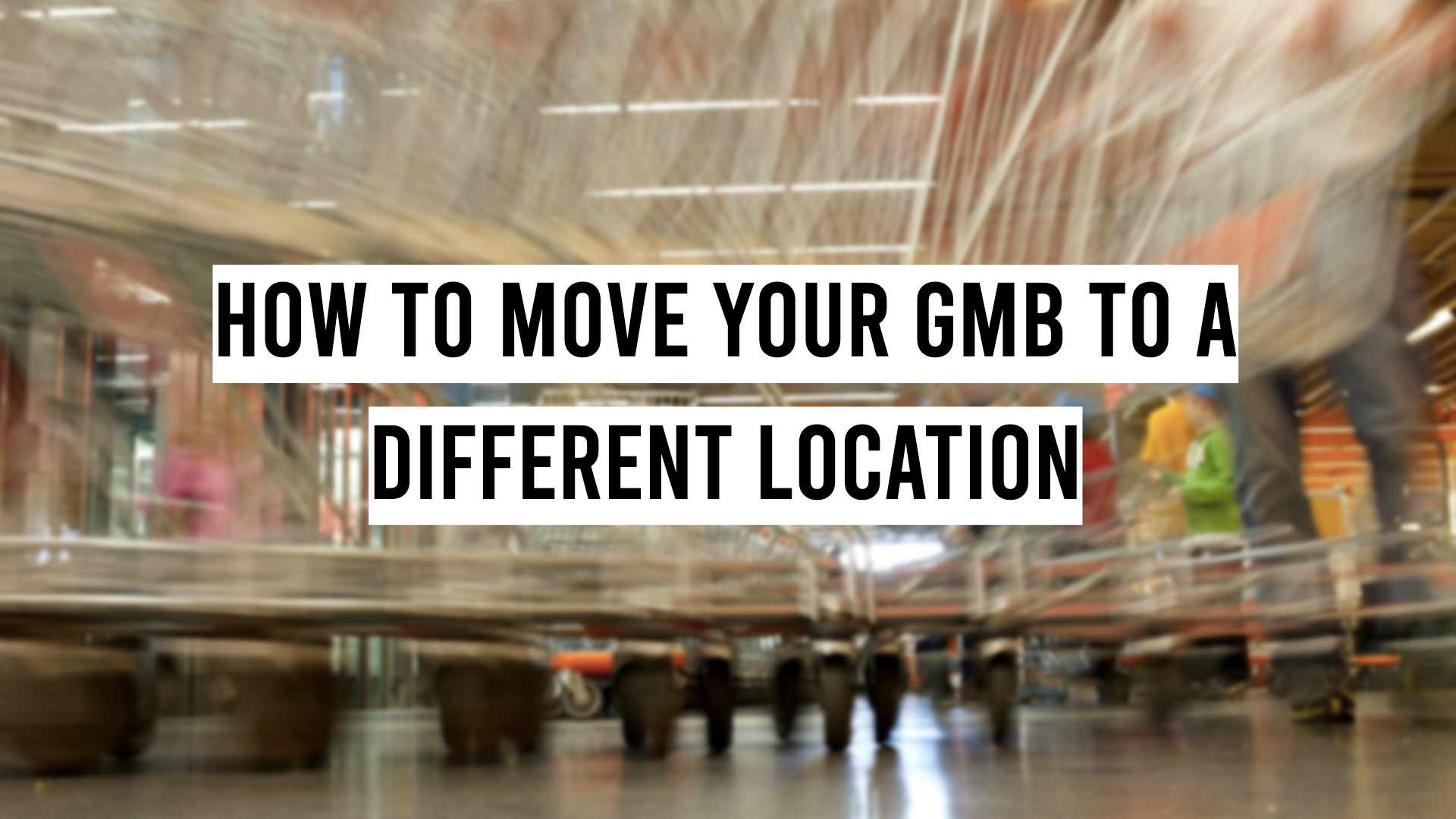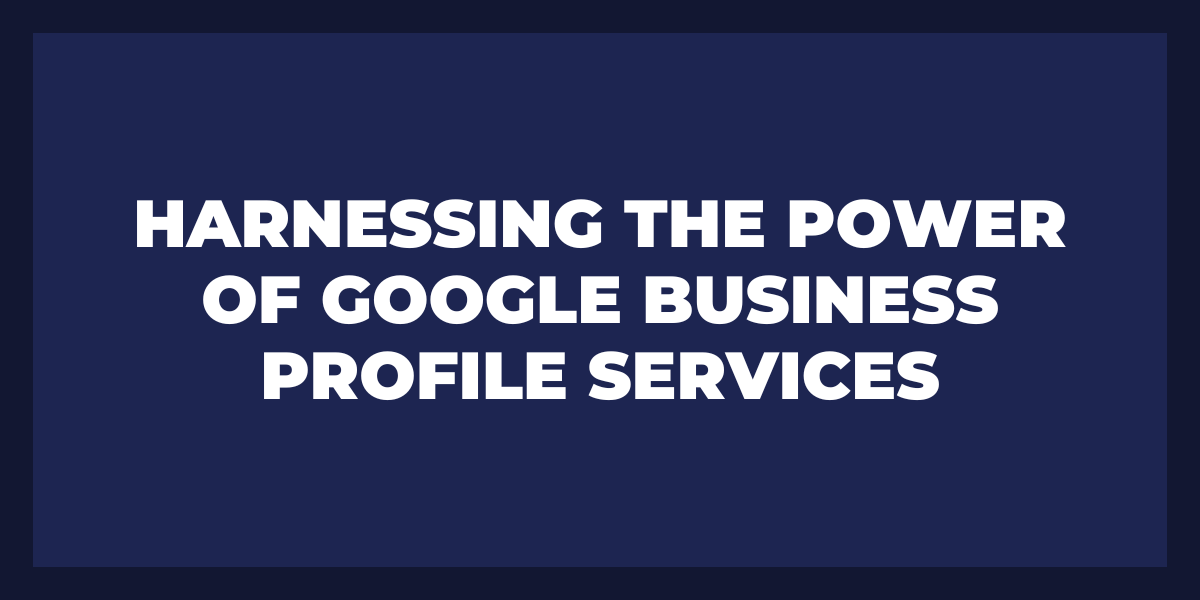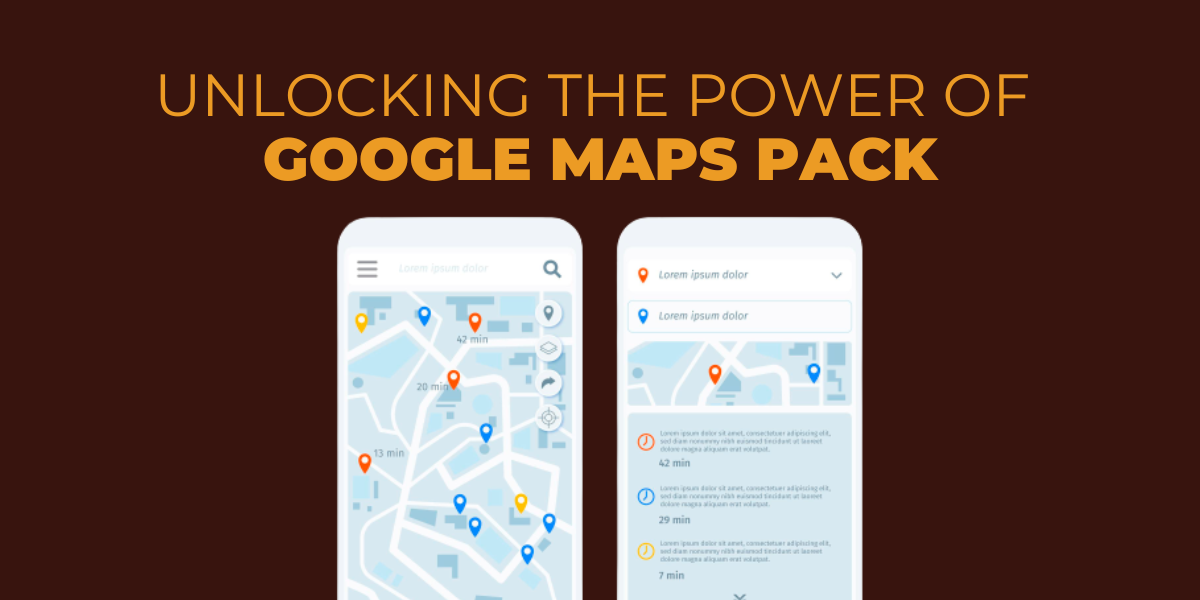Moving your Google My Business (GMB) listing to a new location can be a great way to reach more customers and expand your business.
You must take the time to ensure all the details are correct, as this will help ensure potential customers can find you easily.
Fortunately, it’s simple enough to move your GMB listing – with just a few simple steps, you can set everything up quickly and efficiently.
In this article, we’ll explain how to move your GMB listing from one place to another, so read on for some helpful tips!
Why Is It Important to Update Your Local SEO For a New Location?
Updating your local SEO for a new location is important because it helps ensure your business is properly represented in the digital marketplace.
Enhance Visibility
Local SEO helps potential customers find your business quickly and easily, especially if they search for services or products related to what you offer. Local SEO helps boost your visibility on search engine results pages (SERPs), giving you greater chances of being seen in the local market.
Offer a Better Experience
Furthermore, optimizing your website for local searches provides a better customer experience as people can easily locate your store or business location. By providing contact information and directions, customers can save time while they plan their visits.
Get the Right Traffic
By using local keywords and phrases related to your business’s services or products, you will have more relevant traffic interested in your offer. This will help increase the likelihood of conversions and sales.
How to Move your GMB to a Different Location
The process is straightforward if you move your Google My Business (GMB) listing to a different location. Here are the steps you should take to relocate your GMB:
- Log into your Google My Business account and select the listing that needs to be moved.
- Click on ‘Info,’ located in the left-hand sidebar, and then click ‘Change address’ at the bottom of the page.
- Enter your new address in the appropriate fields and click ‘Apply’ when finished.
- Once you’ve entered all your information, Google will verify your new location with a postcard sent to that address containing a verification code which must be entered into Google My Business for final approval.
- Once completed, you should see an update within 3-5 business days confirming that your new location is live on Google Maps and search engine results pages (SERPs).
It’s important to note that changing addresses or locations in GMB can impact local rankings and visibility in search engine result pages due to changes in location-specific keywords used throughout the listing information.
Optimizing each aspect of the GMB profile is beneficial – from photos, descriptions, hours of operation, services offered, etc., so customers can easily find and interact with your business online regardless of its physical location.
How Do You Add or Edit Your Business Address for Your Business Profile
Adding or editing your business address for your Business Profile is relatively easy.
Add a Business Address
- To get started, log in to the platform and navigate to the “Settings” tab in the main menu.
- Once there, select the “Profile” sub-tab, where you can edit all the necessary information regarding your Business Profile.
- To add a business address to your profile, click the “Add Address” button underneath the “Addresses” heading.
- This will open a form where you will be prompted to enter relevant details such as a street address, city/state/zip code, and country.
- Once completed, click ‘Save Changes’ and verify this information is accurate by reviewing it on your profile page.
Edit a Business Address
- When editing a current business address, you can make any necessary changes by selecting the relevant field within your profile page’s “Address” section.
- Edit the changes directly with your desired changes.
- Make sure to save any changes before exiting this page!
Update a Business Address
In addition to adding or editing your business address for your Business Profile, you should also update any available social media profiles associated with the same business name so that customers have accurate contact information for any inquiries or transactions they wish to make with you.
How to Move Your Reviews Across Business Profiles
Businesses can use various methods to move their reviews across Business Profiles. A few of the most popular techniques are as follows:
1. Cross-Promotion
By cross-promoting your business on different platforms, you can easily reach a larger audience, making them more likely to leave reviews. For example, if you own a clothing store, you can promote it on websites such as Instagram and Facebook and include a link to your business profile with a CTA (Call To Action) that directs users to leave a review.
You can also create content targeting customers who have already left reviews, encouraging them to do the same for other profiles associated with your business.
2. Leverage Your Network
Use your existing network by engaging with people who have left positive feedback on other profiles associated with your business. Ask these people to spread the word about your business and encourage them to leave reviews on other profiles connected with yours. You could also offer incentives like discounts or freebies in exchange for reviews across all the profiles related to your business.
3. Analyze Competitors’ Reviews
Analyzing competitors’ reviews is another great way to move some of those positive reviews over to your profiles associated with your business. Find out what customers liked about their products and services and then incorporate similar features into yours, making customers more likely to leave positive feedback on your profiles.
4. Use Online Influencers
Consider hiring an influencer or someone well-respected within the industry who could help spread the word about your products/services and encourage their followers/fans/customers to leave positive feedback on all the associated Business Owner Profiles of yours.
Use Reputation Managers such as Review Grower. They are completely essential in today’s age of digitalization. You can test out our features for yourself for FREE just by Signing Up now.
Tips to Improve Google Rankings
Here are some tips to improve your Google rankings:
1. Optimize Your Title Tags and Meta Descriptions
Title tags and meta descriptions are incredibly important for SEO. Ensure they accurately describe the page’s content, contain relevant keywords, and have the right length. This will help you rank higher on SERPs (search engine result pages).
2. Develop Quality Content
Producing quality content is key to improving your website’s ranking on Google. The content should be unique and keyword-rich and offer readers something valuable. Also, ensure that all pages are linked within the website so that visitors stay engaged for longer.
3. Utilize Local SEO Strategies
Local businesses can benefit from local SEO strategies such as optimizing their location pages, adding reviews and ratings, ensuring their NAP (name, address, and phone number) information is consistent across all sites, submitting business listings to directories, etc. These tactics can help you get listed in local SERPs and be more visible to nearby customers searching for services or products related to your offer.
4. Monitor Your Backlinks Profile
Addressing negative links is just as important as building positive ones to improve your Google rankings. Monitor backlinks regularly and ensure none leads to malicious websites or low-quality resources that could hurt your reputation or lead users away from your site instead of bringing them in!
5. Improve Page Load Speed & Mobile Responsiveness
A fast loading speed and a mobile-friendly design are essential for achieving top rankings on Google’s search engine results page (SERP). You can test the loading speed of any page with tools like Pingdom or GTmetrix and make improvements accordingly, such as compressing images or minifying code where necessary.
Lastly, using Review Grower. Review Grower can set you apart by having number of 5 star which catapults you to the top of the rankings.
Regarding mobile responsiveness, use responsive design elements such as media queries or adaptive layouts so that users have a great experience regardless of which device they access your website from!
Quick Steps For Updating Your Business Location on GMB
Here are some quick steps to get started:
- Log into your GMB account and select the correct previous business listing.
- Click the ‘Info’ tab, then click ‘Edit’ next to your address.
- Enter your updated address, including city, state/region, and zip code.
- Once you’ve verified the accuracy of the new address, click ‘Apply.’
- You should be able to see the changes in your GMB dashboard within one or two days.
- If you need to update further any other information about your business, such as hours of operation or services offered, you can do so by clicking the relevant sections in the Info tab.
- Consider adding additional photos or videos to help potential customers learn more about what you offer and understand what they can expect when they visit.
- Adding posts featuring promotions or upcoming events is also a great way to promote customer engagement on Google My Business.
- Lastly, take advantage of GMB insights to track how users engage with your listing and make necessary changes based on trends seen in data analytics.
How Do You Update Your GMB Listing If You Are Moving the Business?
Updating your Google My Business (GMB) listing if you are moving the business is a relatively simple process:
- Log in to your GMB account and select the “Info” section.
- Click “Edit” to open the details page where you can change your business location. You can enter your new address information and include additional details, such as suite numbers or building designators.
- If your business has multiple locations, you can add them on this page and assign them an individual address.
Once you have completed entering all of the information for your new business location(s), it is important to review the accuracy of your data to ensure that it is consistent with other duplicate listings for businesses.
It would help if you also double-checked that everything is formatted correctly, including punctuation and abbreviations used for street types and directions (i.e., “N” for North). Finally, scroll down to ensure that all of the categories associated with your business are still accurate; this ensures customers will find you in relevant searches.
How Do You Update Your GMB Listing If You Are Selling Your Business?
If you are selling your business, updating your Google My Business (GMB) listing is important. To update your GMB listing, you will need to log into your account, go to the “Info” section, and then select “Update.” Here you can update basic information about your business, such as contact page information, hours of operation, website URL, and more.
It is important that all this information is accurate and up-to-date to ensure that potential customers or other businesses have accurate data when researching or contacting you.
In addition to updating basic information on your GMB listing, staying active on social media channels by posting regularly and engaging with followers is important. This will keep people aware that you are still in business and may even generate interest from potential buyers.
You can also share helpful content related to your industry or service so people know what types of services and products they could expect from a potential purchase.
How Do You Update Your GMB Listing If You Are Buying Your business?
If you are buying a business and need to update your GMB listing, there are several steps you need to take:
- You must verify your new business ownership by providing documentation such as bills of sale, proof of purchase, or other documents that prove the ownership transition.
- Once verified and approved, you can update your GMB listing with new information about the business. This may include updating contact information, website links, and hours of operation and adding photos and logos if necessary.
- You’ll want to add details about services and special promotions or offers.
- Review the profile for accuracy before publication to give customers accurate information on your business.
How to Correct Your Local Business Listings
Here are some tips for correcting your local business listings:
1. Make sure all of your basic contact information is up-to-date. This includes phone numbers, website addresses, physical addresses, and any other pertinent contact information such as email addresses or social media profiles. Ensuring that this information is correct helps customers find you more easily.
2. Double-check accuracy on third-party sites. Many companies have their businesses listed on third-party websites like Yelp, TripAdvisor, and Google My Business. It’s important to review these profiles frequently to ensure they match the information provided on your website or social media accounts. If any discrepancies are found, take the time to update the third-party site(s).
3. Keep hours of operation accurate and consistent across all profiles. Hours of operation can vary from season to season or by day of the week; be sure that you’re reflecting changes in hours accurately across all profiles, so customers don’t show up to a closed business!
4. Include photos and videos when possible. Photos and videos help potential customers better understand what it’s like inside your business and can help attract more customers in return! Include professional images that reflect positively on your company whenever possible – this will give potential patrons an inviting first impression of your establishment before they even walk through the door!
5. Use search engine optimization (SEO) tactics in descriptions & tags. SEO keywords (words commonly used by people searching online) should be utilized when writing descriptions for each profile – this will potentially increase visibility in search engine results pages (SERPs).
Can I Move My Google Business Location?
Yes, you can move your Google business location. To do so:
- Sign in to Google My Business and click the Info tab on the left-hand menu.
- From there, select “Address” and update your address with the new one.
- After entering all required fields, click “Apply” to save your changes.
Can You Transfer Google Reviews to a New Location?
It is possible to transfer Google reviews from one location to another. This can be done using a tool called Google My Business which allows you to migrate all customer reviews from one business page to another. The process involves three steps:
- Exporting the current reviews
- Creating a new listing with the same contact information
- Importing the reviews into the new listing
Can You Have More Than One Location on Google Business?
Yes, having more than one location on Google My Business is possible. For example, if you own multiple stores in different locations or provide services that require you to visit your clients at their homes or offices, you can create listings for each location. This lets customers easily find and contact the closest store or service provider.
When creating listings for multiple locations, it’s important to make sure each listing is unique and accurately reflects its location. You should also maintain separate accounts for each location to ensure that relevant details are tracked and updated regularly.
Additionally, it’s best practice to add images and reviews representing each location so customers can better understand what they will be experiencing when visiting a particular store or service provider.
How to Change Google Location
Changing your Google location is an easy process that allows you to customize your geographic location settings for a better and more personalized search experience.
- The first step is to open the Google Search settings page. You can do this by clicking on ‘Settings’ in the upper-right corner of any search result page or Google homepage.
- Once the page opens, click ‘Advanced Search’ under the ‘Search Settings’ heading. This will take you to a new page where you can adjust your geographic location settings.
- On this page, a box labeled ‘Location’ allows you to enter any city, state, province, or country you would like your searches to be based around.
- Once a valid location has been entered and selected, all subsequent searches will be based around this geographic area by default.
However, changing this setting anytime is possible by simply entering another location and clicking ‘Save.’ It does not matter if you are searching from a different physical location than what is specified in the settings; what matters is only the geographic origin of the returned results.
Advanced Options
Google also offers advanced options for customizing your search results even further with its Location Biasing feature. This feature allows users to specify their preferred language preferences and desired units of measure (metric or imperial).
Users can also choose whether or not they want local results to appear at the top of their search engine results pages (SERPs) for certain queries. Combining these geographical settings with specific keyword phrases and Boolean operators allows users to get even more relevant and accurate results when searching on Google.
How Long Does It Take for Google My Business to Change the Address?
Google My Business typically takes three to five business days to update an address change. This time frame could be longer if the address is pending review by Google My Business or if additional information is needed to confirm the accuracy of the new address.
Frequently Asked Questions
Do you need a physical location for Google business?
Yes, a physical location is necessary for Google’s business. This is because some features, such as local search and Maps, require an address associated with the company listing to ensure search accuracy and relevancy.
Is Google My Business ending?
No, Google My Business is not ending. It is a powerful and versatile tool businesses can use to manage their online presence. With it, businesses can list their business information, products/services, location, and hours of operation on Google Search and Maps.
How do I know if my Google business has moved?
To find out if your Google business has moved, go to the “My Business” section of your Google account and look for a notification that indicates that your business address or location has changed.
How many times a week should I post to Google My Business?
The frequency of posts you should make to your Google My Business account depends on the goals you have for your business. Posting at least once a week is recommended to stay active and maintain visibility within search results.
Wrapping Up
With these tips, you should feel confident about successfully transferring your GMB listing from one place to another! Good luck with your transition, and remember to update other online listings for maximum visibility.