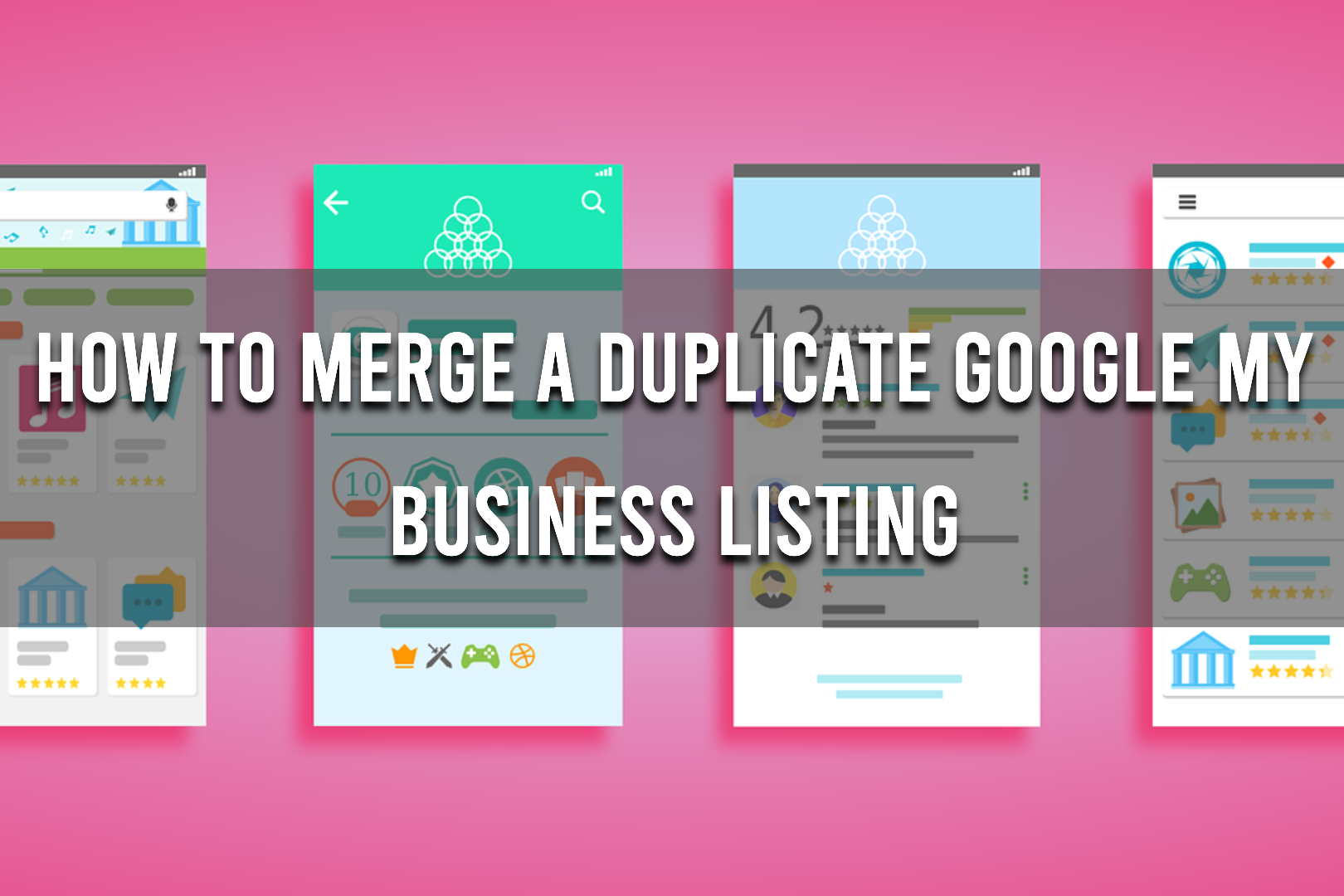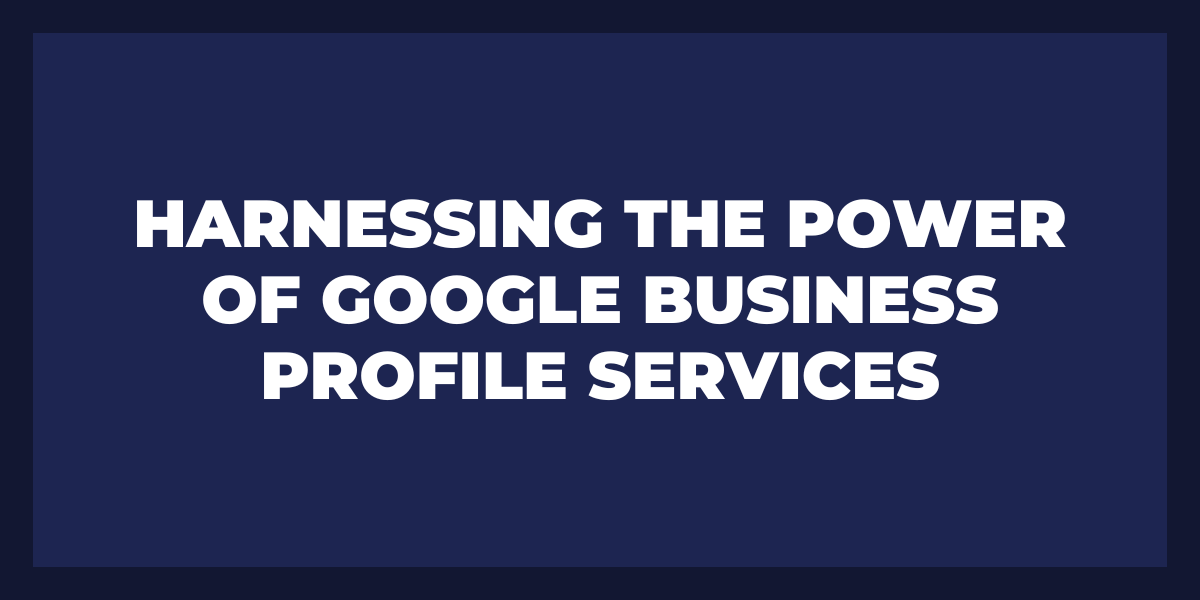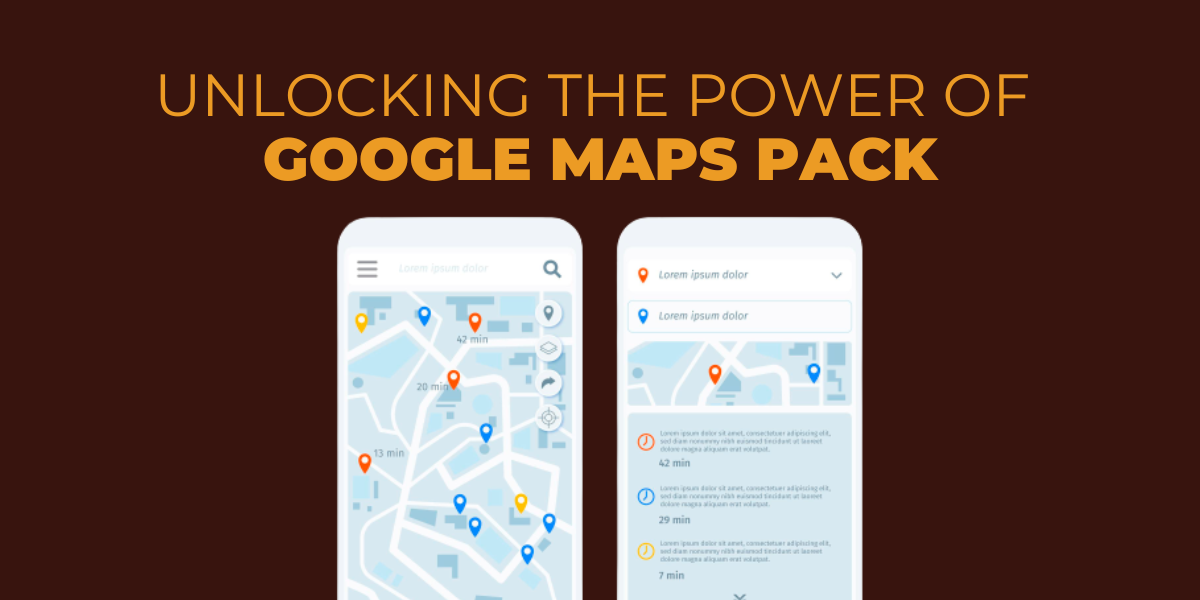If you have multiple Google My Business listings for the same business, it’s important to merge them into one listing. Having duplicate listings can be confusing and detrimental to your online presence, as customers may need to learn which listing is correct or up-to-date.
Luckily, Google makes it easy to merge two duplicate GMB listings so that all your information is in one place. This article will explain how to merge a duplicate Google My Business listing.
Why Is Google My Business Essential for Success?
- One of the most significant benefits of using Google My Business is keeping your business information up-to-date.
- This includes hours of operation, contact details, address information, and more.
- Accurate and updated information allows customers to easily find your business when searching for related services or products.
- Keeping this information current also helps boost your ranking on organic search results, which can lead to more visibility and traffic.
- Social media is also an important tool for boosting success, and Google My Business integrates with many popular platforms, including Facebook, Twitter, Instagram, and LinkedIn.
- Google My Business allows you to upload images such as photos or videos that visitors can view directly from your Google Business profile page, further encouraging engagement from your target audience.
- Google My Business also offers great analytic capabilities that help track how people interact with your business online.
- These analytics provide insights into the number of views it receives on Google Search or Maps and demographics about who views it so you can better tailor future marketing efforts accordingly.
Why Should You Merge Duplicate Google My Business Listings?
Having duplicate Google My Business listings can be very detrimental to your business. Duplicate listings could be clearer for customers and can lead to confusion, frustration, and missed opportunities when searching for your business online.
Prevents Confusion
Duplicate Google My Business listings also don’t just confuse customers; they can significantly hurt your local SEO rankings.
Avoid Low Ranking
Search engine algorithms favor unique content and penalize sites that contain duplicate content by pushing them down lower in search engine rankings. This means that instead of appearing first on a list of search results, you might end up at the bottom if you have two versions of the same Google listings competing against each other.
Enhances Trust
Merging duplicate Google My Business listings will ensure that all your information is consistent across both pages, which helps build trust with customers looking for more information about your business online.
Avoid Penalties
Furthermore, it helps you avoid potential penalties from search engines due to duplicate content. Merging also simplifies updating any changes or corrections to your multiple listings so that they appear on both pages simultaneously.
Stay Relevant
Ultimately, merging duplicates helps keep your business information accurate and up-to-date across all channels so that customers clearly understand who you are and what you offer.
How to Merge Two Google My Business Listings
- Open your browser’s Google My Business website and ensure you are signed in with the right account.
- Select the locations you would like to merge by checking their boxes in the page’s ‘Manage Locations’ section.
- Click on ‘Merge.’ You will be shown a warning message acknowledging that this action must be done and detailing which information will be kept and which will be lost after merging two duplicate GMB listings.
- Confirm that all relevant information is secured before clicking “Merge” again to complete the process.
- If you want to keep all data from both verified listings, copy it before initiating the procedure, as only one will remain afterward.
- After clicking “Merge” a second time, Google My Business starts merging Google business profile listings into one profile and gives you a confirmation message when it’s done.
- Make sure that your new merged business listing includes all important details such as a business address, contact Google info, or opening hours.
How to Delete a Duplicate Google My Business Listing
First, you need to locate the duplicate listing in question. To do this, log into the Google My Business dashboard with the same account associated with both duplicate Google Business Profile listings and search for your business by name or address. Once you have located the duplicate listing, click on it to view its details.
If the duplicate listing was created by mistake (e.g., someone accidentally created a second one when they meant to edit their original), then you should be able to click “Delete” and confirm that you want to permanently remove it from your account.
If the duplicate listing was created maliciously (e.g., by a competitor), then you must request Google to review and remove any spammy or offensive content associated with the listing before it can be removed from your account.
Once Google has reviewed and approved your request, they will delete the duplicate listing from their system and remove any traces of it from search results. However, this may take several days before completion, so be patient during this process!
How to Add Your Google My Business Listing
Step 1: Create a GMB Account
First, you must create and verify your Google My Business account. To do this, go to google.com/business and sign in using your Gmail address.
Step 2: Enter Relevant Information
Once logged in, fill out the necessary information about your business, including its business name, same address, phone number, website URL, and other relevant contact details. You may also be asked to choose a category that best reflects your business type.
Step 3: Have a Code of Conduct
Next, you’ll need to confirm your location by establishing a “code of conduct” for it. This means using physical mail or phone calls to establish yourself as the point of contact for the location given by Google My Business when users search for it on their maps or through the search engine results page (SERP).
Step 4: Verify the Information
After completing this step successfully, click “Verify Now” on the business page provided by Google My Business and wait for further instructions via email or text before proceeding any further with creating your listing.
Step 5: Submit Business Details
The next step is to enter all relevant information about your business into the fields provided by Google My Business, such as hours of operation, services offered, and more detailed descriptions about what makes it unique from its competitors in the area.
Step 6: Add Photos
Also, make sure that all photos added are high-quality images taken from professional cameras instead of phones since they will appear better when users find them while browsing through SERPs or navigation map apps like Waze or Apple Maps.
Step 7: Use Videos
You can also add videos to help visitors better connect with your brand and understand what type of service they should expect upon visiting it! Finally, add keywords related to products/services that customers might search for to find businesses like yours.
What Information Will be Merged in Your Google Listing?
The Google listing for this business will include information about its services, location, contact details, hours of operation, and reviews. It will contain details about the business’s history, mission statement, awards received, and certifications held.
Furthermore, it may feature any unique features or products the business offers and special deals or promotions. Finally, it could list customer testimonials and provide links to the company’s social media accounts and website.
How to Remove a Profile from Your Account on Google
- First, open your Google account page in a web browser, and log in with your current credentials.
- Once logged in, click the “Account” tab at the top of the page. This will bring up a list of all of your linked profiles.
- Find the profile you want to delete from this list and select it.
- On the left-hand side of the screen, you will see an option to “Remove this Profile”; click it to proceed.
- You will then be prompted to confirm that you want to remove the profile from your account.
- Confirm this selection by clicking “OK” on the pop-up window or selecting the “Yes” button from the bottom of the screen.
- Once you have officially removed the profile from your Google Account, all associated data with that profile—including emails, contacts, and documents stored on Google Drive—will also be deleted.
- However, any files stored outside Google services will not be affected and must be handled separately if desired.
How Do I Remove a Duplicate Business from Google My Business?
First, sign into your Google account and navigate the Google My Business dashboard. From there, select the business that you wish to remove. Then you must click ‘Manage Location’ for the particular business.
Next, find the ‘Delete This Listing’ option and click on it. You will then be prompted with a verification page – making sure you want to delete this listing – and once clicked, that business listing will be removed from your list of businesses.
However, it may take some time for it to be completely removed from search results and other areas of Google Maps.
Frequently Asked Questions
How do I fix a duplicate listing?
To fix a duplicate listing, you should identify the duplicate entry and either delete it or mark it as inactive. Then, you should update the existing entry with any missing data or incorrect information in the duplicate listing. Finally, run a verification process to ensure the accuracy of your listings across all platforms.
Can you merge two Google business profiles?
No, merging two different Google business profiles is currently impossible. However, you can delete one of the multiple Google Business profiles and use the other one for all your business needs on Google. You can also claim ownership of any duplicate listings associated with a deleted profile to keep them connected to your main profile.
How do I merge two Google pages?
Once you have verified that, click the ‘Manage’ button on one of the pages and select ‘Merge Pages.’ Select the page you want to merge with your original page and confirm the selection. After this, all information from the second page, such as posts, reviews, and followers, will be transferred to your primary page.
Concluding Thoughts
Following the steps outlined in this article, you can easily merge two or more of your GMB listings into one unified listing that accurately reflects all aspects of your business. It’s also a good idea to periodically check for duplicates and ensure any changes made are reflected on both platforms.