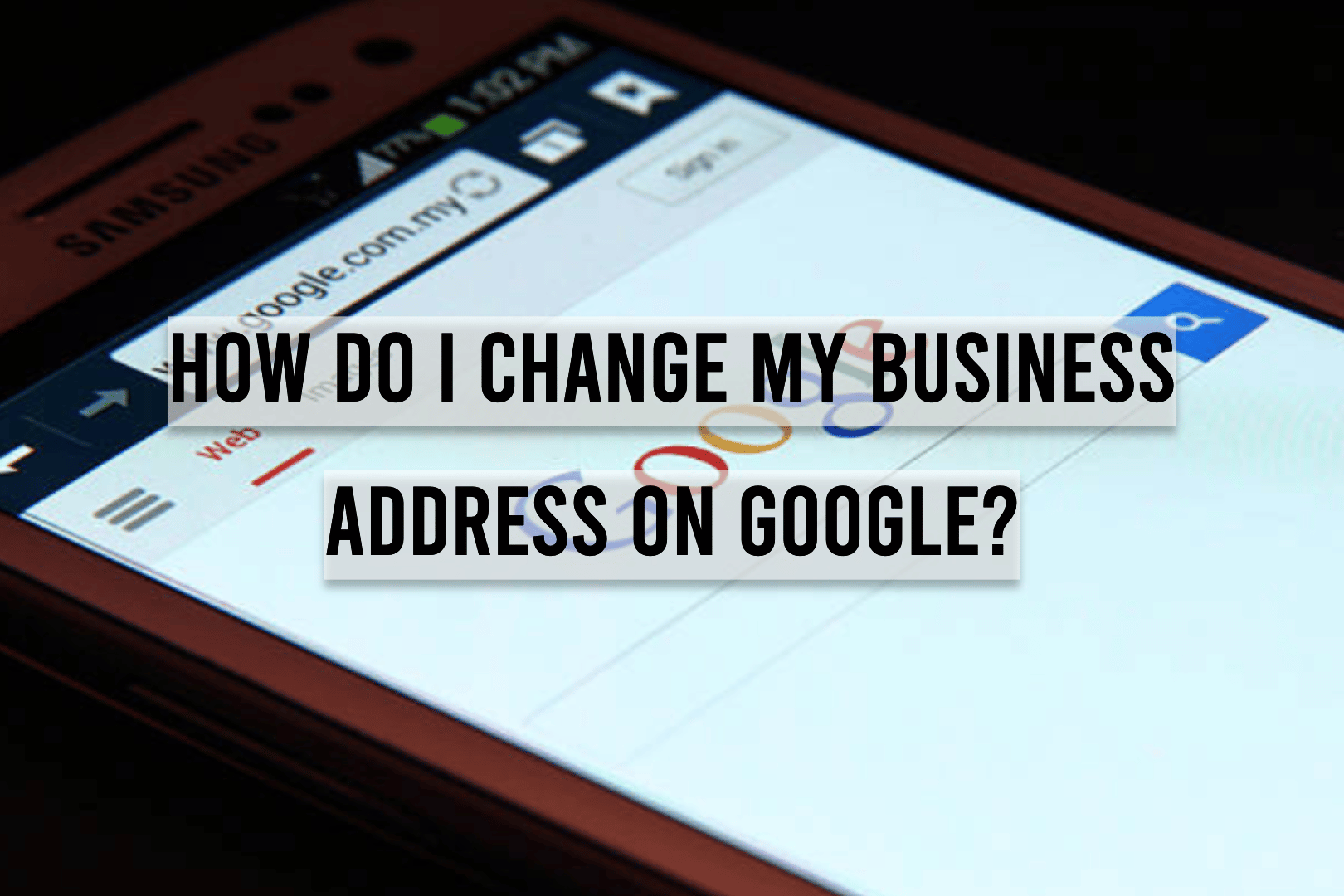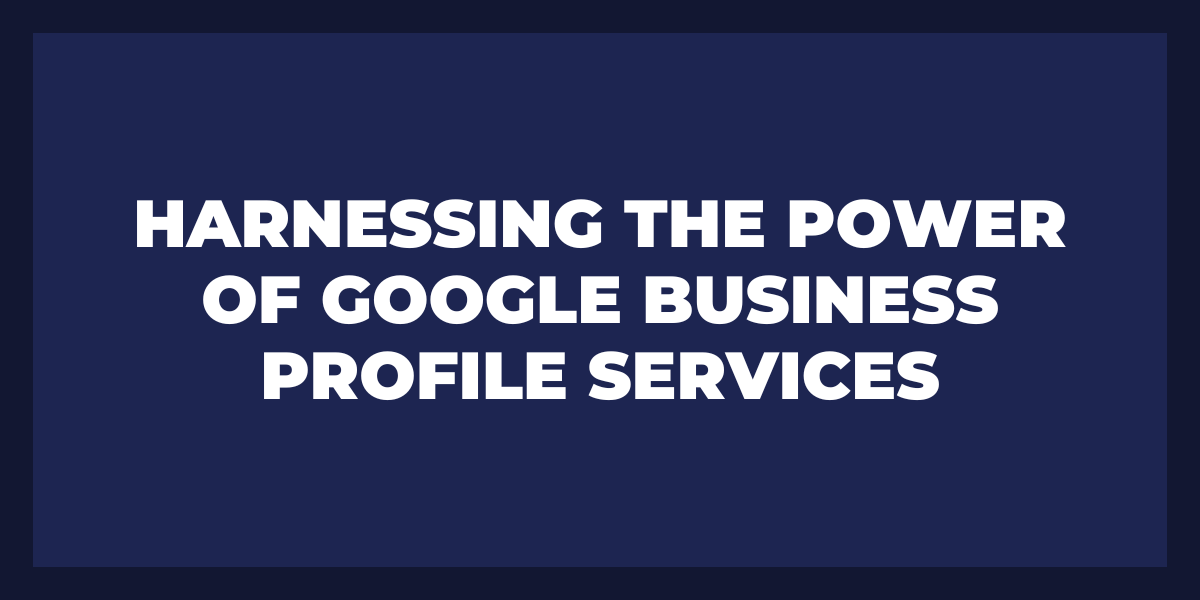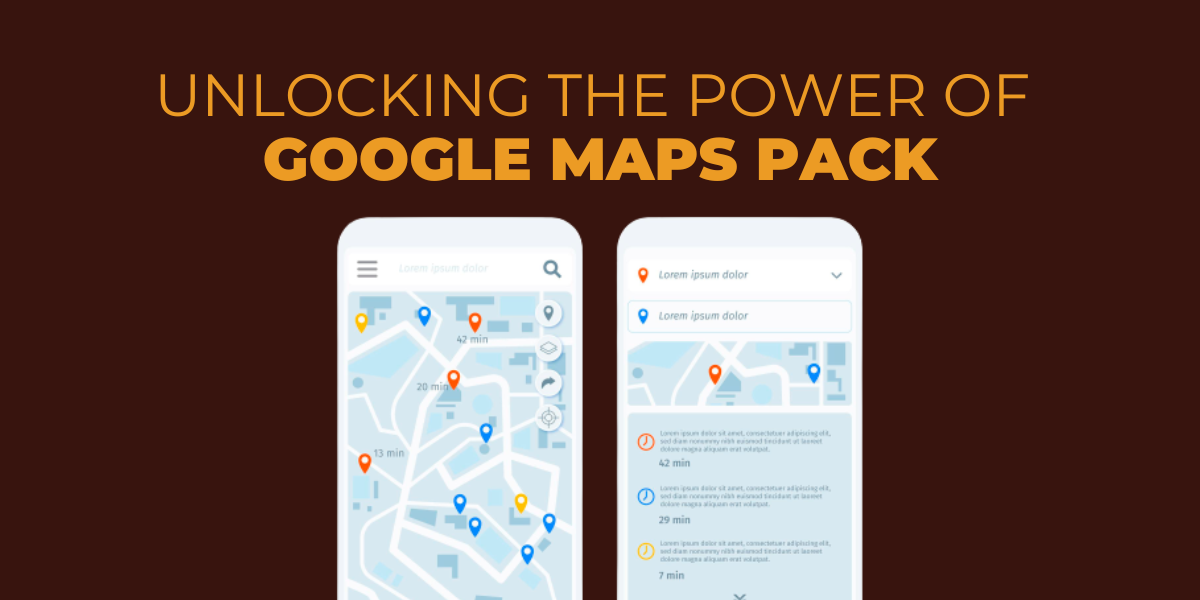Every consumer’s go-to in their journey of discovery, Google is the internet’s premier search engine with a host of reliable and trustworthy information. To ensure that those looking for answers receive only the highest quality results, Google has established a series of protocols to guarantee accurate outcomes from every query!
Accurately entering your address on your Google My Business profile is absolutely essential. Just like the real world, it’s jam-packed with “Restaurants Near Me” searches, and providing an incorrect address could be detrimental to your business.
If you want to maximize your online business success, ensuring that all the information about your address is accurate and up-to-date on Google is essential. Forgetting even a tiny detail like including your suite number, can cause potential customers to head for the hills!
This guide will provide an easy setup process showing you how to update your business address on Google so you don’t miss out any valuable opportunities.
Updating Your Address on Google
To ensure you understand precisely how to get your customers to your business, let’s go through the steps of modifying and updating your address on Google My Business. By taking these easy measures, it will be easier for potential customers to find and visit you!
Step 1: Log Into Your Profile
If you’re looking to update your address, the process begins by accessing your account and selecting the spot that requires updating.
Step 2: Select the “Info” Tab
Step 3: Review Your Current Business Information
Before you make any alterations, take a quick look at your profile’s current information. When the address on this page is wrong, write it down so that you can thoroughly check all of your business’ superior profiles across the world wide web to guarantee accuracy.
Step 4: Click the Pencil “Edit” Button to Make Changes
After you recognize that your profile is displaying an inaccurate address, all it takes to fix it is tapping the Pencil icon on the right side of your address. This will enable you to modify the information accurately.
Step 5: Update Your Address
Once you click the “Edit” button, a new window will appear and enable you to adjust your address. To ensure that no one has difficulty locating your business, please fill in as much information as possible – including suite numbers if applicable.
Remember to place the “Pin” for your business accurately when you get to this step. This will allow you to zoom in and precisely position it, like around the back of an edifice or even a specific spot at a bustling shopping hub.
Step 6: Select “Apply” to Publish Your Correct Address
After you’ve adjusted your address and PIN, click “Apply” to instantly apply those modifications.
Step 7: Confirm the Change to Your Address
The last part of the process is to double-check your address. Once you submit any new information, Google will label it as ‘Under Review.’ This indicates that you’ve submitted your address change properly and all that’s left for them is a final review. Your updated profile should be available within 12-48 hours!
Avoid Giving Your Customers Incorrect Information
Showcasing inaccurate information like contact details or company hours can be a giant gamble for business owners. Suppose an eager customer relies on that data and ends up at the wrong location or finds their desired services unavailable. In that case, chances are they won’t return – making this mistake potentially fatal to any organization’s success.
It’s critical to stay ahead of the news related to your business. Online, users may be able to feedback on and influence decisions made about your profile – even if they’re incorrect! It is, therefore, essential that you remain up-to-date with everything happening involving your organization.
If you don’t keep your address up-to-date or fail to include the suite number, potential customers will be left in a dark, unforgiving jungle without knowing how to find you. Therefore, any business wishing to lead their local competition must ensure its address remains correct.
Conclusion
If you want to make the most out of your Google My Business, ensure that your address is updated by following these easy steps. An incorrect address will not only hurt your brand but also ensure that potential customers avoid your establishment at all costs. You don’t need that now do you?
Frequently Asked Questions
How do I add my business address to Google?
Add your business to Google in three ways: by typing your address into the search bar, clicking “Add your business” in the Business Profile on the left, or right-clicking anywhere on the map. You can also click “Menu” in the top left and select “Add your business.”
Can I move my Google business location?
Yes, you can. To do this, use the My Business Account Management API to transfer locations to different accounts or location groups.
Can you have two addresses on Google My Business?
If you operate multiple businesses that are legally distinct, you can usually create a Google My Business listing for each one. This is not at all rare for more than one business to exist in the same building.
How to change the wrong location on Google My Business?
- Go to Google My Business website.
- Login to your Google account associated with your Business
- On the GMB Dashboard, Click on “Info” on the Left-hand Side
- Click the Pencil Icon
- Drag the Red Pin icon on maps to the correct location
- Click the “Satellite” button on the top right. This is crucial so that you can drag the pin closest to your storefront. Make sure you drop the pin at the front of your building and not the middle of it.
- Click Apply
How long does it take for Google to change my business address?
It will take about 48 hours for Google to review your address. However, in certain cases, the timing can vary. Approval of requested changes generally take up to 10 minutes, but some may not be published for 30 days. If you believe the information Google has on your business is inaccurate, please let us know so that we can review and correct it as needed. Note that we check all submitted edits for quality before publishing them, which means some of yours may not have been accepted.