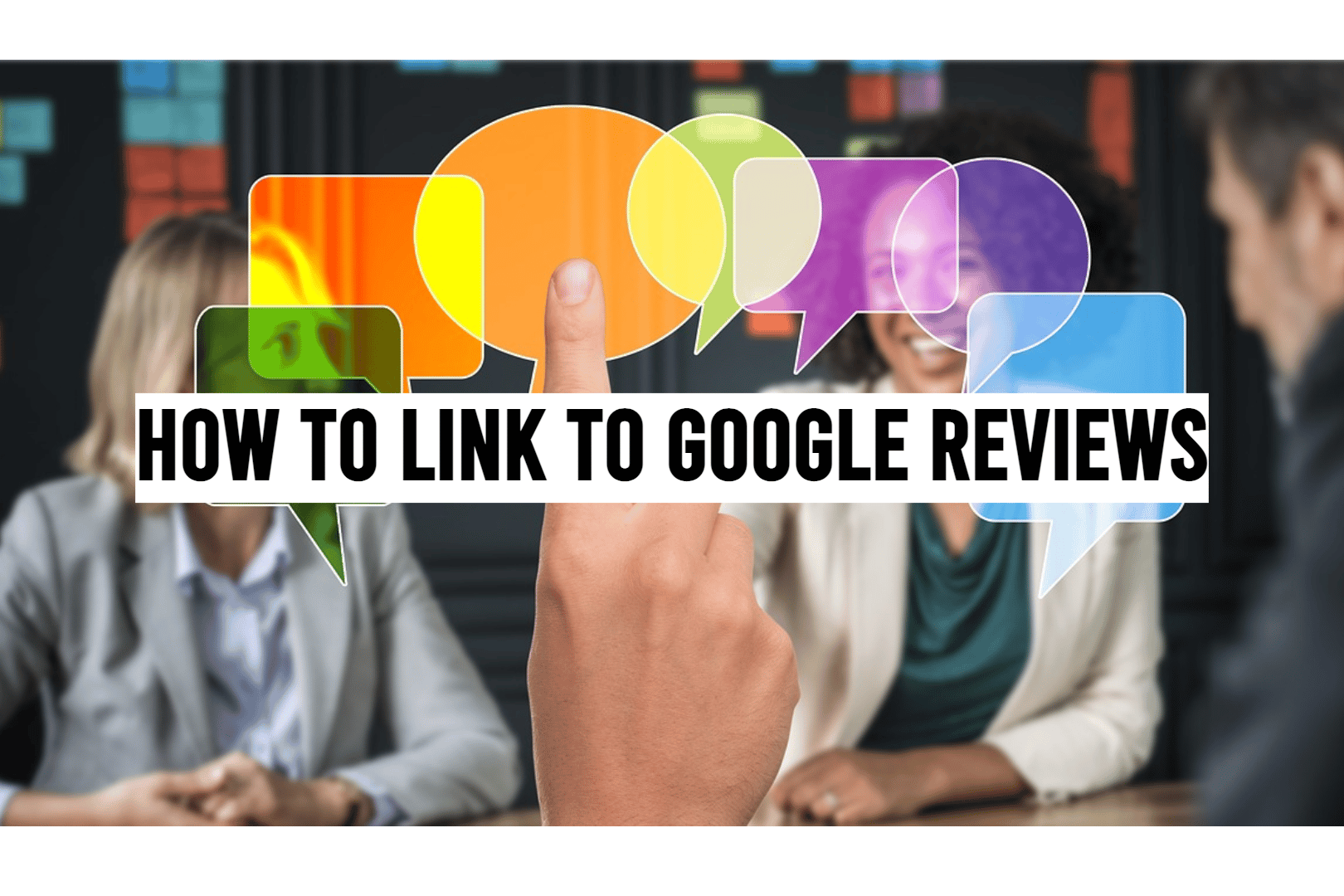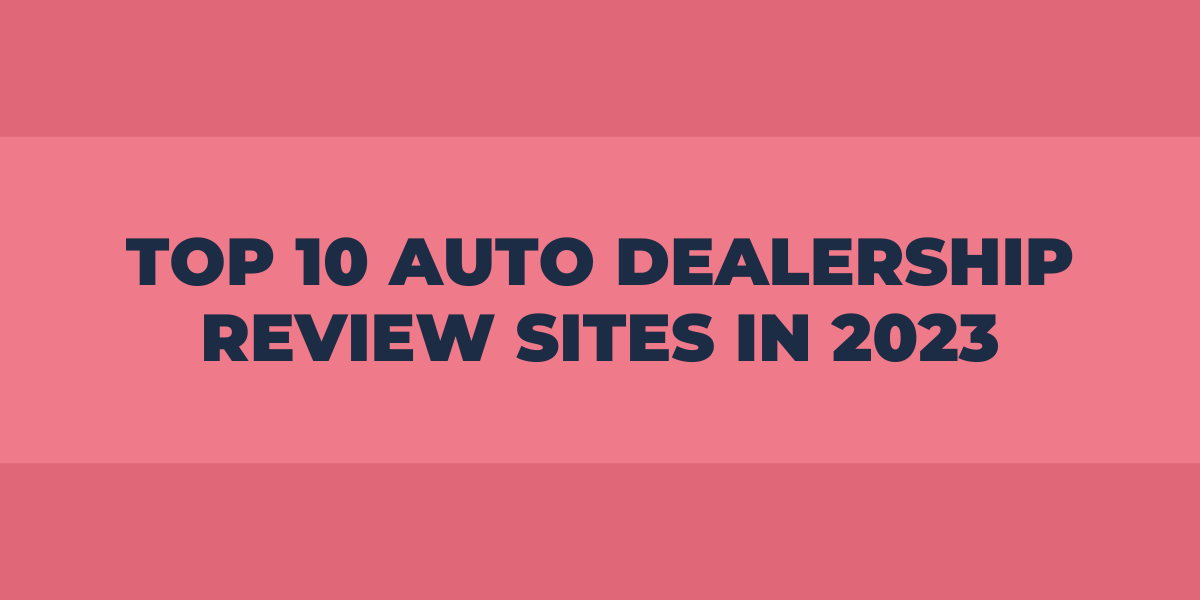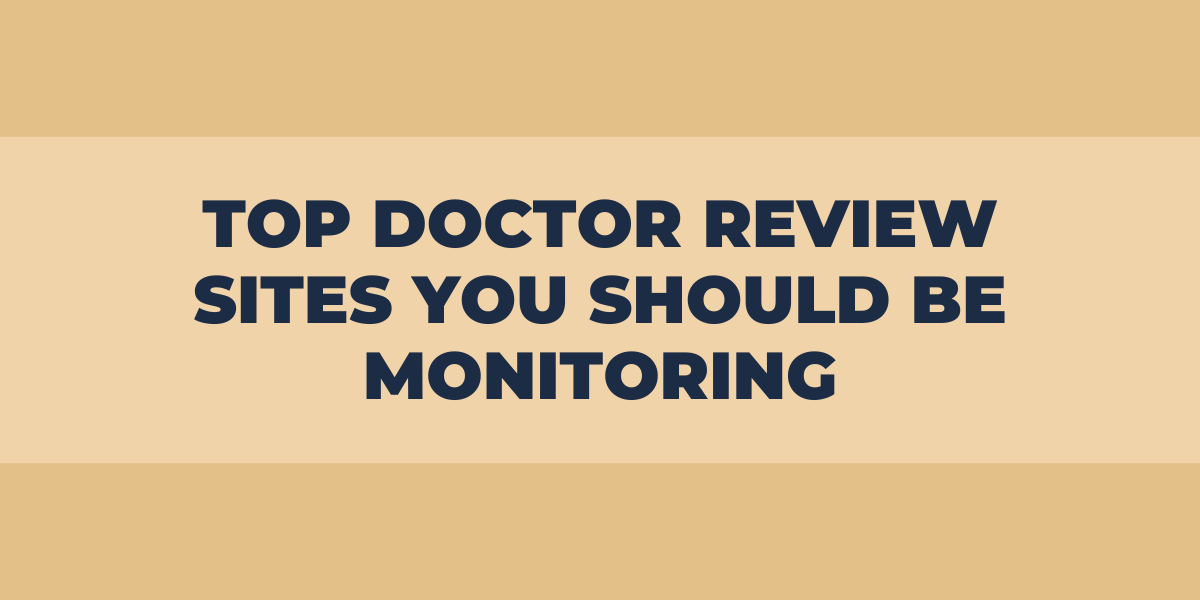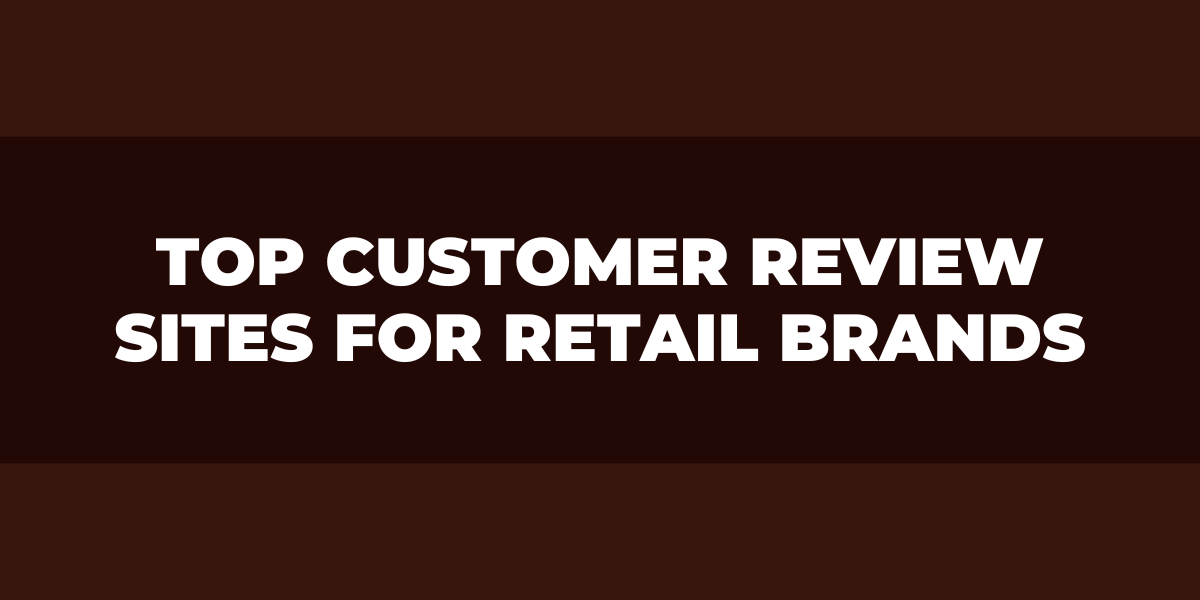Are you looking for a way to link directly to your Google reviews? This blog will discuss how you can easily create direct links that take customers straight to your Google business profile on Google. We’ll also look at some tips and best practices for linking to your more Google reviews so that you can get the most out of them.
Google reviews are an essential part of any online marketing strategy. Creating direct links is one of the best ways to ensure potential customers see what others have said about your business. So let’s get started!
What is a Google Review?
Google Reviews are an invaluable tool for businesses, as they provide customers with a platform to share their experiences with the company and its products or services. Google Reviews allow users to rate a business on a five-star scale and leave comments about their experience.
They can also be used by potential customers looking for more information before making a purchase decision. With this in mind, companies need to understand how Google feedback works and why they should actively manage their Google reviews.
Google reviews are user-generated content that appears in search results when someone searches for your business online. This is extremely valuable because it allows you to showcase customer feedback directly within the search engine result pages (SERPs).
If managed correctly, these online reviews can significantly impact whether someone decides to do business with you since people often rely heavily on what others say about your brand when deciding where to spend their money.
The Best Practices to Get Reviews
One of the best ways to get Google reviews is to ask your customers for one. It can be done in various ways, such as by providing them with an easy link after a transaction or sending an email with a direct link to leave a review on Google.
- A prominent call-to-action button on your website or app can encourage customers to leave feedback.
- Another way to gain more reviews is by incentivizing customers who take the time to write and post their thoughts about your service. This could include discounts, gift cards, or exclusive promotions and benefits.
- An incentive program will help you get more positive reviews and build better relationships with customers by showing that you value their opinion and feedback.
- One of the most effective strategies for getting Google reviews is through reputation management platforms such as Birdeye, Podium, and Reputation Loop. These platforms allow businesses to reach out directly to their customers, asking them for honest reviews that can then be posted on Google.
- Using a reputation manager such as Review Grower, with its mission critical features you are powered up to generate tons of organic 5 star reviews.
They also enable companies to monitor customer sentiment and respond quickly when needed, creating better connections with current and potential clients.
How to Share a Link to Leave a Review
The first step to sharing a link to leave a review is ensuring you have the right platform. Popular review sites like Yelp and Google My Business are good places to start, as they offer easy-to-use interfaces and allow customers to leave ratings and comments quickly.
For more detailed reviews, you can also consider using software solutions such as SurveyMonkey or Typeform. Once you’ve chosen the right platform for your needs, it’s time to start sharing your link.
One of the easiest ways to share your link is through social media platforms such as Twitter, Facebook, and Instagram. You can post the link directly on your company page with a brief review description or share it in relevant groups and forums where customers may be interested in leaving their opinion.
Also, consider sending out email campaigns that include the direct link or incentivize customers with benefits like discounts if they leave a review.
How to Get Your Google Review Link URL
One way is to type “Google Review Link” into the search bar on Google. This should bring up your business’s Google Maps listing; from there, you can click the “Write a review” button.
Another way to get your Google Review Link URL is to go to your business’ Google Map listing and click on the “Share” button. You will see an option that says “Copy link.” Clicking on this will copy your business’s Google Maps URL, which you can paste into a new browser tab.
Once you have done this, you should see your business’s Google Maps app listing come up. You can click on the “Write a review” button.
How to Generate a QR Code With a Link to Your Google Reviews
A QR code is a type of two-dimensional barcode that can store up to 4,296 alphanumeric characters. To generate a QR code with a link to your Google reviews, follow these steps:
- Go to the Google Reviews page.
- In the “Write a review” box, enter the URL of the business you want to review.
- Write your review and click “Submit.”
- Once your review is posted, click on the “Share” button located below your review.
- Click on the “Get Link” button. This will generate a link to your review that you can share with others.
- To create a QR code for your review link, go to a QR code generator’s website, such as Uniqode, QRStuff, or QRCode Monkey.
- Enter your review link in the input field and click “Generate QR Code.”
- Save the generated QR code image and share it with others so they can easily access your Google review!
How to Manually Create the Google Review URL for Your Business
- To manually create a Google Review URL, you must first log in to your Google My Business account, which is the official platform for managing all your business’s information on Google Maps and Search.
- Once logged in, select the ‘Reviews’ tab from the left navigation bar and locate the correct business listing for which you are creating the review link. At this point, a list of all existing reviews will be displayed, as well as an option to add new request reviews or view/edit past ones.
- There should also be a ‘Share’ button at the top right corner of this page that you can click to start creating the link for your review page.
- The share prompt will open up with various options that allow you to generate a customized link (URL) or QR code that customers can use to access your review page.
- If necessary, you can adjust settings like who has access to this link or how long it should remain active before expiring.
Once all parameters have been set according to what best suits your needs and preferences, copy and paste the resulting URL into any website page or digital medium that makes sense for your business marketing strategy.
What Can You Do With Your Google Review Link?
One of the main advantages of including a Google review link on your website is that it makes it easy for customers to leave reviews without having to go through extra steps such as creating an account or logging in with their existing accounts.
This encourages more people to leave business reviews since there’s no hassle involved, and they don’t have to take extra time to leave feedback. Additionally, this feature allows businesses to easily capture customer sentiment using automated surveys or rating systems integrated into the platform.
This data can then be used for market research purposes or even as part of marketing campaigns designed around customer preferences and opinions about products/services offered by companies.
How to Find Your Google Review Link
The first step in finding your Google review link is to log into your Google My Business (GMB) account. This account is used by businesses to manage their information on Google Search, Maps, and other services provided by the tech giant.
Once logged in, click on “Reviews,” located at the left side of the page under the “Manage Reviews” section. You should then see all the customer reviews associated with your business listed here and an option to write a new one yourself if necessary.
Best Examples of Google Review Buttons
One of the best examples of a Google review button is the one used by the famous online retail giant Amazon. Amazon’s review button is prominently featured on each product page, making it easy for customers to leave feedback.
The button is set up so that customers can quickly and easily rate their purchase experience on a scale of 1-5 stars. Additionally, they can write an optional comment that can help provide more detailed feedback on their experience with a particular product or service.
Another excellent example of a review button from Google is the one used by Yelp. Yelp uses a comprehensive system for customer reviews and ratings, allowing customers to rate various businesses based on their experiences in categories such as quality, price, and overall customer service.
This system encourages customers to provide honest feedback about their experiences at different establishments and to share their observations with others in the community. Yelp also allows users to read other people’s reviews or write Google reviews before deciding whether or not to visit a particular business, giving them more information than is available from simple search results alone.
How to Collect Google Reviews via Email
By creating a survey that customers can fill out after interacting with your company. This could be after they’ve purchased something from you, used a service, or even just visited your website.
The survey should include questions about their experience so far and then offer them the chance to leave a review on Google if they were satisfied with what happened during their interaction with you.
You can use tools like SurveyMonkey or Typeform for this purpose and embed the survey link in an email template you send out whenever someone interacts with you digitally (e-commerce orders etc.).
How to Collect Google reviews via SMS
There are a few essential steps you should take if you’re looking to collect Google reviews via SMS:
- First, make sure that your business is listed with Google My Business. This is the platform used by customers to leave reviews, so it’s essential that your business can be found here before looking into collecting reviews via SMS.
- Second, use a third-party service like Text Request or Review Express to create a text message campaign. These services streamline the sending out text messages asking for customer feedback and keep track of responses so you don’t miss any valuable feedback.
- Third, once you have set up your campaign and sent out the initial text message asking for customer reviews, follow up with customers who have yet to respond within a few days. A polite reminder text is enough to prompt action from customers who may have forgotten about their review or let it slip their minds initially.
- Fourth, monitor the progress of your campaign regularly by checking in on received responses and ensuring all content is posted on Google My Business promptly. Responding quickly to customer feedback shows them that their opinion matters and helps ensure your response rate stays high.
Frequently Asked Questions
How to write a google review?
Writing a Google review is an excellent way to share your opinion about a business or service that you have used. It helps other people make informed decisions about their own experiences and can help companies to grow their customer base.
How to add a google review link to your email signature?
Adding a Google review link to your email signature is a great way to help promote your business and show customers that you value their opinions. To do so, first, create a unique Google reviews link. You can do this by going to the ‘Reviews’ section of your Google My Business dashboard and clicking ‘Manage Reviews.’ From there, you’ll be able to find a direct link to leave a review for your business.
Wrapping Up
Review Grower is a useful tool for businesses that want to get more reviews from their customers and showcase them on their website. It can help you improve your online reputation and attract more customers. You can learn more by signing up for FREE and use this features at your disposable.
With just a few clicks of the mouse, you can link directly to individual customer reviews or even embed them into your website as widgets with the help of Review Grower. Whether you’re an established business looking for new ways to engage customers or just starting to build brand recognition, linking up with Google Reviews will give you an edge in today’s competitive market. Take advantage of this free tool today and start seeing results!