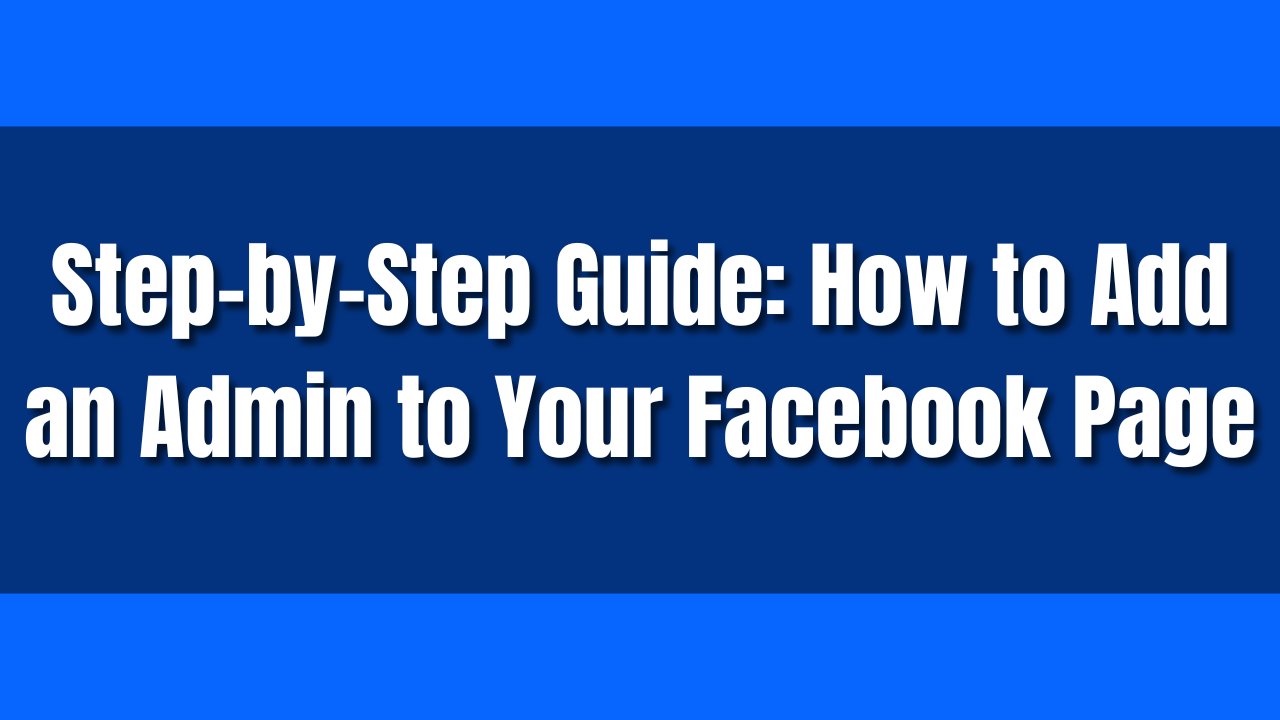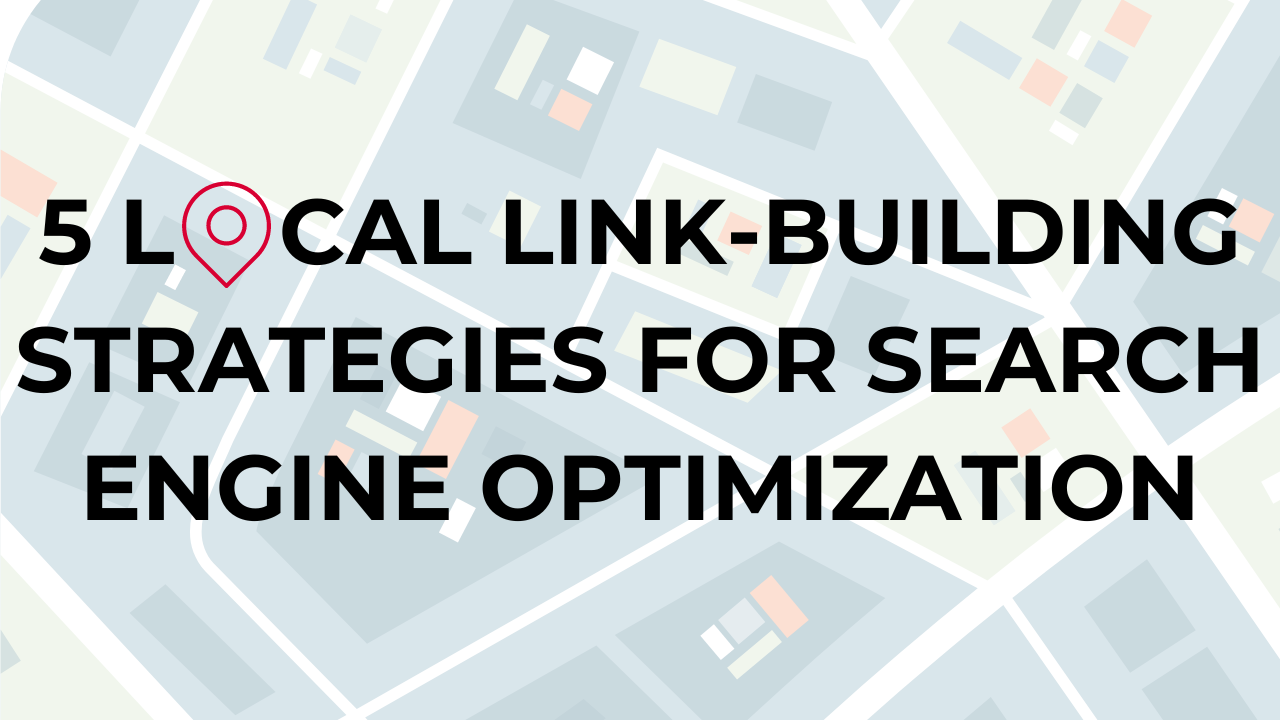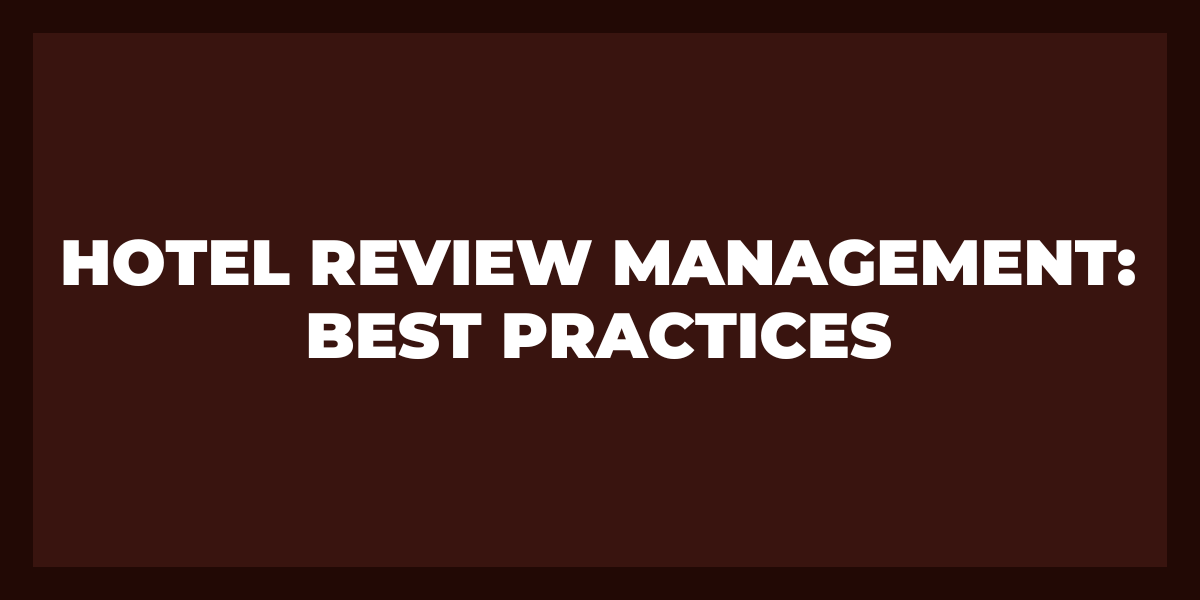So, you’ve set up a Page on Facebook for your business, but then you realize that being the sole admin is one too many plates for you to juggle. Our guide on how to add an admin to a Facebook page will help you turn this one-person show into a spectacular ensemble with a star-studded cast.
Understanding Admin Roles on Facebook
Facebook is one of the most advanced advertising platforms out there. Before you can cast your Facebook admin team, you need to understand that there is more than one role to play. This will help you pick the right person based on the jobs you want them to perform.
What are the different admin roles on Facebook pages?
Since Facebook updated to its new Pages experience, there are now three basic roles you can assign to your Facebook Page.
- People with Facebook access
- People with task access
- Community managers
People with Facebook access either have full or partial control over and access to the Page. Full control includes the ability to delete the Page, offer roles to other people, and remove existing admins. Whereas those with partial control can’t make any major settings changes or manage other admins.
People with task access may be assigned task-only access to the Page in a variety of categories, including Content, Message Replies, Community Activity, Ads, and Insights.
Finally, community managers’ only job is to act as moderators for Live chats.
How do admin roles affect page management?
Assigning different members of your team to different admin levels not only distributes Facebook Page tasks more fairly but also allows you to utilize the most effective advertising techniques. Additionally, it enables you to put your most valuable players to work where their skills are most needed.
For example, if you have an advertising manager, you may want to give them tasks within Ads and Insights but deny them the power to reply to messages or moderate community activity. You can do that by granting them access to specific tasks within Ads and Insights only.
Adding an Admin to Your Facebook Page
In this section, we’ll explore how to add an admin to your Facebook Page.
How to add a new admin to your Facebook page?
To invite someone to become an admin on a Facebook Page that you are already the owner or a full-access admin of, you’ll need that person’s name or email address. They should already have a Facebook account, otherwise they won’t be able to accept your invitation (you don’t have to be friends with them on the platform, though).
After you obtain this information, follow our step-by-step guide to making your team member an admin.
Step-by-step guide to making someone an admin
Step 1: Log into your Facebook account and click on your profile picture.
Step 2: Click See all profiles and select the Page that you want to add an admin to.
Step 3: Click your Page’s profile picture and then click Manage.
Step 4: Go to Your Tools on the menu on the left side of your screen and select Page Access.
Step 5: Click Add New next to People with Facebook access.
Step 6: Click Next.
Step 7: Enter the name or email address of the person you want to make an admin. This should bring up their official Facebook account name, which you should click on.
Step 8: Indicate whether you want this admin to have full or partial control.
For full control: Click the toggle symbol to the “on” position and click Give access.
For partial control: Click Give access.
Step 9: Enter your Facebook password and then click Confirm to complete the change.
Where to access page settings for adding admins?
You can access the Page settings for adding admins by clicking your Page’s profile picture and then selecting Manage from the dropdown menu.
From there, if you look at the menu on the left side of your screen, you’ll see the Your Tools category. That’s where you’ll find the Page access settings.
Removing an Admin from Your Facebook Page
What if someone on your team gets moved to a different project or quits? In that case, you should make sure that you remove their admin access to your business’s Facebook Page. Additionally, ensure you update their access to other related platforms, e.g., your Google business profile services, to maintain security and control over your business’s online presence.
How to remove an admin from your Facebook page?
Screenshot from “How to Change Facebook Page Roles Access 2024 | Remove Admin Role Facebook’s New Page Experience” https://youtu.be/s52LlgJFYn4?si=Gw1yXhmQ_se4dyZ1
Removing an admin from a Facebook Page is even easier than adding one. Just click Page Access (found under Your tools in the Manage section of your Page), find the admin you want to remove, click the three dots next to their name, and then click Remove From Page.
What happens when you remove an admin from the page?
A Facebook Page admin who has been removed will no longer have access to managing the Page or making any changes to it whatsoever. That includes:
- Deleting the Page
- Adding or removing other admins
- Creating posts, including text, images, videos, and Facebook quizzes
- Altering settings
- Moderating messages, advertising, insights, or Live chats
Managing Page Roles and Permissions
You can also oversee and change your admins’ roles, i.e., their permissions for accessing certain Facebook Page management tasks.
How to adjust existing page roles on Facebook?
To adjust the existing roles for your Facebook Page admins, click on Page Access under Your Tools.
Next, find the admin whose role you want to change under People with task access and click the three dots next to their name. Click Edit Access, and on the next page, you’ll find a list of features or tasks to which that person has access. From here, you can adjust the admin’s role according to your desire.
Adding or removing admin roles and permissions
Once you are on the Edit Access page, add or remove roles and permissions for that specific admin by toggling each feature on or off. Then click Update Access. You’ll be asked to enter your Facebook password, after which you should click Confirm.
Control and access levels for different admin roles
With the steps we outlined above, you can easily take control over the level of Facebook Page access that each admin role is assigned.
Frequently Asked Questions
How do I make someone an admin on my Facebook page?
Go to your page settings, navigate to Page Roles, enter the person’s name or email under Assign a New Page Role, then select Admin and confirm.
How do I give up an admin on my Facebook page?
Find your name in the list of assigned roles in Page Roles under your settings, and select Edit. Then, you can change your role or remove yourself entirely.
How many admins can a Facebook page have?
A Facebook page can have an unlimited number of admins.
Can the admin remove the page owner?
No, an admin cannot remove the page owner. Only the page owner has the authority to manage their own admin status and make significant changes to ownership roles.
Conclusion
To sum up, knowing how to add admin to your Facebook page is essential for effective page management and security. Ready to enhance your online presence further? Use Reviewgrower to manage and analyze your reviews seamlessly, boosting your reputation and revenue. Start optimizing your review management with Reviewgrower today!