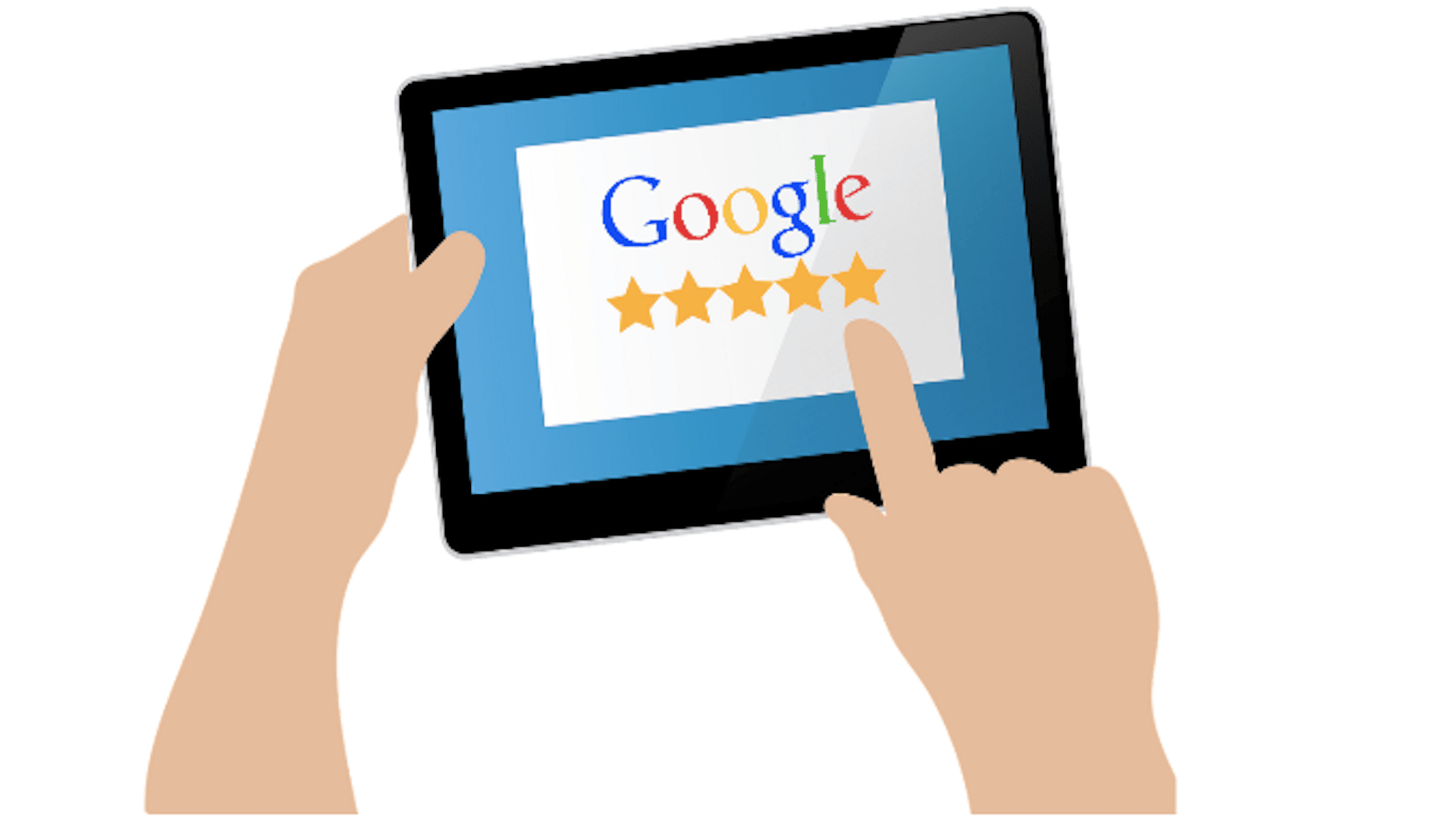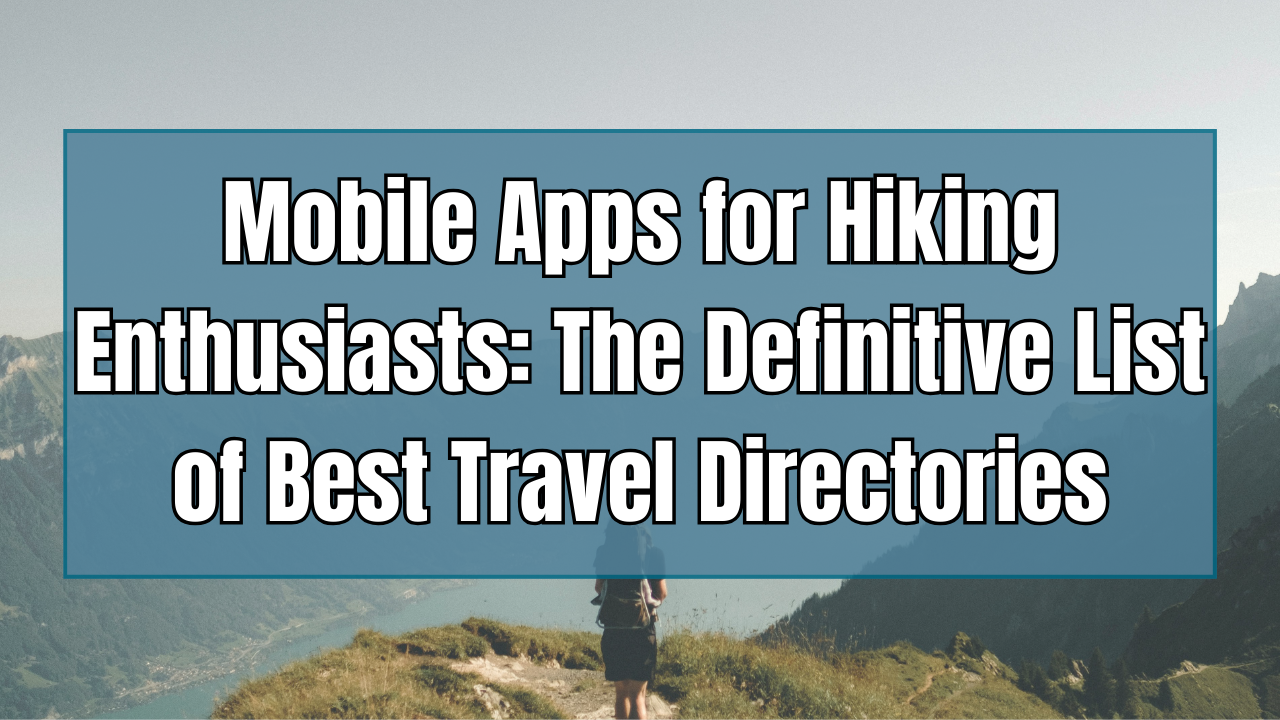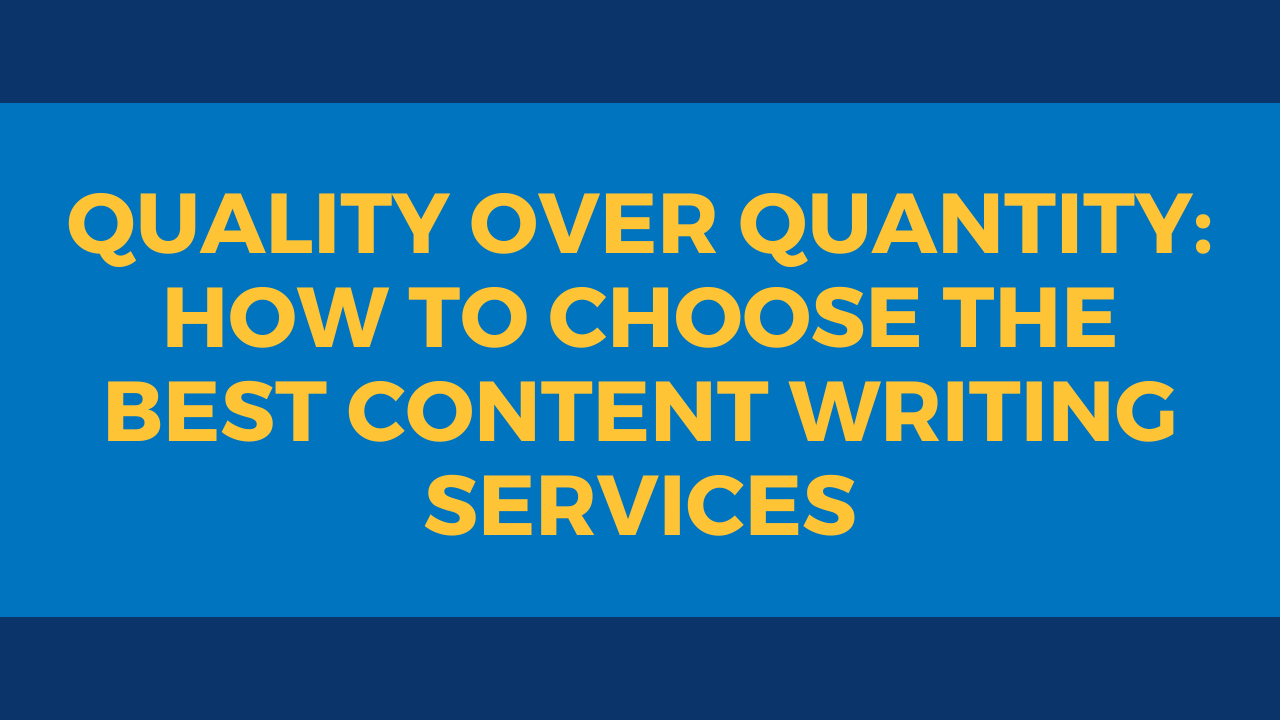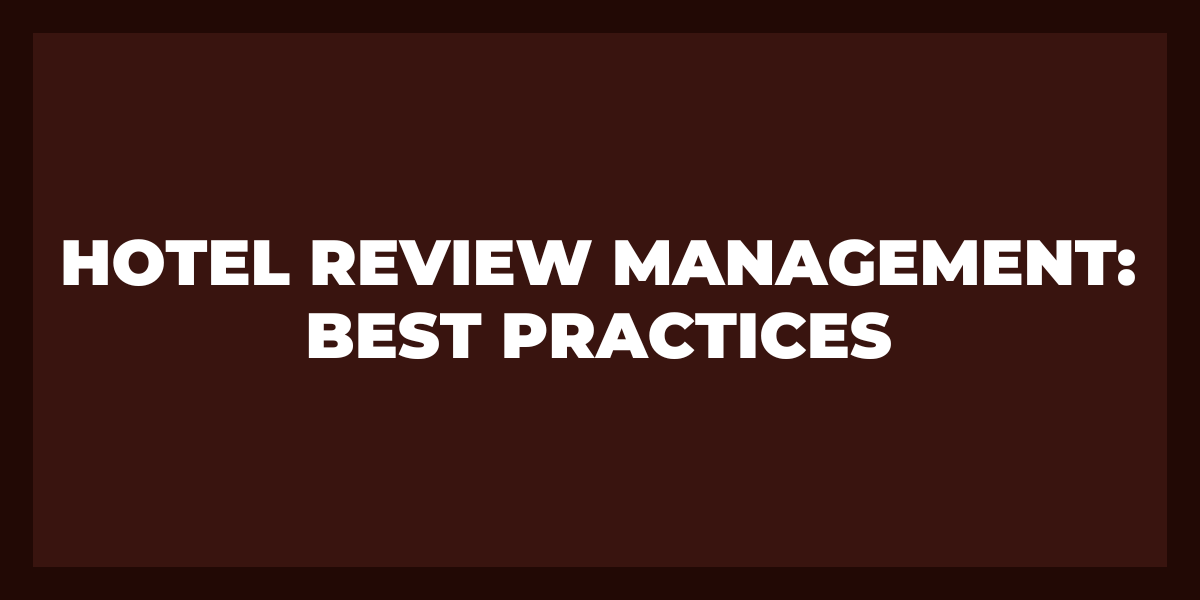As a business owner, you know that online reviews are important. They can make or break your business. And as Google becomes increasingly more important in the online space, managing your Google reviews is more and more critical.
So how do you manage your Google reviews? There are a number of ways, but we’ve compiled the best ones here for you. Check them out and see which ones work best for you.
How to Find your Google Reviews on Desktop
To find your Google Reviews on a Desktop, you can simply go to google.com and type “reviews” into the search bar. This will bring up a page with all of your business’ reviews, as well as a link to “Write a Review.” From here, you can write a review for your business by filling out the form and hitting “Submit.”
How to Find your Google Reviews on Mobile
If you’re looking for your Google Reviews on your mobile device, it’s easy to find them. Just follow these simple steps:
1. Go to google.com/business and sign in with the same account you use for Google Maps reviews.
2. Click Reviews from the menu on the left.
3. Under Your reviews, click View all.
4. On the next page, you’ll see a list of all your past Google reviews, including those that are hidden from public view.
5. If you want to see your reviews on Google Maps application, click Show on map.
6. To see your reviews in a list or on a map, click the appropriate tab at the top of the page.
How to Find My Google Reviews on Google Play
If you’re looking for your Google Play reviews, they’re not difficult to find. Just open up the Google Play Store on your Android device and tap on the Menu icon in the top left corner. From there, select “My Apps & Games” and then “Reviews.” If you’ve written any reviews for apps or games on Google Play, they’ll be listed here. You can also sort your reviews by “All,” “Most Recent,” or “Highest Rated.”
How to Add a rating or review on Google
When you’re looking at a physical or online business on Google, sometimes you’ll see ratings and write reviews below the business name and address. These ratings and reviews can be helpful in deciding whether to patronize a business. Here’s how to add your own rating or review on Google:
1. Find the business you want to rate or review on Google.
2. Scroll down to the “Ratings and Reviews” section below the business name and address.
3. Click on “Write a review.”
4. Rate the business on a scale of one to five stars, then write a brief review of your experience.
5. Click “Submit.”
How to Edit or delete your review
Editing or deleting your review is a very simple process. To edit your review, all you need to do is click the “Edit” button, which is located at the top of your review. This will bring up a box in which you can make your changes. If you want to delete your review, all you need to do is click the “Delete” button, which is also located at the top of your review.
How to Respond to Reviews
As a business, it’s important to always be responsive to reviews – both the good and the bad. Here are a few tips on how to best respond to reviews:
- For bad reviews, always apologize and try to make it right. Offer a refund, a discount, or some other form of compensation.
- For good reviews, thank the customer for their feedback and let them know that you appreciate their business.
- Never lash out at customers who leave negative reviews. This will only make things worse and could even result in legal trouble.
- Keep your responses short and sweet – no one wants to read a novel when they’re just trying to figure out what went wrong (or right) with a product or service.
How to Use Google My Business from Computers
To use Google My Business from a computer, you’ll need to first create or claim a listing. Once you have created or claimed your listing, you can manage it by signing in to Google My Business.
Once you’re signed in, you can add photos, update your business information, respond to reviews, and more. You can also view insights to see how customers are finding and interacting with your business online.
To get started, visit google.com/mybusiness.
How to Use Google My Business from Mobile Devices
If you’re a business owner, getting your business on Google My Business can be extremely valuable. Not only will it help people find your business when they search on Google, but it also provides a free and easy way to keep your business information up-to-date.
One of the great things about Google My Business is that it’s so easy to use from mobile devices. Here are a few tips on how to get the most out of Google My Business from your smartphone or tablet:
1. Start by accessing Google My Business from your web browser.
2. Next, sign in with the same account you use for Google Maps app.
3. Once you’re logged in, you’ll see a list of your businesses. If you have more than one, select the one you want to manage.
4. On the next screen, you’ll see a variety of options for managing your business listing. To make changes, select the pencil icon in the upper right corner.
5. Now you can edit your business information, add photos and videos, and respond to reviews on Google. You can also add special offers and let customers know what type of payments you accept.
6. If you want to keep track of how your business is performing online, be sure to check out the “Insights” section. Here you’ll find data such as how many people have seen your listing, how many times it’s been clicked on, and where people are located when they search for it.
7. Finally, don’t forget to claim your free website URL! This will create a professional website for your business that includes all of your business information, customer reviews, and photos/videos.
Google My Business is a powerful tool for businesses of all sizes – and using it from a mobile device is simple and straightforward. By following these tips, you can make sure that your business listing is always up-to-date and looking great online.
Frequently Asked Questions
How do I see all my Google reviews?
To view your Google Reviews, you can either visit the Google Maps mobile application and click on the “Reviews” tab or go to Google.com and type “reviews” into the search bar. From there, you’ll be able to see all of your reviews, as well as how many stars you’ve received. You can also filter your reviews by location or type.
Can I remove all Google reviews?
There is no easy answer to this question. On the one hand, it is possible to request that Google remove your reviews. On the other hand, there is no guarantee that Google will actually honor your request. Furthermore, even if Google does remove your reviews, they may still be visible on other websites or search engines.
Ultimately, the decision of whether or not to remove your Google reviews is up to you. If you decide that you would like to remove them, you can follow the instructions on this page: https://support.google.com/business/answer/7038622?hl=en.
How do I remove negative Google reviews?
There are a few ways to remove negative Google reviews. The first is to try and contact the person who left the review and ask them to remove it. If that doesn’t work, you can file a dispute with Google. You can also try to get in touch with the website where the review was posted and ask them to remove it.
Why can’t I delete my own Google review?
Google reviews are a valuable tool for customers to share their experiences with businesses. When someone leaves a review on Google, it can be seen by other customers who are searching for that business. This can help them decide if they want to do business with that company.
When a customer leaves a negative review, it can be frustrating for the business. The business may want to respond to the customer and try to resolve the issue, but they can’t if the review is anonymous. Additionally, if the customer has made changes to their review, those changes may not be reflected on the business’s page.
There have been cases where businesses have asked customers to remove their reviews, but the customers have refused. This is because they feel like they have a right to share their experiences with others. Leaving a review is a way for customers to communicate with businesses, and it should be protected.
How long do Google reviews stay posted?
Google reviews can stay posted indefinitely, as long as they remain relevant and useful to customers. Google reviews are often one of the first things that potential customers will look at when considering a business, so it’s important to make sure your reviews are positive and accurate. If you notice any negative or inaccurate reviews, be sure to address them promptly and politely.
Can you pay to have Google reviews removed?
There are a few ways that you can pay to have Google reviews removed. You can either use a reputation management company, or you can use a service like Fiverr. There are a lot of different services that offer to remove reviews for a price, but it’s important to be careful when choosing one.
There are a lot of scams out there, and you don’t want to end up getting ripped off. Be sure to do your research and only use a reputable company or service. If you’re not sure where to start, ask your friends or family for recommendations.
In the end, it’s up to you whether or not you want to pay to have reviews removed. But remember, if you do decide to go this route, be sure to choose a reputable company or service.
How long does it take Google to remove a review?
It’s been my experience that Google generally takes about a week to remove a review. I’ve had a couple of cases where it’s taken a bit longer, but that’s been the exception rather than the rule. Generally speaking, if you contact Google and let them know about the review, they’ll be quick to take it down.