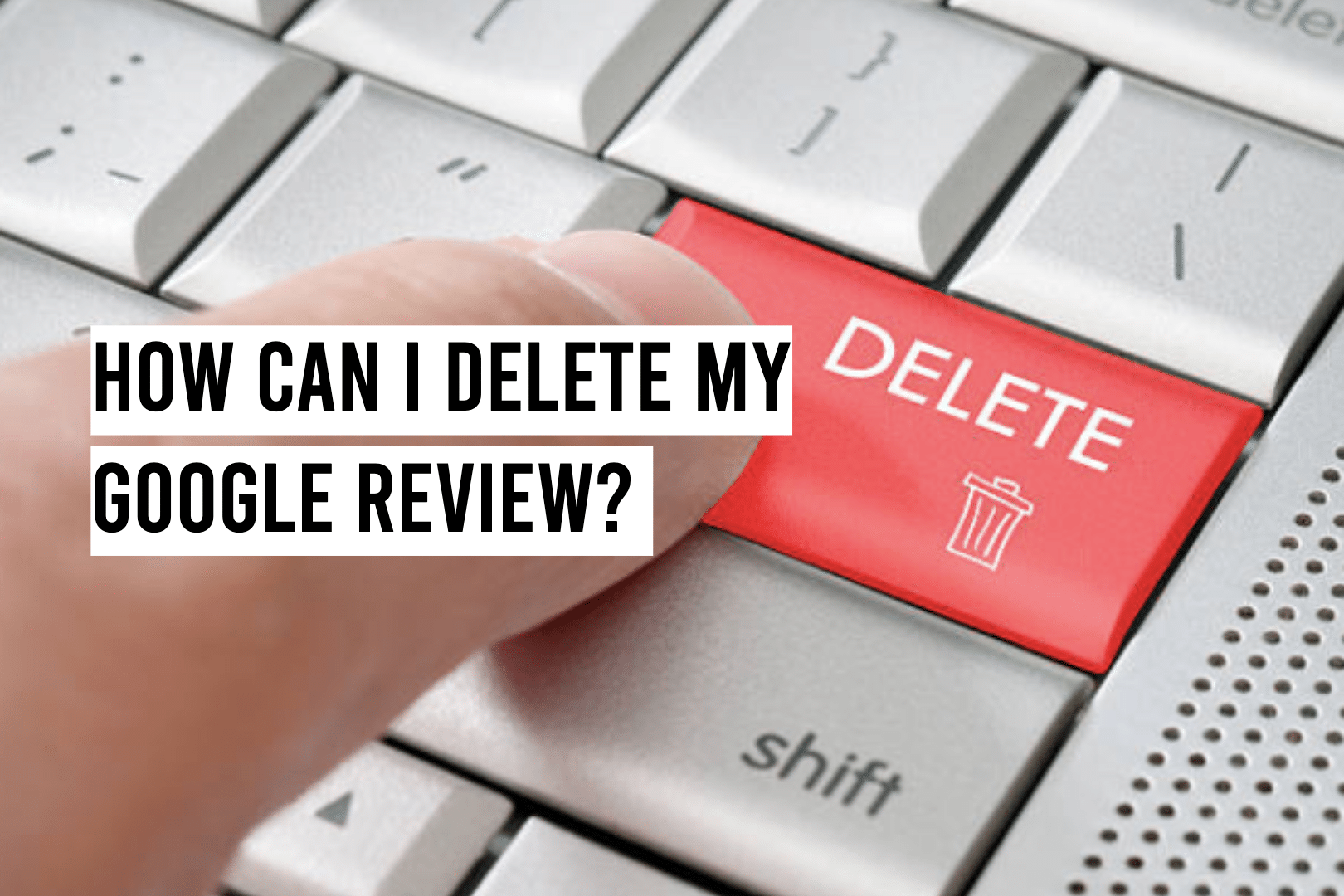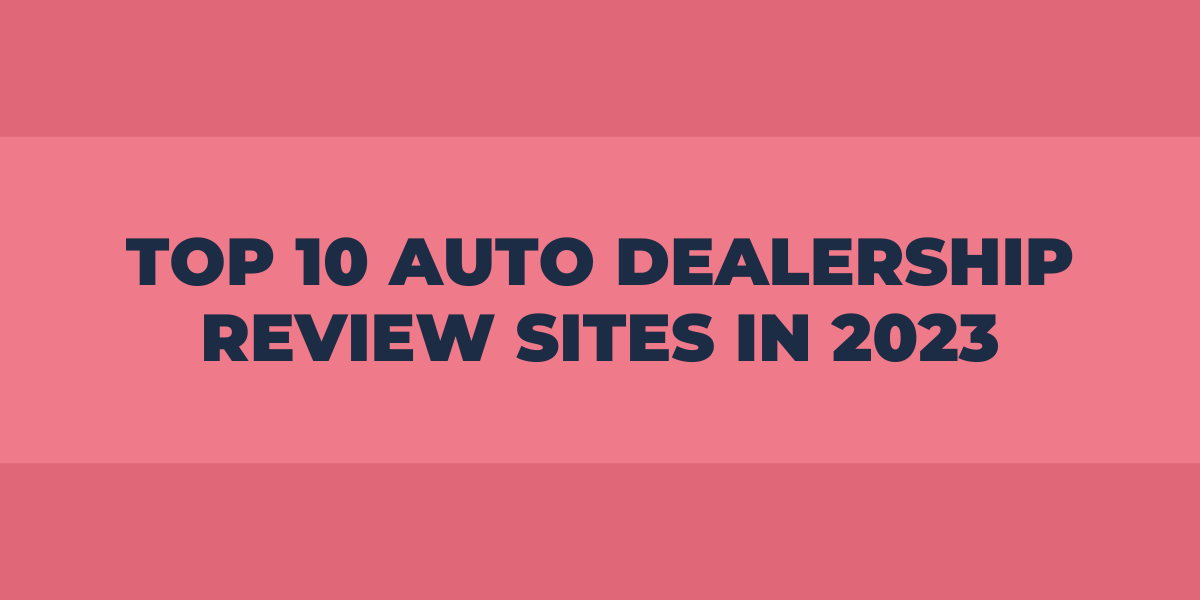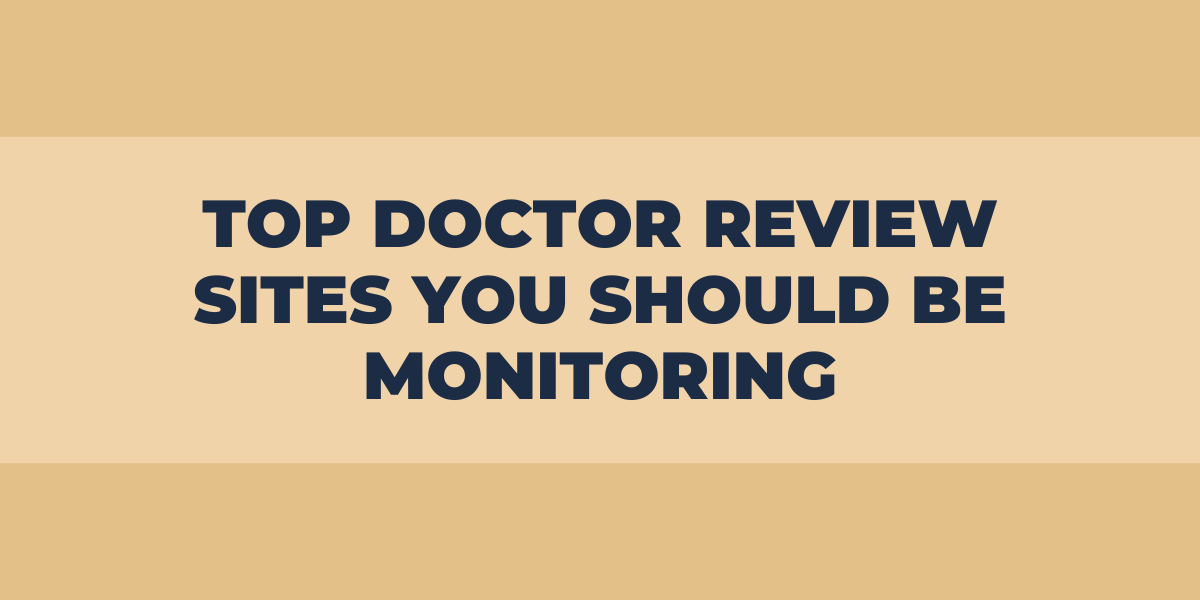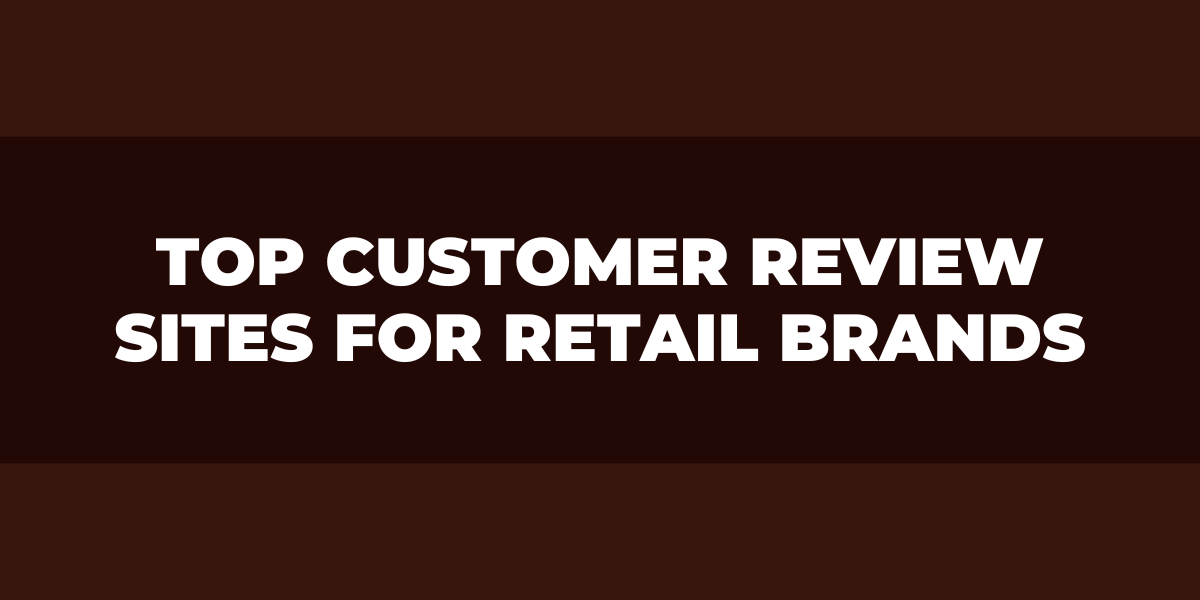This article explains how you can easily delete Google reviews.
To delete your Google review:
- Log into your Google account and go to the “Google Maps” section.
- Once in Google Maps, find the place you left the review for and click on it.
- Click on the “Reviews” tab and see your review.
- Click on the three dots next to your review and select “Delete.”
What Is A Google Review?
A Google review is an online review written about a business or service on the Google platform. These reviews can be written by customers, friends, or even strangers.
Google reviews are essential for businesses because they can help to improve their visibility and reputation. Good reviews can attract new customers, while bad reviews can dissuade potential customers from using a company.
Google reviews are also crucial for helping businesses to rank higher in search results. This is because Google uses these reviews as a signal of quality when determining where to rank an industry in its search results.
Why Can’t I Delete My Own Google Review?
Google has implemented several measures to ensure that reviews are authentic and reliable. To ensure the integrity of reviews, Google does not allow authors to edit or delete their reviews once they have been published. This practice is intended to protect customers from any dishonest or malicious attempts by the author of a review to manipulate the score or ratings associated with a business.
Additionally, Google requires authors of reviews to verify their identity before their reviews can be posted on its platform. This helps protect against abuse as customers can confirm that the individual who wrote the review is actually who they claim to be. With this verification process in place, customers can trust any review on Google’s platform.
How Do I Edit or Delete My Review in Google?
You must first locate the review in question to edit or delete a review. To do that, use the search bar at the top of the Google homepage to enter the name of the location or business for which you wrote the review. The search results will display a list of reviews left for that establishment.
Once you have located your review, click on it to view the full text. On this page, there will be an edit link directly under your review content or at the bottom of the page, depending on what type of device or browser you use to access Google. Clicking on this link will take you to an editor where you can change your rating, modify your original comment, add photos or videos, and even change its visibility to other users if desired.
If, instead, you want to delete your review entirely from public view, click on the ‘Delete’ link either below or beside your review content again, depending on what device is being used. This will open a confirmation window asking if you are sure you want to proceed with deleting your review; if so, click ‘Delete,’ and it will be removed from public view immediately.
Can I Delete a Google Review from My Phone?
To remove a Google review you posted while using a desktop computer or laptop, you will need to log in to your Google account on a desktop or laptop and go through the same process described above. After clicking “delete” next to your review, it should permanently be removed from your profile. It is important to note that once you have deleted a check from your profile, it cannot be restored; therefore, before deleting any reviews, make sure that is what you want to do.
How Do I Remove a Google Review from My Business?
Removing a Google review from your business can be an essential task and may be necessary if the review is inaccurate or violates Google’s policies. Fortunately, you can take a few simple steps to remove reviews that are no longer appropriate for your business.
The first step is determining whether the review violates Google’s policies. If it does, you can submit a request to have it removed directly through Google’s support page, which is available on their website. Be sure to include detailed information about why the review should be taken down and any supporting evidence.
If the review doesn’t violate any of Google’s rules, you can still convince the reviewer to delete it by email or politely asking them to do so. You can offer something in return, like a discount on their next purchase at your business or a free service upgrade.
Finally, if all else fails or the reviewer refuses to cooperate, you can flag the review as inappropriate for removal by submitting a report through Google’s support page. Remember that this option should only be used as a last resort after all other attempts have been exhausted.
How to Add, Edit, or Delete Google Maps Reviews & Ratings
Adding a Google Maps review and rating is an easy way to share your experience with places you’ve visited. Whether you’re writing about a restaurant, hotel, or local business, you can provide helpful feedback for others looking for the same type of service. Here’s how to add, edit, or delete your reviews:
Adding a Review:
1. Open the Google Maps app on your device and search for the business you want to review.
2. Select the business from the resulting list and tap on “Rate & Review” from its info page.
3. You will be prompted to log into your Google account if you still need to. Once logged in, enter your rating by tapping on up to five stars (with five being the best).
4. Next, write your review under 500 characters describing what you liked or didn’t like about the business. Make sure to include details that can help potential customers decide if they should visit this place – such as food quality, prices, customer service, etc.
5. Before submitting your review and rating, ensure it is correct since once it is posted, there is no way of editing it! When done, click “Post,” and your review will go live instantly, although it may take some time before being visible publicly due to Google’s moderation process.
How to Remove Reviews from Your Business Profile on Google
Here are some tips to delete reviews from your Business Profile on Google:
1. First and foremost, respond professionally to the review. It is highly recommended to address any concerns or issues the customer raises, regardless of whether the review is positive or negative. A response should be polite, professional, and concise. It should also acknowledge the individual’s experience and thank them for taking the time to write about their experience. If necessary, offer a discount or freebie to apologize and thank them for their feedback.
2. Next, if it’s possible to do so without violating state or federal laws, reach out directly to the person who wrote the review to understand their issue/concerns better. Showing respect and understanding can go a long way in resolving any negative feedback left on one’s business profile page.
3. If all else fails, flagging the review may be worth considering. To do this, click ‘flag as inappropriate’ underneath the comment you wish to have removed from view (note: please only select this option if you believe it violates Google’s Community Guidelines). A Google product specialist will then look into the comment and determine whether it should be permanently taken down from your Google business profile page permanently or not.
4. Finally, if you feel like specific fake reviews are false representations of your business, then there is always the legal route available wherein you can contact a lawyer and get more information about what options may best suit your particular situation (i.e., filing a defamation lawsuit against an individual who has written false/misleading comments about your company).
How to Ask for Review Removal
Bad and negative reviews can devastate any business, and the temptation to delete or remove them may be substantial. But it is important to remember that review removal should only ever be considered as a last resort.
The first step should always be to reach out directly to the customer who left the negative review to try and resolve their issue. If you can do this successfully, there’s a chance they will update their original review with something more positive – which is much better than having it removed entirely.
If direct contact fails, your next option should be reaching out via public channels such as social media or online forums where the reviewer has posted their comments. This allows you to address their concerns and show other potential customers how seriously you take feedback from your users.
How to Flag a Review In Google Search
To flag, an inappropriate review in Google Search, first navigate to the review page you wish to flag. Negative Google Review pages are typically displayed when you search for a specific business, product, or service. Once you have located the review in question, look for a “Flag as inappropriate” link, which should appear either underneath or right next to the text of the review itself.
Clicking this link will open up a prompt asking you to select one of several options which best describes why the review should be flagged. After selecting your reason, click “Submit,” and Google will review your request and determine if any action needs to be taken based on your input.
In some cases, it may take several days for Google to process your request, mainly if numerous other flags are submitted for the same review during this time. If, after several days, action has yet to be taken despite several flags being presented from multiple users, then it is possible that the content does not violate any of Google’s policies and thus will remain unaffected by user-submitted flags.
How to Flag A Review On Google Maps
When you flag a review, you’re telling Google that this particular review is not helpful or relevant. This can be done for several reasons, such as if the review is spam, fake, or irrelevant to the listing.
Here’s how to flag a review on Google Maps:
1. log in to your account and go to the listing.
2. Scroll down to the reviews section and find the review you want to flag.
3. Click on the three dots next to the review and select “Flag as inappropriate.”
4. Select why you’re flagging the review and click “Submit.”
How to Flag A Review In Your Account
Here are some tips to help you flag a review in your account:
First, take the time to read the review thoroughly before making any decisions about whether or not it should be flagged. Make sure you understand why it may need to be flagged and consider its accuracy and relevance before doing anything.
Second, consider what information needs to be provided to accurately assess the review and make an informed decision regarding whether or not it should be flagged.
Third, ensure all user-generated content is monitored regularly for any changes that could create an issue for other customers if left unchecked.
Frequently Asked Questions
How long does it take to remove Google reviews?
It usually takes around two weeks for a review to be removed and delete Google reviews. However, this can vary depending on the situation. Sometimes it can take longer if the review is more complex or if there are multiple third party hotel reviews to be removed.
How long do Google reviews last?
Google reviews last indefinitely and are visible to the public. Negative Google reviews can be updated or deleted by the reviewers at any time, but they remain visible in Google search results unless explicitly removed. Once a review has been removed, Google will no longer display it in its algorithms.
When Should You Delete A Google Review?
As a general rule, whenever you want to delete review, it should only be considered in extreme cases where the content of the review is detrimental to your business or reputation. This could include instances where the review contains profane language, false information, malicious attempts to damage your reputation, racism, sexism, or other hate speech.
Concluding Thoughts
We hope this article has provided you with the information necessary to delete your Google review. It is important to remember that reviews can significantly impact businesses, so customers need to be aware of their rights and responsibilities when leaving feedback online. With these tips in mind, we wish you all the best as you manage your reviews!