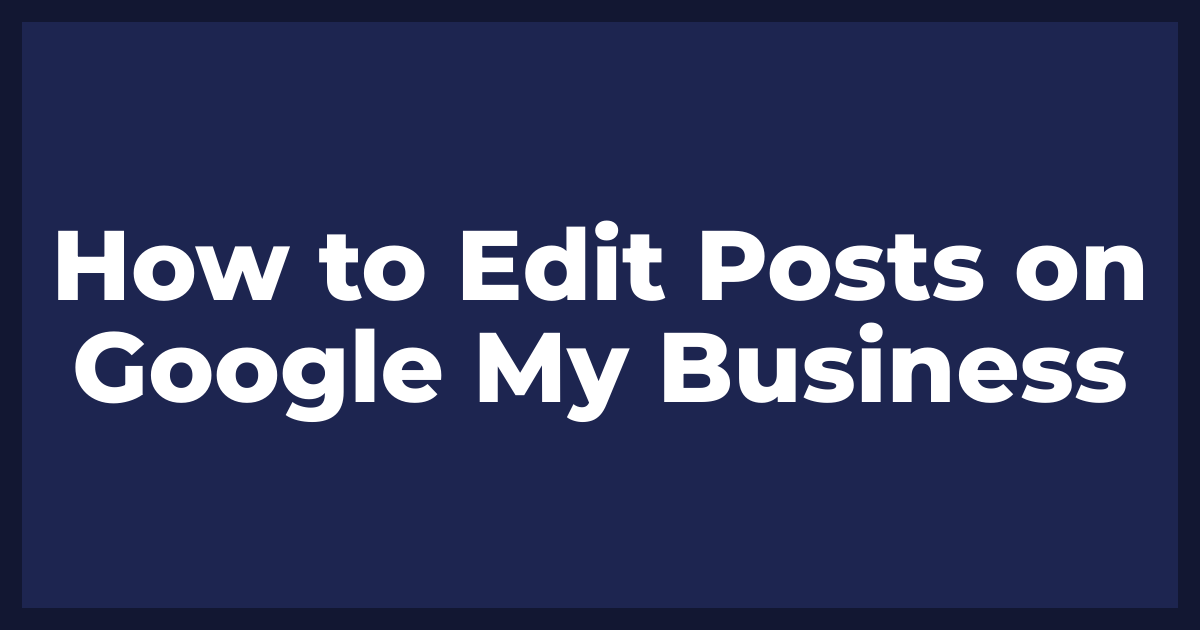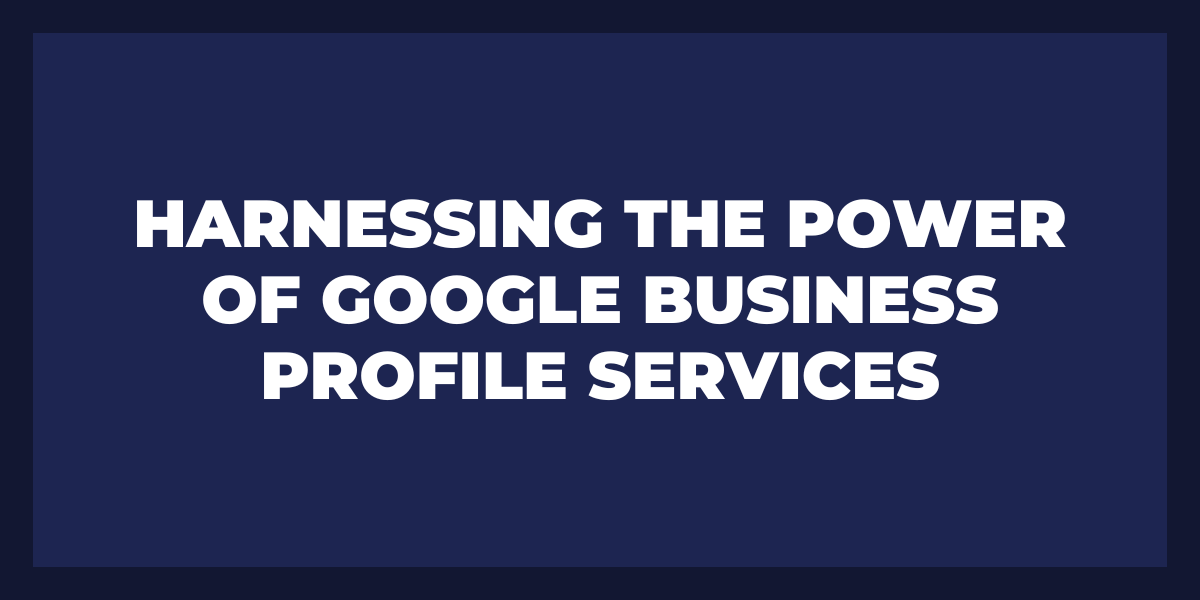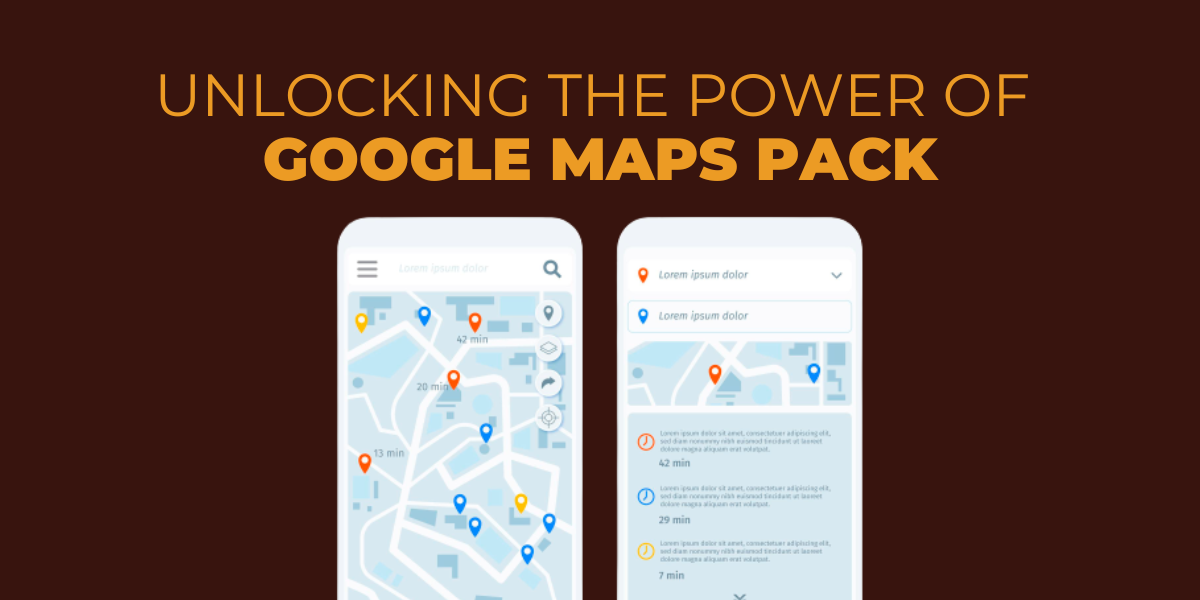Managing your Google My Business (GMB) page is essential for businesses that want to be found online. GMB allows you to control how customers find and interact with your business on Google, including the ability to edit posts. Editing posts can help ensure the accuracy of information about your business and keep customers up-to-date on news, events, or other notable changes. In this article, we’ll show you how to edit posts on Google My Business quickly and easily.
How to Edit Posts On Google My Business
Editing posts on Google My Business is a great way to keep your business presence up-to-date and engaging. As the first step, you’ll need to sign in to your Google account. From there, select “My Business” from the drop-down menu and find your business listing in the list of options. Once you have accessed it, look at the left side of the screen and select “Posts” from under the “Listings” option.
To edit an existing post, click on it and make any changes you want before clicking “Save.” Alternatively, if you want to create a new post entirely, simply click on “Create Post” and you can compose whatever content is relevant to your business or event. You can also add images or videos to further customize your post, as well as link out to external websites or other content related to what you are trying to promote. When finished composing your post, be sure to proofread it so that any typos or errors are corrected before publishing it for all of your followers and customers to see!
Google My Business also allows users to schedule their posts ahead of time by selecting the “Schedule” button when composing their posts. Doing this will allow users to time their posts perfectly with upcoming events or promotions they may have planned for the future. Additionally, users can set recurring posts that are published at certain times throughout each week if desired.
On top of all of this great functionality, businesses can also track how well their posts are doing by looking at analytics such as impressions (how many people saw the post), engagement (how many people interacted with it), as well as other data points like clicks through rate (CTR). All of these metrics provide valuable insight into how successful a business’s posting strategy is online – allowing them to make necessary adjustments in order to get better results.
Steps to Editing a Post on Google My Business
1. Log into your Google My Business account.
2. On the left side of the screen, click the Posts option, which will bring you to a page that shows any posts you have made in the past.
3. From here, you can select an existing post to edit or create a new one. If you choose an existing post, simply click on it and then use the editing tools available on the right side of the screen to make changes.
4. Once you are done making changes, hit Save and Publish at the top of the post to make your changes visible to consumers viewing your Google business profiles online.
5. If creating a new post, use the text box located underneath “Write something about your business” to enter your desired message and use any formatting options (bolding text, adding images/videos) that appear in the sidebar located on the right side of this page as needed.
6. When finished with entering all text and formatting information, click Preview at the bottom of this page to review what your post looks like before publication or hit Publish directly if everything looks good!
7. To ensure maximum visibility for your content within search results pages, be sure to add relevant keywords throughout your post that people might type into search engines when looking for businesses similar to yours – this can help potential customers find out more about what you offer!
Why You May Need to Edit a Google My Business Post
Editing a Google My Business post can be a great way to ensure that the content you are sharing is accurate and up-to-date. By making changes and updates to your posts, you can make sure that potential customers have all the information they need when researching your business. Additionally, editing a Google My Business post can help improve your local SEO, as it allows you to use relevant keywords in each post and keep content fresh.
Writing an effective Google My Business post should encompass more than just providing basic facts about your business. It is important to use higher semantic richness, which will provide customers with more detailed information about the services or products you offer. For example, rather than just describing a product as “delicious”, further describe why it stands out from similar options. You could also add details such as how much time was spent perfecting the recipe or where the ingredients came from. Doing this will give potential customers more insight into what makes your offerings unique and why they should choose you over other businesses.
It is also important that any changes made to your Google My Business posts are consistent with other content on related channels, such as social media accounts or websites. By doing so, customers will receive consistent branding and messaging regardless of which platform they are using to find out more about your business. This will help create a stronger identity for your company while keeping potential customers informed on any updates or developments in regard to services or products offered by you or your business partners.
How Do I List My Business on Google in the First Place?
The first step to getting your business listed on Google is to create an account with Google My Business (GMB). By creating an account, you’ll be able to list and manage your business information across various Google properties such as Maps and Search. Depending on your geographic location, you may need to verify your address by postcard or telephone before it appears publicly in GMB.
Once your account has been verified, you can begin filling out the relevant information about your business such as an address, phone numbers, hours of operation, and website URL. The more detailed and accurate you are when filling out this information, the better chance you have of appearing in local search results. You can also include photos and videos of both the inside and outside of your business to give viewers a better idea of what they’re looking at.
Google also allows users to review businesses online, so another way to get noticed is to encourage happy customers to leave positive reviews on GMB. Positive reviews will not only help boost your ranking for local searches but also increase trust with potential customers who see them. It’s important to respond promptly and professionally to any negative reviews that come through as well in order to maintain a good relationship with customers.
How Do I Claim My Google Listing?
The first step to claiming your Google listing is to make sure that you are logged in with the same account that owns your business’s website domain. This will help ensure that you are the one who claims the listing and not someone else. You can then search for your business using its name, address, or phone number on either Google Maps or Google My Business. If it shows up in the search results, then you can go ahead with claiming the listing.
If there’s no current listing associated with your business, you’ll need to create one on Google My Business by clicking “Add Your Business”. You will then be asked for details about your business such as business name, business address, primary category type, business description, contact information, website URL, etc. Once all of this basic information has been entered into the form, it’s time to verify your identity and prove that you are indeed the owner of said business.
How Do I Edit, Update, and Make Changes to My Google Business Listing?
Editing and making changes to your Google business listing is relatively straightforward. First, log into your Google My Business account and select the business you want to update or edit. You will then be able to make any desired changes to your business information such as an address, phone number, website, description, and more. Additionally, you can add photos of your business premises or products and services that are offered.
You can also add reviews from customers who have purchased from your business or interacted with it in some way; this helps potential customers gain a better understanding of what it’s like to do business with you. Furthermore, you can respond to reviews from both negative and positive experiences in order to demonstrate good customer service.
In addition, you’ll be able to view analytics about how people find your business listing on Google by seeing which keywords they search for and other demographic data related to the searches made for local businesses like yours. This can help you optimize your listings further so that they are easier to find when customers search for terms related to your services and location.
How Long Does It Take Google to Change My Listing Information?
Generally speaking, it can take Google anywhere from a few days to several weeks to update the listing information for any given business. The actual time frame largely depends on the complexity of the requested changes and how quickly Google is able to process them. Additionally, it may take longer if the business needs to verify its ownership of the listing before changes can be made.
When making certain updates, such as editing categories or adding operating hours, it typically takes 1-3 days for Google to reflect these changes in its directory. These requests are usually processed within 24 hours. However, if more substantial or complicated information is being added, such as services offered or images, this can take anywhere from 4-6 weeks to appear in search results.
Overall, Google’s ability to process requests quickly and accurately is a testament to its powerful algorithms that ensure each business listing remains up-to-date and accurate. As long as businesses provide all necessary information up front and are patient while awaiting any updates or modifications they have requested, they should find that their listing appears in search results with relative speed and accuracy.
Why Update My Google Business Listing?
Here are the reasons why you should update your Google business listing:
1. Increase visibility in search results and maps
2. Showcase your business information, including photos and reviews
3. Improve customer engagement with customers online
4. Make sure customers have accurate information about your business
5. Reach more potential customers through promoted listings or ads
6. Support local Search Engine Optimization for local searches
7. Monitor how people interact with your listing over time
8. Help visitors find directions to your address easily on their phones
9. Provide multiple ways to contact you by telephone, website, or email
10. Easily manage multiple locations from one central dashboard
When Should I Update My Google Business Listing?
When updating your Google business listing, it is important to keep the information up-to-date so that potential customers can easily find accurate information about your product or services. The frequency at which you should update your Google business listing will depend on the type of business you have and how often products, services, or other information changes.
For example, if you are a retail store that sells clothing, you may want to regularly update your inventory as styles and trends change. This means updating product descriptions, images, sizes, colors, and prices regularly, as well as any new promotions or sales.
If you sell a service such as a web design or accounting services, then you may need to update your page less frequently since the nature of what you offer may not change much. However, if there are new services available or an updated pricing structure in place, those should be reflected in the listing.
Additionally, customer reviews should also be monitored frequently and addressed quickly in order to maintain good customer service and satisfaction with your company.
It’s important not to overlook the importance of maintaining an up-to-date Google business listing as it can have a direct impact on overall visibility online which is key for any successful business today.
How to Change Your Business Hours on Google
To get started, make sure that you are signed into the Google account associated with your business. Once logged in, navigate to your dashboard and select the ‘Business Information tab. Here, you will be able to add or edit information related to your business such as an address, contact details, and opening hours.
Begin by selecting the option to ‘Add opening hours’, then select which days of the week they apply to, and enter the time you would like them to begin and end each day. You have the option of customizing these times if your schedule varies day-to-day. For example, selecting an earlier closing time on Sundays or a later opening time on Saturdays.
Once saved, this information can now be seen in various places across Google products including search results, local SEO services, and Google maps app listings. This allows potential customers to not only see that you are open for local business but also when they can head there during their day.
It is important to regularly review any changes made to ensure accuracy throughout all Google products that present this information. As well as updating any changes throughout the year such as public holidays or seasonal variations in trading hours.
How to Update Your Phone Number on Google
Updating your phone number on Google is a quick and easy way to ensure that your contacts have the most up-to-date information about you. Here are the steps you need to take:
1. Sign in to your Google Account. Head over to myaccount.google.com and log in with your credentials.
2. On the left side of the screen, select “Personal info” and then “Contact info” to find your current phone number listing. Click “Edit” next to it
3. Enter the new phone number that you would like associated with your account, making sure it is accurate before submitting it
4. Select the type of phone number from a list that appears, such as ‘mobile’ or ‘work’ depending on where you will be using this phone most often
5. Request an activation code by either SMS text message or a voice call and enter it into the field provided in order for Google to verify that this is in fact your correct contact information
6. Once verified, click “Save” so that any contacts associated with this account will now have access to the updated phone number
7. That’s it! You’ve successfully updated your contact information with Google, allowing contacts stored within this account access to more up-to-date information on how they can reach out if needed!
How to Add and Update Google My Business Categories
To begin updating and adding Google My Business categories, log into your GMB account and select “Info” from the left navigation panel. From there, click “categories” to be taken to a page where you can select different categories for your business from a list of available options. You can choose up to 10 total categories which will then be used by Google to classify your business appropriately. It’s important to note that these categories should accurately reflect the services or products you offer in order for them to be effective. You should also ensure that all related keywords are included in these descriptions as this will help with further optimization of local search results.
Once you have selected all desired categories, click “Apply Changes” at the bottom of the page. This will save any changes you have made and update them in Google’s system. In some cases, it may take up to a few weeks before any changes appear on GMB listings or search results pages but they will eventually show up if all information was entered correctly. It’s always best practice to periodically check back in with your GMB listing every so often to make sure no outdated information is showing up or incorrect information has been added by accident. Additionally, if you decide at any point later down the road that certain categories need updating or changing, simply repeat this process until all desired ones are added or updated appropriately!
How to Edit Attributes in Your Google Business Profile Listing
The first step in editing your Google business listing is to log into your account. You’ll then be taken to a page where you can view and edit all of the different attributes of your listing. From here, you can easily make changes to the website address, hours of operation, contact information, products or services offered, images and videos associated with the listing, and other key details about the business.
To ensure accuracy and help ensure that customers have access to the most up-to-date information about your business, it’s important to regularly review each attribute in your Google business listing. For example, if you’re offering new services or products that you want customers to know about or if there are any changes in hours or availability due to holidays or other events that could affect customer visits – these should all be reflected in the listing.
Frequently Asked Questions
How do I delete a post from my Google business page?
Deleting a post from a Google business page is a relatively straightforward process. First, you will need to log into your Google account and navigate to the desired business page. Once on the business page, you should select the post that you’d like to delete by clicking on it. After this step, a menu icon should appear in the top right corner of the post; click this icon and select “Delete” from the list of options. Confirm that you would like to delete the post by clicking “Delete Post” when prompted.
Once deleted, please be aware that any comments associated with this post will also be deleted; if you would like to retain these comments, please take note of them before deleting the post. Additionally, if your Google business page has been linked with other social media platforms (such as Facebook or Twitter), then deleting the post from your Google business page may also delete it from those other platforms as well. Therefore, it’s important to check that all links have been broken between platforms before finalizing your deletion.
How do I add posts to my Google business page?
Once you have an account created and are signed in, click “Posts” located at the top of your dashboard. This will take you to the Posting area where you can create new posts or view existing ones. The Posts tab allows you to make announcements and showcase any newsworthy updates that might be happening within your company. You can also add images or videos if desired.
When creating your post, be sure to include details about the topic such as when it was posted and why it is being posted for maximum engagement from viewers. It may also be helpful to add in relevant hashtags so that users searching for related topics can easily find your post. Additionally, make sure that all of the information provided in your posts is accurate so that customers don’t come across any misinformation regarding your business.
Reviews matter! You can sit back and relax and leave all the hassle of managing your brand reputation to us by opting to sign up for our 30 days FREE trial. Everything you will ever need, under one dashboard, making it one pitstop solution for all issues regarding reviews.