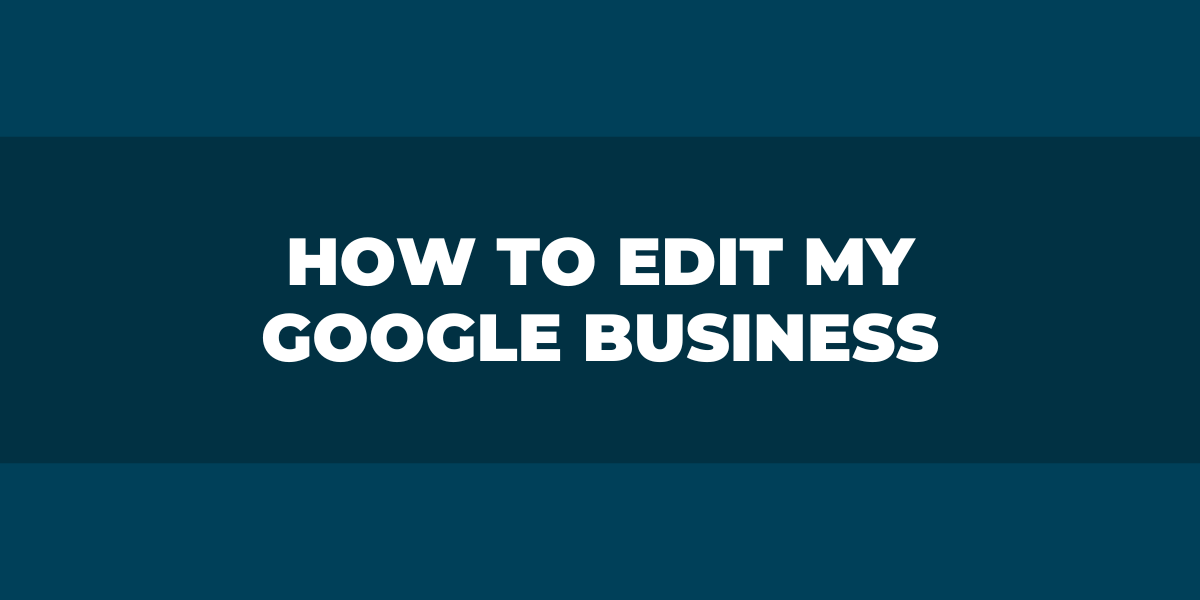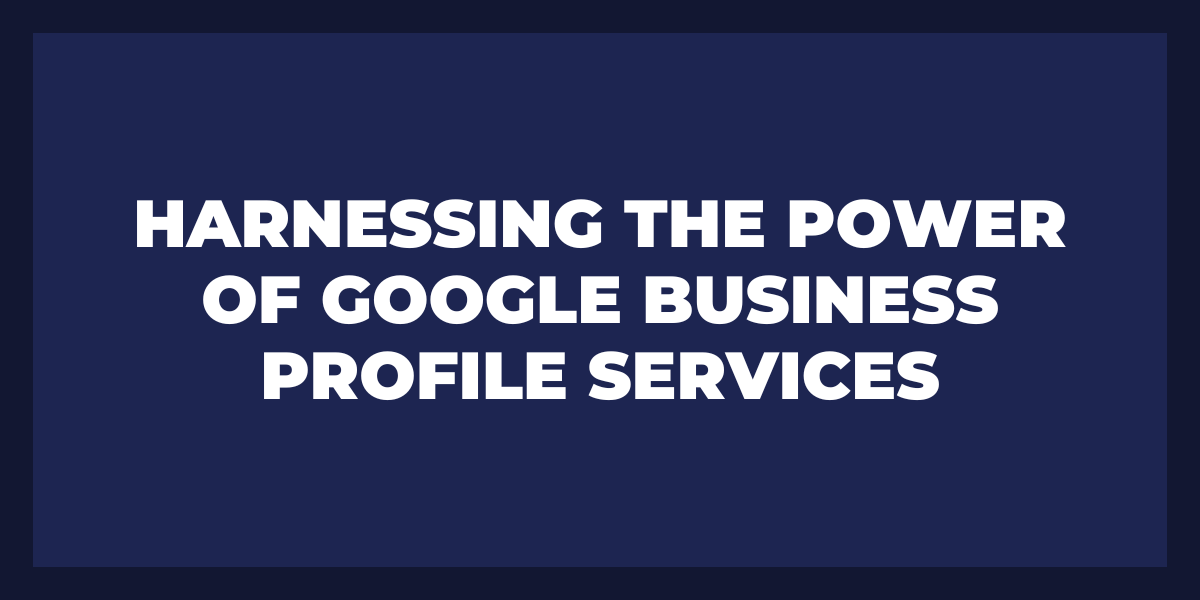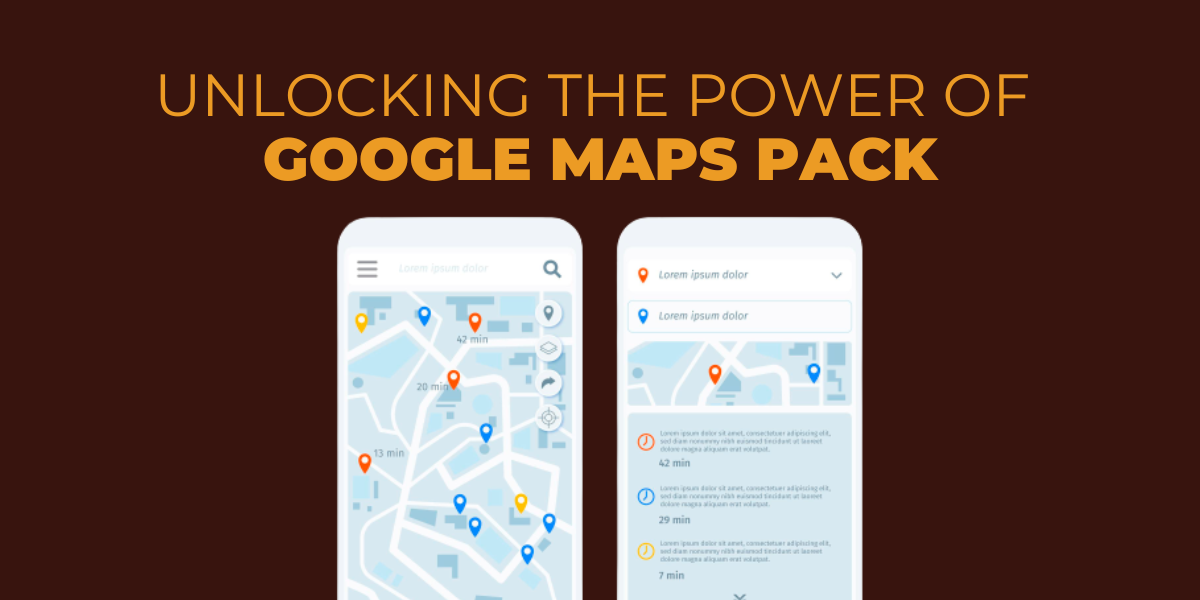Editing your Google My Business listing is essential to managing your online presence and ensuring that customers can find accurate information about your business.
Whether you need to update contact details, add photos, or respond to reviews, editing your Google My Business listing is the best way to ensure that potential customers have access to the most up-to-date information.
This guide will walk you through how to edit your Google My Business listing to reflect all aspects of your business accurately.
About the Google My Business App
The Google My Business app is the perfect way for businesses to interact with customers, promote their brand, and attract more customers.
With the Google My Business app, business owners can easily set up a business profile that includes hours of operation, contact information, descriptions of services or products, menu options, photos and videos, and even customer reviews.
Benefits
- Businesses can use the app to easily update content on their profile page, such as special offers or promotions; add or remove categories; post pictures and videos; share events; or write blog posts.
- The Google My Business app also provides insights into how customers engage with the business’s profile page. Insights include how many people have viewed your page, how often customers visit after seeing your page in search results, and even how many have left reviews.
- Google My Business also has tools for managing customer engagement. For instance, businesses can respond to customer reviews in one click from the app, quickly answer questions from potential customers through messaging.
- It is a great way for businesses of all sizes to connect with their current customers while reaching new ones.
How to Update Your Profile Information on the Google My Business App
Updating profile information on the Google My Business app is a straightforward process that can be completed in just a few simple steps.
Step #1: Install Google My Business app
First, make sure you have the Google My Business app downloaded onto your device and open it up. Select the “Info” tab from the main dashboard in the top right corner. This will open a new section where you can update your profile information.
Step #2: Enter All Relevant Details
Include all your business contact details, such as an address, phone number, website link, and email address. This information will help customers or potential customers reach out to you directly.
You should also add any relevant images representing your business, including logos or photos showcasing products or services. You should also include keywords that customers might search for companies like yours since this will boost your visibility and rank on local search results pages.
Step #3: Explain the Kind of Business You Are Running
Next is describing what your business does and offering a unique value proposition (UVP). Try to craft an engaging description of what sets you apart from other companies in the same industry and why customers should choose your business over others.
Keep it concise yet descriptive so that customers get all the necessary information they need at first glance. Finally, add additional attributes like hours of operation or payment methods accepted by your business – these are essential factors that customers look for when considering visiting your store or making a purchase online.
Step #4: Save All Changes
Once complete, select “save” to make these changes permanent within the Google My Business app. It’s always recommended to review everything often so that all details remain accurate and updated with customer needs at heart – this ensures successful customer interactions now and in the future!
How to Update Your Google My Business Information on Desktop
- First, log into your Google account and access the My Business dashboard to update your information on the desktop.
- Once you are in the dashboard, click on “Info,” which will take you to the editable business details page. On this page, you can update or add new information about your business, such as hours of operation, description, contact details, images, website URL, and more.
- When updating existing business details, it is essential to ensure that all of the information is accurate and up-to-date for customers to find the most relevant business information when searching for a particular product or service.
- Furthermore, adding a detailed description of your business can help potential customers better understand what services you provide. Also, consider adding keywords to make it easier for customers to find your business through search engines.
- Adding images and videos is also great for attracting customers and engaging them with visual elements that best represent your brand or the services provided. Pictures and videos should reflect what your company does or offers to stand out from competitors in search engine optimization results.
- It is also essential to regularly review all of the categories associated with your business listing. They should accurately reflect what products or services you offer, so potential customers understand exactly what company they are looking at.
- Lastly, if any changes are made, such as opening times or contact details, then make sure these are reviewed regularly.
How to Update Your Google My Business Information Google Maps App
Updating your Google My Business information on Google Maps App is a great way to keep locals and visitors informed about your business. It allows you to provide accurate information such as your location, hours of operation, contact details, and more.
This can also help customers find you quickly and keep them up-to-date on what’s new in your business or community. Here’s a step-by-step guide on how to update your information online:
1. Open the Google Maps app on your smartphone or tablet and tap the hamburger icon at the top left corner.
2. Tap Your Business on Google from the list of options provided.
3. If you’re already logged in, tap Manage Now next to the business you want to edit. If not, tap Sign In in the bottom right corner of the screen and enter your credentials when prompted.
4. Once you are logged into your account, select Edit Profile from the options at the top of the page.
5. Scroll through all sections and make necessary changes to each one, such as adding opening hours and contact details and setting access restrictions for specific locations like restrooms.
6. After making changes to each section, hit Save Changes at the bottom right corner of the page before moving to another area.
7. Once you have made all necessary changes and saved them successfully, tap the Review & Submit button at the top right corner.
8. When everything looks good, make sure that the “I agree” box is checked. Then, finally, click the Submit button, which will forward your new profile information for processing by Google’s team, who should approve it within 24 hours if there are no discrepancies found in the data entered.
How to Manage Your Google Business Profile From The Business Profile Manager
With the Business Profile Manager, you can add or change your company’s name, address, phone number, website URL, hours of operation, and additional information, such as payment methods and services offered. In addition to basic profile information, you can add photos of your business and products or services to attract customers.
To manage your Google Business Profile from the Business Profile Manager:
1. Sign into Google My Business (GMB). If you still need to get a GMB account, you’ll need to create one using an existing Google account or create a new one.
2. Click on “Manage Location” in the left-hand menu bar to view all your business locations listed in GMB.
3. Select any location from the list to navigate to its profile page, where you can edit each section of its business profile.
4. Change any information about that particular location by clicking on “Edit online profile.” This includes adding photos of your business and products or services, updating contact information, hours of operation, payment methods accepted, and more.
5. Once you’ve changed all desired information for that location’s profile page, click “Save” at the top right-hand corner to save all changes made.
6. Repeat steps 4-5 for each location listed in GMB until all profiles have been updated with their correct information.
7. When finished editing profiles for each location in GMB, click on “Overview” (in the left side menu bar) to review any changes made before publishing them live on Google search results in pages so potential customers can find accurate information about your business online quickly and easily!
How to Manage Your Google Business Profile Directly from Google Search
You can ensure that your business is as visible and successful as possible with a few simple steps:
Claim Your Google Listing
The first step for managing your Google business profile from Google Search is to create or claim your listing on Google My Business. This will allow you to customize your listing with all the necessary information potential customers require, such as a description of your business, contact details, and even pictures.
You’ll also be able to respond to customer reviews, update store hours, and more! Once you’ve set this up, it’s time to optimize it for maximum visibility.
Add Business Descriptions
Google allows businesses to add detailed descriptions and keywords that help indicate what products or services they offer, so make sure to include these when creating or claiming your listing. Additionally, consider adding labels related to your business type (e.g., ‘restaurant’ or ‘gym’). These will help potential customers find you quickly and easily without sorting through hundreds of irrelevant listings.
Get in Touch With Customers
You should also reach out to customers directly by responding quickly and positively to customer reviews and ratings on your page. This not only helps maintain relationships with current customers but also builds trust with potential customers who may be searching for businesses like yours online.
Update All Information
Finally, ensure that all the information displayed on your profile is accurate and up-to-date; this includes store hours, address information, and product/service descriptions.
If any of these elements change (e.g., if you move locations), make sure they are updated on both Google My Business and any third-party sites where you may have listed them (e.g., Yelp).
A little effort here goes a long way toward helping potential customers find their way directly to your business!
What if Google Changes Your Google Business Profile Information?
If Google changes your Google Business Profile information, it can significantly impact your business. For small businesses and large corporations alike, having accurate information associated with a business is essential for customers to find the business online and contact them quickly.
Get on Top of Local Searches
Google Business Profiles are becoming increasingly important as more people search for local businesses online. When someone searches for a business on Google, they will see the listing from the Google Business Profile, that’s why is so important to choose the right GMB category.
It includes important details such as location, hours of operation, website link, and contact information. If any of these details need to be corrected, it could lead to frustrated customers who may not be able to find the business or contact you.
Update all Information
Having incorrect or outdated information on your Google Business Profile can also hurt your ranking in search engine results pages (SERPs). The most crucial factor in SEO is ensuring that all your business details are correct and consistent throughout the web. If any inconsistencies exist, this could lead to lower SERP rankings and fewer customers finding out about your business online.
Review Images and Descriptions
You must keep an eye on changes made by Google to your Google Business Profile as soon as possible if you notice something isn’t right. You can do this by periodically checking for new reviews or photos posted about your business profile or ensuring that all of the links listed are active.
If any inaccurate or outdated information appears, then immediately update it to reflect correctly on your website and in all other third-party directories where it might seem.
How do I access my Google business page?
- The first step is to head to the official Google My Business website.
- Once there, you must create an account with a valid email address.
- You will also need to verify your account to use it. After that, you can log in and begin setting up your page.
- The next step requires details about your business, such as its name, address, and contact information.
- You’ll also have the opportunity to add photos and videos that show potential customers what makes your business unique.
- You can start customizing the page’s design to look exactly how you want it to look. This includes such elements as the background image, logo, colors, and fonts. You can also add features such as customer reviews or special offers — designed to ensure customers get the most information possible about what you offer them when they access your page.
Can Anyone Edit Google My Business?
Yes, anyone can edit Google My Business as long as they have access to the account. This is typically done by the business owner, who decides which individuals/teams should be able to make changes to their business page. The account owner has complete control over who can view and edit their page, making it easy to manage for businesses of any size.
Google My Business allows businesses to create and maintain a profile that appears in search engine results when someone searches for them. Companies can add photos, post updates, display operating hours, respond to reviews, and more. This helps customers find accurate information quickly when looking for a company online.
How do I Change Incorrect Information on Google?
Correcting incorrect information on Google can be difficult, but fortunately, there are several steps one can take to improve the accuracy of the search engine’s results.
Use Google Feedback Tool
The first step is to use Google’s “Feedback” tool. This feature allows users to provide feedback on how a particular result could be improved or changed. Click the “Send Feedback” link at the bottom of any search result page and give as much detail as possible about what should be corrected.
This is also a great way to alert Google to potentially fraudulent or malicious websites that may appear in their search results.
Call the Website Owner
The second option is to directly contact the website owner and ask them to update the site’s content with more accurate information. Most reputable websites will have an “About Us” page or contact information listed on their homepage, which can be used for this purpose.
Sometimes, they offer an online form that allows customers to submit comments or corrections immediately. However, it is essential to remember that website owners may only occasionally be receptive to suggestions or modifications made by outsiders.
Use Webmaster Tools
The third possibility is filing a request with Google directly through its “Webmaster Tools.” This requires creating a free account and submitting your request to remove outdated content from their index. Remembering this process can take several weeks before it shows up on search engine results pages, so patience is key here!
Plus, suppose you’re submitting a dispute about copyright infringement. In that case, it’s essential to make sure you have all necessary documentation ready beforehand as well as being able to prove ownership of the content in question.
Contact Google Support Page
Finally, if all else fails, you can try submitting your case directly to Google via its “Support Page.” Here you can submit detailed requests, including specific URLs and examples of why they should be removed or amended in some way so that they no longer appear in their search results pages.
From here, it typically takes between 24-48 hours for them to review your case before responding with either an approval or denial, depending on what was requested.
Frequently Asked Questions
Can you update Google my business?
Yes, it is possible to update Google My Business. With Google My Business, businesses can manage their online presence across Google, including Search and Maps. It allows business owners to easily connect with customers by sharing business hours, contact information, photos, services offered, and more.
Is the Google business profile the same as Google My Business?
Yes, Google Business Profile and Google My Business are the same. Google My Business is a product of Google’s marketing suite of tools that allows businesses to create a profile page on Google search and maps. This profile page acts as an online listing where customers can find information about the business, such as an address, hours, services provided, and contact details.
Is Google My Business free?
Yes, Google My Business is free to create and use! It doesn’t require any subscription fees or payment plans. This tool is available to businesses that want to create an online presence and better connect with their customers.
Why is my Google business page not showing up?
There may be a few reasons your Google business page needs to appear in search results. First, it’s essential to ensure that the page is published; if it is unpublished, it will not appear in search results. Additionally, it may take time for Google to index the page once you’ve published it. If the page was recently created, it might take several weeks before the Google Business listing can appear in search results.
Why can’t I access my Google business account?
There are several reasons you may need help accessing your Google business account. It could be because you need to remember your login credentials, or it could be due to a technical issue with the site. It is also possible that Google has disabled your account due to violations of their terms of service or security policy. You should contact Google directly for further assistance if this is the case.
Concluding Thoughts
By following these simple steps, you’ll be able to ensure that your business info remains fresh and relevant so that it shows up when people search for businesses like yours online. With the right optimization strategies, editing your Google My Business page can significantly benefit any business.