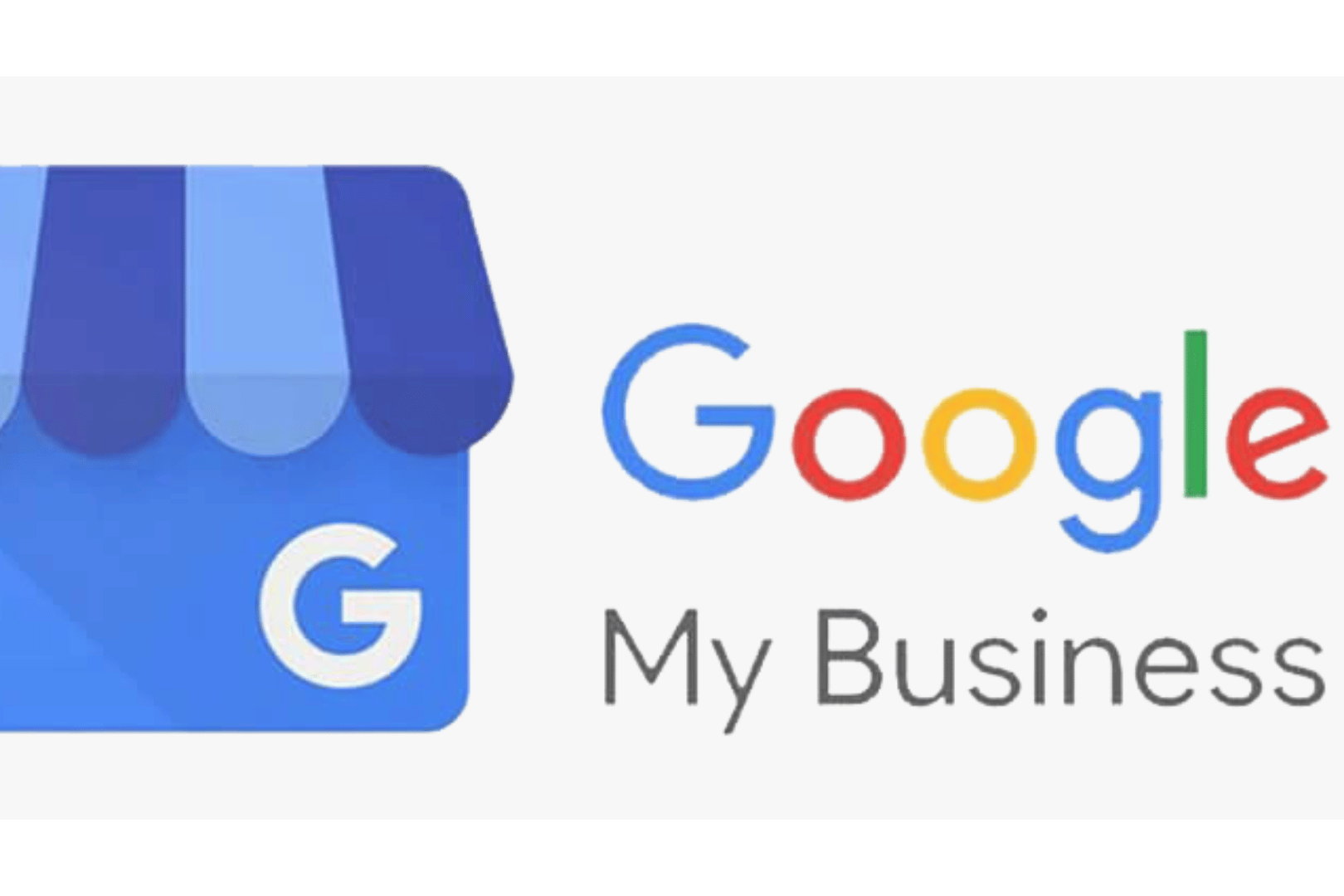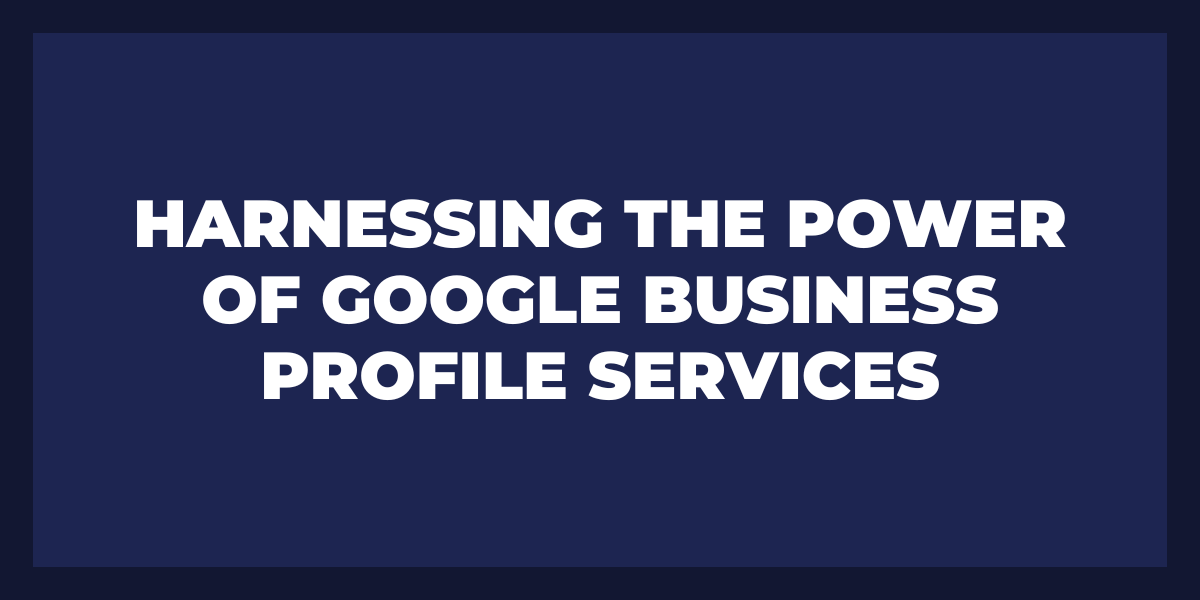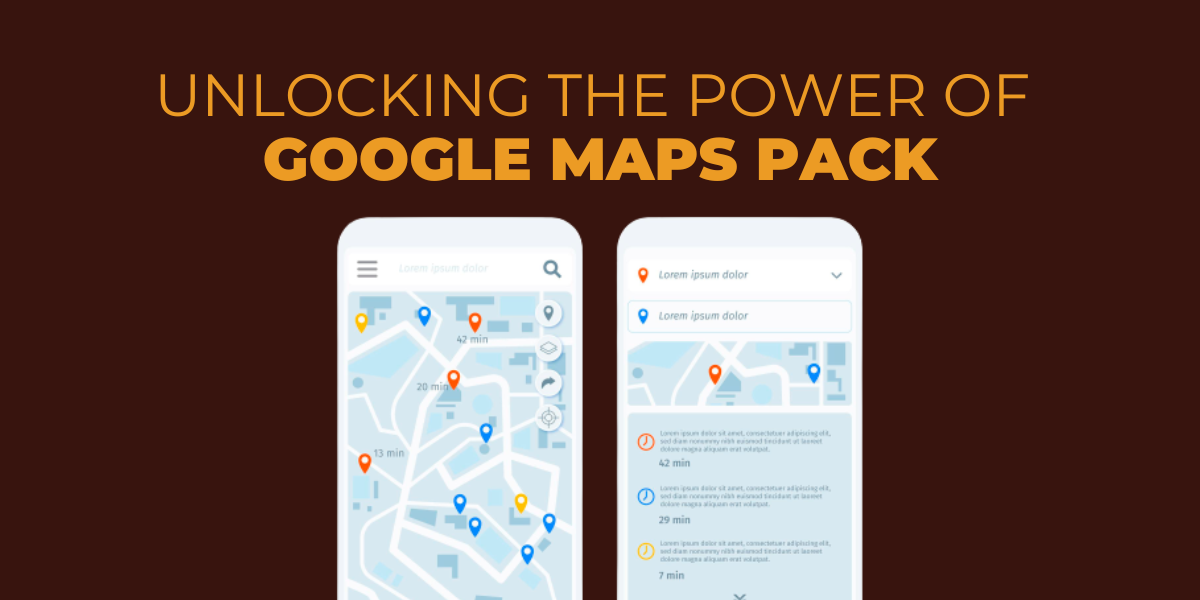I’m always stressing how essential it is to manage your business’s Google My Business profile. If you want to get ahead, start by claiming your GMB!
By claiming and verifying your GMB listing, you can create posts, add and manage photos, respond to reviews, and have your business be seen on Maps. Not to mention the access you get to the valuable data insights Google My Business provides.
Steps to Claim Your Google My Business Listing
- Search for your business
- Add or claim it
- Use a Business Category to Optimize your listing
- Type your business address and service areas as accurately as possible
- Add your business phone number and website
- Verify your business
Let’s dig in.
1. Add or claim your business
If your business has been active for a while, it’s probably already on Google My Business and Google Maps. To claim and verify it, just do a quick search for your business on Google.
If you’re starting your business listing from the beginning, sign in and create an account with your company’s email address. If you already have a listing but couldn’t find it during the search, go to this Google My Business page.
As you enter your business information, Google will cross-check to see if a profile already exists. If there’s a potential match, you’ll get a notification asking ‘if it’s your business’ so that you can request access. Even if you’re making an entirely new profile, though, you might still see this pop-up; however, the suggested profile won’t be applicable. You can now finish the set-up and claiming process without any delays
2. Add your business category to optimize your listing for Search and Maps
By adding a business category to your listing, Google can better classify and optimize your business, making it more likely to show up in related searches and maps.
3. Enter your business service areas and physical address
Updating your business profile is easy! If you have a physical location, simply enter in the address. And don’t worry if you offer at-home services or delivery options–you can update your profile with more service areas later.
If you don’t have a physical location for customers to visit, select “No” when asked for an address. On the next screen, input your service areas instead.
Add your business website and phone number to your profile
include your business’s contact information on your website so that people can easily get in touch with you.Make sure to include your company’s official website URL on your listing as well, And if you don’t have a website for your business yet, no problem! You can create a free WordPress site based on the information from your profile.
Verify your business
Before you can start using your GMB profile, you must verify your business. If you have a physical location, Google will mail you a postcard with a verification code to the address listed on your profile. Once you enter the code, your work is done! If your business exists primarily or entirely online, there are more quickly options available for verification such as email, phone number ,or Search Console.
Has someone else already verified your business? You can ask Google to request ownership of the business profile.
Did Your Google My Business Postcard Not Show Up?
One thing that frustrates clients is the fact that GMB Postcards have a tendency to take their sweet time or not show up at all. While being fashionably late can be fun sometimes, this isn’t one of those situations.
If your Google My Business postcard never arrived, you still have options to get your profile claimed and verified!
To find out what other verification options are available to you, head over to your profile and you’ll likely see a red Pending Verification box.
In case you never get that postcard from Google, click on I don’t have a code.
The next window will provide you with the option to verify your profile though other means such as phone call, email or text. However, in some instances you may only be able to verify your profile via postcard.
If you’re in the same boat, resend a postcard or submit another ticket to Google. When submitting your ticket, be mindful of your answers and have supporting evidence of your business handy – like pictures of the exterior with a visible address.
What Happens if You Lose Access to Your Google My Business Profile?
Duplicating a listing can happen when multiple people try to lay claim to one location. To avoid this, each piggybacked company needs to have a single person create and manage the listing. This process can be precarious if that employee happens to leave the organization or their account gets hacked. Furthermore, you won’t have any access to your listing if you granted another agency permission to do so on your behalf.
Why Should I Claim My Business on Google?
While it’s true that GMB is key for local SEO, it’s also worth noting that it’s a fantastic way to get your business on the map in general. Whether you have a physical location or not, verifying your business through Google will make sure people can find you when they’re searching for what you offer. This gives you a chance to separate yourself from similar businesses who haven’t take this extra step.
How to Claim a Business on Google in 2 Simple Steps
Claiming a business on Google is extremely simple once you follow these steps:
1. Create (or find) your Google My Business listing.
Let’s start by navigating to https://www.google.com/business/.
You will need to create (or find) a listing for your business.
If you’re wondering how to get started, first check if your business is already on Google. If it shows up, click ‘Manage,’ and from there, you can verify your listing. However, if it’s not appearing on Google yet, select the option that says ‘add your business to Google.’
The following screen will inquire about the name of your business. I would choose the name you want customers to remember when they think or talk about your company. For example, if your legal business name is different from what is displayed on your storefront, use the storefront name instead.
After that, select a category that best describes what kind of business you have under “classification.” Google provides various options to pick from, so go with whichever one you typically use when describing your company to others.
The next step requires you to input a physical location. Even if you do not possess an actual store, I would still recommend adding an address; for example, your corporate headquarters. Omitting this information can have negative consequences on local SEO rankings.
If you decide not to include a physical address, Google will prompt you to list your serviceable areas instead; e.g., Manhattan in New York or West Chester in Pennsylvania. You’re also allowed to add numerous service areas in case you have a service area business.
Adding your business phone number and website are key in ensuring customers can reach you when they need to. If you don’t have a business phone, don’t worry! Google Voice is there for you.
2. Verify your listing on Google.
You can verify your business in several ways, including by postcard, phone call, email, or instant verification.
Instant Verification
Google Search Console is an essential tool for businesses, and if you’re logged in with your work email, verification is a breeze. Keep in mind that verification needs to be completed by you or your web team.
Postcard Verification
Google will send you a physical postcard with a code to the address in your business profile in order to verify it. Simply input the number from the postcard into Google My Business manager when you receive it.
Phone Verification
By verifying your business through a phone number, you will receive a text that contains a code. Enter this code into My Business manager to finalize the verification process.
Email Verification
With this option, Google will send you a code to your work email. You can input that code in My Business manager to verify your business.
What to Do After Claiming a Business on Google?
If you want your business to appear in more local searches on Google, follow these simple steps to optimize your listing. Do it once you have claimed your GMB listing
Optimize your GMB listing with content
After you confirm your Google account, the company will prompt you to add more content related to your hours of operation, whether customers can message your business, and a description of what services/products you offer.
Add photos
Adding pictures to your Google My Business listing is one of the best ways to attract customers. An official logo, a cover image, and photos of things like your storefront, employees, or services are perfect for attracting new customers.
Include relevant information
With the business manager feature, you can quickly and easily list updated hours for holidays or special circumstances. You can also add bookable appointments, links, health and safety precautions, and more.
Ask for reviews
Google My Business is essential for good customer relations. By having your business registered, not only will they be able to find you, but they’ll also trust your services more when you have positive reviews.
There are many benefits to requesting reviews of your business, including improved local SEO and increased trust from potential customers. Here are some quick tips:
- Google reacts well when you have more reviews, so this is a great way to improve your local SEO.
- Reviews are essentially free advertising – 88% of customers trust them as much as personal advice from friends.
Get Listed on Google My Business
By creating and verifying your listing on Google My Business, you can increase your chances of appearing as a top result on Google Maps. Optimize your listing by following these simple steps, and be sure to keep it updated!