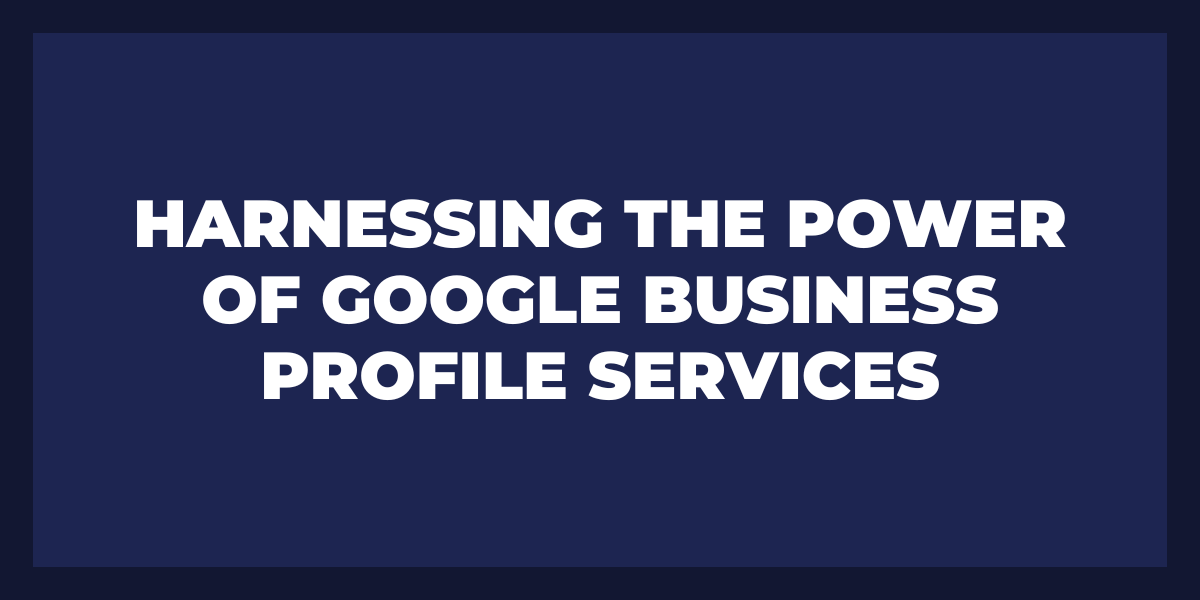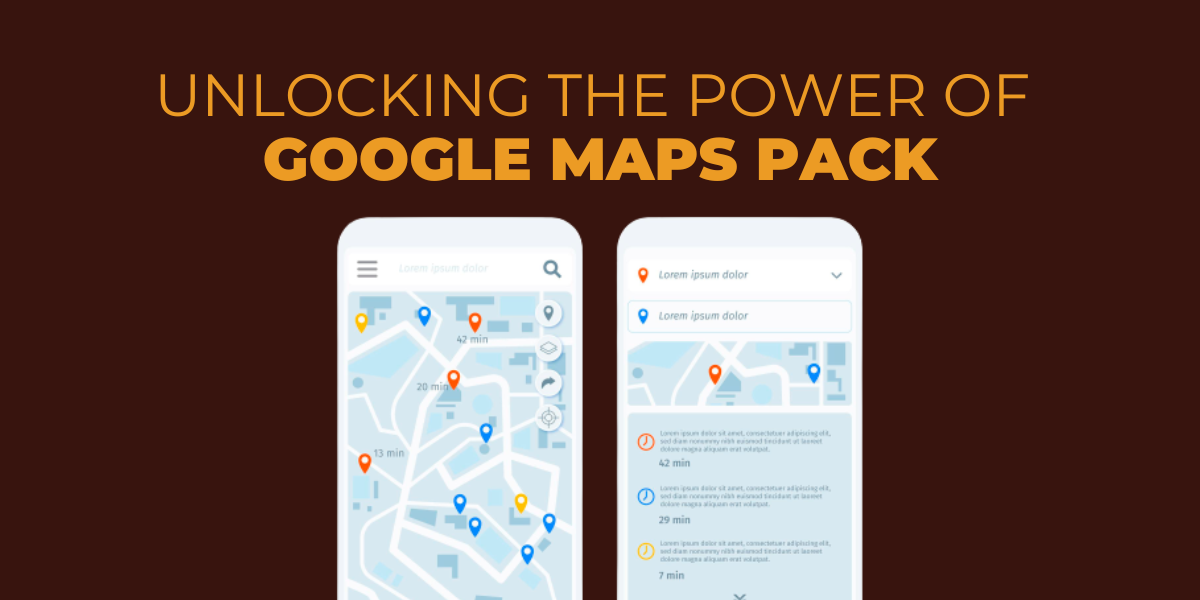Looking for ways to remove photos from your Google listing but can’t figure out how?
This guide has got you covered with a simple step by step approach to removing photos from GMB listing.
Why do you need to remove photos from GMB?
First things first. Why do you need to get rid of those photos?
It could be due to either one of these two reasons:
- Unwelcome photos may show up on your listing that you did not post and are displeasing; for instance, an image added by a consumer.
- You wish to delete a photograph that you had uploaded.
It happens. No matter the reason, Google provides you with handy tools to either eliminate or flag any pictures that you don’t want in your account.
How Do I Remove a Photo from My Google Business Page
This part of the guide is applicable only to photos that you or your business posted.
For Desktop Users
- To access your business account on Google My Business, make sure you are logged in with the same Gmail address associated with that particular account. Then simply go to the website and sign in!
- Pick the company listing from which you would like to eliminate a photo.
- To access your photos, please click the Photos tab located on the left side of our navigation menu.
- To delete an image, select it in full-screen view.
- For photos you’ve added to the page, click the trashcan icon located in the top-right corner.
For Mobile Users
- To get started, open the Google My Business app on your mobile device (iOS users please note – it’s called My Business on your platform).
- Tap Profile at the bottom.
- Tap Photos.
- Locate the photograph you wish to delete by scrolling down your page..
- To access the photo’s additional features, tap on the three-dot icon found in its top right corner..
- To remove a photo, simply tap the “Delete Photo” option when it appears at the bottom of your screen.
Remove Customer Photos from Google My Business
This part of the guide is a little complex.
As the proprietor, you have no specific power to remove a picture that a client submits on your GMB listing.
If you come across an image uploaded by a customer that does not meet your standards, don’t hesitate to flag it for removal. Simply submit the photo to Google.
The process may take time. But keep in mind and do not be discouraged if Google does not delete your photo upon review and finds that it accurately portrays your business. There’s still a way you can convert it into a win by improving your product/service.
Google’s Guidelines on Content
Google has strict rules and regulations for the content that can be posted on its platform, and encourages users to report anything they find which isn’t in accordance with their guidelines. You can view it in full here.
- All additions must be grounded in factual experiences and accurate information.
- Posting stolen/copied photos, irrelevant reviews, defamatory language, personal attacks (which are only suited for immature individuals), and inaccurate information that is not necessary all violate Google’s content rules.
How to Remove Customer Photos from Google My Business
iOS & iPadOS
- On your iPhone or iPad, open the Google My Business app.
- Tap More Photos.
- Tap the photo you’d like to flag.
- In the top right corner, tap Flag Report photo.
Android
- On your phone or tablet, open the Google My Business app.
- Tap More Photos.
- Tap the photo you’d like to flag.
- Tap More Report photo.
Computer
- Sign in to Google My Business.
- If you have multiple locations, open the location you’d like to manage.
- In the menu on the left, click Photos.
- On the photo you’d like to flag, in the top right corner, click the flag.
How to Flag Customer Photos in Google Maps
If you’re looking to regulate the photos that display on your Google Maps listing, then follow the directions below. Keep in mind, your business images will be seen here too!
iOS & iPadOS
- On your iPhone or iPad, open the Google Maps app .
- In the search bar, enter your business name.
- In your Business Profile, tap Photos.
- Tap the photo you’d like to flag.
- In the top right corner, tap More Report this photo.
Android
- On your phone or tablet, open the Google Maps app .
- In the search bar, enter your business name.
- In your Business Profile, tap Photos.
- Tap the photo you’d like to flag.
- In the top right corner, tap flag icon .
Computer
- Open Google Maps.
- In the search bar, enter your business name.
- In your Business Profile, click the photo you’d like to flag.
In the top left corner, click More Report a problem — Or, if available in the top right corner, to report the image, click flag icon.
You need to check your listing often to make sure customers (or any random person for that matter) have not uploaded negative or completely unrelated photos of your small business.
How to do Damage Control in case of a bad photo on GMB?
Do you have an unsightly photo on your GMB listing that just won’t go away, despite garnering a lot of attention? If so, what can do to rectify the situation?
Post a lot of new photos
Utilize Google My Business to your advantage, and populate it with a copious amount of business photos that will overpower any negative pictures attempting to hurt your local establishment.
Managing Your Google Business Photos Online is Important
Pay close attention to how your business is presented on Google and other search engines. Ensure that you have set the appropriate identity images such as logo, cover photo, and profile image. These will ensure potential customers can easily recognize your company and brand when searching online!
Quick Tips for Managing Your GMB Photos Online
- Though your photos don’t need to directly relate to business, it’s important that they still be applicable.
- In an age of authenticity, there is no need to strive for perfect and high-quality photos. Captivating images that you would typically see doing well on social media will also be beneficial when it comes to your Google My Business listing. Don’t fall into the trap of thinking these must be anything more than they are – just real & true!
- Capturing team photos can be a great way to commemorate special moments and create lasting memories!
- To maximize your reach, ensure that you use the square aspect-ratio when taking photos so they can be easily shared on a variety of platforms. This way, you will have no trouble scaling up and repurposing your images with ease.
- When you have photos that contain text or intricate line graphics, like your logo for example, use a PNG. For other types of visuals such as people images, product shots and office pictures opt for JPGs instead.
- When uploading images, be sure to name them accurately. By labeling your photos properly I should have an immediate understanding of their content – which is a fundamental part of search engine optimization (SEO). For instance, if you are performing SEO for a roofing business owner then the team image must include the company’s name and separate each word with dashes so that it can also easily read by people as well.