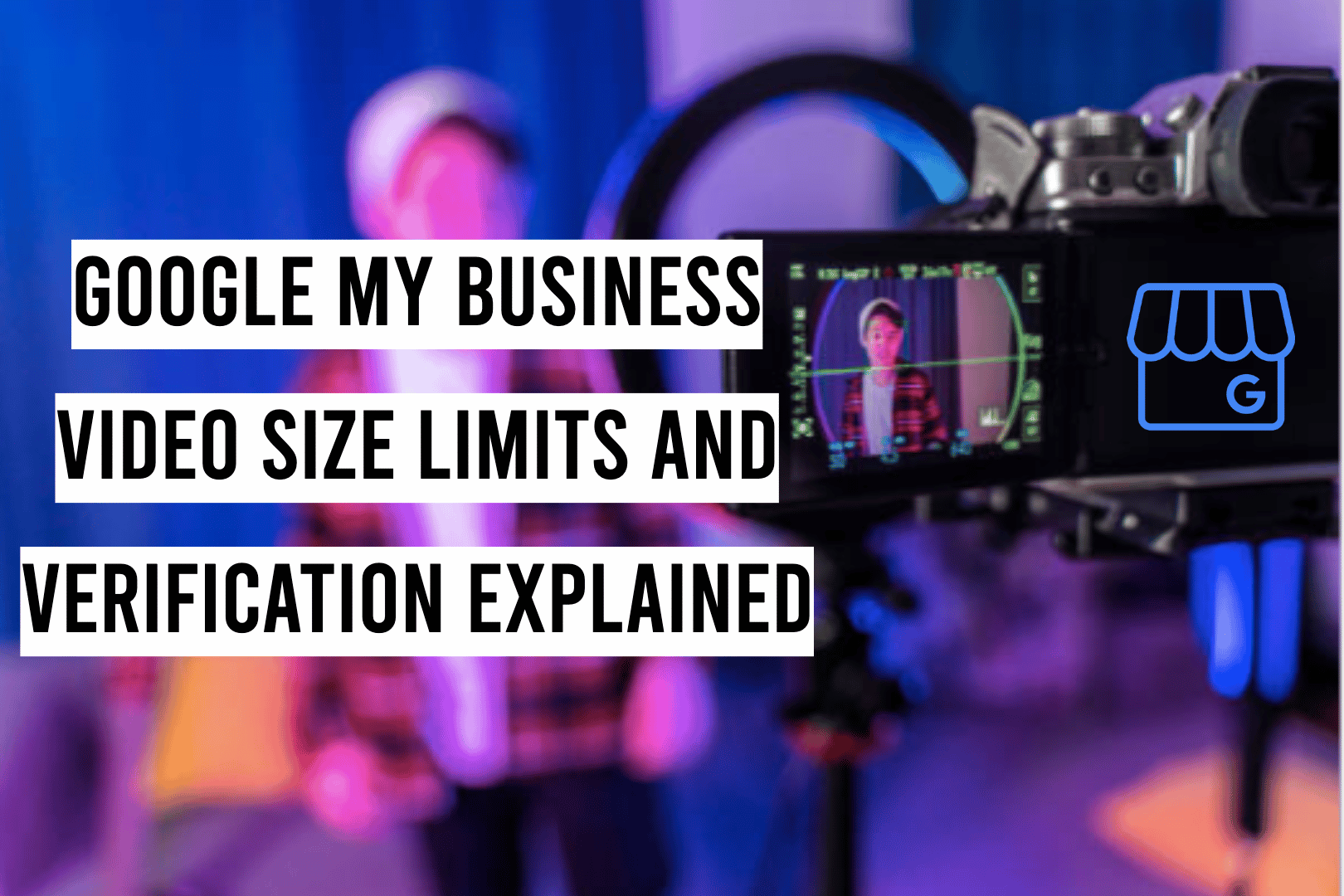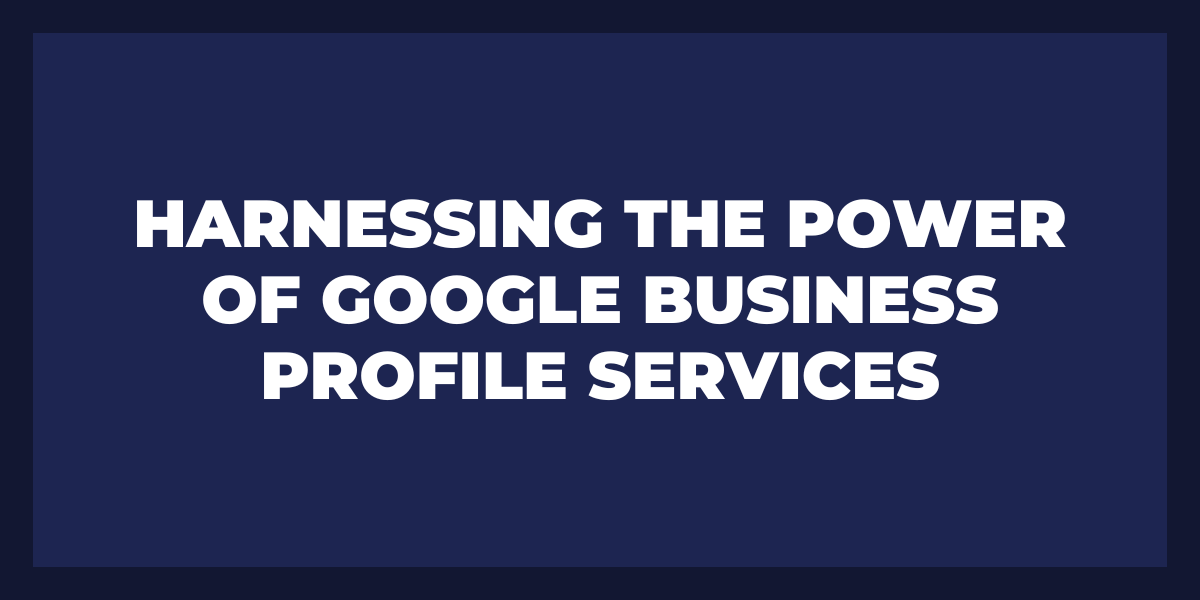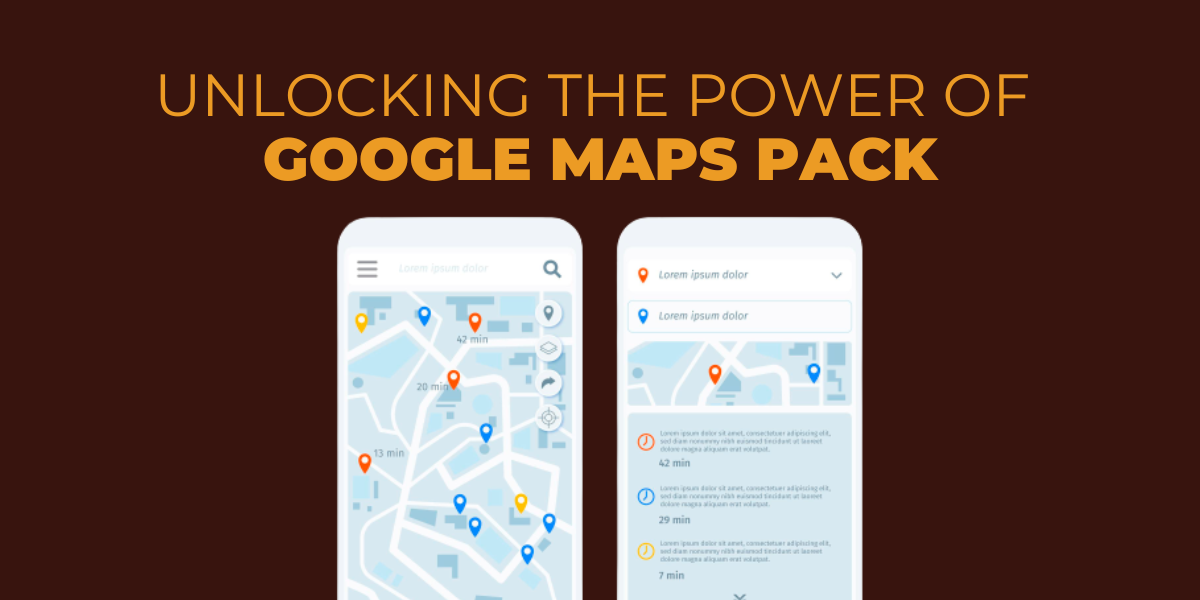If you’re looking to showcase your business in the most compelling way possible, then videos are exactly what you need! You don’t have to spend hours trying to find out about Google My Business video size limits and other uploading details – I’m here with all that information for you. Here’s everything you should know about adding videos to your GBM listing; from its file size restrictions, how-tos on uploads and more.
The Video Size Limits of Google My Business
Compared to YouTube and other video platforms, Google My Business has precise format requirements for its videos – providing only limited sizes.
According to the Google My Business Help Center, acceptable video sizes are:
- Duration: Up to 30 seconds long
- File size: Up to 75 MB
- Resolution: 720p or higher
Over the years, I’ve seen businesses post videos that exceed thirty seconds and still manage to avoid Google My Business’s file size limit due to video compression. This suggests that there is some flexibility with these regulations.
Compressing Videos
If you have a video file that weighs more than 75MB, consider compressing it to reduce the size. You can find many free tools available online for this task; depending on what software you use to edit your videos, though, you may be able to compress them directly from your computer. Be warned though: too much compression will diminish the quality and render footage unusable due to blurriness or lack of color vibrancy. To avoid such issues yet still keep content intact break down long files into several smaller ones – that way quality won’t suffer! Additionally, if you want to enhance the resolution of your videos, you can upscale video quality using various software and techniques available in video editing tools.
Uploading a Video to Google My Business
To make it easy for everyone in my domain to add videos to Google My Business, I have created a simple guide with just 6 steps. Follow these instructions and you’ll be able to post your video on your profile in no time!
- Log into your profile
- Click on “Photos”
- Click on the blue button in the top right of your screen
- Upload or drag in the video you’d like to upload
- Wait for it to upload
- Confirm that the video upload is completed!
Google My Business Videos are also important for verification
Properly verified Google Business Profiles are essential to take full advantage of the features and benefits. To ensure your profile is visible to the public, you must first verify it by completing all provided verification steps.
Google’s verification process for businesses ensures that the GBP is eligible and up to Google’s standards. If it were possible, Google would send somebody to each location with a GBP. However, we understand that this isn’t feasible.
Google can verify a business in various ways, one being through video verification. This is practically equivalent to Google visiting the business in person.
Through video verification, Google can confirm that a business is legitimate and reduce the number of spammy or fake listings in its search results. This hopefully creates a better experience for users and prevents confusion or harm.
Various Verification Methods
Google offers various methods to verify your business, and it’s crucial to remember that Google will decide which method a merchant must use to verify its GBP. businesses can’t pick the verification method for themselves – Google does it for them.
In the past, businesses could only verify their Business Profiles by receiving postcards with PIN numbers. However, this is beginning to change, and businesses are now exploring different verification options.
Google has outlined the verification process for businesses, and in February 2022, postcards sent by mail were listed first. However, by July 2022, this method was moved to last on the list.
Google might be transitioning to other methods very soon to verify GBPs, which means that merchants have to get ready to verify their listings using different approaches – like phone calls, text messages, email verification, live video call verification, and recording a verified video.
Why Video Verification?
Google is working diligently to confirm that GBPs are authentic businesses in compliance with Google’s policies.
With the video verification process, Google is trying to garner the following information:
- Existence: To check if you are a genuine/real business
- Geographic location: Google checks if your business is really located where you say it is. No need to fake locations because Google can tell.
- User integrity: Google is also going to see if there’s an attempt at misleading customers. It wants to know you’re a real merchant who is ready to serve as a legitimate business.
- Affiliation: Are you authorized to represent your business?
If businesses provide Google with video evidence that corroborates these assertions, then Google employees can review the footage to confirm that the business in question is situated where it says it is, provides the services it claims to offer, and more.
What Is The Google Business Profile Video Verification Process?
While there are several ways that businesses can verify their Google Business Profile, in the end it is up to Google to decide which method (or methods) each merchant must use. As a business owner, you will have to follow Google’s guidelines on verification.
Google Business Profile Support can help you verify your GBP if the initial method doesn’t work for you. For example, if you are asked to verify via text but can only do so with a landline, they may be able to provide an alternate way to verify. The verification process may also request that you complete a video verification.
To go through the video verification process, you’ll need a mobile device with a camera. Here’s why this option is important:
The video verification process helps to ensure that only real people are signing up for accounts. This protects both your account and ours from fraudsters who would try to abuse the system.
The Google operator assessing your video needs to be able to confirm the existence of your company and that it does what you claim. They also need to see that the person taking the video is connected to the business.
The geographical location must match the business’s listed location in its GBP listing.
Also, it is important to follow on-screen instructions and plan everything out before you start recording the video. The video has to be one continuous shot, so plan everything in advance.
In the video verification process, Google asks the business owner (or someone with authority to represent the business) to create a short, continuous video that provides evidence that:
-The business is an actual, legitimate business.
-They are who they say they are.
-That their website represents what they do and where they’re located.
Google will never ask you for any sensitive information, such as people’s faces or documents with confidential data. These videos are only used for verification and are kept private. If you have concerns, don’t worry; the videos can be deleted at any time and will never be published without your permission.
Planning Your Video For Business Profile Video Verification
Before you begin recording your video, carefully plan what content will be included, as well as who will appear on camera and who will operate the camera. Additionally, to make Google believe that your business is authentic, there are certain elements your video must include. The following list outlines those items; however, they can be presented in any order within the video.
Show That Your Business Exists
The next part of the video requires evidence that your business is authentic, including its location and other legitimacy factors.
It’s critical to feature your company’s building both inside and out in the video. For businesses with a storefront, be sure to show the exterior of the building as well as any permanent signage on both the exterior and interior of the store. Also include information about your location, such as relevant street signs and nearby businesses, so Google can determine where you are located geographically.
Include images of roads and land only if they are labeled, as this will assist Google in pinpointing your location.
If you want customers to visit your store (i.e., you have a physical space with employees present during specific hours), ensure that signage is present in all photos—this is non-negotiable for businesses with brick-and-mortar locations.
Permanent signs made of vinyl or other materials count as makeshift signage and will not be helpful in establishing your business’s presence.
In order to be deemed a storefront, you must have permanent signage.
Google will check with Google Maps and Streetview to confirm that your business is where you say it is by panning the camera across the street and next door.
Anytime you can showcase your company’s branding, like in the lobby or entryway, it will reflect positively on your business. If you work in an office building with multiple floors and many businesses, be sure to include a shot of the office directory that points out your company listing and suite number. This helps Google understand that your business is legitimate.
If you are a professional, be sure to show your tools, marketing materials, and company branding in the video. For example, if you own a solar company, show the solar panels you install along with any installation equipment. You should also include branded trucks and ladders or any heavy equipment used in your business. This will give viewers an idea of what they can expect when they work with you.
If you offer lawn care services, make sure to show all your equipment in the video, like commercial lawnmowers, trimmers, and leaf blowers. This will help set you apart from people who don’t have access to that type of machinery. Also, it’s critical that your service vehicles clearly display your company name and logo. An un-branded van drives home the point that you’re an amateur.
Show Geographic Location
In order for Google to verify your business, you need to show them that your company is actually located where it says it is in the GBP listing. The best way to do this if you are a storefront business, show street signs near your store, pan over the camera, and show companies adjacent to yours. If there’s an empty lot where your store should be, Google will not have confidence in verification purposes that you’re a legitimate business.
Show User Integrity: Prove You’re A Real Business
If you want to show Google that your business is real, one way to do so is by including footage of items in your video that only a legitimate business would have. For example, simply showing a generic software application on your computer screen won’t be enough to convince them.
If your company uses software unique to its operations – for example, an accountant using professional accounting software or a veterinarian with office-specific software – displaying this onscreen during the video would verify to Google that you are legitimate.
If you run a Service Area Business, it’s useful to show your work van with equipment in the back of the truck in your video. This helps Google operators review your video and determine whether or not your company is legitimate.
Affiliation: Is The Merchant Real?
The person in the video needs to be either the owner or manager in order to establish that the company is real and that the merchant actually has the authority to represent it.
It is essential to demonstrate in the video that you have access to places in the store that are off-limits to customers or anyone who isn’t authorized. For example, you can show yourself opening the business with a key, using the cash register or POS for QuickBooks system, footage from inside areas of employee-only locations, etc. By doing this, you aim to show proof of employees’ authority over a location through things such as unlocking doors for customers.
You’ll want to include in your video tour places that the general public is not allowed.
For example, if you manage a restaurant, potential customers are not permitted behind the counter or near the registers. By including this footage in your video, it serves as great evidence of excellent management practices.
If you have any official documents hanging on the wall- such as a business license, or liquor license-, be sure to zoom in on it and show it clearly in your video. This is extra important if the document includes information like your business name and address- which should match what’s listed on your Google Business Profile page exactly.
When you run a Service Area Business, you’ll need to demonstrate access to specialty software related to your industry. You can also display your team using the equipment or tools needed for the job at a customer’s site.
If you’re unable to conduct business in a commercial setting and instead work from home or another building not meant for customers, take a video of the exterior of your building. This should include footage of any nearby street signs as well as the number on your property.
Make sure to film yourself opening the door.
Any business licenses, Secretary of State documents, LLC, or incorporation docs can be used as proof to show your company’s name and address. Get a close-up shot of the document so Google can see it easily. It’s important to note that the business name and address on your Google Business Profile must match what is indicated on these official documents.
If you’re worried about not being ready to do the video verification at the moment, don’t be! You can complete that step whenever you have time – even if it’s a day or two after you’ve planned out what you’ll show.
Completing The Video Verification Process
It’s okay to put the items in any order when you’re taking the video as long as you cover all of what is required. Just make sure that the single video is continuous and not recorded in different parts and then uploaded later.
The video must be created using the Google Business Profile video verification process.
If you’re using a desktop computer to create your profile, don’t worry! You can still get verified by scanning the QR code with your mobile device when you reach that step in the process. All you need is a camera-enabled smartphone or tablet, and make sure you’re logged into the email associated with your business profile.
- When you’re ready to start recording your video, tap Start Recording.
- And then, follow the steps to record your video.
- After you have recorded the video, tap Stop Recording. There are two ways to finish the onboarding process – on a desktop or through a mobile device. The latter is probably the simpler route to take.
- Click the “Upload Video” button.
- You don’t have to concern yourself with video file size because the app creates the video.
- Click Done.
It can take up to five days for the Google Business Profile support team to review your video after you submit it. Do not delete the video until you have received notification that your Business Profile has been verified. If, for some reason, the video verification method did not work, you will see a “Get Verified” button in your Google Business Profile. You can then try another way to verify your profile. Once you are finished with your video, you may delete it if desired.
To delete the video, follow these steps:
- On Google Search, go to your Business Profile.
- At the top right, click More (the three dots) Advanced settings > Video uploads > Delete videos.
And that’s it! You can now go back and optimize your Google Business Profile some more or start engaging with potential customers!
Frequently Asked Questions
Why did my Google My Business Video got rejected?
If you use GMB posts to share a video regarding your business, Google may sometimes reject your post. This can be due to multiple reasons.
- Posts can be rejected if the photo/video used to depict your business is related to a “sensitive” topic area.
- It is also possible that some words in your post are not adhering to Google’s guidelines. Some words may belong to Google’s “offensive” words list.
- Your post includes a phone number or URL. Google rejects such posts.
If these things happen to you, try coming up with a very generic video copy without any sensitive imagery or wording.
Review Grower helps your brand build your ideal reputation with his powerful features. Experience the magic in action by simply signing up for FREE, and witness its seamless operation in real-time. Not only that, but you also have the incredible opportunity to explore all the amazing features it offers for a generous 30-day period.