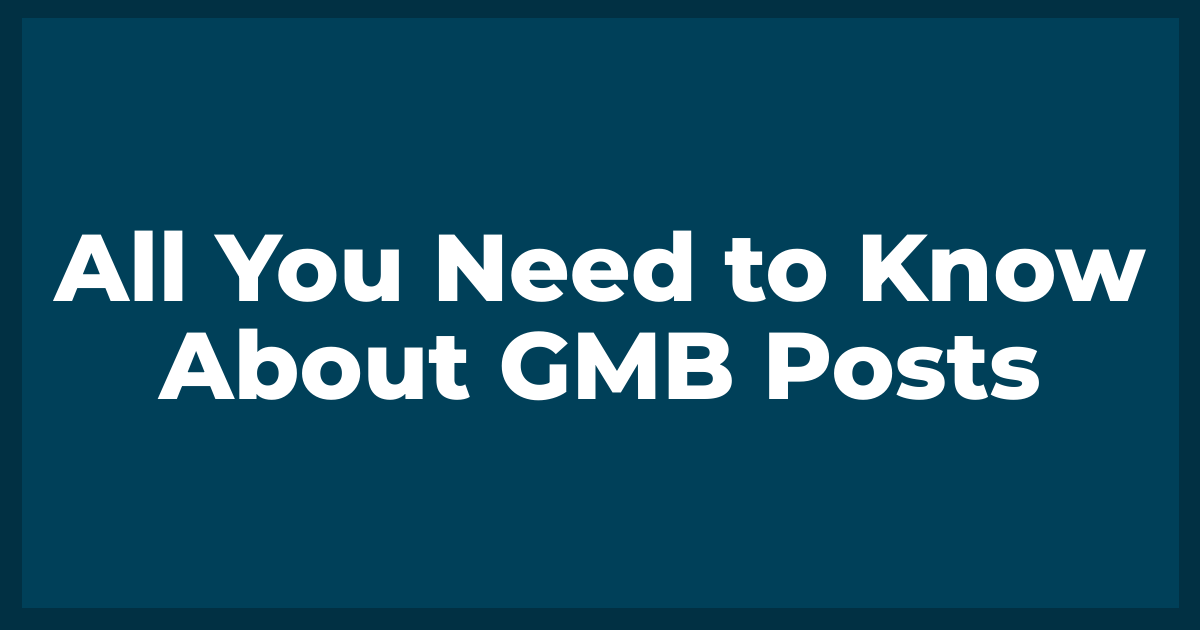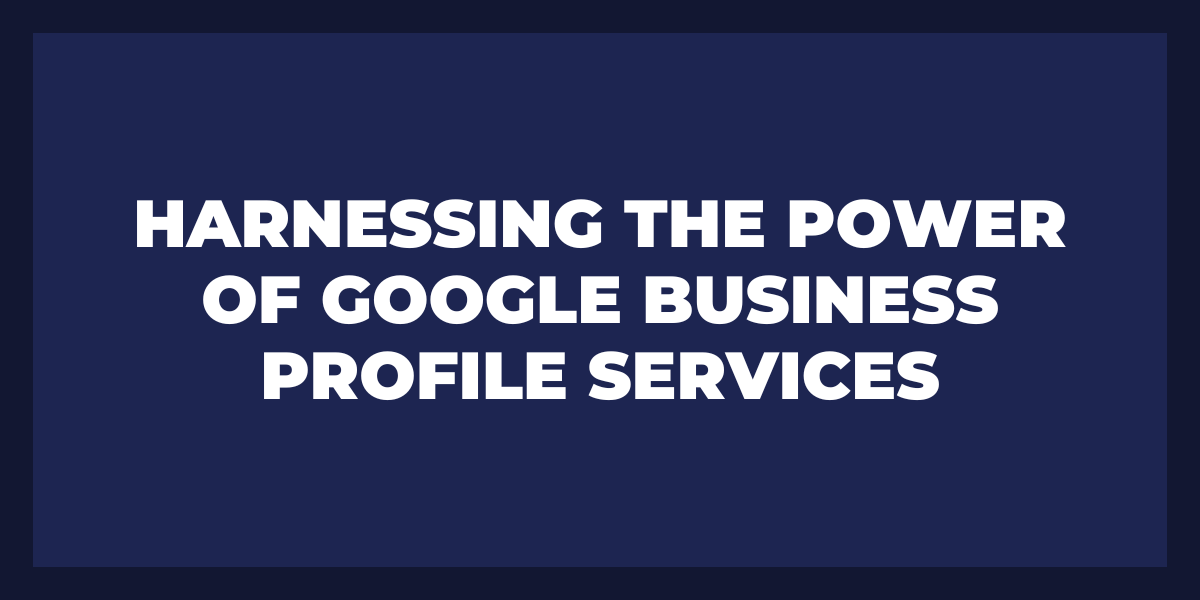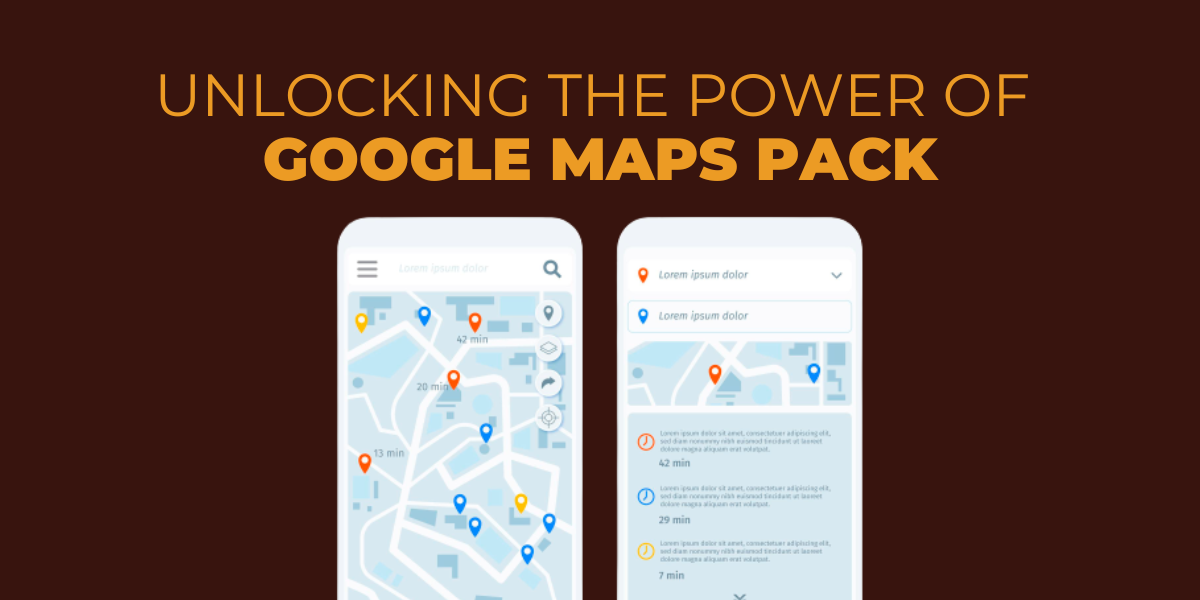Google My Business (GMB) is a powerful tool for businesses to market their products and services online. It combines the power of Google search, Maps, and other features to help your business stand out from the competition. With GMB posts, you can share content such as blog articles, photos and videos directly on your business page. Not only will this help improve visibility in Google’s search engine results pages (SERPs), it also gives customers an easy way to interact with your brand. In this article we’ll explore how Google posts can be used to promote your business online and drive more leads.
What is a Google My Business Post?
Google My Business Posts provide businesses with the ability to engage directly with consumers via comments and Google reviews. This engagement can be valuable for obtaining customer feedback and improving the customer experience. Additionally, business owners have full control over which comments are allowed on their business posts so they can easily remove any irrelevant or inappropriate content.
Furthermore, when customers search for a business on Google Maps or through organic search results, they are likely to see the most recent Google My Business Post first – allowing businesses to stay at the top of their customers’ minds even if they don’t specifically seek out the business’s website. Moreover, these posts allow businesses to target specific audiences based on location keywords or other criteria in order to reach people who may be interested in their products or services.
Overall, Google My Business Posts offer numerous advantages for businesses – from increasing brand visibility and enhancing customer engagement to targeting local audiences and boosting SEO efforts. By taking advantage of this powerful tool, businesses can maximize their online presence while providing customers with useful information about what makes them unique. Ultimately, this will help increase sales and build stronger relationships with current and potential customers alike
How to Use Google My Business Posts
To get started with Google My Business Posts, the first step is to sign into your Google My Business profile. If you have not yet created an account, do so now. Once you have logged in, select ‘Posts’ from the left menu. Here you will be able to create posts for your Google business profile.
When creating a post, there are several options available to make it more engaging. You can choose from a variety of post types such as a message post, an event post or an offer post. Each type provides different ways to market your business and engage with customers.
You can also customize your posts by adding images and videos — or generate videos with Veo 3.1 — or link them to external websites. You can also include call-to-action buttons that link directly to pages on your website which allow customers to take immediate action when they see your posts on their SERP (search engine results page). This helps encourage customers to find out more about your products or services before they even click on the link!
In addition, you can use Google My Business Posts as a way to communicate with customers in real-time by responding directly within comments or messages left on the post itself. This allows customers to feel heard and creates trust in the relationship between yourself and potential customers.
What Do Posts on Google My Business Do?
Posts are also a great way to engage customers in conversations and create relationships with them. By responding to comments or questions from customers, businesses can gain insights into what their audience cares about. This can help them create better products and services or tailor their offerings based on customer feedback.
Google My Business posts can also be used as part of a comprehensive digital marketing strategy. They allow businesses to showcase their brand and promote products and services directly on Google’s search engine result pages (SERPs). Posts are also shareable across social media channels which helps increase visibility even further.
Additionally, posts give businesses the ability to track how customers interact with their content by providing Google analytics data such as views, clicks, engagement rates, etc. This data can be used to adjust content strategies so they reach the right target market more effectively.
How to Create a Google My Business Post
Creating a post on Google My Business is a great way to share news and updates with your customers. Here are some tips to help you do it right:
First, decide what kind of content you want to share. This can be anything from product news and updates, special offers, new team members or upcoming events. Ensure that the content is interesting, informative, and relevant to your business.
Next, write the post using language that’s clear and easy for your customers to understand. Keep it concise: focus on one main message per post and avoid long sentences. Add visuals if possible – this can help draw users’ attention to your event posts more quickly than text-only posts.
Once the content is complete, add relevant hashtags so your customers can easily find related posts about your business. This will also help increase engagement with your business post ideas as interested users who use the same hashtags may start following you on Google My Business (GMB).
Finally, once everything looks good in the preview mode, click ‘Post’! You’ll now be able to see how many people viewed your post and interacted with it by clicking ‘Insights’. Additionally, use Insights as an indicator of what kinds of posts interest potential customers most so that you can tailor future GMB postings accordingly.
How You Can Edit Posts on Google My Business
The easiest way to begin editing posts on Google My Business is to log into your account. From there, you’ll be able to access the Posts tab where you can view all of the posts associated with your account. Here, you’ll have the ability to edit existing social media posts as well as create new ones. When creating or editing a post, you’ll be able to add text, images, and videos, as well as select other post options like expiration timeframes and location targeting settings.
It’s important to ensure that any changes you make are relevant and accurate so that they properly represent what’s going on with your business. If you need help understanding how My Business works or are unsure about certain settings or options, Google provides a range of helpful resources that explain everything in detail so that you can update your content confidently.
Once you’ve created or edited a post on My Business, it’s important to review it before publishing it live for everyone else to see. Check for typos or any other errors that might make the post look unprofessional and make sure all of the facts are accurate before publishing it. After making sure everything looks great, click “Publish” and watch as people around the world learn about what’s going on at your business!
Why You May Need to Edit a GMB Post
When editing a GMB post, it’s important to consider the purpose of the message you’re trying to convey. Are you announcing a new product or service? Are you hoping to increase engagement with your customers? Or are you focusing more on gaining visibility from search engines? Regardless of what your goals are, there are numerous ways that editing a GMB post can help businesses reach those objectives.
One of the most important reasons for editing a GMB post is to ensure accuracy and relevance. It is essential that businesses use up-to-date information in their business posts examples in order for them to remain as accurate as possible and not produce false results. Editing posts also gives business owners more control over how they present themselves online by allowing them to keep their content updated so that potential customers don’t get confused or discouraged by outdated information.
Another reason why businesses may want to edit their GMB posts is because they can use this opportunity to incorporate keywords into their messages. This will help improve their ranking on search engine results pages (SERPs) so that customers can find them more easily online when searching for related terms or services. Additionally, adding relevant keywords will make it easier for customers who are searching specifically for the products or services being offered by the business, increasing the chances of converting leads into paying customers.
Sizing and Other Specifications of GMB Post Images
Google recommends that users use images in their posts which have a minimum resolution of 400×400 pixels and up to 5200×5200 pixels. Images should be either PNG or JPEG format, and the maximum file size should be 10 MB. Additionally, the aspect ratio of an image should always be 1:1 or 4:5 when creating a post.
Additionally, while text may be included in images used for GMB posts, it must also be included in the post body as well in order for it to be visible on mobile devices. This ensures that viewers who are using smaller screens can still view your content clearly. Furthermore, if you plan on including any emojis in your posts, they must not exceed 3 per post – otherwise they will not display correctly on mobile devices.
It is important to keep these guidelines in mind when creating content for GMB posts in order to ensure that your posts look great across all devices and are easy to read no matter what device one views them from. Doing so will help increase engagement with your posts and provide viewers with a better overall experience when viewing GMB content.
How to Resize an Image for Google My Business Posts
When it comes to optimizing your business’s visibility, having a strong presence on Google My Business (GMB) is essential. To ensure that your profile stands out from the competition, it’s important to use high-quality images for each post. In most cases, these images will need to be resized to meet the platform’s requirements. To make sure that your photos look great, here’s how to resize an image for Google My Business posts:
The first step in resizing an image for GMB posts is to determine what size you need for the photo. Depending on the type of content you are sharing, you may need a landscape or portrait size. For landscape photos, GMB recommends using an image with dimensions of 750 x 750 pixels. For portrait images, they suggest a resolution of 400 x 500 pixels.
Once you know what size you need for the image, you can start resizing it accordingly. There are several software programs and apps available that can help you do this quickly and easily – many of them free or low cost. Popular options include Adobe Photoshop and Gimp. If you don’t have access to these tools, there are also plenty of free online image resizing tools like Fotor and Pixlr that make it easy to upload and resize your pictures in just minutes!
When editing your images with these programs or apps, remember that GMB requires all images be saved in .jpg format before uploading them onto the platform. Additionally, if you’re adding text or other enhancements such as filters and borders, make sure they don’t take up more than 20% of the total image space in order to comply with Google’s guidelines.
Picking the Right Image for Your GMB Post
Firstly, you should ensure that the image is relevant to the post and that it reflects what is being communicated. It should draw people in and give them an idea of what they can expect from the content. Secondly, you should check that the size and resolution of the image are adequate so it doesn’t appear distorted or pixelated when published. Lastly, think about how you want viewers to feel when they see your post; different colors evoke different emotions so choose an image with appropriate tones and hues to match your desired effect.
The next step is finding a suitable stock photo or graphic design that fits all these criteria. You can purchase these images from websites like Shutterstock and Adobe Stock, or alternatively search for free images on sites like Pixabay or Unsplash. When searching for an image, try using keywords related to the topic of your post as this will help narrow down your results for faster selection; however make sure to check each photo’s license before using it commercially on a GMB post.
Finally, there are several tools available online that allow you to add text or effects onto an image such as Canva and Adobe Photoshop . This way you can customize your chosen photo to enhance its visual appeal even further – just make sure not compromise quality while doing so!
How to Batch Post to Google My Business
With this method, you can be sure that all of your updates will get pushed out quickly and efficiently without having to manually post each one individually. Here are some tips for batch posting to GMB:
1. Create an organized list of posts. Before batch posting, it is important that you create an organized list of posts containing all the information for each post. This should include the title, description, images, video links, and any other relevant information. You should also make sure that each post is properly formatted and meets the standards laid out by Google for GMB posts.
2. Schedule your posts in advance. Once you’ve created your list of posts, it’s time to schedule them in advance. This will save you time since you won’t have to manually enter each individual post every time they are due. You can schedule your posts on a daily basis or even weeks ahead if desired. You can also specify when the post should appear on Google depending on its content or importance level.
3. Utilize multiple media formats for maximum impact. When creating your batch posts for GMB, it’s important to utilize multiple media formats such as images, video clips, text entries and more in order to maximize their effectiveness and reach a wider audience on Google search results pages (SERPs). For example, if you’re announcing a new product launch or special offer on GMB then including both images and videos can help drive more engagement than just text alone.
4. Use automation tools whenever possible. Automation tools like Hootsuite are invaluable when it comes to batch posting on GMB as they allow you automate many processes so that you don’t have to manually enter each individual post yourself every time they are due for publishing. Automation tools also provide additional features such as scheduling notifications which allow you to stay on top of any changes or edits needed before publication as well as analytics insights so that you can measure performance and adjust future campaigns accordingly.
The Best Solution to Batch Posts to Google My Business
Using BulkPost, businesses can craft multiple post formats such as images, text, video, events and more. They can also easily customize their posts with templates and add rich media features like tagging locations, adding hours of operation and more. Additionally, BulkPost offers an analytics dashboard so users can track their posts performance to evaluate what’s working and adjust accordingly.
BulkPost makes it easy for businesses to stay active on Google My Business by allowing them to schedule posts ahead of time. This enables them to plan ahead for any upcoming promotions or content they want to share on their GMB profile without taking too much time out of the day-to-day operations. Furthermore, it allows them to ensure that all of their posts are up-to-date so that customers have accurate information about their local business when looking up details online.
Frequently Asked Questions
Are Google My Business posts important?
Yes, Google My Business posts are extremely important for businesses looking to maximize their online presence. By creating and regularly posting content on their GMB profile, businesses can ensure they remain visible to potential customers in local search results. Furthermore, these posts have the potential to greatly increase awareness of your business as they appear in Google Maps, the Knowledge Graph, and other search surfaces.
How do I add posts to my Google business page?
Adding posts to your Google business page is a great way to keep your customers informed about new products and services, special offers, and other important business information. To add a post, first open your Google My Business dashboard. Here you will find the option to “Create Post”. Once you have opened the Create Post page, you will be able to choose between different types of posts including: What’s New, Offer, Event and Product.
Are Google business posts free?
Google business posts are not completely free, as there may be associated costs depending on the type of post and the business. For example, if a business creates an event post, they may have to pay for certain features such as extending the duration of the post or increasing its visibility. Additionally, businesses may have to pay for certain services related to creating the post such as hiring a professional copywriter or graphic designer.
While Google offers many features that businesses can take advantage of to promote their posts, some of these features still require payment even after publishing. For instance, businesses can boost their posts by using promotional ads or expanding them through Google Ads campaigns. Moreover, local businesses can target specific audiences based on geography, interests and other criteria which requires additional fees.
How often should you post on Google My Business?
The general rule of thumb is to post regularly – at least once per week, but no more than twice per week. For smaller businesses, posting once a week may be enough to cover basic needs. However, if you are a larger business or want to maximize visibility, then posting two or more times per week can be beneficial. Keep in mind that posts made through GMB should have content that is relevant and up-to-date. It’s important not to flood users with too many posts as well as ensure that any content posted through GMB adds value for the customer or potential customer instead of simply taking up space in their news feeds.