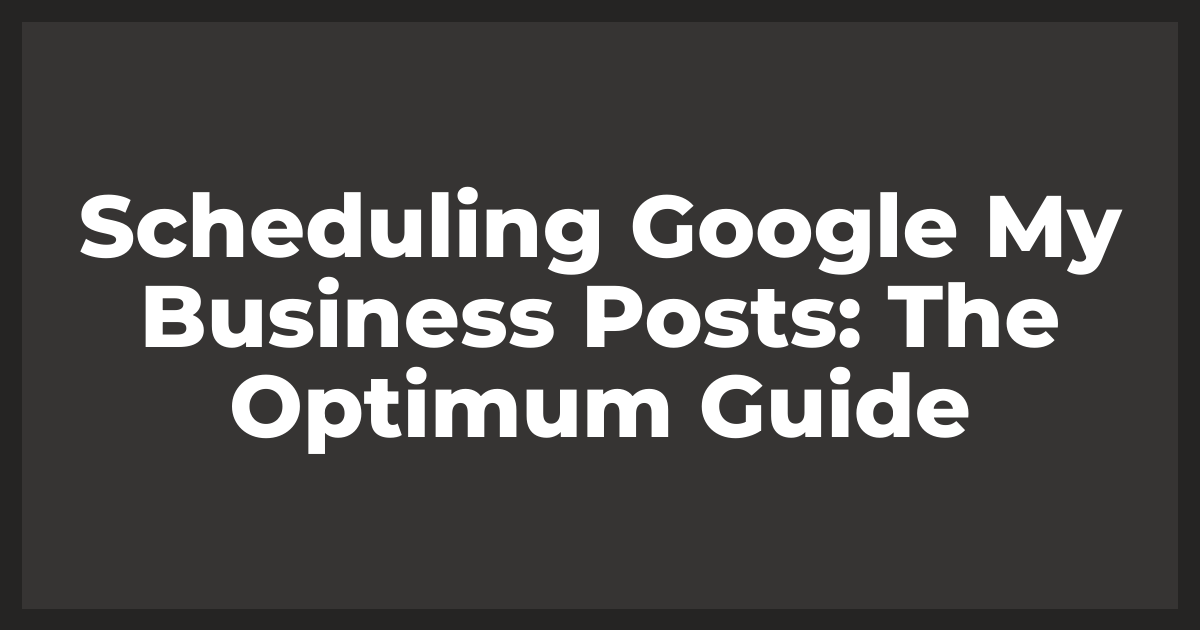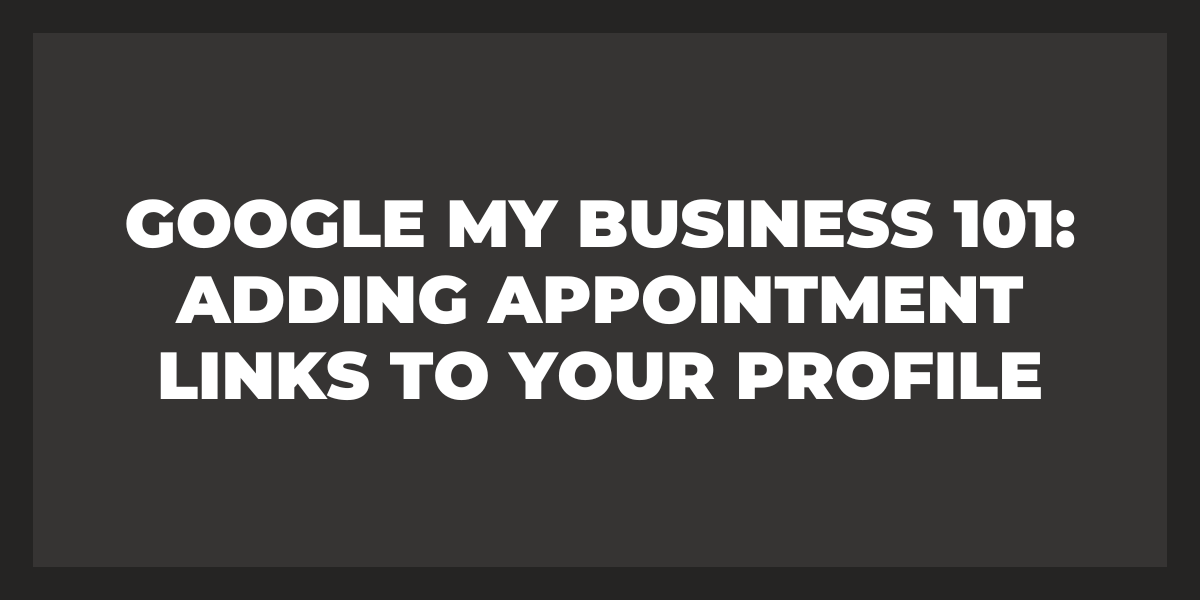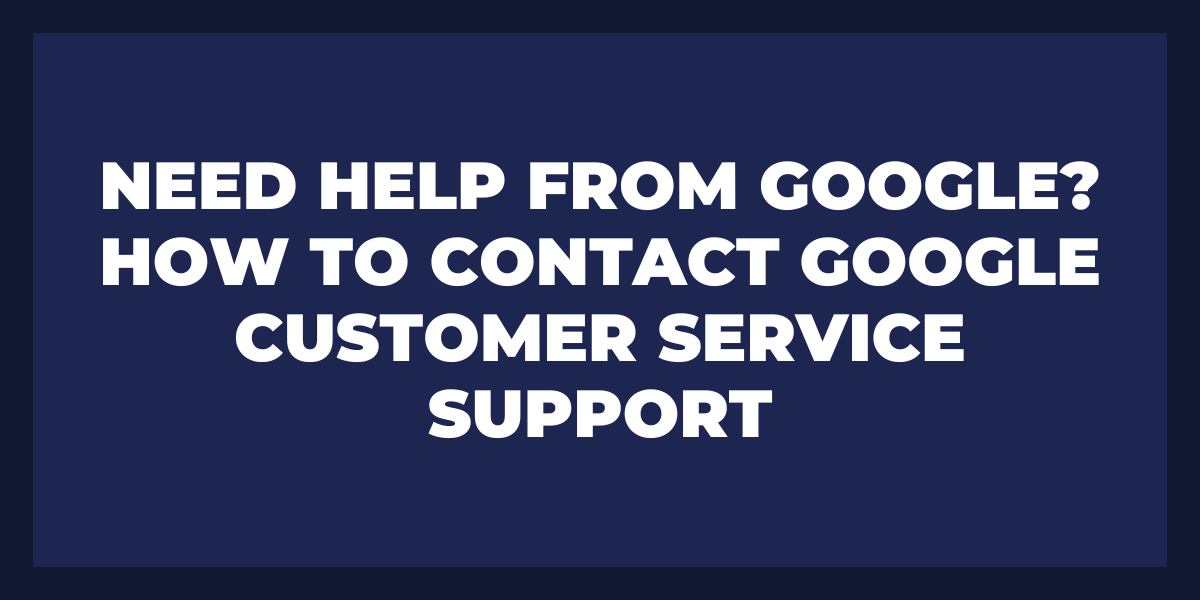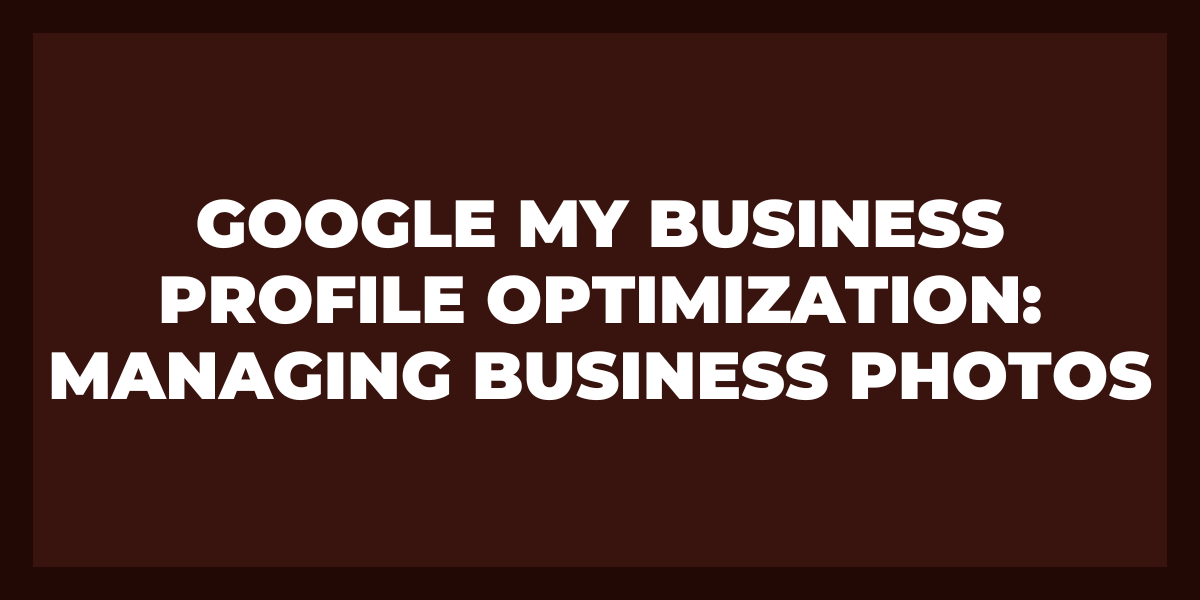Google My Business is an incredibly useful tool that can help you manage your online presence and promote your business. However, if you’ve forgotten or lost access to your Google My Business account, it can be difficult to reset it. Fortunately, there are a few steps you can take to regain access and reset your account. In this article, we will explain how to reset your Google Business account in three easy steps. We’ll also discuss the best practices for avoiding issues with accessing and managing your Google My Business listing in the future. By following these tips, you should have no problem staying on top of changes to your profile and keeping control over who has access to it.
What Happens When You Lose Access to Your Google My Business Listing?
Losing access to your Google My Business listings can be a stressful situation, especially if you rely on it heavily for your business’s online presence. Whether due to an oversight or a malicious actor, there are several potential consequences that can occur when you no longer have control of your listing.
First and foremost, any changes made to the listing will no longer be under your control without regaining access. This could include changing hours of operation, contact information, business description, photos and other content on the page. Additionally, if someone else has taken control of the listing they could delete or alter existing content which would reflect poorly on your business and lead to confusion from customers.
Another issue is that anyone who searches for your business in Google Maps may see inaccurate information about it such as a different address or phone number listed. This can not only lead to customers being unable to find or contact you correctly but also lead them to believe that your business is unreliable and untrustworthy. In addition, reviews previously left by customers may no longer appear on the page which could impact future customer decisions regarding whether they want to patronize your business or not.
Finally, losing access to your My Business listing means you won’t be able to take advantage of various features such as messaging with customers directly from the page and insights that provide feedback on how well your website is performing. These are both very useful tools for understanding customer engagement so not having access puts you at a disadvantage both in terms of immediate functionality as well as long-term growth opportunities related to customer insights.
How to Get Access to Your Google My Business Listing
1. Start by Creating a Google Account: Before you can get access to your Google My Business listing, you’ll need to create a google account. This is free and easy to do and only takes a few minutes. Simply go to the Google website and follow the prompts to create an account. Once you have created your account, you’ll be able to use it for all of your future visits to the Google My Business page.
2. Sign Up for Google My Business: Once you have created your Google account, the next step is to sign up for Google My Business (GMB). To do this, simply navigate to the GMB homepage and click ‘Create’ in the top right corner of the page. Here you will be asked for some basic information about your business, including its name, address, phone number, website URL, and category(ies). Fill out this information as accurately as possible before clicking ‘Continue’ at the bottom of the page.
3. Verify Your Location: The next step is to verify that your location matches what’s listed in GMB with one of two methods: Use Mail or Use Phone. If you choose “Use Mail,” GMB will send a postcard with a verification code in it directly to your business address. After receiving it, enter this code into GMB and click “Verify” in order to complete the verification process. If you choose “Use Phone,” GMB will call your listed business number with an automated message containing a verification code; simply enter this code into GMB and click “Verify” in order to complete the verification process
4. Claim Your Listing: Once you have verified your location, it’s time to claim your listing so that you can manage it within GMB itself! To do this, search for your business by name within GMB; if found then click on the ‘Claim This Listing’ button near the top right corner of its profile page. You’ll now be asked how much control you want over managing this listing – choose from the ‘Manage Profile Only’ or ‘Manage Profile & Edit Info’ options before clicking ‘Submit Request’ at bottom of the page; once submitted wait up to 3 days while GMB reviews & approves request before granting access accordingly!
5. Upload Images & Add Details: With access granted it is time to take full advantage of everything that GMB has offered! Firstly upload relevant images (such as logo/banner/product shots) which will help enhance its presence on SERPs (Search Engine Results Pages), include detailed descriptions which should incorporate keywords & other important terms related specifically to each individual image added & provide accurate hours/contact info which will allow customers find more easily when & how they can contact the business with any queries they may have!
6. Monitor Performance: Last but not least don’t forget to monitor performance using the insights tab within the dashboard as this provides valuable data such as customer demographics/interaction rate/click-through rate etc useful for gaining insight into the behaviors of customers exhibit when interacting with businesses profile on SERPs allowing make necessary amendments improve the overall user experience associated with profiles presence SERPs!
How to Regain Access to Your Google Business Listing
If you have been locked out of your Google My Business (GMB) listing, it is possible to regain access. Restoring access requires a few steps, but with patience and persistence, you can get back into your account.
The first step is to identify whether you are the rightful owner of the business listed on GMB. To do this, you will need to submit proof that you own or manage the business. Depending on your situation, Google may accept one of several types of documents as acceptable forms of verification. This could include a copy of a current service area business license or tax registration certificate in addition to documents such as an article of incorporation, utility bills displaying the business name and address, or bank statements showing the business name and address. If these documents are not available, you can try submitting a website domain ownership document or an official letter from company leadership demonstrating ownership.
Once proof of only primary owners has been provided and accepted by Google, they can start the process necessary for reinstating access to your GMB listing. However, this may take several days since Google needs time to review all requests submitted before granting approval and unlocking access.
How to Fix Suspended Business Profiles
The first step in fixing a suspended Google business profile is to determine why it has been suspended. If the suspension was due to violating the platform’s terms and conditions, then the business must take steps to remedy this before it can proceed. If, however, the suspension was due to suspicious activity or a breach of security, there may be additional steps that need to be taken.
In either case, some basic measures should be taken before attempting to fix the issue. First, businesses should ensure that all account information is up-to-date and accurate. This includes username, password, email address and other contact information. Passwords should be changed regularly and any accounts linked to the main Google business profiles should also have their passwords changed. Consider using a password manager to generate strong, unique passwords and safely store them, ensuring your accounts remain secure and accessible. Additionally, IP addresses associated with logins and other activity need to be monitored for suspicious behavior or malicious activity.
Once basic security measures are in place, businesses can begin addressing any issues that may have caused their account suspension. This could involve deleting or revising posts or comments on the platform if they violated content policies, or contacting customer service for help resolving disputes with customers or other users of the platform. It could also include working with customer service staff to review flagged content and verify its accuracy in order to avoid further suspensions in the future.
Businesses should also use this time as an opportunity to review their profile page and make sure it contains accurate and up-to-date information about their products or services as well as links back to their website and social media accounts where applicable. Additionally, businesses should review their post history on the platform as well as comments made by customers in order to make sure they’re not creating a negative experience for anyone who interacts with them online.
How to Remove One or More Business Profiles from Your Account
Removing a business profile from your account is a relatively straightforward process that can help you better manage the accounts associated with your business. Whether you want to delete a single profile or multiple profiles, this guide will walk you through the steps required to remove them from your account.
- Log into the account management portal for your business. Depending on which platform you’re using, this could include logging in to a website such as Google My Business or Microsoft Advertising. Once logged in, locate and click on the “Profiles” tab, which will display all of the existing profiles associated with your account.
- Locate the particular business profile(s) you’d like to remove from your account and check the box next to each of these profiles. You may select multiple profiles at once if needed, by clicking “Select All”.
- Once all desired profiles have been selected, scroll down and look for an option labeled “Remove”, “Delete”, or something similar. Select this option and confirm that you wish to delete these profiles from your account by clicking okay, when prompted by the dialogue box that appears.
- You may also be asked to provide additional information about why you are deleting these profiles from your account; if so click on “Provide feedback” and enter in any relevant details before continuing with the deletion process.
- The deletion of the profile(s) should take effect immediately after clicking okay; however it’s important to note that some platforms may take up to 24 hours for changes made within their system to take effect (in some cases even longer). Make sure that the removal of these profiles has taken effect within your desired timeframe by checking back occasionally until they no longer appear within your list of existing accounts/profiles.
How to Remove an Individual Business Profile
Removing an individual business profile from the internet can be a difficult but important task. Depending on your goals, it could involve deleting your website and presence from Google search engines, social media sites, review sites, and other web locations. Here are some steps to help you do that:
- Identify all of the places where your business is listed.
- Request removal from each listing.
- Delete any accounts related to your business.
- Follow up with remaining listings.
- Monitor and manage new mentions of your business online.
How to Remove a Business from Maps
If you no longer wish to have your business listed on Google Maps, you can remove it by following these simple steps.
- First, sign in to your Google My Business account. If you do not have one, create one now with the same email address that is associated with your business listing on Google Maps.
- Once logged into your account, select “Locations” and then click on the location of your business that you wish to delete from Maps.
- Next, scroll down the page until you find the “Delete this Location” button and click on it. You may be asked to provide a reason for deleting the location, so make sure to enter an appropriate reason such as “business closed” or “location no longer exists” before moving forward with the deletion process.
- After clicking “Delete this Location” you will be given a confirmation pop-up window asking if you’re sure about deleting your business from Maps. Clicking “Yes, Delete This Location” will permanently remove it from Google Maps and any other related Google services such as search results or Street View images for that particular location.
- Once deleted, all associated data such as reviews and photos will be immediately removed from the web and cannot be recovered again in the future. It is important to note however that despite being removed from public view, any reviews written by customers before deletion may remain visible in their personal accounts or in other non-Google resources outside of Google’s control such as Yelp or TripAdvisor, etc.
Furthermore, while associated images may temporarily remain visible through cached versions of websites like Street View, those images are also scheduled for removal over time by Google and will eventually disappear completely after some time has passed since they were first taken down from public view due to their deletion in step 4 above.
How to Update Your Business Address
The first thing you’ll need to do is inform all of the relevant parties about your new address. This includes customers, vendors, and other partners who may have dealt with your business in the past. You should start by confirming their current contact information so that you don’t send notices or correspondences to outdated addresses. Emailing everyone who has ever interacted with your company is also a good idea since it can help inform people who may not be aware of your move.
After informing everyone who needs to know about your new address, the next step is to update all of the official records related to your business. These include bank accounts, financial statements, tax returns, licensing agreements, business registration documents, and more. If any of these documents still list your old address on them, make sure they get updated as soon as possible so that everything stays accurate and up-to-date.
You should also consider updating any digital marketing materials that refer to your old address such as flyers or brochures you hand out at trade shows or conventions. This can help make sure no one gets confused about where they need to go if they want to visit you or contact you regarding one of their orders or inquiries.
Can I Delete My Google Business Page and Start Over?
Yes, you can delete your Google business page and start over. Depending on the type of account you have created, you may need to contact GMB support or Google support to confirm the deletion process.
When starting a new Google business page, there are several steps that must be taken in order for it to function properly. The first step is to create an account by providing basic information such as name, address, phone number, and website URL if applicable. Once the account is created, you will also need to verify your new listing with Google in order for it to become visible and searchable via its search engine. This verification process can take up to five days depending on the method used (phone call or postcard).
Once the verification process has been completed, you can begin creating new content and adding photographs or other media using the provided tools within your business page’s dashboard. You can also add reviews that help increase your visibility in search results plus offer customers a glimpse into what others think about your business before making their purchasing decision. Of course, this all depends on how much time and effort you are willing to put into managing and maintaining your online presence.
Why Did Google Suspend My Business Account?
Google will suspend a business account for a number of reasons, including but not limited to violations of its terms and conditions, suspicious activity, inactivity, or inappropriate content. Violations of Google’s terms and conditions can include any material that may be offensive, hateful, or otherwise objectionable. Additionally, they may suspend an account if it appears to be involved in activities such as spamming, phishing, copyright infringement, malware dissemination, or other types of illegal activities.
Suspicious activity can also trigger a suspension by Google. If the company has noticed unusually large amounts of money being transferred from the account or users accessing the account from unusual IP addresses compared to what is normally seen for the user’s usual behavior then this could cause a suspension.
In some cases, an account might be suspended due to inactivity. Generally speaking, Google wants to keep its services up-to-date and in use so a Gmail account that has been idle for an extended period of time may get flagged for review unless there is proof that this was not intentional due to vacation or similar circumstances.
Frequently Asked Questions
Will deleting Google business accounts delete reviews?
The short answer is No. Reviews associated with a particular business will not necessarily be deleted when the account responsible for managing that business’s information is deleted. However, it is important to note that if an account is deleted, the reviews could become inaccessible in certain situations.
Can I have multiple Google business pages?
Yes, you can have multiple Google business pages. If you are running a local business with multiple locations or different divisions, then creating multiple Google business pages could be beneficial for you. For example, if you have a retail store in different cities, each store could have its own separate page on Google My Business, and get more retail store reviews separately. By doing this, your customers will be able to find information about the specific location they are looking for quickly and easily.
In addition, having multiple pages can help businesses capture more leads from local searches as well as gain more visibility in their area. Having separate listings means that each page can feature its own unique content, such as special offers and promotions which will help to draw attention to those particular locations. Furthermore, having multiple listings also gives businesses the opportunity to target relevant keywords in their local area which can improve their search engine rankings.
How do I delete my business manager account?
Deleting your Business Manager account can be a simple process if you know what to do. The first thing you should do is log into the Business Manager platform. From there, you should look for the “Settings” option in the left sidebar. In this settings tab, you’ll find an “Account Settings” link near the top of the page. Clicking on this will open up the options for managing and deleting your account.
If you have multiple accounts associated with your profile, pick the one that you want to delete and then click on “Delete Account” at the bottom of its page. You will be prompted to confirm that you want to delete your account; click on “Delete Account” once more and it will be done! Be sure to save any important information that is associated with this account before it is permanently deleted – once it’s gone, it cannot be recovered.
How long does it take for Google to remove a permanently closed business?
Google typically takes anywhere from a few days to several weeks to remove permanently closed businesses from its platform. The timeline for removal depends on numerous factors such as the size of the business, how quickly the business owner or representative informs Google of the closure, and if there is any additional information that needs to be provided.
For smaller businesses, Google may take as little as a few days to process the request and officially close out its presence on Google’s platform. However, for larger businesses with multiple locations or services, it could take much longer for Google to verify all of the necessary details. In cases such as this, it could take anywhere from several weeks for everything to be cleared and updated accordingly.