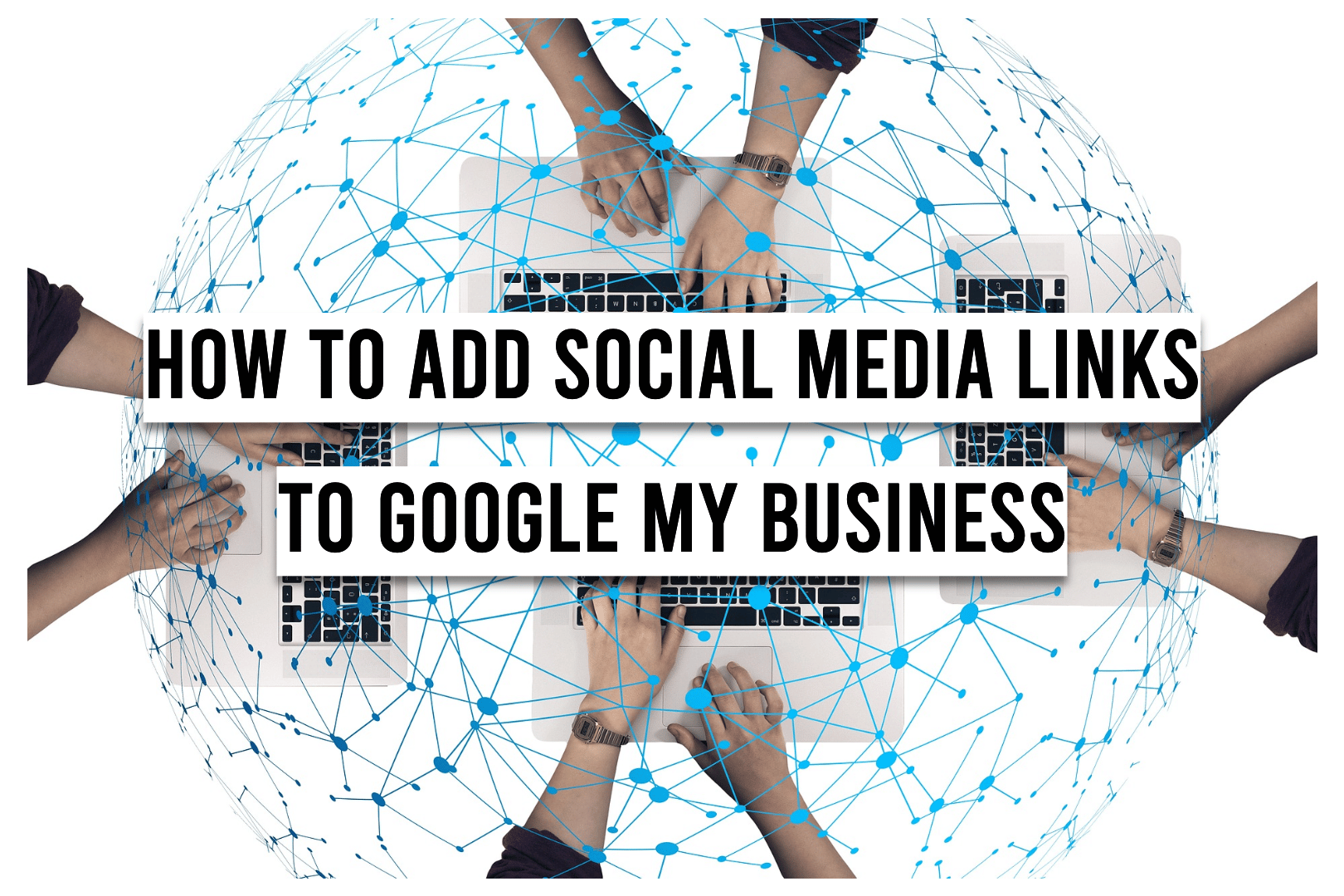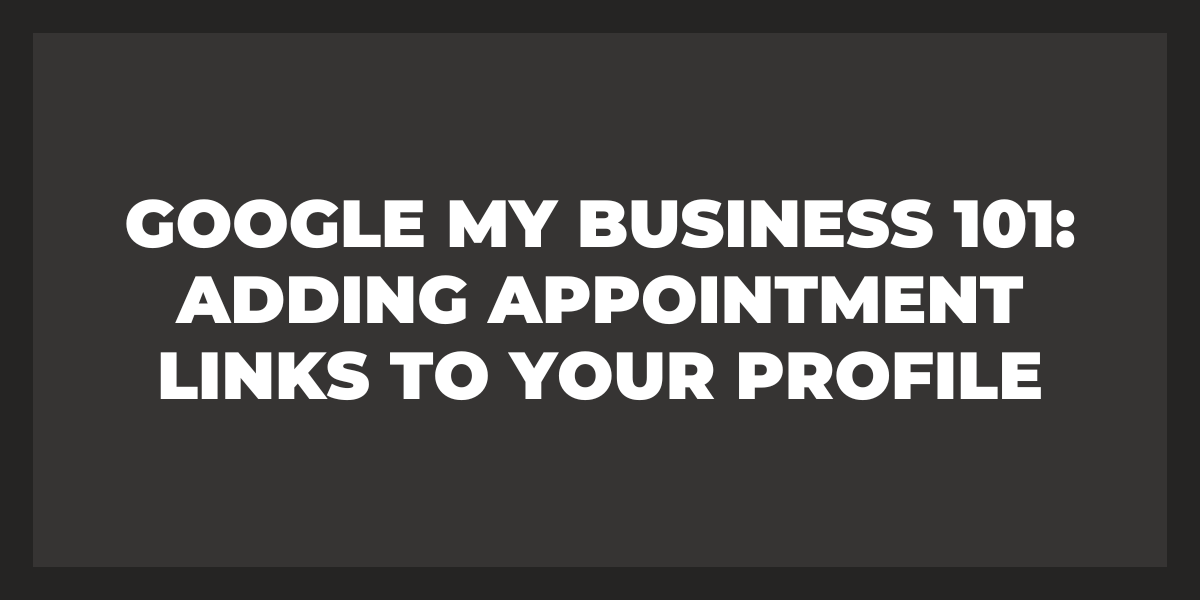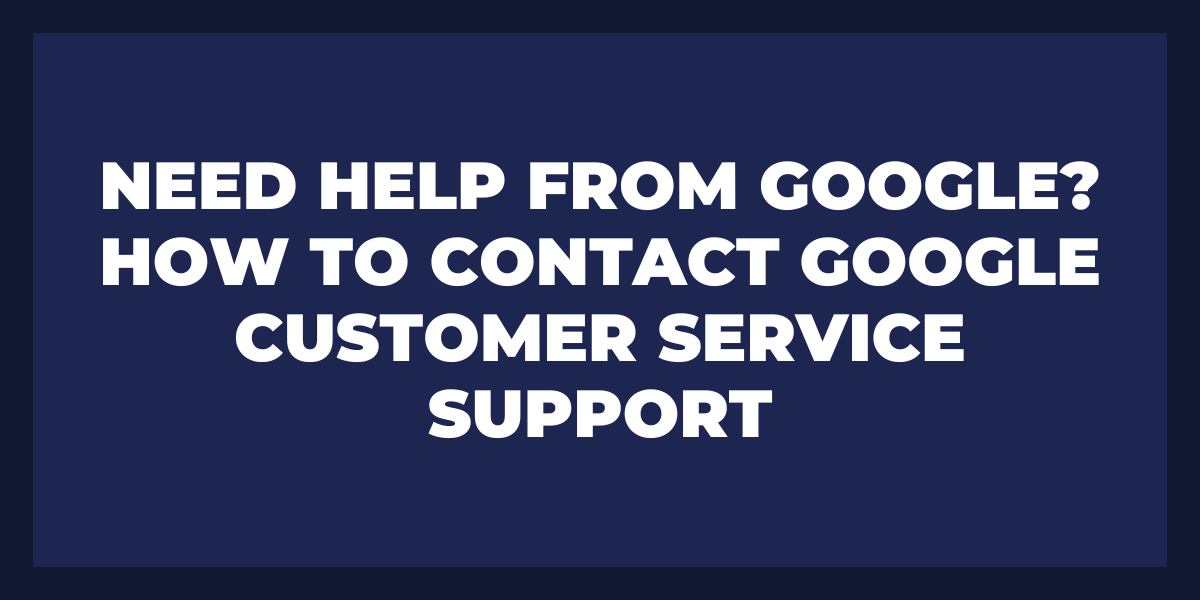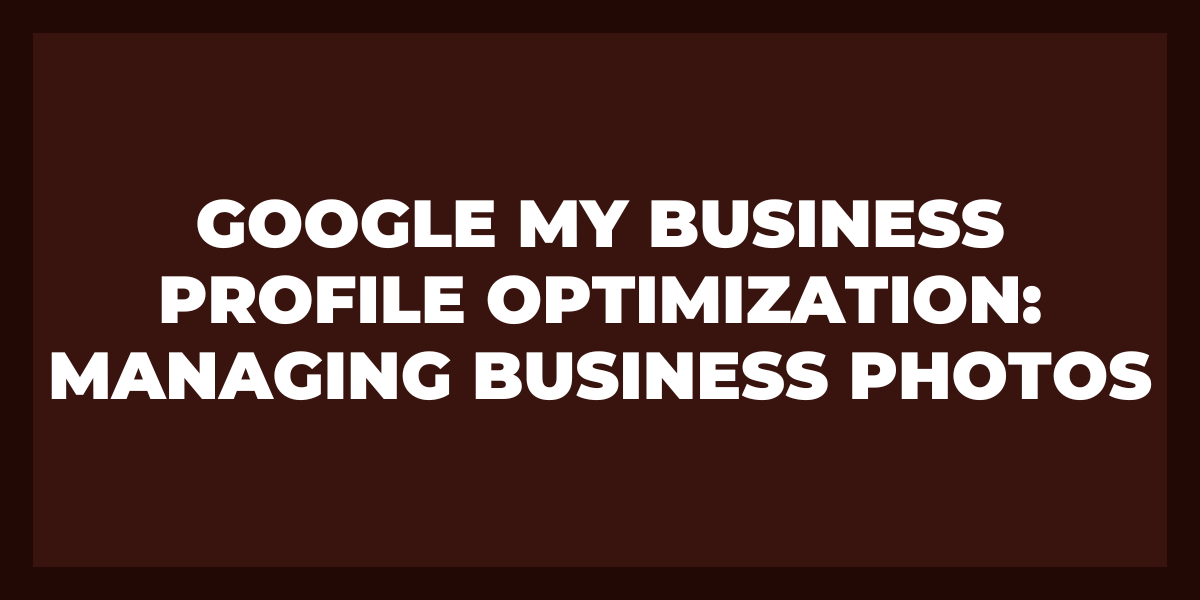If you’re like most business owners, you’re probably looking for ways to expand your reach and get more customers. And if you’re not using social media, you’re missing out on a huge opportunity. Social media is one of the best ways to connect with potential customers and build relationships with them.
But if you’re not familiar with social media, it can be tricky to know where to start. One of the best ways to get started is by adding social media links to your Google My Business account. This will allow customers to easily find and follow your accounts on all the major social networks. In this article, we’ll show you how to add social media links to your Google My Business account.
Add your website link
Adding your website link to Google My Business is a great way to improve your online visibility and connect with more potential customers. To add your website link, follow these steps:
1. Log in to Google My Business.
2. Click on the ‘Links’ tab.
3. Enter your website URL in the ‘Website’ field.
4. Click on the ‘Add’ button.
5. Verify that your website link has been added correctly.
Externally link to social media profiles
Adding social media links to your website can help increase traffic and engagement. By externally linking to your business’s social media profiles, visitors can easily find and follow your social media pages. This can help you promote your website and content, and connect with potential customers or followers.
There are a number of ways to add social media links to your website. One option is to use an external plugin or widget. This will allow you to easily add links to your social media profiles, and may provide some customization options.
Another option is to use code to embed the links directly into your website. This can be a more complicated process, but it gives you more control over the look and feel of the links. You can also use this approach to include additional information about each social media profile, such as the number of followers or the type of content posted.
No matter which approach you choose, adding social media links to your website can be a valuable way to boost traffic and engagement.
Include schema markup on your website
If you want to ensure that your website is as effective as possible when it comes to digital marketing, then you should consider using schema markup. Schema markup is a code that you can add to your website that will help search engines better understand the content on your site. This can result in your site appearing higher in search engine results pages, as well as in the “Google knowledge panel” that appears on the right-hand side of many SERPs.
Schema markup can also be used to add social media links to your website. This is a great way to ensure that people who are interested in your content can easily find and follow your social media profiles. It can also help to increase traffic to your social media pages, which can in turn help to increase awareness of your brand or business.
There are a number of different ways to add social media links to your website using schema markup. One of the most common ways is to use the “itemtype” property. You can use this property to specify the type of social media link you want to include on your site. For example, if you want to include a link to your Facebook page, you would use the following code:
<a itemprop=”itemtype” href=”https://www.facebook.com/”>Facebook</a>
You can also use the “itemprop” property to specify a plain text document that will appear for the social media link on your website. For example, if you want the text for your Facebook link to be “Connect with us on Facebook”, you would use the following code:
<a itemprop=”itemprop” href=”https://www.facebook.com/”>Connect with us on Facebook</a>
Grow your audience by promoting posts
If you want to grow your audience, you need to promote your posts. One easy way to do this is to add social media links to your posts. This will make it easy for people to share your content with their friends and followers.
Twitter, Facebook, and Google Business Profile are all great platforms for sharing content. You can also use other platforms like LinkedIn, Instagram, and Pinterest. Whichever platforms you choose, make sure to add links to your posts so people can easily share them.
By promoting your content, you can reach a larger audience and grow your business or blog. So be sure to add social media links to your posts and promote them widely!
Create quality posts that get engagement
When it comes to social media, it’s important to create quality posts that will get engagement. This means posting interesting and relevant content that people will want to share. In order to maximize the reach of your social media posts, be sure to include links to your accounts. This will make it easy for people to follow you and stay up-to-date on your latest updates.
Business Panel Check
As a business owner, you know that staying up to date on the latest social media trends is important for keeping your brand top of mind. But adding social media links to your website can be a daunting task. A business panel check can help make this process easier.
A business panel check is a tool that helps you add social media links to your website quickly and easily. It does this by allowing you to copy and paste the code for your social media or Google business profiles into a single location. This makes it easy to keep your website up to date with the latest media trends.
So, if you’re looking for an easy way to add social media links to your website, a business panel check is the tool for you.
What not to do with your Google My Business Listing?
Google My Business is a powerful tool that can help your business grow online. But there are a few things you should not do with your Google Business listing profile.
First, do not create multiple listings for your business. This can confuse customers and lead to duplicate content penalties from Google.
Second, do not use your Google My Business listings to spam customers with ads or promotions. This will result in a negative user experience and could get your listing suspended from Google.
Finally, do not forget to keep your listing up-to-date with accurate information about your business. This includes hours of operation, contact information, and website URL.
How do I add social links to my Google business page?
If you’re looking to add social links to your Google business page, there are a few ways to do it. You can add them as part of your website’s HTML code, or you can use an online tool like Social Warfare or SumoMe.
If you’re adding the links manually, make sure that the URLs for each social media platform are correct and that the icons will display correctly on your page. You may also want to add text that will appear when someone mouses over the icons, describing what they do.
If you’re using an online tool, just follow the instructions provided by the tool. Most will walk you through the process of adding your social media links and choosing what text and icons to use.
Can you link Instagram to Google My Business?
Yes, you can link Instagram to Google My Business. To do so, open your Instagram profile and tap on the Menu icon (three lines in the top-left corner). Tap on the Settings cog icon, then scroll down and tap on Linked Accounts. Under Google My Business, tap on the switch to turn it on. You will then be prompted to enter your business’s Google My Business URL. After entering the URL, tap on Done to finish.
Can you put links in Google My Business posts?
Yes, you can put links in your Google My Business posts. However, you should only include links that are relevant to the topic of your post. Additionally, you should avoid putting too many links in your post, as this can make it difficult for readers to follow.
Can you link Facebook posts to Google business?
Yes, you can link Facebook posts to Google business. This is a great way to get your business information in front of more people. By linking your Facebook account to your Google business account, you can make sure that your Facebook posts are also included in your Google business listing. This will help you reach more potential customers and grow your business.
How to generate schema data for your business?
When it comes to creating schema data for your business, there are a few different things you need to take into account. The first step is to identify the entities that your business operates with. Once you have this list, you can start creating tables for each entity, and then adding columns to those tables that will describe the data you need to track.
You’ll also want to come up with a primary key for each table. This is a unique identifier for each row in the table and is used to ensure that no two records are ever accidentally duplicated. Lastly, you’ll need to come up with a data type for each column. This tells SQL what type of information is stored in that column.
Once you have all of this information in place, you can start populating your tables with data. You can do this manually, or by using a script that automatically imports data from another source. Whichever method you choose, be sure to keep your data clean and consistent so that it’s easy to work with later on.
How to add a Schema Markup to a multi-location business website?
Adding schema markup to a multi-location business website can be a little tricky, but it’s definitely worth the effort. Here are a few tips to help you get started:
1. Make sure that all of your location pages are linked together correctly. Schema markup can only be used on pages that are directly linked to the home page.
2. Use the same schema markup on all of your location pages. This will help ensure that Google recognizes all of your locations as being part of the same business.
3. Add the necessary schema markup to your homepage. This will tell Google that your website is a multi-location business.
4. Test your schema markup using the Google Structured Data Testing Tool. This will help you ensure that your markup is formatted correctly and is being read by Google correctly.
How to add social media icons to google business profile
Adding social media icons to your Google My Business profile is a great way to show potential customers that you’re active on various platforms and can connect with them there. To add social media icons to your profile, follow these steps:
1. Log in to your Google My Business account.
2. Click on the “Features” tab.
3. Scroll down to the “Social Media” section and click on the “Link Accounts” button.
4. A pop-up will appear with a list of all of your social media accounts. Select the accounts you want to link and click on the “Link” button.
5. The social media icons will now be displayed on your Google My Business profile.
How do I add social media to my Google business 2022?
Adding social profiles to Google business is a great way to connect with customers and promote your products or services. There are a few different ways to add social media to your Google business, and the best way to add social media will vary depending on the type of business you have.
If you have a website, you can add social media icons to your website’s header or footer. This will make it easy for customers to find your social media profiles and follow you online.
You can also add social media buttons to your Google business listing. This will allow customers to quickly and easily share your business with their friends and followers.
Finally, you can use Google AdWords to create ads that promote your social media profiles. This is a great way to reach more customers and connect with them online.
How do I add my Instagram to my Google account?
Opening an Instagram account and adding it to a Google account are both simple processes. To open an Instagram account, go to Instagram.com and click “Sign up.” You’ll be prompted to enter your name, email address, and phone number, and create a password. After clicking “Sign up,” you’ll be taken to your new Instagram profile, where you can start uploading photos and videos.
To add your Instagram account to your Google account, go to Instagram.com and click “Settings” in the top-right corner of the screen. Then, click “Linked Accounts” and select “Google.” You’ll be prompted to sign in to your Google account. Once you’ve signed in, your Instagram account will be linked to your Google account.
Can I add WhatsApp to Google My Business?
Adding WhatsApp to Google My Business is a great way to keep in touch with your customers. It’s also a great way to provide customer support.
WhatsApp allows you to send messages, photos, and videos. You can also make voice and video calls. WhatsApp is a very versatile tool.
Google My Business allows you to manage your business’s online presence. You can create a listing for your business, add photos, and write reviews. You can also track your business’ performance online.
Adding WhatsApp to Google My Business is a great way to connect with your customers. WhatsApp is a versatile tool that allows you to send messages, photos, and videos. You can also make voice and video calls. Google My Business allows you to manage your business’s online presence. You can create a listing for your business, add photos, and write reviews. You can also track your business’ performance online.
Why doesn’t my business Instagram show up on Google?
There are a few reasons why your business might not show up on Google when you search for it. The first reason could be that you don’t have an Instagram account for your business. If you want your business to be found online, it’s important to have an Instagram account and to make sure your profile is complete and up-to-date.
The second reason could be that you don’t have any posts on your Instagram account. If you want people to find your business online, you need to post regularly and make sure your posts are interesting and relevant to your target audience.
The third reason could be that you’re not using the right keywords in your posts. When you’re posting about your business, make sure to use keywords that people would Google search for to find your business online.
If you’re not seeing your business show up on Google when you search for it, try addressing these things and see if it makes a difference.
Frequently Asked Questions
How do I link my Facebook to Google?
There are a few ways to link your Facebook account to your Google account. One way is to create a Google account if you don’t already have one, and then add your Facebook credentials to that account. Another way is to log in to your Facebook account and then go to https://www.google.com/settings/accounts/link_accounts?continue=https%3A%2F%2Fwww.facebook.com%2F&followup=https%3A%2F%2Fwww.facebook.com%2F&show_form=true&service=google&action_type=user_linked_accounts&hl=en&authuser=0. You will be asked to give Google permission to access your Facebook data. After you have granted permission, your Facebook profile picture will appear on the top right corner of the Google page, and you will be able to see all of your Facebook contacts who are also using Google services.
How do I add a YouTube link to my Google business page?
Adding a YouTube link to your Google business page is a great way to share videos with your customers. First, open your Google business page and click on the “Edit” button. Then, scroll down to the “Links” section and click on the “Add URL” button. Enter the URL of the YouTube video you’d like to add and click on the “Add” button. Your video will now be displayed on your business page.
How do you add a link to a business?
Adding a link to a business is relatively easy. All you need is the website’s URL and some text to accompany the link. In most cases, you’ll want to place the link in the text of your article or blog post, rather than at the top or bottom of the page.
When you’re writing your link, be sure to use anchor text. This is the clickable text that will take readers to your website. For example, if you’re linking to Apple’s website, you might use “Apple” as your anchor text.
To create a link in WordPress, all you need to do is highlight the text you want to turn into a link and paste the URL into the editor. WordPress will automatically create a hyperlink for you.
Are Google My Business posts free?
Yes and no. There is no charge to create or manage a Google My Business listing, but if you want to publish posts, there is a cost.