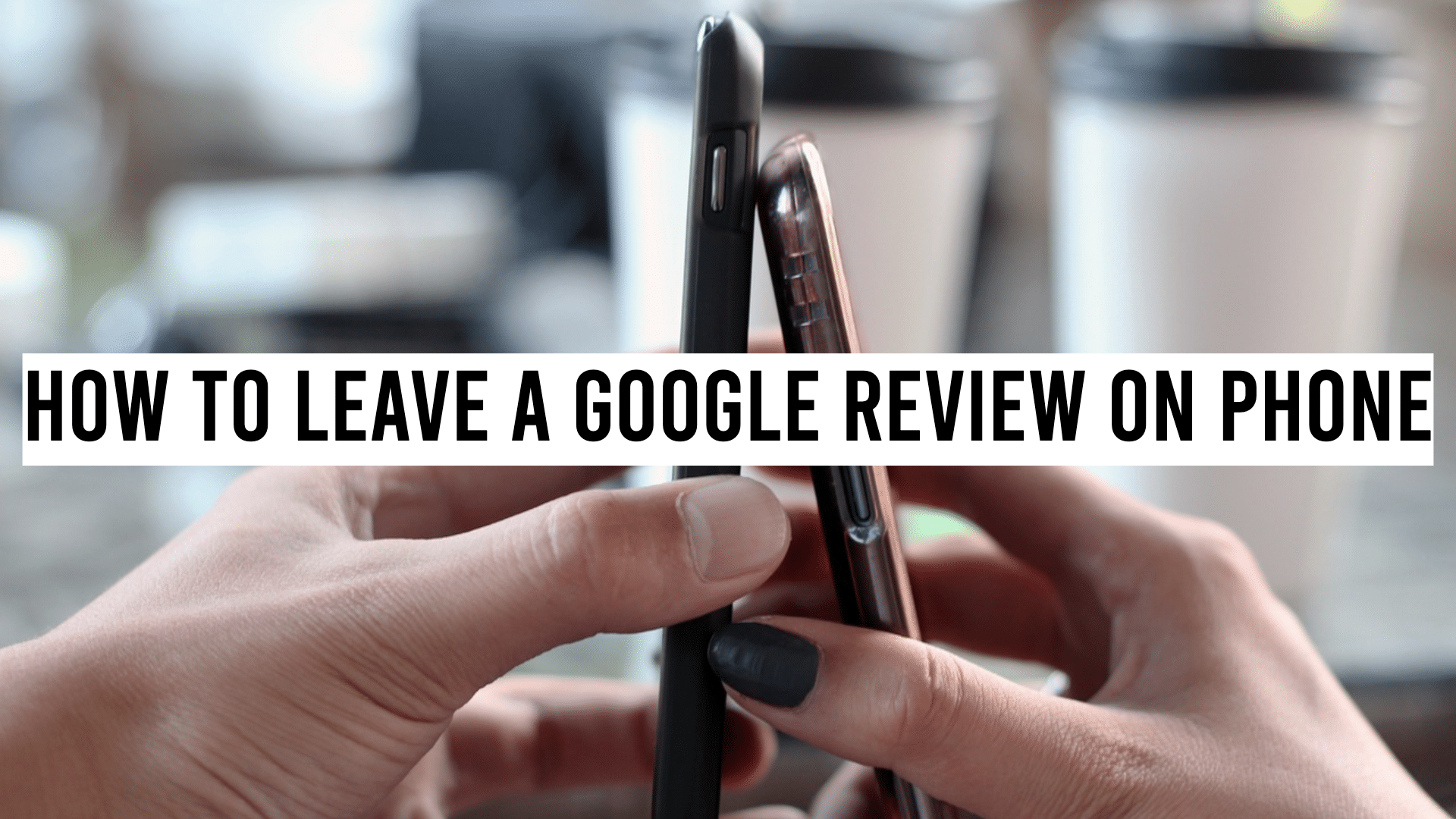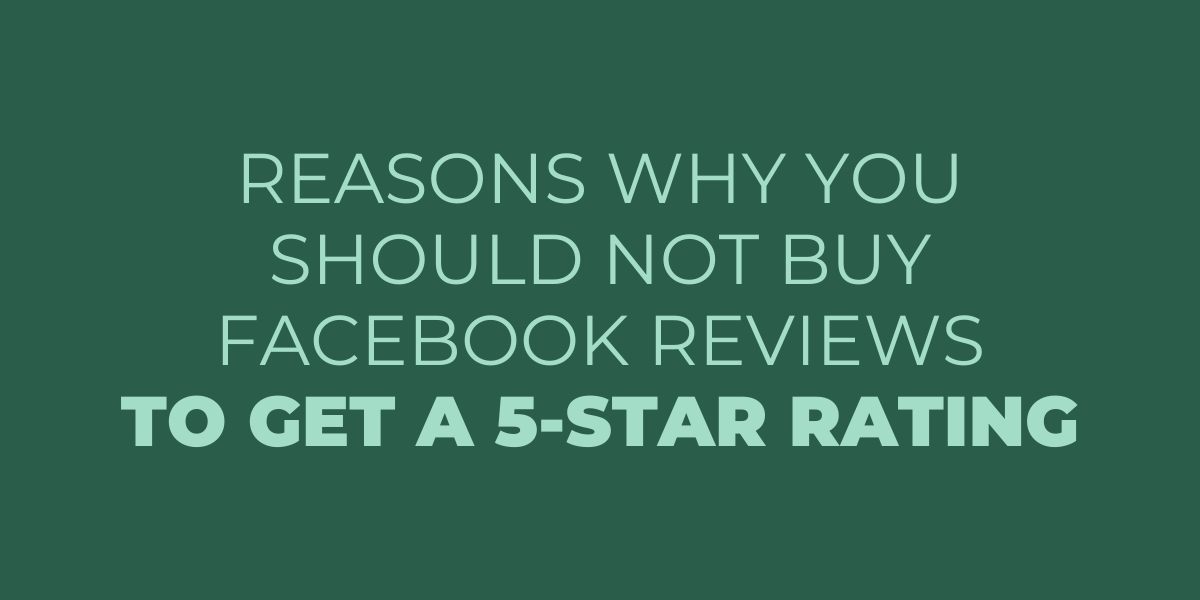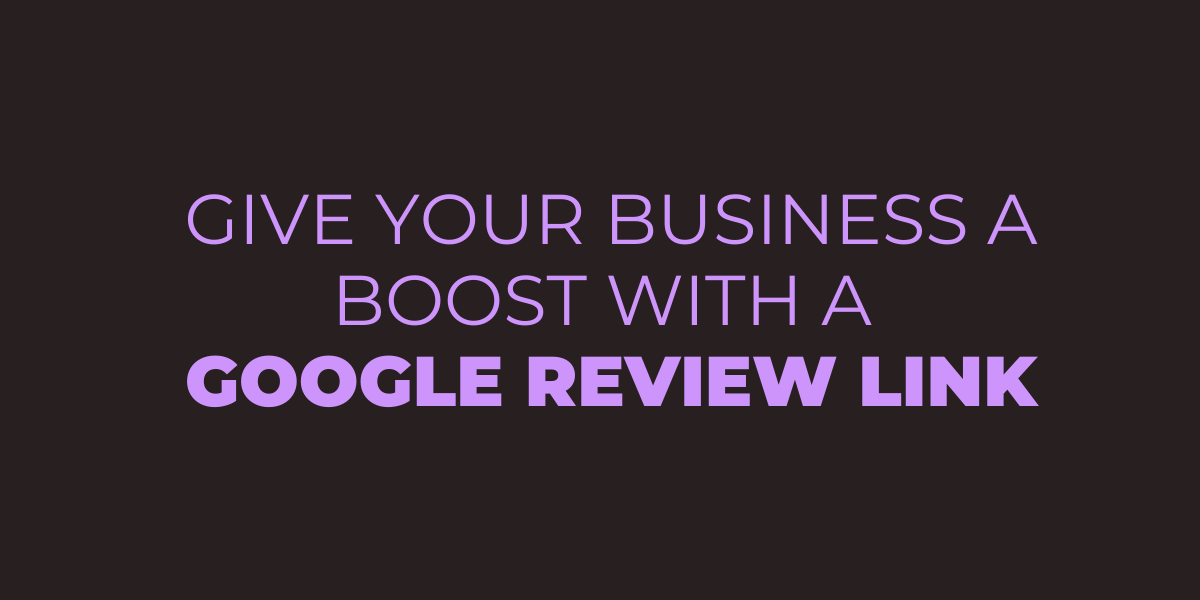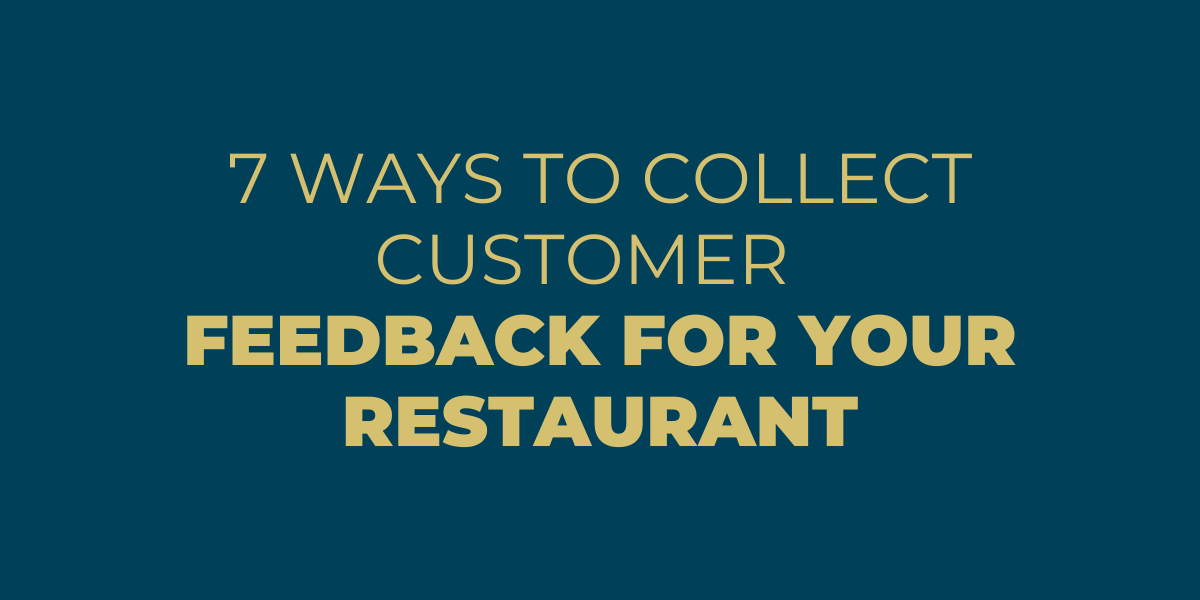Leaving a Google review on your phone is an easy way to share your experiences with businesses and help them improve their services. With just a few taps, you can provide valuable feedback that potential customers will see. Here’s how to leave a Google review on your phone in just a few simple steps.
Can You Leave Google Reviews on Mobile Devices?
Yes, you can leave Google Reviews on mobile devices! This is a great way to quickly and easily share your thoughts with potential customers and provide feedback to the business in question.
- Leaving a Google review on an iPhone or any other mobile device is quite simple.
- First, you must open your device’s “Google Maps” application.
- Once you have done this, search for the business you want to review.
- When you find it, there will be an option to “Rate & Review.”
- Tap this option and select the number of stars (1-5) that best reflects your opinion about the business.
- After that, type out your review and hit “Submit” once done.
How to Leave a Review Using the Google Maps App
Step 1: Visit the Google Maps App
First, open the Google Maps app and search for the place you want to leave a review for. Once you find it, click on its profile. On the Google Business profile, there should be an option to leave a review beneath the address and contact details of the place.
Step 2: Enter Every Specific Detail
When leaving your review, provide enough detail, so others know what you experienced. Give specific compliments or criticisms as needed, and always assess the place honestly. You can add up to five photos or videos relevant to your review if necessary (you can take them from within the Google Maps app).
Step 3: Leave an Honest Review
After writing your review, select how many stars you would rate this place out of five stars – one being very poor service/quality and five being excellent service/quality. This will increase the visibility of your review on Google Maps as well as help other users decide whether they should visit this place.
Step 4: Post the Review
Finally, click “Post,” and your review will now appear on the profile page for this location in Google Maps! It’s that simple! With just a few clicks, you can share your opinion about any place with friends, family, and potential customers who may visit.
How to Leave a Google Review Using Your Mobile Browser
- First, ensure you have an active Google Account logged in to your mobile device.
- If you still need to, you can create an account or sign in with an existing one.
- Once logged in, open the Google search engine on your browser and type in the name of the business you’d like to leave a review for.
- Scroll down until you find the ‘Write a Review’ button. Click that button to take you to another page where you can post your review of Bob’s Diner.
- Select the stars that best reflect your experience with Bob’s diner, and then write your review details in the provided text box.
- Once finished writing out your thoughts about Bob’s diner, click ‘Post’ so that other users can view it when they search for it on Google.
- Your rating and review are now officially posted!
Congratulations! Your helpful opinion can now help others decide if they should give Bob’s Diner a try or not!
How to Add, Edit, or Delete Google Maps Reviews & Ratings
Adding Reviews & Ratings
Search for the business or place you wish to rate to add a review and rating on Google Maps. Below the business name will be a row of stars with which you can rate the place. After you select your desired number of stars, a box will appear where you can write your review. Once you have written the review, click “Post,” and your review will appear on the page.
Editing Review & Rating
To edit an existing review on Google Maps, find the place you had previously rated by searching for it in Google Maps. Then click on “Your Contributions” from the left menu bar and then click “Reviews” from within that section.
Select the star rating that corresponds with your edited rating, and then click “Edit” at the bottom of your review text. After making any changes, hit ‘Save’ at the bottom of the page to save them into effect.
Deleting Reviews & Ratings
If you want to delete a previous review or rating, look up the place in question on Google Maps as described before. Then navigate to “Your Contributions” in the left menu bar and select “Reviews” again.
At this point, you can either delete each piece of content one by one or delete all Google reviews associated with this place by clicking “Delete All Reviews Of This Place” at the top right corner of this page. Confirm deletion when prompted if proceeding with deletion so that all content is permanently removed from Google Maps!
How to Update Your Review from a Desktop Computer
Step 1: Log in With Your Account
First, you must log in to the site where your review was posted. Once logged in, find the review you want to update and click on it to open it. You can then make any necessary changes to reflect your updated opinion or experience.
Step 2: Use the Right Formatting
If the site allows for rich text formatting, such as bolding, italicizing, or adding images, you can use those features to make your review even more detailed and interesting. Plus, if there is an option to add extra tags related to the product/service reviewed, take advantage of this as it will help others looking for more Google reviews on similar topics easily find yours.
Step 3: Save Your Updates
Lastly, once all of your changes have been made, save them before exiting the review. This ensures that your updates are kept from being lost while you’re working on them and prevents you from having to re-enter all of the information again if something unexpected were to happen during the process.
How to Add a Rating or Review
Assess the Product Description
First, read the product description thoroughly and ensure you understand what you’re writing about before leaving your rating or review. This helps ensure that potential buyers accurately understand the product and its features.
Be Specific
Next, provide specifics about why you liked or disliked the product. Be as specific as possible when writing your review; rather than just saying, “I like this product,” explain why it worked well for you in specific situations or how it helped solve a problem.
Write Clearly
Also, if there were any aspects of the product that didn’t quite meet your expectations, note those too. This can help buyers gauge how the item might work in their unique situation.
Rate Everything
Finally, rate products on all relevant factors, including performance, design, ease of use, quality, or durability. By providing detailed feedback across all applicable categories, potential buyers will have multiple sources of information to consider when making their purchasing decision.
How to Find & Share Your Reviews
Here are a few tips for finding and sharing reviews:
1. Search for Reviews Online
Many websites are dedicated to collecting Google reviews from customers worldwide. A simple web search will bring up dozens of sites where you can search for reviews on particular products, services, or experiences. Look for sites recommended by reliable sources such as news outlets or consumer advocacy organizations.
2. Reach Out To Friends & Family
Friends and family members can often provide helpful feedback about a product or service they have used. Check-in with your contacts via social media or email to find out what they would recommend to others. Alternatively, you could post an inquiry on platforms like Facebook or Twitter, asking people what they think of a certain product or service you’re considering purchasing.
3. Ask Businesses For Reviews
Some companies offer review programs that allow customers to share their experiences publicly on the company website or social media pages. Contact businesses directly to find out if they offer this type of program and how you can participate in it if so.
4. Post Your Reviews
If you’ve had a great experience with a product, service, or venue, consider posting your own review online so others may benefit from it too! You don’t need to be an expert writer—include details about your experience so potential customers will have more insight into whether it’s right for them as well!
With Review Grower you can also post your reviews as widgets!
How to Become a Local Guide on Google Maps
Step 1: Log in to Your Google Account
First, sign into your Google account, then open the Google Maps app search and select ‘Local Guides’ from the side menu bar.
Step 2: Check the Levels of a Google Guide
From there, you can read up on exactly what a Local Guide entails, including the various levels of recognition you can achieve as you contribute more content to Maps.
Step 3: Use Visuals and Relevant Information
Next, start exploring your city! Take pictures of places you visit and add them to the map as pins or Google reviews. Also, check out any public events in your area and share them with others online. The more content you contribute, the more points and rewards you’ll be able to earn as a Local Guide.
Step 4: Keep in Touch With Other Guides
Finally, make sure to stay connected with other local guides by joining groups or forums that are specific to your area or simply talking with other users who have similar interests as you do. Networking with others in the same boat will not only help build confidence but also allow for meaningful conversations that take place beyond just adding content to Maps.
Things to Know Before You Leave a Google Review
Be Honest
First and foremost, being honest in your review is important. Providing accurate information about your experience and being mindful of your language can help ensure that other potential customers have a reliable source for their research.
Share Personal Experiences
Be sure to note any positives or negatives you experienced when dealing with a local business or service, as this will provide a balanced insight into what potential customers may expect.
Mention All Details
When crafting your review, it is also important to remember that reviews should be detailed enough to provide value for other users. Consider adding as much information about the business or service as possible, including any specific details or interactions with staff or management during your visit or transaction.
Avoid Bad Language
Finally, avoid leaving personal attacks or using offensive language in your Google reviews, no matter how negative your experience was with the business or service. Not only is this unprofessional behavior, but it is also against Google’s Terms of Service and could lead to removing your anonymous reviews altogether.
How to Edit a Google Review
You can easily edit Google reviews in a few simple steps:
- First, open up the Google Maps app on your device.
- Once on the home page, you’ll see a “Reviews” button.
- Tap it to open up all of the Google reviews for that location.
- If you’ve already written a review for that location, you can find it here in this list of reviews.
- Tap on it to open up your review, and you can edit any details, including the title, rating, comment body, or even add images or videos if you like.
How to Delete Google Reviews
- First, you need to find the review that you want to delete.
- To do this, log into your Google account and navigate to your profile page.
- From there, locate the review that you would like to delete.
- Once you have found the review, click on the three dots in the top right-hand corner of the card and select “Delete” from the menu.
- You will then be prompted to confirm your decision by clicking “Yes” or “No.”
- If you choose to confirm the deletion, your review will be removed immediately and can no longer be seen by others.
It’s important to remember that once deleted; a Google review cannot be recovered or reinstated—so think carefully before taking any action!
Furthermore, if multiple people have posted reviews about the same business or place, deleting one may not necessarily erase all evidence of its existence—others may still see past Google reviews while searching for related information.
Frequently Asked Questions
Why can’t I leave a Google review?
Your account must be linked to an active Gmail or Google account to leave a Google review. If you don’t have one, you cannot leave a review. Additionally, only users older than 18 are allowed to post reviews. If the business doesn’t accept reviews from customers younger than 18, their reviews may also be locked out.
How do I leave a review on Android?
Leaving a review on an Android device is easy. First, open the Google Play Store app and search for the app you want to review. Once you’ve found it, tap on the ‘Reviews’ section and then tap ‘Write a Review.’ From there, you can rate and write your thoughts about the app before submitting your review. Your rating will help other users decide which apps are worth downloading.
Where can I leave a review?
You can leave a review on most websites and online platforms, including Amazon, Yelp, Google Maps, TripAdvisor, and Facebook. Look for a link to ‘leave a review’ or ‘write a review’ on the website or platform of your choice. Some websites even allow you to write reviews without being registered with their site! You can also leave reviews on specific product pages or blog comment sections.
How do I leave a review if I don’t have a Google account?
You can leave a review without having a Google account by using the “Write a Review” link on the desired business page. You must provide your name and email address and review it to submit it.
Concluding Thoughts
You can also leave reviews for products and services by using the steps outlined above. Whether it’s good feedback or constructive criticism, your voice matters! Take advantage of technology today and ensure others know what they’re getting into with their purchases. Thanks for reading – happy reviewing!
Reviews matter! You can sit back and relax and leave all the hassle of managing your brand reputation to us to by opting to sign up for our 30 days FREE trial. Everything you will ever need, under one dashboard, making it one pitstop solution for all issues regarding reviews.