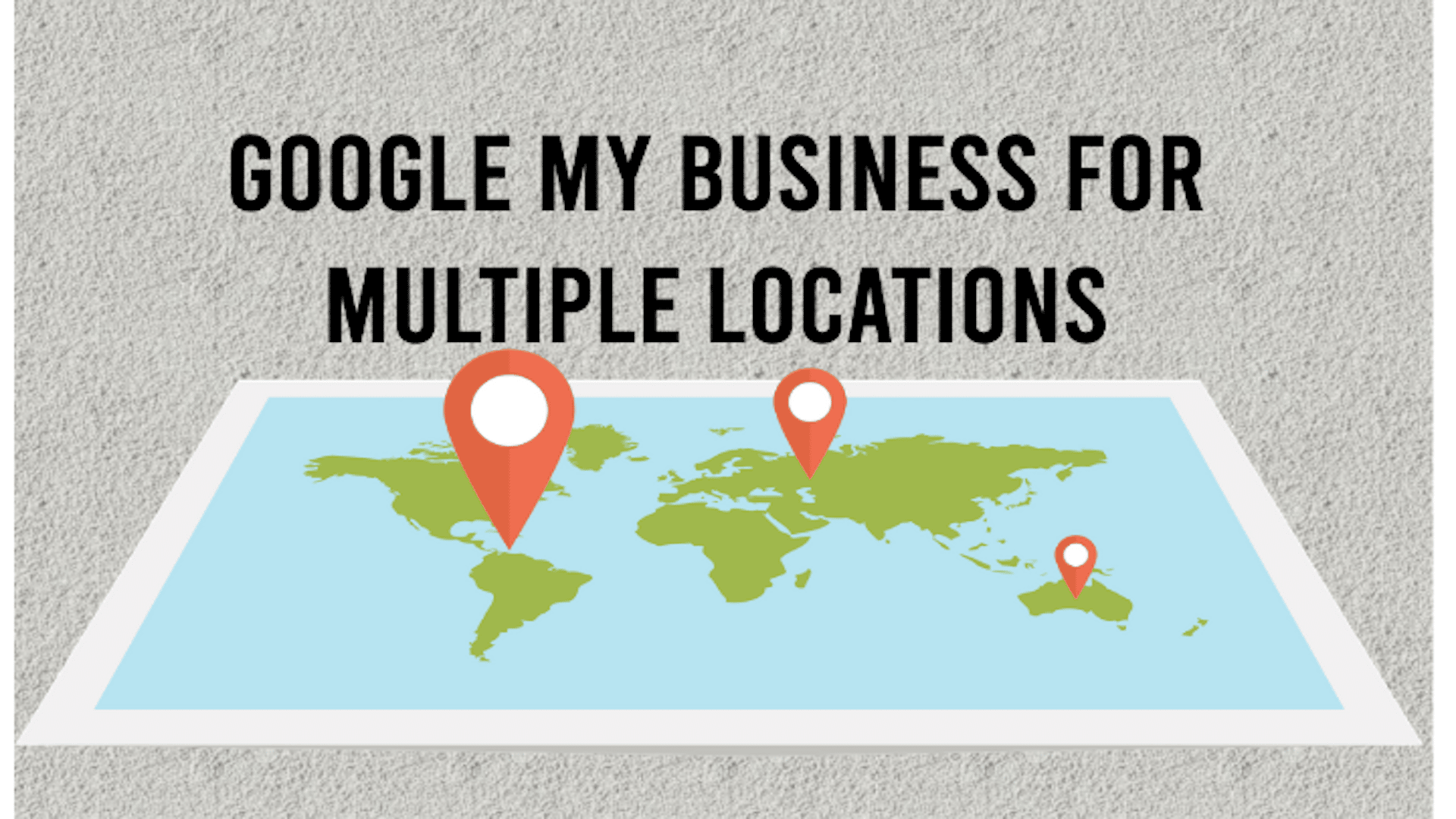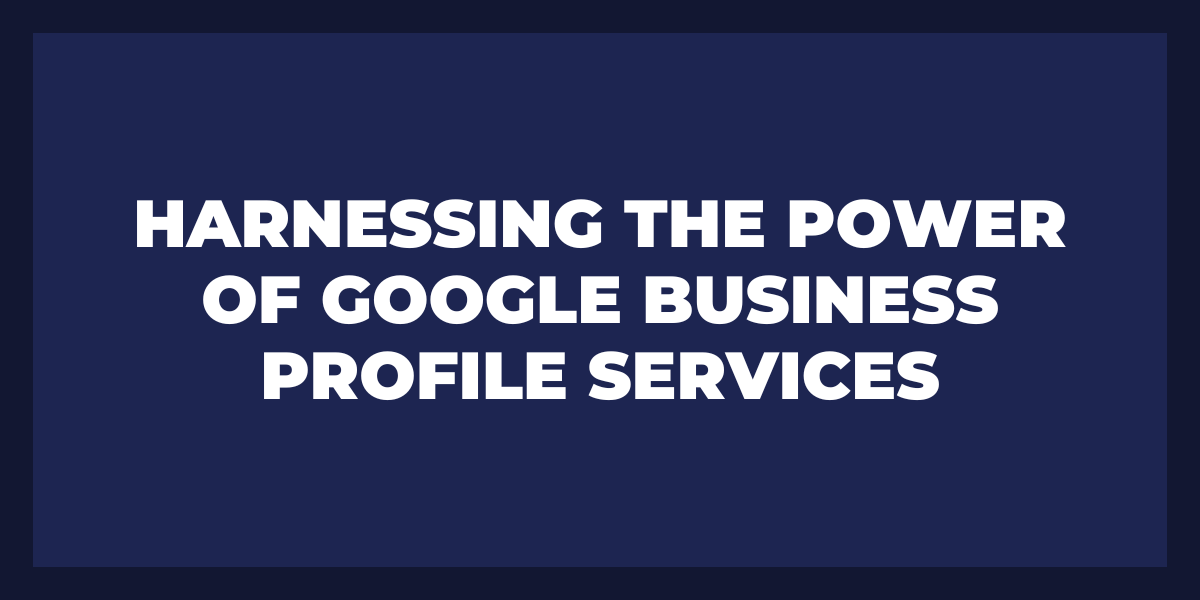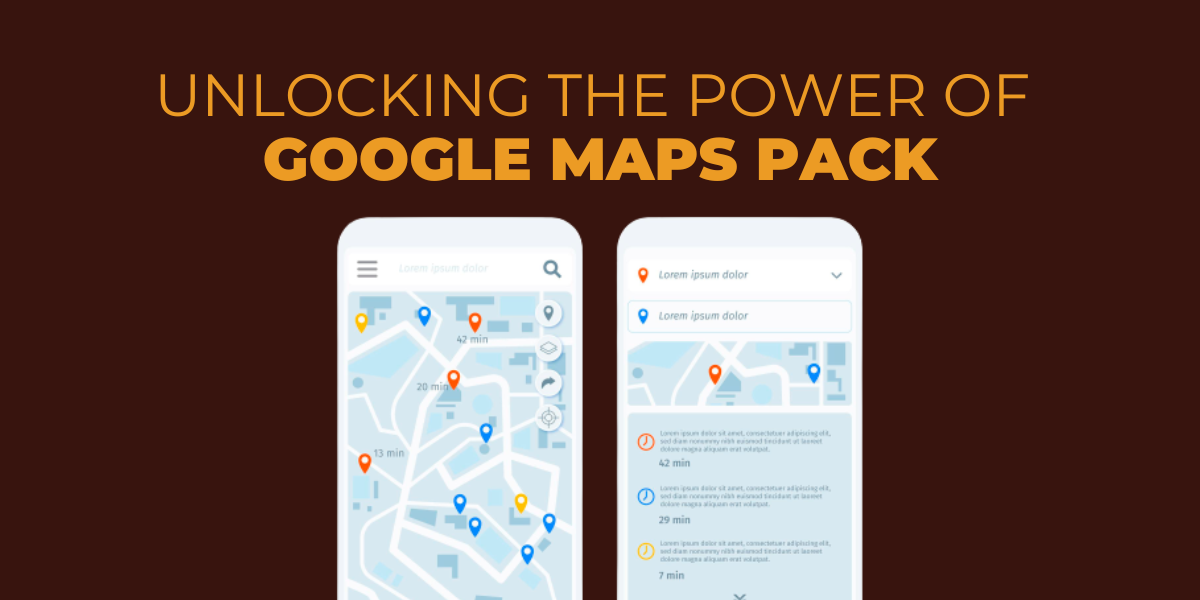If you are marketing for multiple business locations, you need to use a Google My Business (GMB) profile. It is a business account that helps you save time and money by listing your business information on Google Maps.
A GMB listing helps to drive customer engagement by putting your business on Google’s local search results. Not only is it great for SEO, but small businesses can also easily set up GMB profiles for free. Not many people know it is also ideal for listing multiple business locations.
Google My Business has turned to Google Business Profile (GBP) in 2022. It is still great for local SEO.
Here are the best ways to use Google My Business for multiple locations.
What is a Google My Business Profile
Suppose you are running a business, even a multiple location business. With a GMB profile, you can improve the visibility of your business on Google Maps and in the community.
Your business gets featured in local search results whenever a customer types in standard queries. These local results appear after paid ads on results pages like the one you see below:
Remember that the higher your business appears in local results, the better. Your business information is prominently displayed as needed.
Google says that these rankings on local results pages are dependent on:
- Distance
- Prominence
- Relevance
As part of your local SEO efforts, you need to be improving on these three factors. The best part? Local SEO doesn’t involve you spending huge amounts on marketing to increase your revenue. It takes an optimized GMB profile to get started and see those benefits.
Google My Business vs Google Business Profile
Google continues refining its tools and services as it transitions from GMB to GBP.
Both tools help a single business or one with multiple locations boost its local SEO efforts and take advantage of increased customer engagement.
Over the years, GMB has rolled out new features to help small businesses stay ahead of the competition.
Are there any changes between GMB and GBP? GMB profiles used to be open to businesses with a physical location. GBP allows businesses of all types, whether they have a business location or not.
This change means that a Google Business Profile is best for service providers, consultants, and event planners.
Another change between the two services is how your business information is displayed. With Google My Business, your business information appears the same way in Google Maps, Search, and Earth.
There is a lot of flexibility for a business account with GBP – especially with how your information is displayed on every platform.
Another feature that is unique to your Google Business Profile account is that you can manage your Google reviews and online reputation. Thanks to a new Review Management feature, you can see all your reviews from one location. This feature is a godsend for a business owners since it allows them to respond to them directly from the GBP dashboard or search.
You can also see how your business stacks up against the competitors with the Review Management feature.
Lastly, the Google My Business profile no supports the Google Business Management App. Both GMB and GBP will need to rely on search or maps to make changes to their profile management activities. However, the web app for Google Business Profile Manager remains available.
Google My Business for Multiple Locations (Best Practices)
How to manage multiple locations with your GMB business account? There was a time when you had to manage each business profile from a separate location with GMB. Thankfully, things are now pretty easy if you want to manage multiple locations for your business with the new location management system.
Under one Google login, you can see the multiple locations with this new system.
Here’s what you need to do first. Create a GMB profile and start adding your multiple locations.
Keep these best practices to managing multiple locations in mind so that your business can rank better for local results:
1. Fill out all details for each business location
To start using Google My Business for multiple locations the right way, put down as much business information as possible for each business location on Google.
To do this, select each location from your business dashboard, and then fill in every information. This could include anything from operating hours to address in the ‘about the business section.
There’s a less cumbersome way of doing this too.
Use Google’s bulk uploading system to update multiple locations in one go
You will need to make a location group in your GMB profile.
A location group helps you manage your business location in bulk. Here’s how you do it:
· First, create a spreadsheet that contains all your business locations.
· Secondly, upload this spreadsheet to your Google My Business profile.
· Request bulk verification.
Make sure you include as much detailed information as possible about your business locations and services on offer. Google will use this information to better serve the users who are searching for the same.
Always keep your business account up to date. Make sure you stick to Google’s guidelines.
2. Use Google Posts consistently
Here’s why you should be using Google Posts. It builds up your business’s prominence. And the more prominent you are, the higher your ranking in local results.
Multiple location businesses will need to make posts from each business location. As cumbersome as it is, Google currently does not allow you to make bulk posts.
To save time, you can copy and paste your message for each location. Or you can use a third party utility to do bulk Google posts.
What are Google Posts?
These posts fall under four categories, each with its own unique purpose:
· What’s New
· Events
· Offers
· Products
GMB posts are great if you want to update, educate or entertain your clients.
It’s also very easy to make posts. From your Google My Business profile, select the ‘Posts’ tab on the left side of the screen, choose your post type, and create your post. That’s it.
3. How to navigate and access Google My Business Multiple Locations
Google’s multiple location group systems can be a nuisance for businesses with multiple locations. This happens when GMB profiles are made by a business owner or marketing manager with access to all the locations.
What if a store manager or area manager wants to make updates for their business location? They can’t do it unless they have the required permissions.
Enter GMB’s location group managing support. You can change group ownership and allow individual access for everything – adding store locations, GMB posts, etc.
An alternative way to cut down on these issues is to submit all your business locations under one business email. This way you can share access across the organization.
4. Schedule GMB posts with special tools
Business owners find it challenging to manage multiple Google My Business posts. Like we mentioned before, you need to use a third party software to post on multiple business profiles.
Fortunately, many social media scheduling tools allow you to do GMB or GBP posts. Use them to:
· Create content calendars
· Upload GIFs and videos on multiple profiles
· Bulk upload
Some of the tools that can help you do this:
5. Use quality and high-resolution photos on your business account
Optimize your business profile the right way by choosing pictures with the correct size, format and resolution.
To make this process smoother for you, Google provides photos relevant to any category. These categories include
- Interior
- Exterior
- At work
- Team
- Product photos
- A logo and cover photo
Tip: For multi-location businesses, make sure you use a unique photo for every location.
In fact, now you can include commercial videos on your GMB profiles!
Note: Please make sure you follow Google’s standards for pictures and videos here.
You are allowed to post pictures that are:
- 10kb – 5MB in size
- Have a resolution of 720 x 720
For videos, you are allowed 30 seconds or 100 MB. The minimum video resolution is 720p or higher.
Conclusion
So long as you follow these tips, your Google My Business account will benefit from increased search engine rankings. GMB and GBP profiles have also made it easier to include additional locations for businesses, which means that there is no need for duplicate listings on Google. Turbo-charge your revenue and enjoy as the customers have an easier time finding you online.