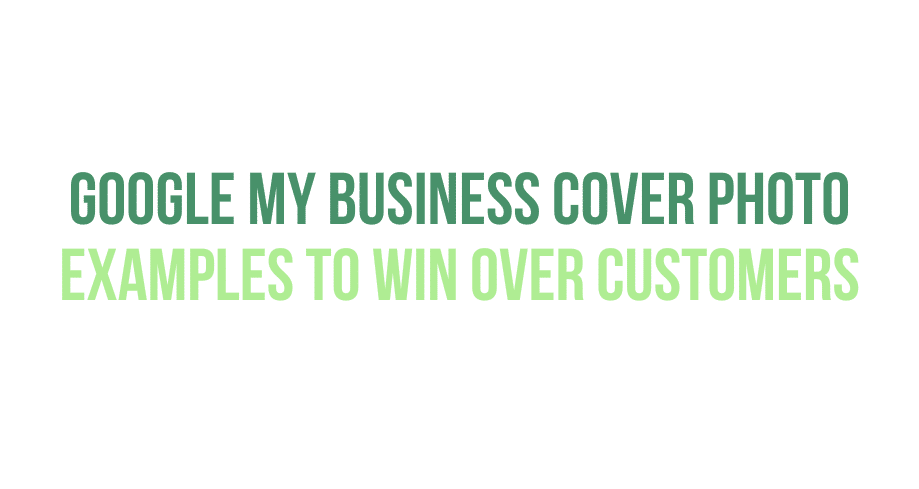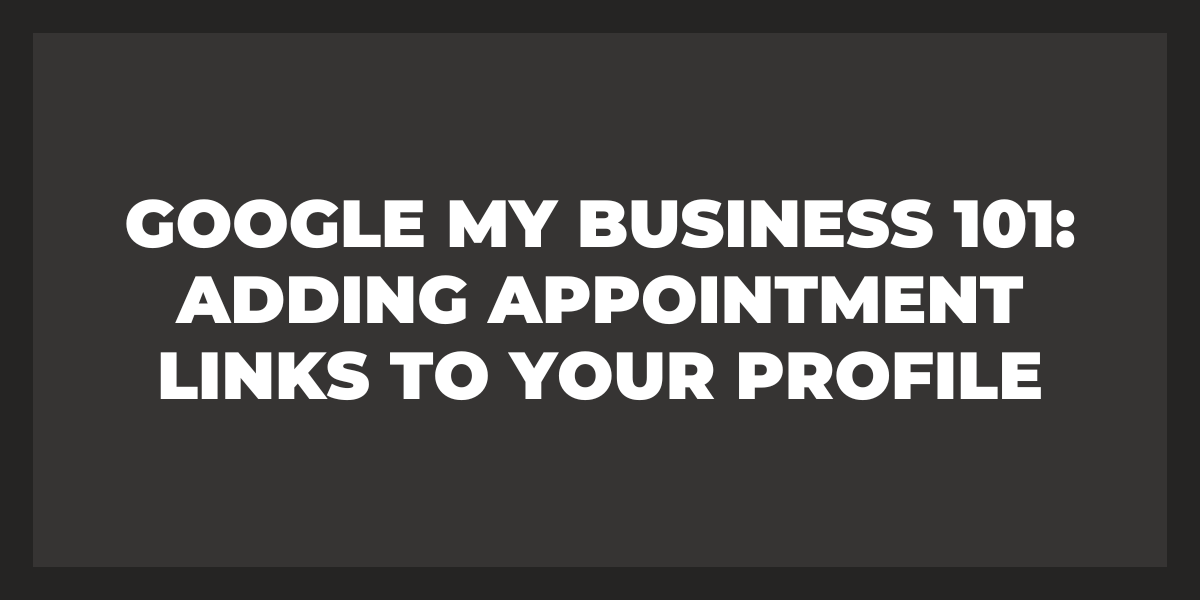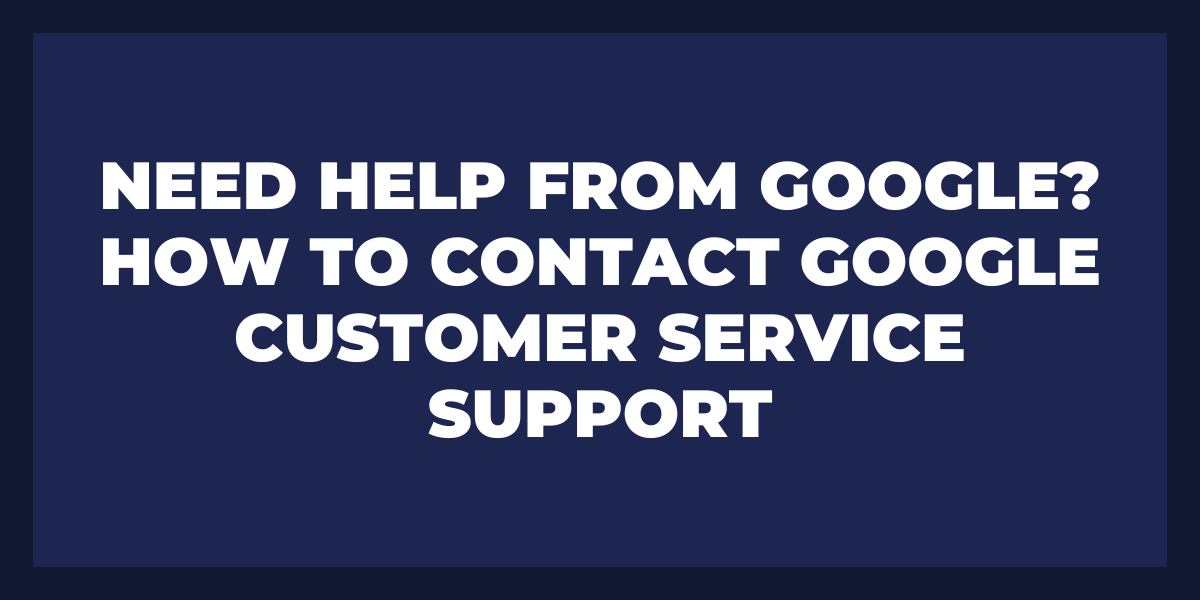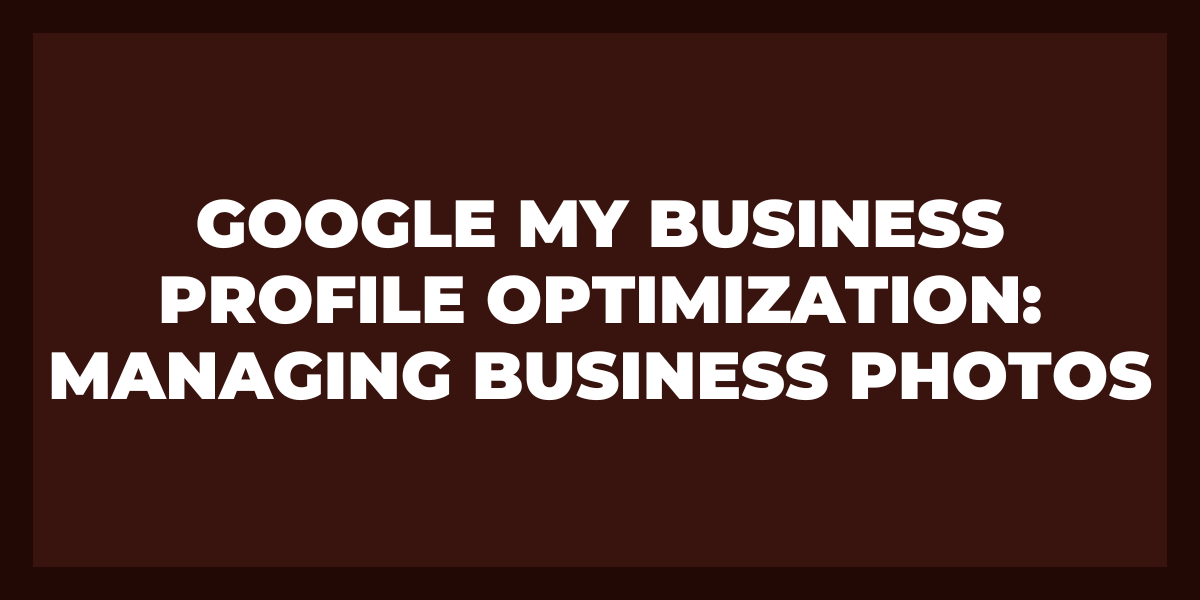In the digital age, first impressions with new customers have never been more important, and your Google My Business (GMB) cover photo is the visual handshake that can make or break a customer’s decision to engage with your brand. An appealing, high-quality cover photo can pique the interest of potential clients and set the tone for their expectations.
Throughout this guide, we’ll explore the significance of an effective cover photo, highlighting top-notch examples from various industries that will inspire you to craft the perfect visual representation for your GMB listing. We’ll also share expert tips on choosing the right image, ensuring it meets Google’s guidelines, and optimizing it to showcase your business best.
Discover the secrets to creating the perfect cover photo with this comprehensive guide, which includes examples and tips for proper sizing and listing optimization of Google Photos. In this resource, you’ll uncover the essentials of crafting an eye-catching, high-quality cover photo that meets Google’s guidelines and effectively enhances your online presence.
What is Google My Business Cover Photo?
A Google My Business (GMB) cover photo is a vital visual element of your business app or GMB listing that serves as the primary image displayed on google maps when potential customers search for your business on Google. This image plays a crucial role in shaping the first impression of your brand and effectively communicates the essence of your products or services.
The GMB cover photo should be high-quality photos, engaging, and relevant, capturing users’ attention and encouraging them to explore your listing further. It should adhere to Google’s recommended dimensions and guidelines to ensure proper display on desktop and mobile devices.
An optimized GMB cover photo enhances the aesthetic appeal of your listing and contributes to your business’s online visibility and credibility. By carefully selecting the right image, you can effectively showcase your brand’s unique qualities and attract potential customers, improving your local search ranking and driving more traffic to your website or physical location.
What Googe Says about Google Business Profile Images and cover photos
Google provides specific guidelines and recommendations for Google Business Profile (formerly known as Google My Business) images and covers photos to help businesses optimize their online presence and attract potential customers. Following these guidelines ensures your listing appears professional and engaging, making it more likely to catch the attention of users searching for your products or services. It will also ensure your business stands out from the competition and attracts potential customers.
- Understand Google’s guidelines: Google recommends a cover photo size of 1024 x 576 pixels, with a minimum resolution of 720 x 480 pixels. The photo should be in either JPG or PNG format. Keep in mind that Google may adjust the display size of your image to fit various devices, so make sure the important elements of your photo are visible and centered.
- Choose a high-quality image: Select a clear, well-lit, and visually engaging image that accurately represents your business. Avoid using stock photos or pictures with excessive filters, as they can diminish the authenticity of your listing.
- Showcase your brand: Your cover photo should convey your unique qualities, products, or services. Consider using images of your storefront, logo, interior, or team members to create a personal connection with potential customers.
- Optimize for mobile devices: Since many users search for businesses on mobile devices, ensure your cover photo looks great on desktop and mobile screens. Test how your image appears on various devices to guarantee a seamless visual experience for users.
- Update your cover photo regularly: Keep your GMB listing fresh and engaging by updating your cover photo periodically. This can reflect seasonal changes, new products or services, or recent renovations or improvements.
Google My Business cover photo examples
- Restaurant: Showcase your dining area, a signature dish, or a beautifully set the table to entice potential customers with a taste of your culinary expertise. Consider highlighting special events, themed nights, or chef’s specials to keep your listing current and engaging. For example:
- Retail store: Display a well-arranged interior, an eye-catching window display, or a unique product assortment to highlight your offerings or seasonal promotions. You can also feature customer testimonials, staff favorites, or limited-time offers to create a sense of urgency.
- Service-based business: Feature an image of your team in action, a before-and-after transformation, or a behind-the-scenes look at your workspace to demonstrate your expertise and value. Showcase your company’s commitment to customer satisfaction by including images of happy clients or successful projects.
- Fitness center: Share photos of your state-of-the-art facilities, a group fitness class, or a motivating success story to inspire potential clients to join your community. Consider highlighting new equipment, special courses, or upcoming events to keep your listing fresh and appealing.
- Healthcare practice: Display a welcoming reception area, a clean and organized treatment room, or a professional team photo to convey trust and competence. You may also consider showcasing patient success stories, community involvement, or educational resources to demonstrate your commitment to patient care.
- Salon or spa: Feature images of your serene and inviting atmosphere, a range of available treatments, or a stunning before-and-after transformation to entice potential clients. Highlight seasonal offerings, special promotions, or new services to keep your listing current.
- Event venue: Showcase your venue’s unique features, stunning décor, or a memorable event to captivate potential customers. You can also include images of various room setups, outdoor spaces, or catering options to provide a comprehensive view of your offerings.
How to Upload a Google My Business Cover Photo
Uploading a Google My Business cover photo is essential in optimizing your business listing and creating an appealing online presence. Here’s a step-by-step guide on how to upload a Google My Business cover photo:
- Sign in to your Google Business Profile account: Visit https://www.google.com/business/ and sign in with the Google account associated with your business listing.
- Choose your business: If you manage multiple listings, select the company for which you want to upload the cover photo.
- Access the photos section: On the left-hand side menu, click on the “Photos” tab to access the photos section of your listing.
- Choose the cover photo: In the photos section, you’ll see various categories such as “By Owner,” “By Customer,” and “360.” To upload a new cover photo, click on the blue “+” button in the page’s top-right corner. This will open your computer’s file explorer, allowing you to select the desired image.
- Select the right image: Make sure your cover photo follows Google’s guidelines, including the recommended size (1024 x 576 pixels) and format (JPG or PNG). Choose a high-quality, engaging image that accurately represents your business.
- Upload the image: After selecting it, click “Open” to upload it to your Google My Business listing. The photo will be added to the “By Owner” section.
- Set the uploaded image as the cover photo: To set the uploaded image as your cover photo, click on the three vertical dots in the top-right corner of the image thumbnail and select “Set cover photo” from the dropdown menu. This will make the selected image the primary visual representation of your business on Google.
- Review your listing: After setting the cover photo, give it a few minutes for the changes to take effect. Check your business listing on Google Search and Maps to ensure the cover photo displays correctly.
Remember to update your cover photo regularly to keep your listing fresh and engaging for potential customers. Following these steps, you can upload a Google My Business cover photo that enhances your online presence and effectively showcases your brand.
How to Delete Your GMB Cover Photo
To delete your Google My Business (GMB) cover photo:
- Sign in to your Google Business Profile account at https://www.google.com/business/ and select the appropriate business listing if you manage multiple businesses.
- Click on the “Photos” tab in the left-hand side menu to access the photos section of your listing.
- Locate the current cover photo in the “By Owner” section, identified by the “Cover” label in the top-left corner of the image thumbnail.
- Click on the three vertical dots in the top-right corner of the thumbnail and select “Delete photo” from the dropdown menu. This will remove the cover photo from your GMB listing.
Google My Business Logos vs. Google My Business Cover Photos
Google My Business (GMB) Logo and GMB Cover Photo serve distinct purposes and play different roles in representing your business online. Understanding the differences and goals of each is crucial for optimizing your GMB listing and creating a strong brand presence.
GMB Logo:
- Brand recognition: The GMB logo visually represents your brand identity. It helps users recognize and remember your business photos. Your logo should be unique and easily distinguishable, reflecting your brand’s core values, colors, and style.
- Consistency across platforms: Your logo should be consistent across all online and offline media, creating a unified and cohesive brand image. This consistency helps to build trust and familiarity among potential customers.
- Image format and size: Google recommends uploading your logo in either JPG or PNG format with a minimum size of 250 x 250 pixels. Keep the file size under 5MB to ensure a smooth upload process.
GMB Cover Photos:
- Visual storytelling: The GMB cover photos are the primary image displayed when users search for your Google business profile. It should showcase the unique aspects of your business, products, or services and visually convey the essence of your brand.
- First impressions: The cover photo is crucial in creating a positive first impression of your business, as it’s often the first image users see when encountering your brand online. A high-quality, engaging cover photo can entice potential customers to explore your listing further.
- Image format and size: Google recommends a cover photo size of 1024 x 576 pixels, with a minimum resolution of 720 x 480 pixels. The photo should be in JPG or PNG format, and the file size should be under 5MB.
Closing Words
In conclusion, first impressions in today’s digital landscape are paramount, and your Google My Business cover photo size is a powerful tool for shaping those initial perceptions. By drawing inspiration from captivating examples and diligently following best practices, you can craft an eye-catching and effective cover photo that accurately embodies your brand’s essence, piques user interest, and ultimately wins over potential customers.
Investing time and effort in optimizing your online presence through a visually stunning and well-structured GMB listing distinguishes your business from competitors. It bolsters your brand’s credibility and visibility in an increasingly competitive digital marketplace. Consider factors such as image quality, relevancy, and device compatibility when designing your cover photo to ensure a seamless and engaging user experience.
Thanks for reading. We hope this guide helps you to improve your business.