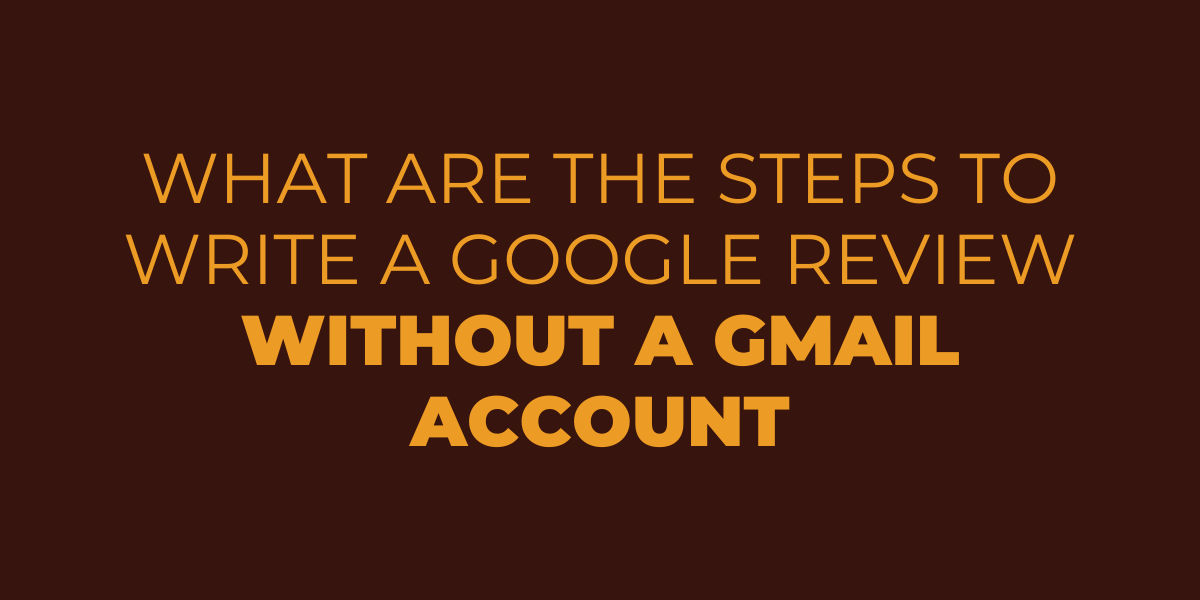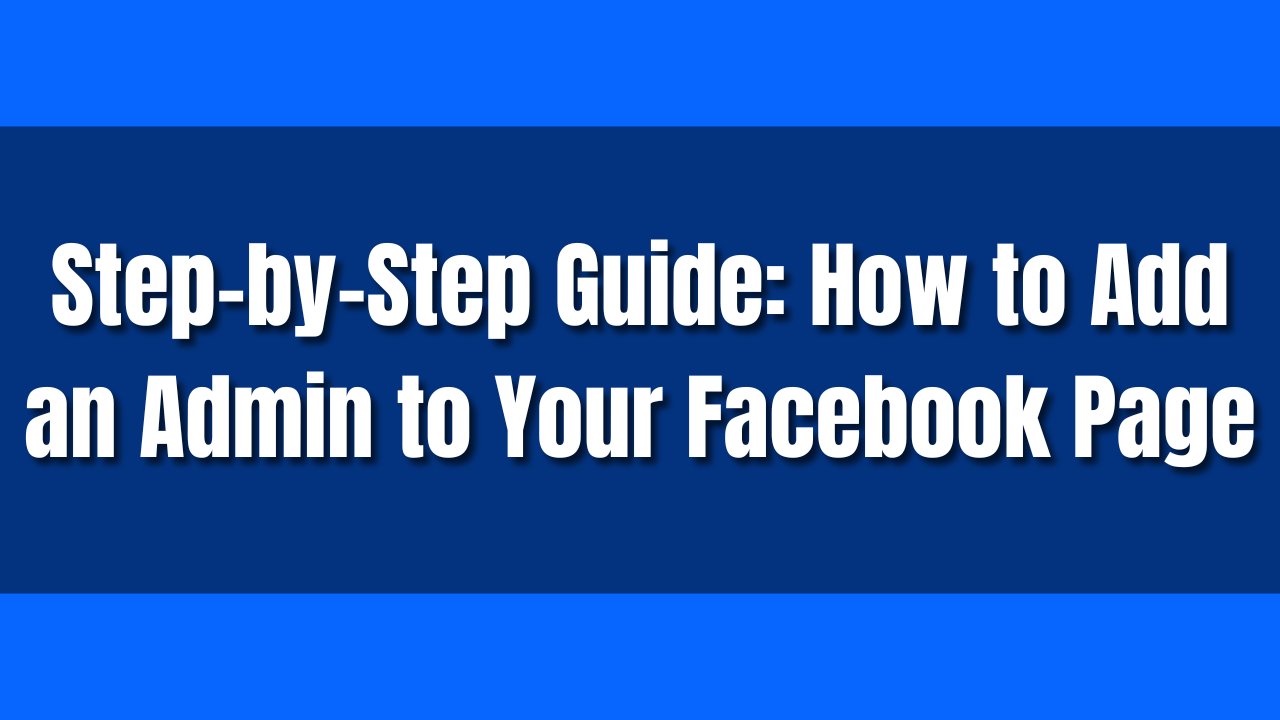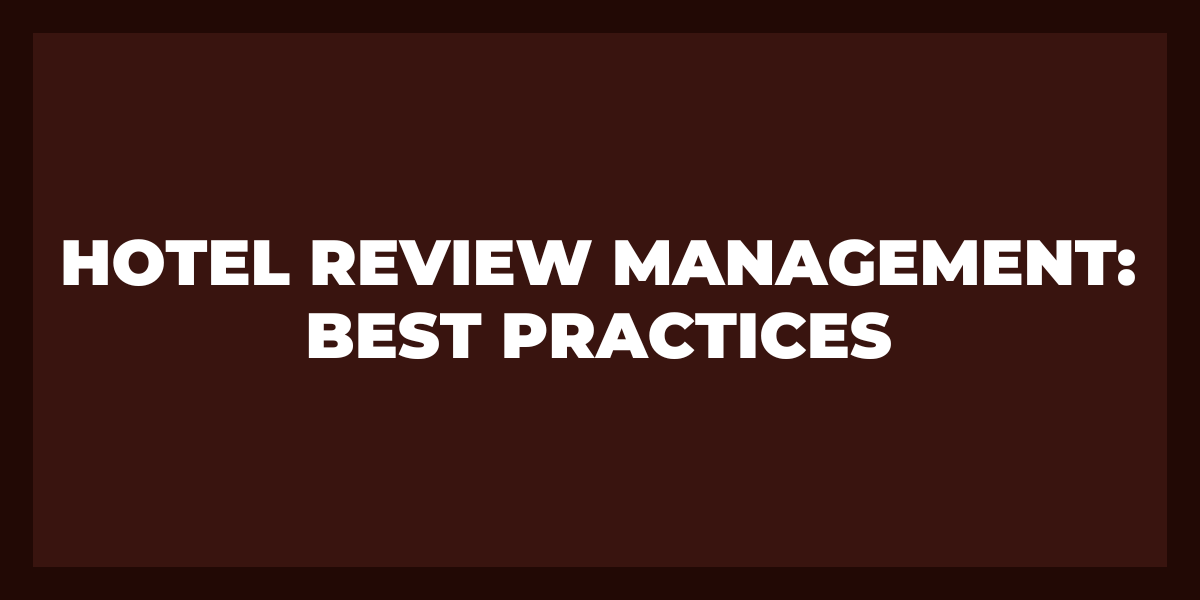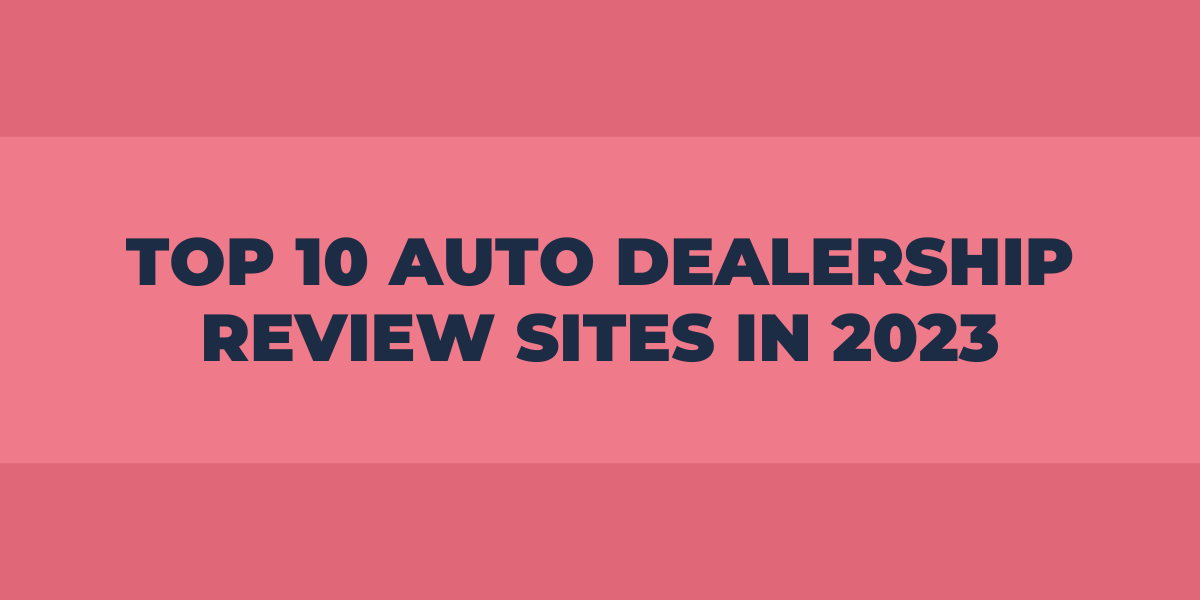You may be sick of having to open new Gmail accounts simply to post a review, but you may also be sick of receiving the runaround from poor customer support. Without having to set up a new email address, you can now let your inner critic loose. Do not be afraid to express your true feelings about a subpar or good establishment or product; it only takes a few clicks. So be ready to write the review of a lifetime without a Gmail account.
Why Are Reviews on Google Important?
It is crucial to enhance your company’s online image since a solid online presence may attract more clients. Customers read internet reviews; therefore, it is critical to collect as much client feedback as you can to display in your company reviews. If your star rating is sufficiently high in contrast to other businesses, reviews will appear on your Google Business page and Google Maps.
It should be obvious that getting positive ratings and replying to both critical and positive ones may boost your local search ranking. They not only help your local ranking but also serve as social proof that your service or product is well-liked by clients.
How to Review Google Without a Gmail Account
Several people inquire, Can I submit a review without having a Gmail account? Then, the answer is yes. However, you must register for a Google account. The benefit of this situation is that you can open a Google account using your current email address. In addition to offering you a new Google account that you can utilize with all Google services, like the option to submit reviews, this will ensure that you won’t have to manage a new mailbox.
It might be irritating for customers to open a separate email or account only to post a review when they wish to do so on Google. Fortunately, Google acknowledged this problem and provided a way for users to post evaluations without a Gmail account. Learn how to post a review on Google without a Gmail account and how to create one by reading the instructions below.
How to Write a Google Review Without a Gmail Account: Step by Step
Step 1: Look Up The Business Name on Google
Enter the company’s name you want to evaluate on Google or Google Maps. You may access the expanded reviews menu by tapping on the total number of Google reviews. You can post a personalized online review here and see the screen that displays all customer evaluations of businesses.
The map shows the company’s location along with its name, address, hours of operation, and other vital facts. Note that the standard rating and the total number of reviews are the two pieces of important information that are shown immediately below the name.
It becomes one of the primary things customers see when they search for a business using a search engine. Perhaps further, for the little company owners, positive evaluations stand out and increase business value.
Step 2: Rate and Review
When using Google Search, look for the blue Write a Review option on the far right of the Reviews option screen. The icon is a white button underneath the number of customer evaluations for businesses on Google Maps. You can go to the next stage, the sign-in screen, by clicking this button.
Five empty stars are displayed when you browse the rated review area. You can next choose to elaborate on your client encounter if you’d like by giving a rating that accurately reflects the service you experienced. You could have gotten to this point without encountering any obstacles that would have prevented you from ranking and writing your review.
Step 3: Create an Account or Connect Your Preferred Email Address
Do not worry if you get stopped by the frightening pop-up requesting you to sign in. You do not need to establish an account since choosing to create one will provide an alternate choice. You only need to select to use my current email address instead to get started. You can continue writing your review after choosing the option since you will be taken directly to the feedback page regardless of your email address.
The option to keep using your existing email ID is not immediately apparent because it is concealed under the confusing Create Account option. Therefore, most customers who lack an email ID connected to using Google-related products frequently skip over this stage. They immediately believe they are unable to post a review when they see the pop-up.
Step 4: Non-Google Account
It enables you to utilize an additional, currently active email address that is linked to a separate email service supplier. Enter the information for the email account you presently use that is not Gmail in the area labeled Your email address. Complete the remaining fields in the form with your account information, then click Next to proceed.
Step 5: Post the Review and Any Pertinent Photographs
To start with the reviews, adhere to the instructions provided by your email provider and verify your email address. Perform a search for the company in Google Search or Maps and select the rating icon to write a review.
You are welcome to include and distribute pertinent photographs that enhance and contextualize your evaluation.
It might influence the decisions of other consumers who read online reviews and want to ensure that the star rating corresponds to the final product they receive. Savvy consumers are aware of the dangers of bogus reviews and may seek visual confirmation.
I Want to Create a Google Account
Follow the next easy steps to create your account on Google:
- Visit the Google Account sign-in page
- Then select Create an account. Afterward, choose for myself or my business
- Then, introduce your name
- Enter a username in the username column
- Enter your password twice
- Advice: The initial letter of your password is not case-sensitive when you input it on a mobile device
- Add and confirm a phone number for your account, if desired
- Choose next.
If you already have an email address, you can follow the steps below:
- Visit the Google Account sign-in page
- Click on Create an account.
- Introduce your name
- Click on Use my existing email address instead.
- Write down the email address you are using right now
- Use the code supplied in your current email to validate your email address
- Hit verify.
Leave a Google Review Without a Gmail Account on the Desktop
You can speed up the procedure on your desktop by following the steps listed below:
- Go to Google.com and type in the name of the company or service you want to evaluate.
- Your browser will now take you to Google Maps. Click Write a Review after scrolling through the company or service listing on your right.
- Currently, you must sign in to your Gmail account. Do not fear; this step does not require a Gmail account. Instead, click Create an Account, and then click the For Me option.
- Now, click on Use my current email address instead, followed by all of your login information for your new Google account.
- Now fill out your Email Address with your current email address. A verification code will be delivered to your email address. When your email address has been validated, click Next.
- Read the privacy agreement before choosing your account settings by clicking More Choices. Choose your favorite alternatives for the ensuing options by clicking, personalizing ads, browsing YouTube history, and engaging in web and app activity. Click once you are done. I agree.
- You will now be routed to the Google Maps page when your new account has been established. Choose the stars you want to give the company at the top of the list first. Then, enter a review in the appropriate text box.
- To add any photographs to go along with your review, click Add Photos. Choose the appropriate tags to customize the various choices that are accessible for your evaluation. When finished, click Post.
Leave a Review Without a Gmail Account on Mobile
To post a Google review from your mobile device without a Gmail account, follow the instructions below:
- Search for the company or service you want to evaluate on Google.com. From the places shown on your screen, tap the company or service you want to evaluate
- At the top, click Reviews. Tap any rating to temporarily set it to underrate and review. Your browser will now open a new tab. Click sign in.
- Select Create an Account.
- Select For My Use. Click on Use my existing email address instead. Input all of your necessary preferred credentials
- In the text field labeled Your Email Address, enter your current email address. A verification code will now be delivered to your email address. Enter the verification code after locating it in your email and entering your relevant information.
- Examine the privacy agreement, then choose More Choices to personalize your account settings. Choose your favorite alternatives. Click I Agree.
- Once your new account has been created. Click the corresponding star at the top to choose the rating you want to give. Enter a review in the appropriate text box.
- Click Add Photos to add pertinent images for your consideration. You may choose more pertinent tags for your assessment.
- And finally, click the Post to publish your review.
FAQs
Is a Google Account Required to Post a Review?
No, it is not required because you can use your present email address instead, as shown under the username section in blue. To log in to Google with the current email, enter the information for the email here and create a password. On the initial sign-up, they are going to send an authentication code to the active email address to make sure it is legitimate. After that, it is time to evaluate the company.
Why Is an Email Address Required to Submit a Review?
When publishing reviews, you must have a Google account to prove your identity and show that you are a real person. Absent this condition, spam reviews may appear, which would be very bad for the company. So a Google account can prevent bots from spamming reviews on a company’s listing, which might be harmful to other companies and result in several frauds.
Thankfully, you can establish a Google account using the email address you currently use by following all the instructions above, which eliminates the bother of needing a Gmail account when attempting to submit reviews on Google.
How do I Submit a Review to Google Anonymously?
Google reviews may remain anonymous until 2018, but this function has now been disabled. These reviews, which came from “A Google User,” were deleted to boost consumer confidence and reduce the prevalence of fraudulent checks. To prevent businesses from having to worry about erasing their evaluations, it was done. You may still submit an anonymous review. However, the process is very different from the one you used before.
You need to provide a first and last name when setting up a Google account. Some people will create an alias or just their initials to make the review seem more anonymous. Google does, but there are certain limitations associated with this, and frequently, this is not permitted.
Wrap-Up
Without a Gmail account, leaving a Google review is now easier than ever. With only a few clicks, you can inform others about services or products, share your experience, and offer feedback.
You won’t have to worry about generating a new email address each time you want to post a review thanks to this new option. So go ahead, make your voice heard, and contribute to improving the world, one review at a time.