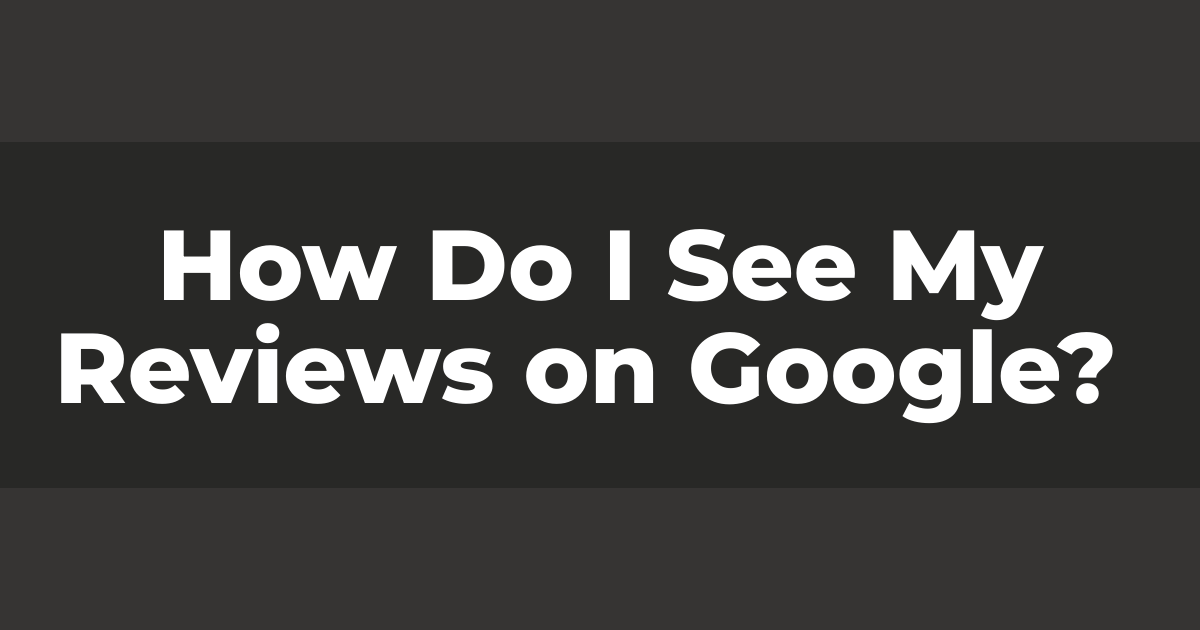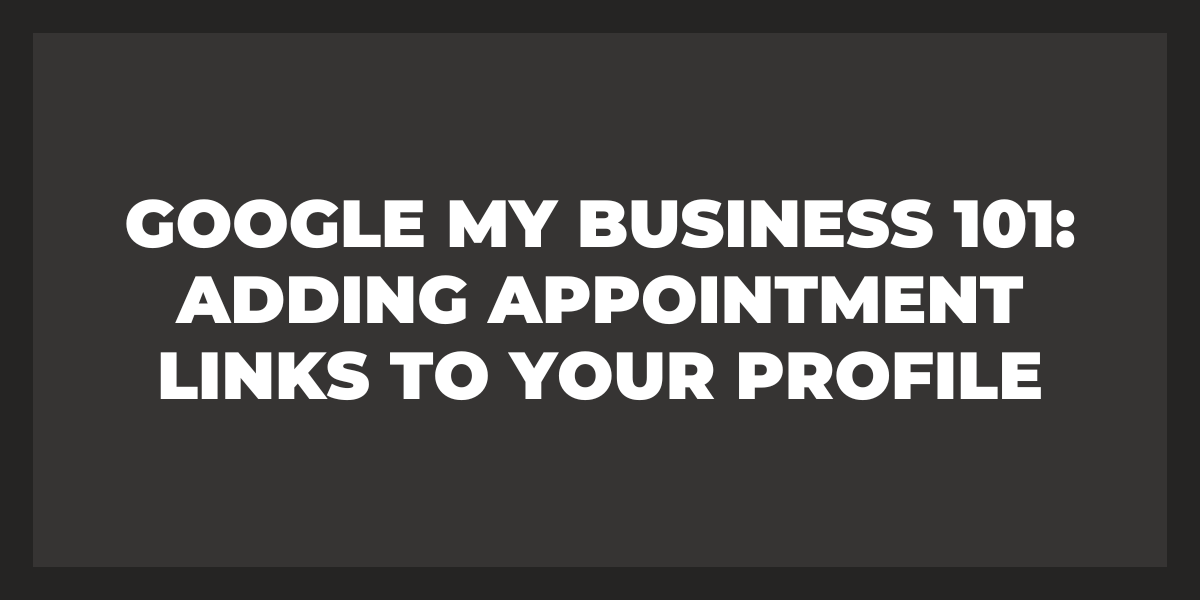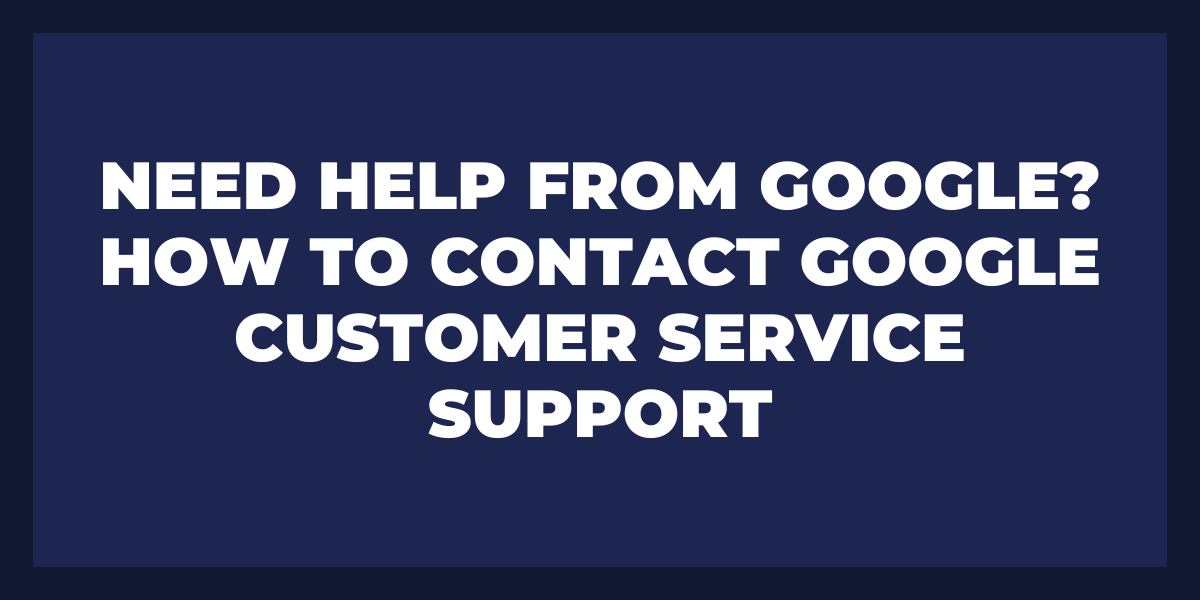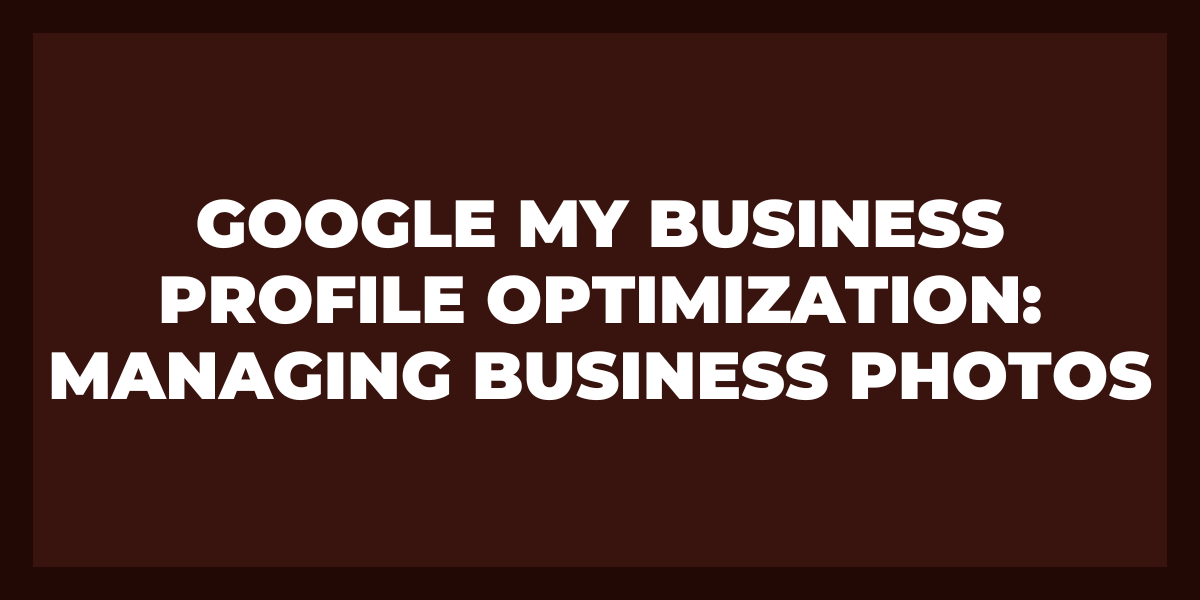Are you looking to find out what people say about your business on Google? It’s essential to keep an eye on customer reviews to respond quickly and appropriately. Knowing how to view your reviews on Google is the first step.
With a few simple steps, you’ll easily access feedback from customers who have interacted with your business through Google services. This will allow you to monitor any issues or negative comments more closely and address them as soon as possible.
It also gives you insight into what customers like about your products or services so that you can continue providing great experiences for them!
Why Are Google Reviews Important?
Google reviews allow companies to showcase their positive qualities and services while recognizing weaknesses.
- This will enable them to become more transparent and build trust with potential customers.
- Reviews also allow consumers to compare different businesses and choose the one that best fits their needs.
- Customers may be more willing to take a chance on new products and services when they can access honest feedback from previous company users.
- Another reason why Google reviews are so critical is that they help increase search engine visibility for businesses.
- If there are multiple positive Google reviews for a business, it can boost its ranking in Google’s search results, leading more people to find it easily online.
- This increases the chances of internet users discovering the business and connecting with its services or products.
Best Ways to View Your Google Reviews
GMB Dashboard
By connecting your business website, customers can quickly leave a review for you on Google, which will be visible from the Google My Business dashboard.
From this dashboard, you can view both positive and negative customer feedback in one place. You can also delete any inappropriate or offensive reviews if necessary.
Third-party Applications
Another great way to view reviews is through third-party applications that integrate with Google Reviews. These platforms allow you to filter reviews according to categories such as location, product/service type, rating, and more.
As a result, it becomes easier for businesses to find negative and positive feedback quickly without having to search through hundreds of reviews manually.
Customer Feedback
Browsing through customer feedback regularly helps businesses identify trends and analyze customer opinions over time.
For example, suppose your ratings have dropped drastically in a particular location or product/service category. In that case, you can look into why this happened by analyzing trends over time and pinpointing key issues that may have arisen in certain areas or products/services.
How to See My Google Reviews on iPhone
- First, ensure you have the official Google app installed on your device. This app is accessible through the Apple App Store and provides access to services such as Google Calendar, Gmail, Maps, and more.
- Once you have the app open and running, tap the hamburger icon in the top left corner and select “Your places” from the menu that appears.
- You’ll be taken to a list of all your saved locations in Google Maps.
- Tap anyone to bring up its details page and scroll down until you find a section called “Your ratings & reviews,” which will contain all your past opinions on that particular business or service.
- From there, it’s just a matter of reading through them to see how other people reacted to your input!
How to See My Google Play Reviews
- On Android devices, open the Google Play Store and find your app or game in the list of apps installed on your phone.
- Tap it to open it, then scroll until you see its reviews.
- You can also tap Reviews if available, as some apps will have this option directly under their app information page. This will take you to an overview page listing all its reviews.
- If using a computer, open a web browser and search for ‘Google Play.’ Click on the link in the results, which should take you to its homepage. You can log into your business account here if needed.
- Next, search for your app or game by typing its name into the search bar at the top of the screen and pressing Enter. This should bring you to an information business listing your product’s details, including users’ ratings and reviews.
- Scroll down until you see these reviews listed under the User Reviews and Ratings section.
- From either platform, you can read specific user reviews and sort them based on the most helpful or highest rated first by clicking on one of them and selecting ‘Sort by’ from the drop-down menu that appears.
- If available with certain apps and games, developers can reply directly to users’ comments from their app’s review page through Android devices and computers.
How to Search for Your Business on Google
- The first step is to create a Google My Business (GMB) profile. This will allow people to find your business when they search for it on Google, as the Google Business profile comes up in the knowledge panel of search results.
- With a GMB profile, customers can see basic information about your physical or online business, such as operating hours, addresses, or contact information. Plus, customers can leave reviews – which helps other customers have confidence in the quality of service you provide.
- Once you have created a GMB profile, you need to add content to help potential customers find you even more accessible. Adding high-quality photos and videos showcasing your business will help people understand who you are and what services or products you offer.
- It is also important to regularly post updates and news related to your business on the GMB profile – this will help keep customers updated on new offers or changes in company structure, which can increase customer satisfaction and customer loyalty.
Best Online Review Management Tools to See Your Reviews
Some of the best Online Review Management Tools include Trustpilot, Reputation.com, Podium, Get Five Stars, Chatmeter, and Birdeye.
Each tool provides different business solutions, such as review collecting process automation, brand monitoring, customer feedback analysis, sentiment analysis, and more.
Trustpilot
Trustpilot is an excellent tool for managing your business’s online reviews, as it allows you to collect customer reviews from multiple sources, including social media platforms like Facebook and Twitter.
It also provides automated alerts when a new review is posted about your business so you can quickly respond to any negative reviews that may be posted about your company. Trustpilot provides detailed analytics so you can track trends related to your customer’s experience with your business.
Reputation
Reputation.com is another excellent tool that helps manage your online reputation by providing tools such as Social Listening, which tracks conversations about your brand across social media networks.
Business Reviews
Business Reviews, which enables customers to rate various aspects of your business such as service quality or product quality.
Social Review Syndication
Social Review Syndication which syndicates customer reviews across multiple channels such as Yelp or Google Plus; and Brand Monitoring which monitors web searches related to your company name or products/services to identify any potential negative mentions that need addressing immediately.
Podium
Podium is also a popular choice when it comes to managing all my Google reviews and all the customer ratings with features such as SMS and email Marketing Campaigns, which allow businesses to ask customers for ratings after they make purchases from them.
Local Search Marketing
Local Search Marketing which helps boost visibility in local search engine results; User Generated Content (UGC) Widgets which allow customers to post ratings & reviews directly on the website.
Customer Relationship Manager
Customer Relationship Manager (CRM) integration with Salesforce & Zendesk; and automated alert systems that notify businesses when new ratings & reviews are posted about them online.
Get Five Stars
Get Five Stars makes it easy for businesses to collect customer reviews by providing features like Automated Reminders, which send out emails asking customers for their feedback; Customization Options such as setting up custom survey questions explicitly tailored towards the desired topic of discussion.
Advanced Analytics
Advanced Analytics which track customers’ responses over time so you can analyze trends related to customer satisfaction levels.
Easy Integration
Easy Integration with existing CRM systems like Salesforce & Zendesk for seamless transfer of data between systems; and Automated Reviews Distribution which syndicates positive reviews across different review sites like Yelp & Google Plus to boost visibility online.
Chatmeter
Chatmeter is focused on helping businesses maximize their local SEO rankings by providing features such as Comprehensive Business Profiles where users can create detailed profiles of their business across popular directories & search engines including Google My Business & Yelp.
Reputation Survey Maker
Reputation Survey Maker where users can create surveys tailored specifically towards receiving user-generated content (UGC) from customers who have interacted with them offline such as visiting a store location or making an inquiry via Android phone call or email.
Sentiment Analysis
Sentiment Analysis which evaluates comments received from customers in order to gauge overall sentiment towards the business or its products/services and more features all aimed at helping companies get better visibility locally while increasing overall brand sentiment scores over time through active management of user-generated content (UGC).
Birdeye
Finally, Birdeye offers some great tools for analyzing user-generated content (UGC) by providing automatic sentiment analysis capabilities using natural language processing technology.
Plus, with a feature-rich analytics dashboard displaying actionable insights regarding customer loyalty scores over time along with areas requiring further improvements based on user feedback collected over time from different sources including social media networks like Facebook & Twitter.
How to Add, Edit, or Delete Google Maps Reviews & Ratings
Adding a review or rating to Google Maps app is a great way to let others know what you thought of a particular business, place, or event.
- To share your opinion on Google Maps, go to the app’s business, home, or event page and tap on the Reviews section.
- You will then be allowed to share your rating and write a Google review.
- When writing your review, try to make it as detailed as possible so that others can understand why you gave the ratings you did.
For instance, if you were reviewing a restaurant, provide information about what kind of food was served, how long it took for the meal to arrive at your table, how friendly and helpful the staff was, etc.
Keep in mind that more Google reviews should follow Google’s guidelines which include no profanity or spammy content, so it is essential to ensure that your review meets their standards before submitting it.
Once you have written and submitted your review and rating, it will appear publicly on Google Maps mobile application within 24 hours. If you later decide that you want to edit or delete your review, simple steps can be taken to do this.
To edit a review, go to the reviews section of the specific business/place/event page within Google Maps and select “Edit” under the existing review box. This will allow you to make any changes necessary before submitting again.
How to Add a rating or review
Adding a rating or review typically involves providing personal information like name, email address, and location so that other users can identify that the rating/review is coming from a real user with a genuine experience.
After this initial step, customers are generally asked to provide their rating on a scale of 1–5 stars and submit detailed reviews regarding the product quality, customer service, etc. Depending on the platform being used, additional steps may be taken, such as providing images or videos to support the ratings and reviews submitted.
How to See My Past Google Reviews
The first step is to sign into your Google account, which will give you access to all the services the Google search giant provides. Once that is done, you can go to the review section of Google My Business (GMB). Google provides this tool for businesses that have created a profile on their platform.
Once in GMB, you can see all the reviews customers have left for your business. When looking at these reviews, there are several ways to sort them, including the most recent and highest rating. For those wanting to look at their past reviews, click ‘oldest’ from the drop-down menu, and it should show all reviews from oldest to newest.
Frequently Asked Questions
Why can’t I see my Google reviews?
One of the most common explanations is that your reviews still need to be verified by Google. When a user submits a review, it must first be checked by Google to ensure that it meets their guidelines and standards.
How long does it take for Google reviews to show up?
So, how long do Google reviews take to post? Generally speaking, it takes anywhere from a few hours to a few days to show up. This timeline can vary depending on the user’s internet connection speed and the number of other reviews waiting in the queue.
Do Google reviews expire?
Google reviews do not expire. While a business owner can delete reviews left by customers, those reviews are still available in the page’s history for that particular business. They will be visible if someone searches for them directly or if a customer reports receiving an old review from that business.
Why can’t I see my page reviews?
If you are part of a business or organization, business page reviews may be restricted from public view to protect your reputation. If this is the case, only certain organization members will have access to them. You should check with your administrator for more information about what settings you have in place.
Wrapping Up
It’s always important to take customer feedback seriously and use it to make positive changes to continue providing excellent service or products. Understanding what customers think of you can improve their experience while building loyalty and trust, ultimately leading to more sales success!