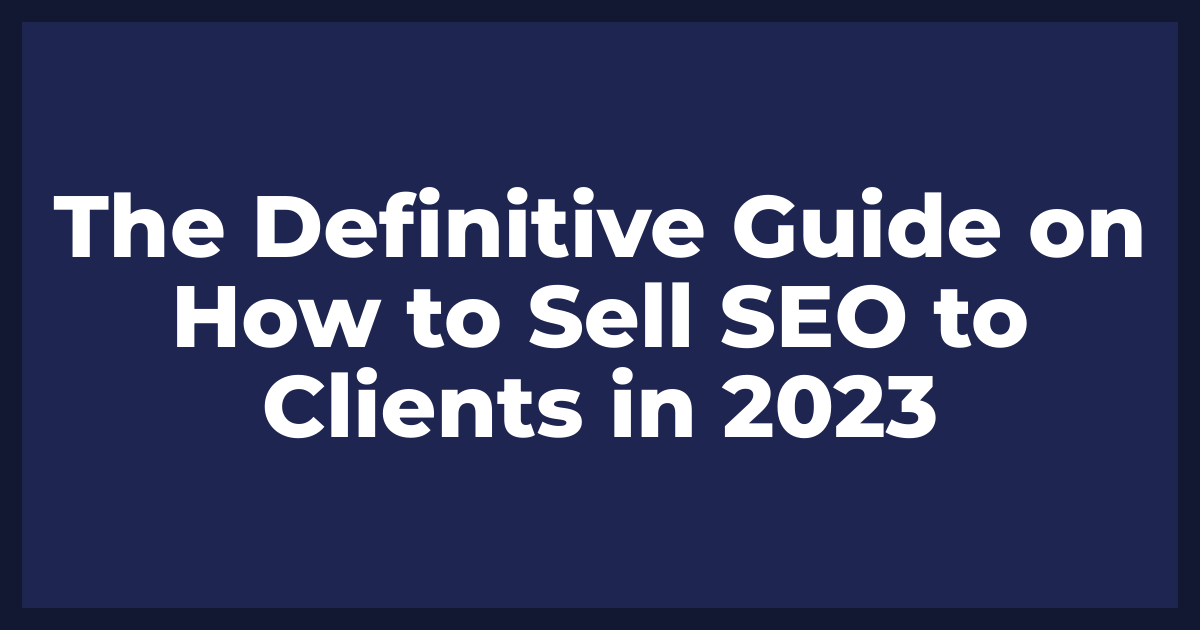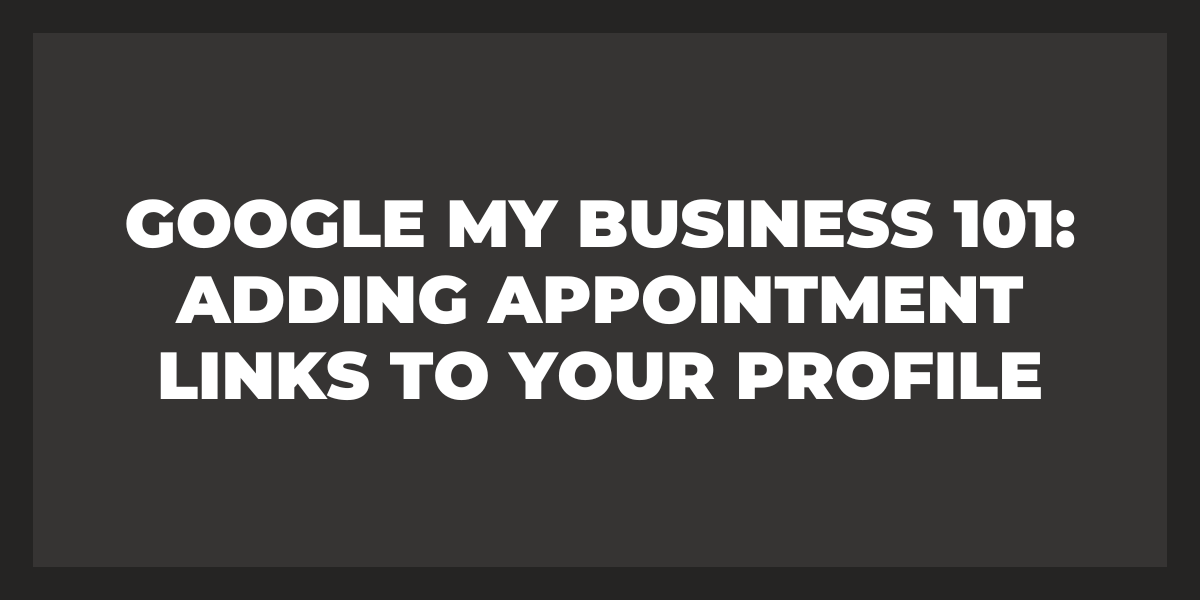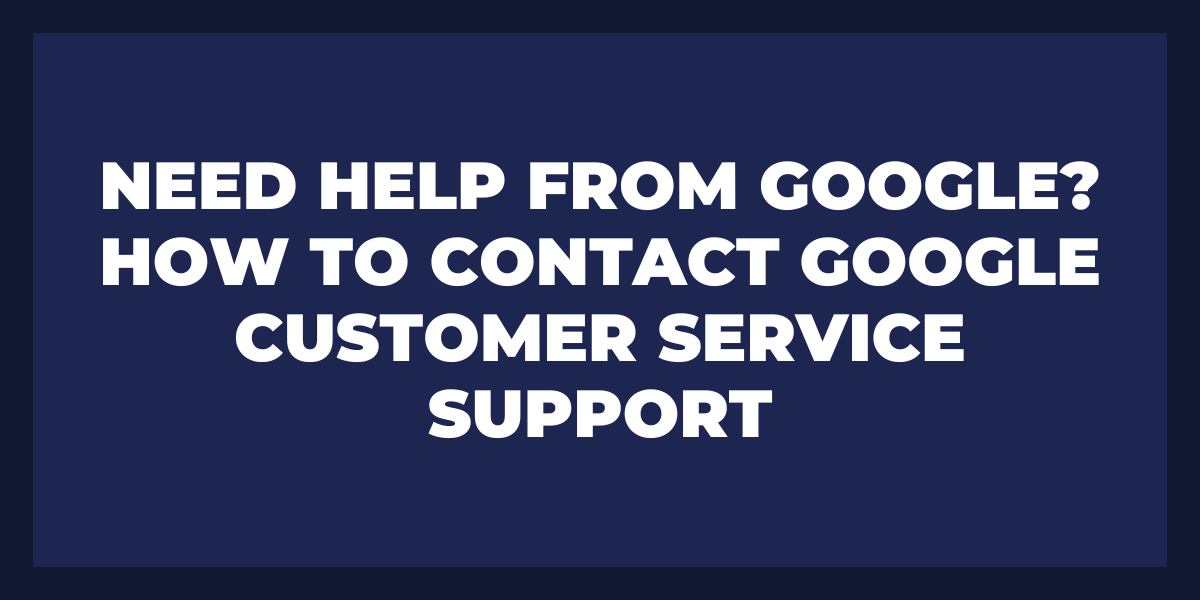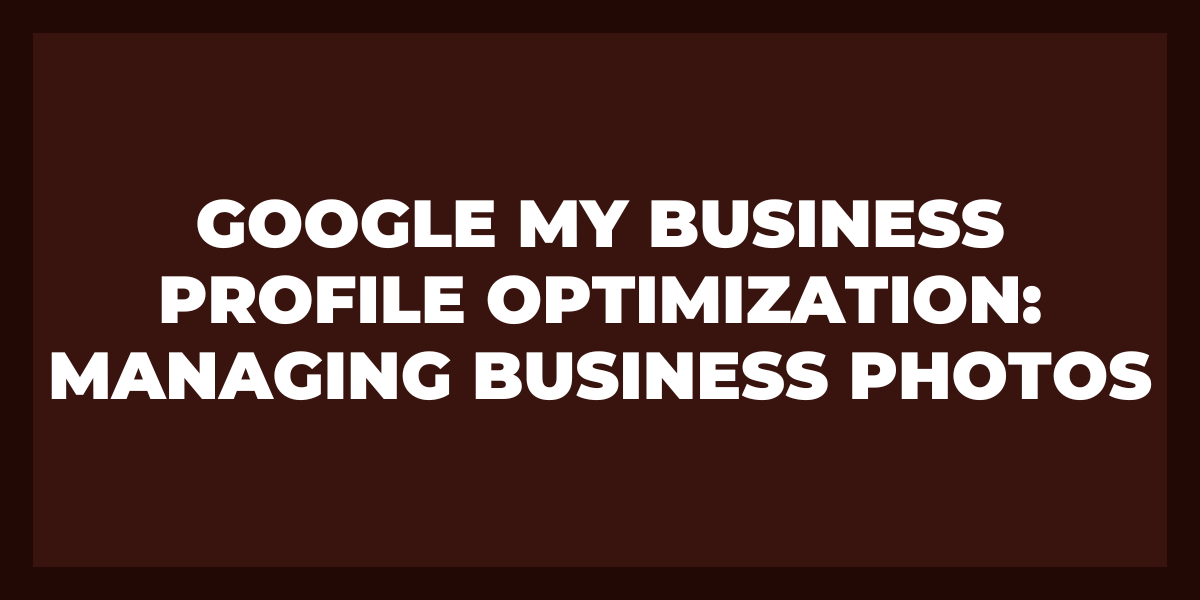Google videos are a powerful tool for businesses to reach their target audience and boost engagement. By adding Google videos to your business profile, you can showcase products, services, and events in an engaging way that grabs the attention of potential customers. You can also use these videos to introduce yourself or explain what sets your company apart from the competition.
With Google’s vast library of video content and easy-to-use tools for creating and editing videos, it’s never been easier to make sure your message is seen by the right people. Whether you’re just starting out or looking for ways to refresh your marketing strategy, adding Google Videos to your business profile is a great way to get noticed.
How to Add Video to Your Google My Business Profile
First, you will need to have an active Google My Business account and have uploaded a few pictures. Once that has been done, the next step is to create the actual video that will appear on the page. You can do this by using any number of available video editing software programs, such as iMovie or Adobe Premiere Pro. Most of these programs are relatively easy to use and come with helpful tutorials to guide you through the process.
Once your video is complete, you should upload it to YouTube or Vimeo since these platforms are directly linked with Google My Business. This allows for easy integration between the two platforms, which means that you don’t have to manually link them together each time you upload content.
When it comes time to actually add the video onto your Google My Business page, all you have to do is go into the “Posts” tab in your account settings and select “Video” from the drop-down list (click “Create Post” if this option isn’t available). From there, simply upload your video file or paste its URL into the text box provided and hit “Post” when finished.
Keep in mind that videos can be up to 15 minutes long and must adhere to Google’s guidelines in order for them to be published. Furthermore, they must be related directly or indirectly to your business in some way; otherwise they won’t be accepted by Google My Business. It’s also important not to forget about adding descriptions for each video as well – doing so can make all the difference when it comes time for people searching for services related to yours!
How Do I Access My Google Videos?
Accessing your Google videos is quite simple and straightforward. All you need to do is head to the Google Video Library on your Google account. From here, you can browse through all of your uploaded videos as well as any that have been shared with you by others. Upon clicking on a video, you will have access to several tools such as play/pause, volume control and the timeline for easy navigation. You can also view additional information about the video such as title, description and upload date.
If you want to share a video with someone else, simply click the ‘Share’ button located at the bottom-right corner and type in the email address of the person or people who you would like to share it with. Once they receive your invitation, they can easily access it from their own account without having to download or install anything special.
How Can I Download Videos from Google?
Downloading videos from Google is not difficult and there are several ways of doing it. The first option is to use the download tools directly built into Google. Using this method, you can quickly download any video that appears in search results or on YouTube. To do this, simply click on the “Download” button next to the video and it will start downloading automatically.
Another option for downloading videos from Google is to use third-party software. There are a number of programs available that make it easy to download any video from Google, YouTube, and other online sources. These programs usually offer advanced features such as batch downloads, multiple video formats, and additional customization options.
You can use browser extensions for downloading videos from Google. Popular web browsers like Chrome and Firefox have their own dedicated extensions that allow you to easily capture streaming videos from websites like YouTube and Vimeo, as well as other sources like Facebook and Twitter. You can also use the best private browser that not only comes with useful extensions but also provides more secure browsing options.
Finally, if you don’t want to bother with any of the above methods or if you need access to more media sources than those mentioned above, then using an online service might be your best bet. There are numerous websites out there that provide a convenient way to download any video from Google in a few clicks without having to install any software on your computer or phone. Most of these services also come with support for multiple formats so you can choose the one most suitable for your device or player before downloading the file.
How Can I Search by Video?
Searching by video is a great way to quickly and easily find the content you’re looking for on any given topic. To search by video, you can type your search terms into the search bar at the top of any page. You can also use filters to narrow down your results such as language, duration, or region. Additionally, many websites give you the option to view multiple media types at once such as images, videos, and text – allowing you to get an even more comprehensive list of results that best match your search query.
When searching by video, it’s important to remember that not all videos are created equal. Some may be outdated or contain inaccurate information; others may be more reliable depending on their source and popularity. It’s a good idea to look into the background and credentials of each video before relying on its information.
Additionally, make sure to read through the comments section of each video in order to get an understanding of other people’s experiences with it. Finally, if you’re having trouble finding what you’re looking for in videos alone, consider broadening your search by utilizing other sources such as articles or blogs from reputable authors.
How Do I Access Google Videos on My Phone?
To access Google videos on your phone, open the Google app and tap the “Videos” tab at the bottom of the screen. You can search for specific videos or browse through featured content. Once you find a video you want to watch, just tap it to start streaming. Most videos will also have an option to download them for offline viewing.
Why is My Google Not Showing Videos?
There are many potential reasons why your Google searches might not be displaying videos. It could be that the video format is not supported by your device, or it could be that you have disabled the video feature in your settings. It could also be related to access permissions and restrictions due to local regulations or other technical factors such as network connection speeds and site updates.
In order to resolve this issue, it is important to check the compatibility of the video format with your device, as well as make sure that all necessary permissions and access restrictions have been allowed / enabled properly. Additionally, if you are using a mobile device, ensure that you have a strong internet connection for smooth playback of videos. In addition, keep track of any software updates released by Google which may help in resolving any issues with their search engine results page (SERP).
Although Google tries their best to provide relevant and up-to-date content on their search engine results page, there can still be some limitations when it comes to videos being displayed. Therefore, try searching specific queries such as “video tutorial” or “how-to” since these terms may provide more relevant results than a generic search query. Additionally, try increasing the amount of words used in the search query or rephrasing the phrase entirely in order to obtain better results from the SERP.
How to Troubleshoot Video Errors, Buffering, and Freezing
The first step is to determine if the issue is related to your internet connection or device compatibility. If you have a slow or unreliable internet connection, this could be the cause of your video buffering issues. You can test your internet speed by using an online tool such as Speedtest.net or FAST.com. Check to see if you are getting the speeds that you are paying for from your Internet Service Provider (ISP). If speeds are lower than expected, contact your ISP to troubleshoot further. Another factor to consider is the type of connection you are using (WiFi vs Wired) as this can affect speeds as well.
If you have confirmed that there are no issues with your internet connection, then it may be due to compatibility issues with the streaming service or device that you are using. Different streaming services have different system requirements for their applications and website, so make sure that your device meets these minimum requirements before trying again.
Additionally, try using a different web browser on your device as some browsers may not support certain features of streaming services like Netflix or Hulu. Also check for any updates available for the browser and operating system on your device as they may provide better performance when playing videos online.
Finally, if you have determined that other devices in your home have no issue streaming content online, then it may be an issue with the specific device or application itself. Try reinstalling or updating the app on the device and see if this fixes any buffering or other playback issues. Additionally, check for any software updates available for both the app and operating system on the device as these may provide improved performance when playing videos online.
How to Troubleshoot Internet and Device Connection
The first step is to check physical connections. Make sure all cords, wires, and cables are securely connected to their respective port or outlet. If necessary, unplug and plug the cords back in again to ensure that they have a proper connection. Additionally, check for any visible signs of damage on your wires or cables as well as any obstructions that could be preventing a secure connection.
If the physical connections appear to be working properly, move on to checking your modem/router settings. Log into your router’s web-based setup page by entering its IP address into your browser’s URL bar. The IP address should be included in the user manual or printed on the modem/router itself. Once logged in, check that all of your settings match what is listed on your service provider’s website or customer service page (e.g., Wi-Fi password).
Make sure that your modem/router is up-to-date with the latest firmware version (check manufacturer website for updates). Finally, power cycle your router by unplugging it from the wall for about 30 seconds then plugging it back in once more to complete a full reset of the system. If you’re looking to enhance your network security and ensure a stable connection, consider to setup VPN router.
Going forward, test each device one at a time to determine which one is causing the issue. Connect one device directly to the modem/router via an Ethernet cable if possible and make sure it has access to both an internet connection and data service (if applicable). If this works then move on to connecting another device until all of them are verified working correctly with no errors showing up in their respective network settings menus.
Finally, if none of these steps seem to solve your issue then try contacting your service provider directly for further troubleshooting assistance. They may run some tests remotely or suggest ways to fix any software errors found during testing. Additionally, they may recommend purchasing a new modem/router if yours is outdated or malfunctioning due to hardware damage or other causes beyond repairable means.
Issues with YouTube Paid Products
One of the primary issues with YouTube’s paid products is the lack of availability. While consumers have access to millions of videos for free, many movies and TV shows that are available on other streaming services like Netflix and Hulu aren’t available through YouTube’s paid products. And while there are some titles that can be purchased or rented, they tend to be outdated compared to what other services offer. This can be especially frustrating since most people expect to find the same content across all platforms.
Another issue is pricing. YouTube tends to charge more than its competitors for similar content, which makes it difficult for consumers who are looking for a good deal on their favorite movies and TV shows. Additionally, YouTube doesn’t offer any discounts or promotional offers—like free trials or bundled packages—that make its products more affordable for budget-conscious viewers.
Finally, most of YouTube’s content is not available in high definition (HD) or Ultra HD resolution quality—which can be a major disappointment for streamers looking for an immersive viewing experience. While HD versions of some popular movies do exist on YouTube, they tend to cost much more than other streaming services like Amazon Prime Video, making them less attractive options for viewers who want full access to HD content without having to pay extra.
Issues Downloading Videos
Issues downloading videos can be very frustrating and time consuming. In many cases, users may encounter slow download speeds, corrupted files, or incomplete downloads. These issues are often caused by a lack of bandwidth or insufficient memory space on the computer.
In most instances, a slow or interrupted download is due to low bandwidth or connection speed. A higher internet connection speed is essential for smooth and speedy downloads. Additionally, if the size of the file exceeds the amount of free space available on the computer’s hard drive, downloads may also become interrupted or fail completely.
To ensure smoother video downloads, it is recommended that users check their internet connection speed before attempting to download large video files. Additionally, users should always ensure that their device has more than enough free storage space allocated for downloading video files. Additionally, it is best practice to close any other applications and programs which could be running in the background as these can hinder download performance significantly.
Finally, it is important to use reliable sources for downloading videos as some websites provide content with malicious software embedded in them which can damage your device and data when downloaded. It is best practice to only download from reputable sites with secure connections and proper copyright protection measures in place to protect yourself from potential viruses and other threats associated with online content sharing activities.
How to Fix Wrong Video Metadata on Facebook and Twitter
First, it is important to determine why the metadata is incorrect in the first place. There could be several reasons, such as manually entering wrong information or having outdated video files with incorrect metadata embedded in them. After the source of the issue has been identified, you can then begin to rectify it.
If you have manually entered incorrect data into social media platforms such as Facebook or Twitter, then you should start by editing this information, ensuring that all fields are correct and up-to-date. You can also double-check any videos that have already been uploaded to make sure they contain accurate data, as well as look out for any new videos in your library that may contain outdated information.
If the issue lies with incorrect metadata embedded within a video file itself, then it is best to use video editing software to re-encode the file (or simply export a new version) with updated tags. This process entails adding relevant data points such as title and description into the “metadata” section of the file when it is being exported or re-encoded.
When exporting or re-encoding these files with updated tags, you should also make sure to double check each field before uploading them onto any platform so that all information is correct and up-to-date. Moreover, if possible, try to upload videos in multiple formats (e.g., MP4 & MOV) since different platforms support different formats which can sometimes yield different results when displaying video metadata correctly on their respective websites/apps.
Frequently Asked Questions
How to earn money on YouTube?
To become a YouTube Partner, you must meet the eligibility criteria set out by YouTube. These include having at least 1,000 subscribers on your channel and 4,000 hours of watch time in the past year. Once accepted as a YouTube Partner, you will have access to monetization features such as ads and Super Chat. You will also be able to join Google Preferred which gives you access to higher-paying ad deals.
Affiliate marketing is another popular way of earning money on YouTube. With this strategy, creators partner with companies that offer services or products related to their content – for example video game streamers may partner with gaming peripheral companies like Razer or SteelSeries. You post links in the description box under each video which viewers can click on – when they purchase these products through your link you earn a commission.