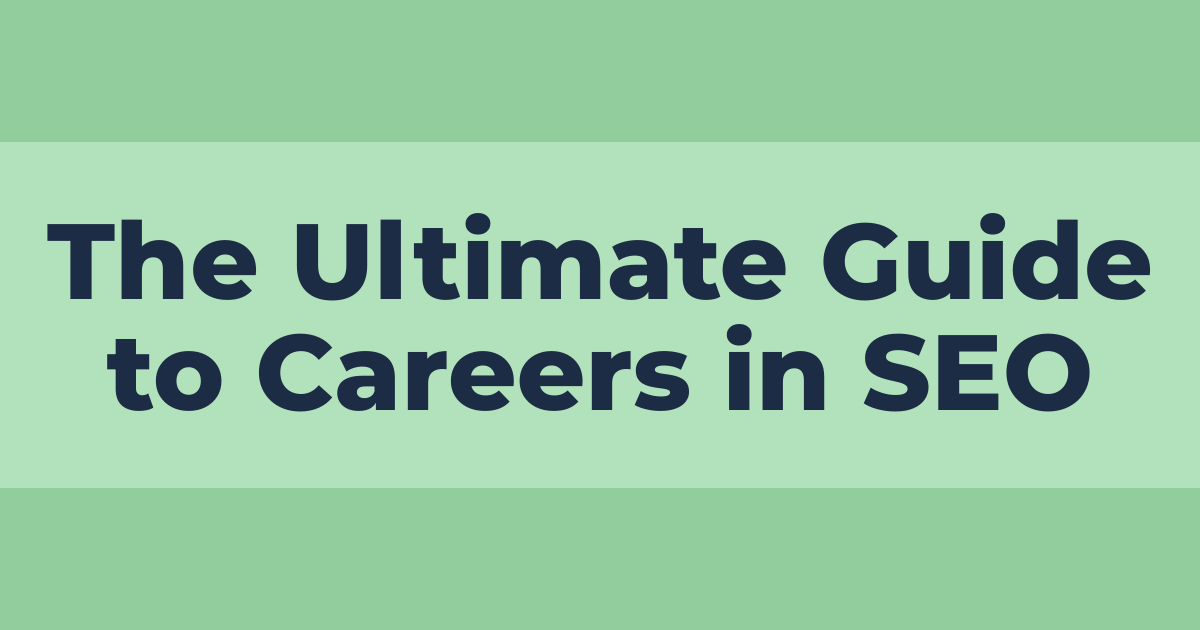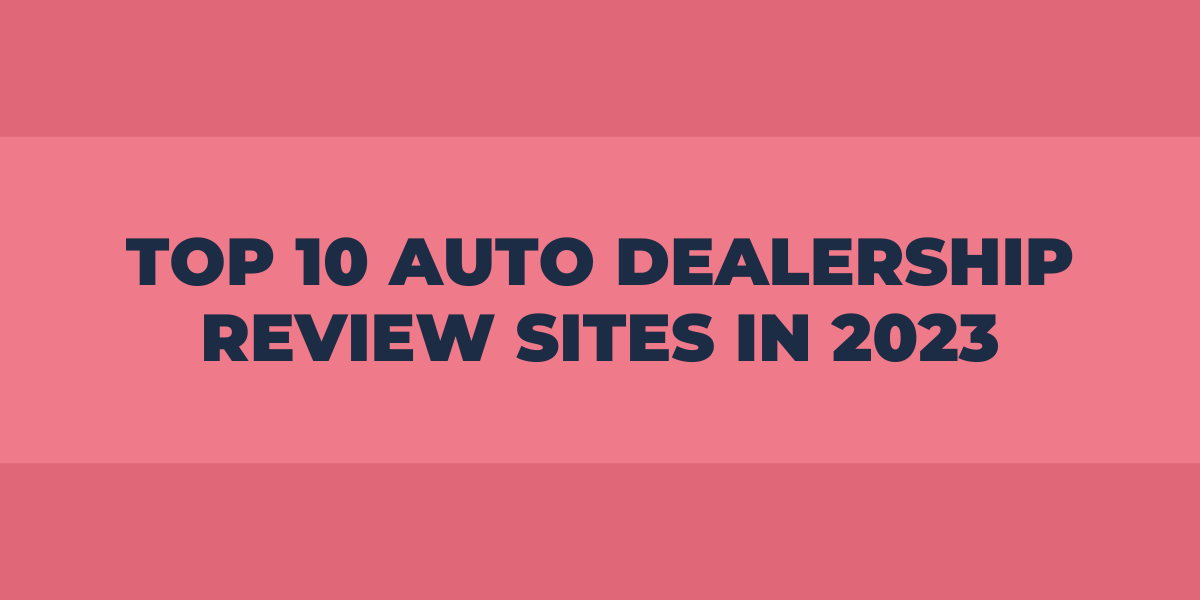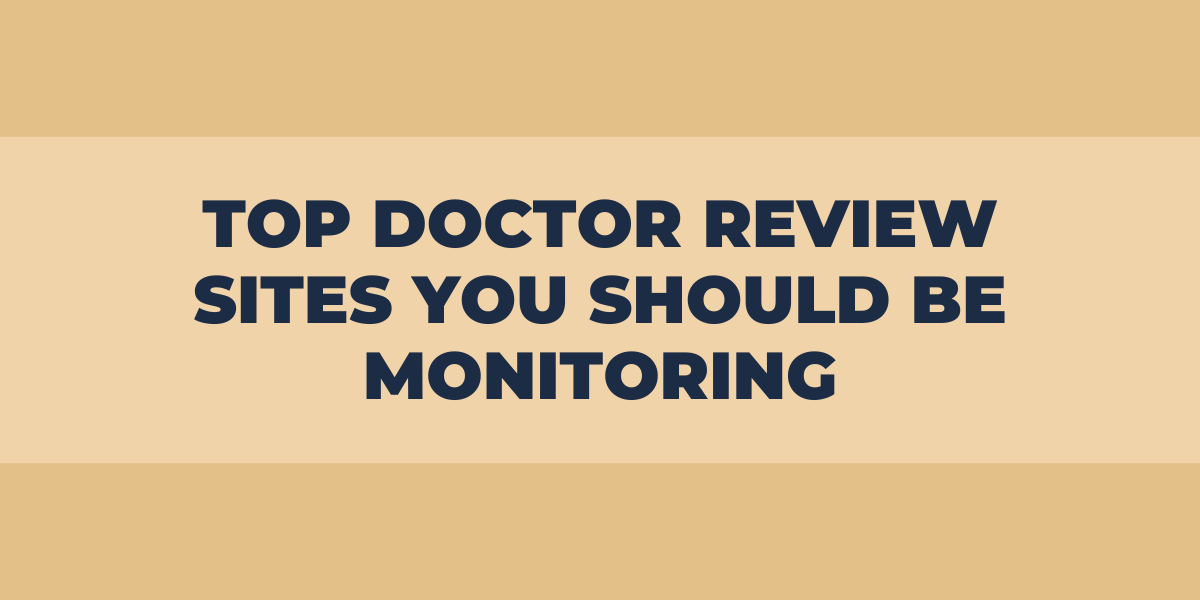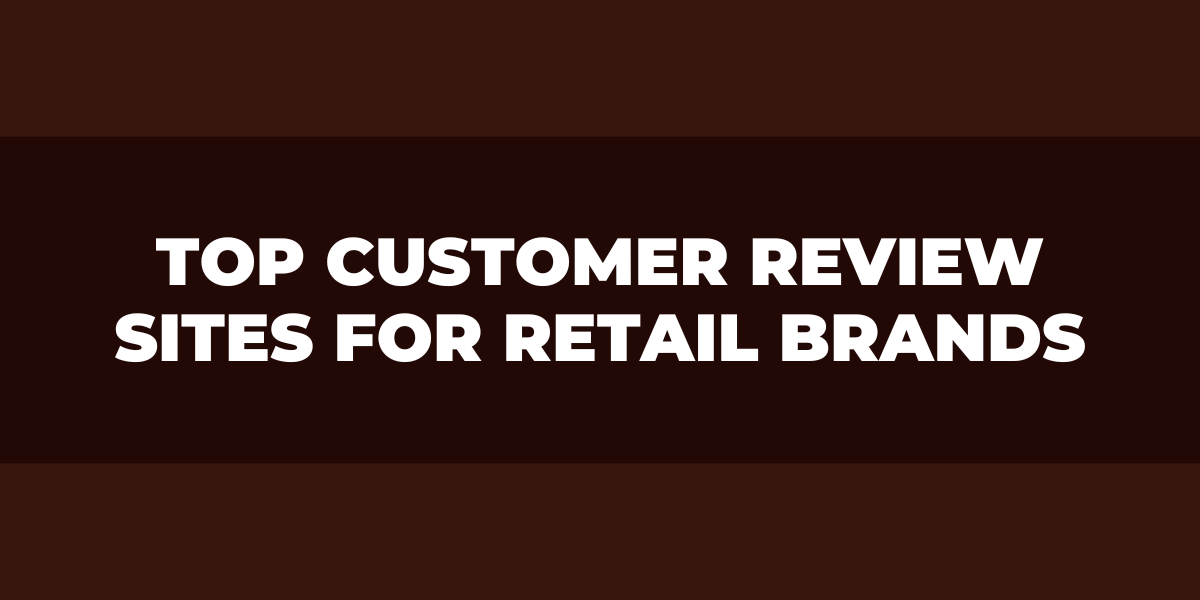Google reviews can be a great way to get feedback from customers and potential customers about your business. However, knowing how to stop google reviews properly is essential if you don’t want them on your page anymore.
Stopping Google reviews is more straightforward than it may seem, but some steps should be taken to ensure the process goes smoothly. This article will look at the steps necessary to stop Google reviews and provide some tips for ensuring the process runs smoothly and efficiently.
With these tips in mind, you can ensure unwanted Google reviews are no longer visible on your page or business profile.
Can you Remove Google Reviews?
The first step in potentially removing a Google review is to reach out to the person who wrote it and ask them politely if they would consider taking it down. If they agree, you can ask them to delete an inappropriate review and move on from there.
However, in some cases, this may not be possible. In these cases, you may need to turn to Google for assistance.
Google allows people to flag inappropriate content on their platform, including potentially offensive reviews.
When enough people report the review, Google will investigate and decide whether or not the content should remain on its platform.
People should be aware that this process can take some time, so patience is key here.
Step-by-Step Guide on How to Remove Google Reviews
This guide will show you how to remove any review of your business on Google, regardless of whether a customer or an employee left it.
Step 1: Access Your Business Profile
The first step is to access your business profile. You must log in to your Google account and navigate the ‘My Business’ page. If you don’t have a Google My Business account, you can create one for free by clicking on the ‘Create My Business Account’ link at the bottom of the page.
Step 2: Find & Remove Negative Reviews
Once you have accessed your business profile, you can search for any negative third party hotel reviews that have been left about your business and click on each one.
You will then be able to select the option to ‘Mark As Spam’ or ‘Report Abuse’ from the dropdown menu. Selecting either of these options should remove the review from your business profile.
Step 3: Flag Spam & Unwanted Content
If you find multiple reviews on your business profile spammy or otherwise unwanted, consider taking further steps by flagging them as inappropriate content.
To do this, go back to the ‘My Business’ page and click on ‘Flag as Inappropriate’ under each review that is spammy or otherwise unwanted content.
Step 4: Contact The Reviewer Directly
If all else fails, you can reach out directly to the reviewer who left a negative review about your business and ask them politely to remove it themselves. You can do this by sending them an email or private message through their social media accounts if they have any associated with their username or email address listed in their review details.
It is important not to engage in any public argument with a reviewer as it could lead to more negative publicity for your business online and leave other customers feeling uncomfortable about doing business with you in the future.
Step 5: Reach Out To Google Support Team
Finally, if none of these solutions seem satisfactory for removing a negative review from Google My Business profile, then there is one last solution – contacting the Google Support team directly.
They will be able to remove any reviews that violate their posting guidelines and help restore peace between two parties involved in an online dispute over a product or service provided by your company.
How to Remove Inappropriate Google Reviews
The first thing a business should do when attempting to remove inappropriate Google reviews is to flag the review as inappropriate using Google’s reporting tools. This will alert the company’s page moderator that a review needs to be investigated and potentially removed.
How to Flag a Review
Flagging a review can be done through the “flag” link found within the review itself or by emailing the team at [email protected]. Businesses are also encouraged to reach out to customers who have left a negative review to resolve any issues they may have had with their experience.
What to Do After Flagging Reviews?
Should a flagged review not be removed after being reported, businesses may file an appeal directly with Google.
For this appeal to be successful, businesses must provide evidence that proves why the review should be taken down – this could include screenshots of abusive language used, threats made by the reviewer, copyright infringement, or proof that the reviewer does not exist (this may involve verifying IP Address logs).
If an appeal is unsuccessful, businesses could consider taking legal action against the user responsible for posting inappropriate content. The first step in taking legal action is sending a cease and desist letter to the party expressing your intention. If they comply with the letter’s demands, you can resolve the matter amicably; otherwise, you take the matter to court.
Asking a Customer to Edit or Delete a Negative Google Review of Your Business
If you want to ask a customer to edit or delete a negative review, you first must reach out to them directly. This should be done professionally and kindly – acknowledge their concerns and apologize for any inconvenience they experienced.
If there was any miscommunication or misunderstanding on your part that led up to this situation, take responsibility for it and explain how you plan on rectifying it.
From there, let the customer know that while you still respect their opinion, their negative review has impacted your business ratings, and inquire if they would consider amending their remarks to provide more constructive criticism in future reviews, and encourage more positive reviews.
If they are willing, suggest ways to edit the review without straying too far from what they originally wanted to say.
How to File a Legal Removal Request for the Bad Review of Your Business
Identify the Situation
The first step in this process is to identify the review in question. Look online and through social media sites such as Yelp or Google Reviews to locate the negative feedback left about your business.
Take Notes
Once you have identified the comment, document all relevant details such as the time and date posted, the reviewer’s name, the website/social media site on which it was posted, and other associated information.
Evaluate Information
Next, consider whether or not the review has been done in bad faith—do you believe it contains false information intended solely to damage your business’s reputation? Have the claims made by the reviewer been verified by any third-party sources?
If so, you may wish to take legal action against them for defamation of character. If not, you may still want to file a removal request with the website hosting the review—in many cases, this will require contacting an administrator directly.
Do You Need to Delete Google Reviews?
Sometimes, a customer may leave an inaccurate or offensive review that could damage your reputation and cost you, customers. It is important to remember that anyone who reads the review may have some of the information and could make assumptions about your business based on this single review.
Therefore, it is essential to address these legitimate reviews appropriately before considering deleting them. This can include responding professionally with information on the facts of the situation or engaging in direct dialogue with the reviewer to try and rectify their experience with your business.
It is also worth noting that Google’s policy does not allow businesses to delete poor reviews based solely on content – you must demonstrate that the review goes against their terms of service as set out in their Content Policies (e.g., hate speech, personal attacks, etc.).
If you believe that a particular review violates this policy, then you can flag it for Google’s attention though this will not result in an immediate removal; if it violates the policy, then Google will act upon it and remove it from your page otherwise they will continue to display it online.
How to Respond to Negative Google Reviews
When responding to negative reviews on Google Maps or search, it is essential to remain professional and courteous.
- Start by thanking the customer for their feedback and apologize for any issues they experienced; this will show them that you care about their opinion and are open to constructive criticism.
- After acknowledging the customer’s concerns, provide some background information or context that could help explain why their experience was negative—such as citing external factors.
- If applicable, offer a solution or a promise to make things right with the customer—this could be anything from providing them a refund or discount on future services/products.
- Always sign off in a friendly manner, wishing them well and encouraging them to contact you again if there’s anything else that can be done.
- Doing so shows customers that you value their opinions and wish nothing more than for them to have a fantastic experience with your business!
Frequently Asked Questions
How to turn off Google Reviews?
First, you need to sign into your Google My Business account and select the business whose reviews you want to turn off. Then, find the ‘Reviews’ tab at the top of the dashboard and click on it.
Once you’re in the reviews section, click on “Settings” in the upper-right corner and then “Turn Off Reviews” at the bottom. This will disable new fake reviews from appearing on your listing until you turn them back on again.
How to collect more Google reviews?
Reach out to customers who have had positive experiences with your business and ask them if they would be willing to leave a review on Google. You can also make it easy for customers to find your business’s Google business profile by including a link in email signatures, website pages, or other forms of communication.
Will deleting Google business accounts delete reviews?
No, deleting a Google business account will not delete the reviews associated with it. The reviews on Google’s platform remain there even if the business account is deleted. However, choose to unpublish your listing (which happens when an account is deleted).
Are fake Google reviews illegal?
Yes, fake Google reviews are illegal. It violates Google’s terms of service to post false reviews or to pay someone else to post a review on your behalf. Posting false reviews can be seen as deceptive marketing, which is against the law.
Wrapping Up
Google reviews can be a great way to get honest feedback from customers, but they can also cause damage to your reputation if not managed properly. By following these steps and closely monitoring customer sentiment, you can ensure that any potential problems related to bad ratings don’t become an issue in the future.