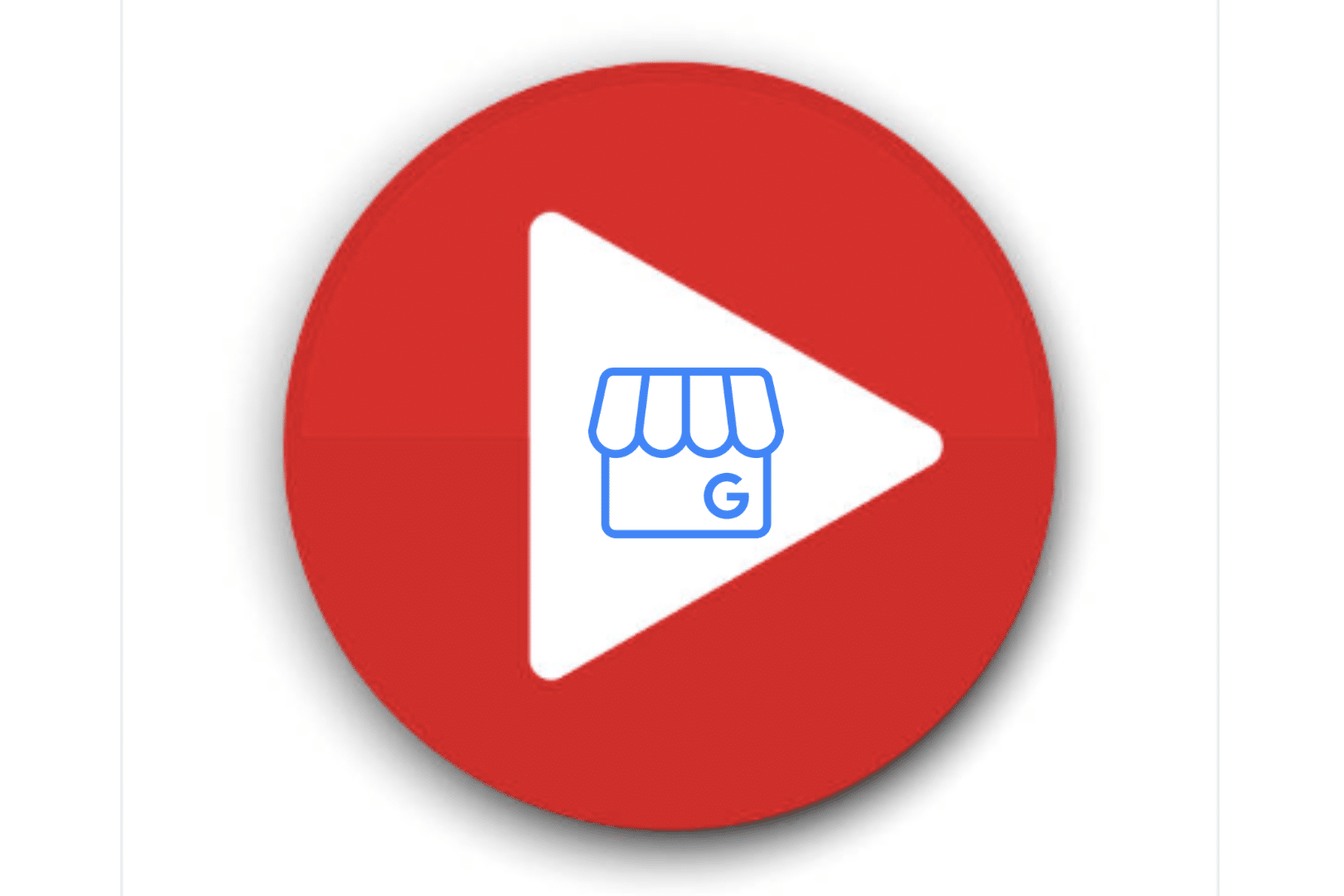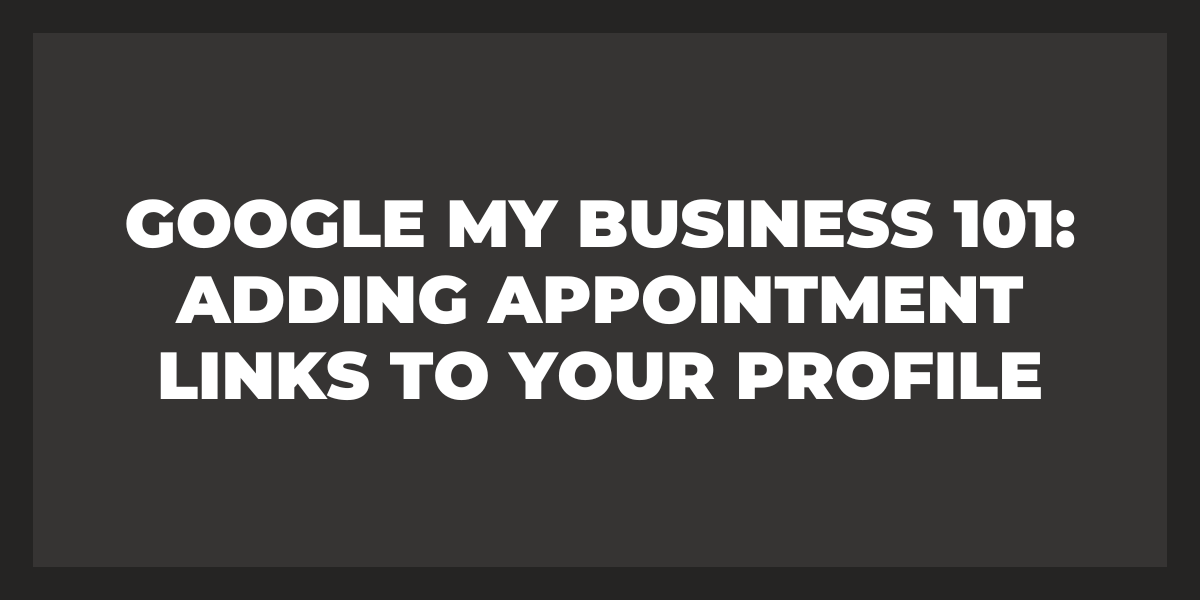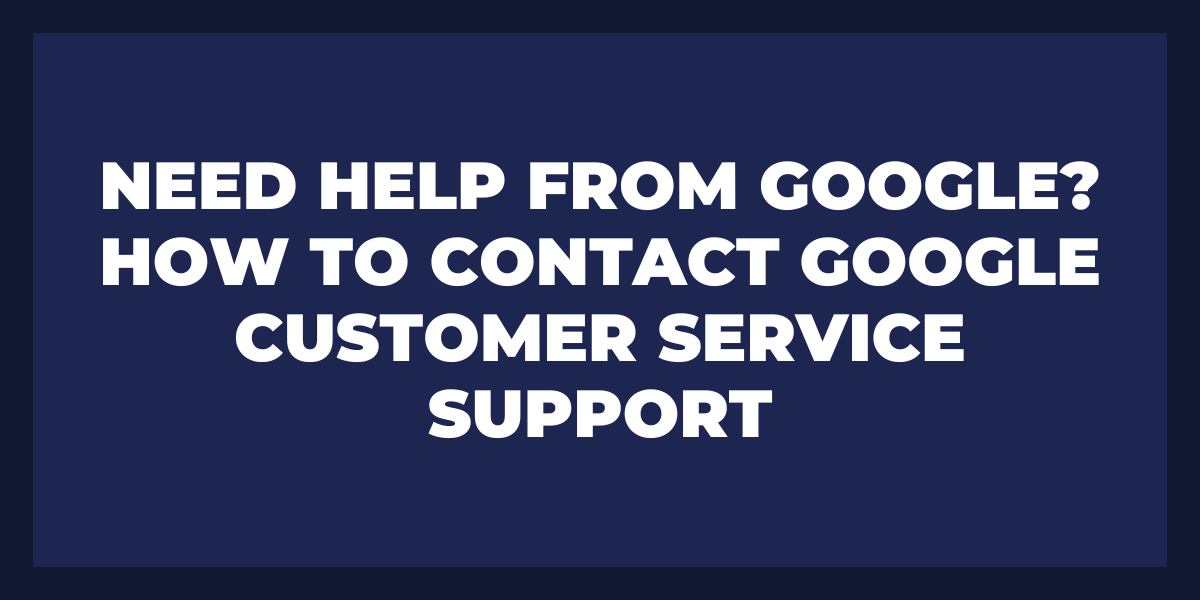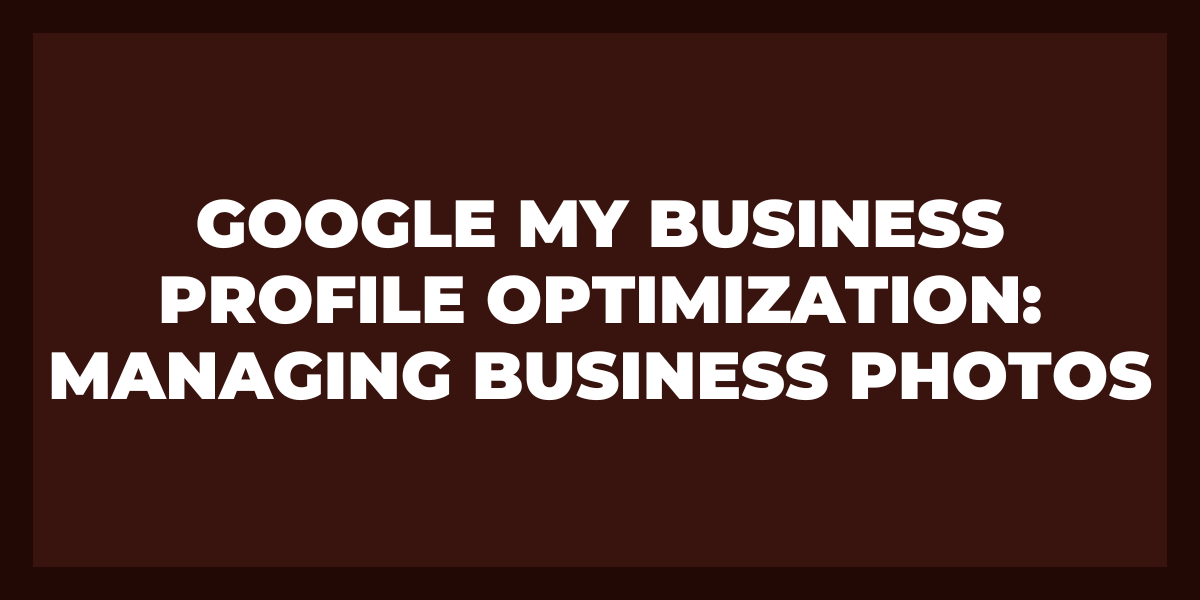YouTube stands as the world’s preeminent video-sharing platform, and Google takes top honors for being the internet’s most popular search engine. With that combination, it almost appears like a match made in heaven! Over my time navigating this digital landscape I’ve been asked one question numerous times: “Can I upload a YouTube video to Google My Business?” The answer is both yes and no!
Figuring out the right answer to this question isn’t as straightforward as you may think. You can, indeed, share YouTube videos on Google My Business – but not in a direct manner. Read further and uncover more about the connection between YouTube and GMB, plus how to effectively put up your shared video content onto GBM!
Can You Share a YouTube Video on Google My Business?
As previously indicated, this question can be a bit convoluted. Unfortunately, as of 2021 there is no way to share a YouTube video on your Google My Business profile. This stands in contrast with other platforms such as Facebook where you are able to copy and paste the link or code for a YouTube video into its photo and video gallery section. engine.princeton.edu
Unfortunately, if you want to add a video to your Google My Business profile, it has to be submitted as an actual file; not as a link. This is because there’s no direct integration between YouTube and Google (which is shocking because Google owns YouTube and GMB) — which means that it isn’t easy at all for businesses like yours to include YouTube videos in the gallery section of their profiles where visitors look for information about products or services.
It’s essential to understand that you can’t permanently attach the YouTube video owned by your business on your profile. To share this content, we suggest uploading the same file used in creating it on YouTube. This is a simple workaround since Google My Business doesn’t have an area for pasting links or code from YouTube videos.
But consider a different scenario – what if you don’t have the video file? What if you want to share a video made by someone else? The easiest way to do that? You do it with a post!
Sharing a YouTube Video on Google My Business Posts
Don’t worry if you’re feeling stuck and unable to share your favorite YouTube video with your profile. Sure, it may seem impossible without an actual file for the video – but by incorporating a post instead, you can conveniently share any content regardless. So don’t trip on that banana peel – lets help make sure you get all of those great videos shared!
If you’re looking to captivate new customers, a Google My Business Post is the perfect platform to showcase your YouTube video. Simply gather an alluring image and helpful content, then add a link that takes users directly to the desired video – it’s just that easy! Although Posts tend to get buried by newer ones you post over time, this method remains an exceptional way for businesses of any size to take advantage of exciting video content.
You also incorporate reviews from social media by using Review Grower.
Google My Business Video Guidelines
It is essential to ensure the content of your video follows all standards. Google will immediately remove any videos that contain illegal, hateful, violent, or dangerous content; copyrighted material; inaccurate information; or material that puts minors at risk. Furthermore, there are several regulations pertaining to how you should present your videos for public consumption.
1. Stay on-topic. Make sure that the photos or videos used are of the destination in question – using generic stock footage will be flagged and could cause your video to get taken down.
2. Select clear visuals: Minimally use effects filters, but make certain they do not obstruct any images or footage; steer clear from borders, blurs, collage pictures and anything else that hinders visibility and makes it difficult to understand what a place looks like. Your audience should have an accurate visual representation of the location you’re promoting!
3. Utilize only images and footage in your videos, avoiding any drawings or designs that aren’t photographs/video clips.
4. Keep the text to a minimum (or don’t include it at all). Superimposed graphics such as text should constitute no more than 10% of the frame and must be pertinent content-wise.
Frequently Asked Questions
- Can I share a YouTube video on Google My Business?
Yes, you can share a YouTube video on Google My Business. To do this, go to the Google My Business website and log in to your account. Click on the “Posts” tab, then click on the “Create post” button. From here, you can select the “Video” option and enter the URL of the YouTube video that you want to share.
- How do I find the URL of a YouTube video?
To find the URL of a YouTube video, follow these steps:
- Go to the YouTube website and search for the video that you want to share
- Click on the video to open it
- Copy the URL from the address bar of your web browser
- Can I share any YouTube video on Google My Business?
Yes, you can share any YouTube video on Google My Business as long as the video is public and not restricted by age or location. However, it is generally a good idea to only share videos that are relevant and useful to your customers.
- How long can a YouTube video be to be shared on Google My Business?
There is no specific length limit for YouTube videos that can be shared on Google My Business. However, it is generally a good idea to keep your videos as concise and to-the-point as possible, as users may not have a lot of time to watch long videos.
- Can I share more than one YouTube video on Google My Business?
Yes, you can share more than one YouTube video on Google My Business. To do this, simply repeat the process of creating a new post and selecting the “Video” option.
- Can I share a YouTube video on Google My Business even if I am not the owner of the video?
Yes, you can share a YouTube video on Google My Business even if you are not the owner of the video
Reviews matter! You can sit back and relax and leave all the hassle of managing your brand reputation to us to by opting to sign up for our 30 days FREE trial. Everything you will ever need, under one dashboard, making it one pitstop solution for all issues regarding reviews.