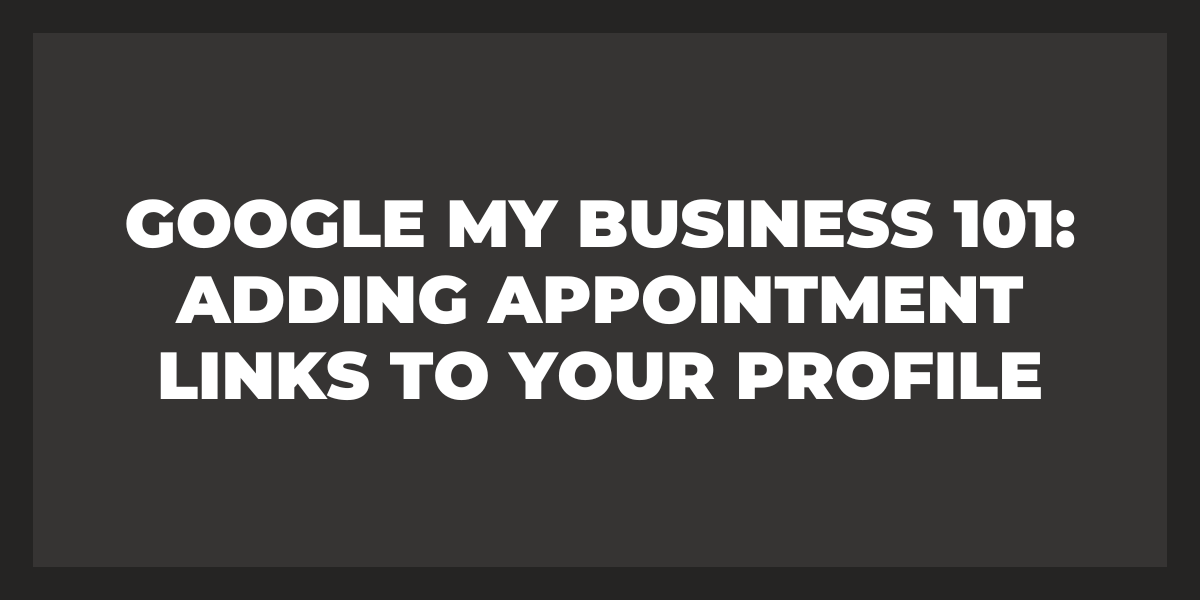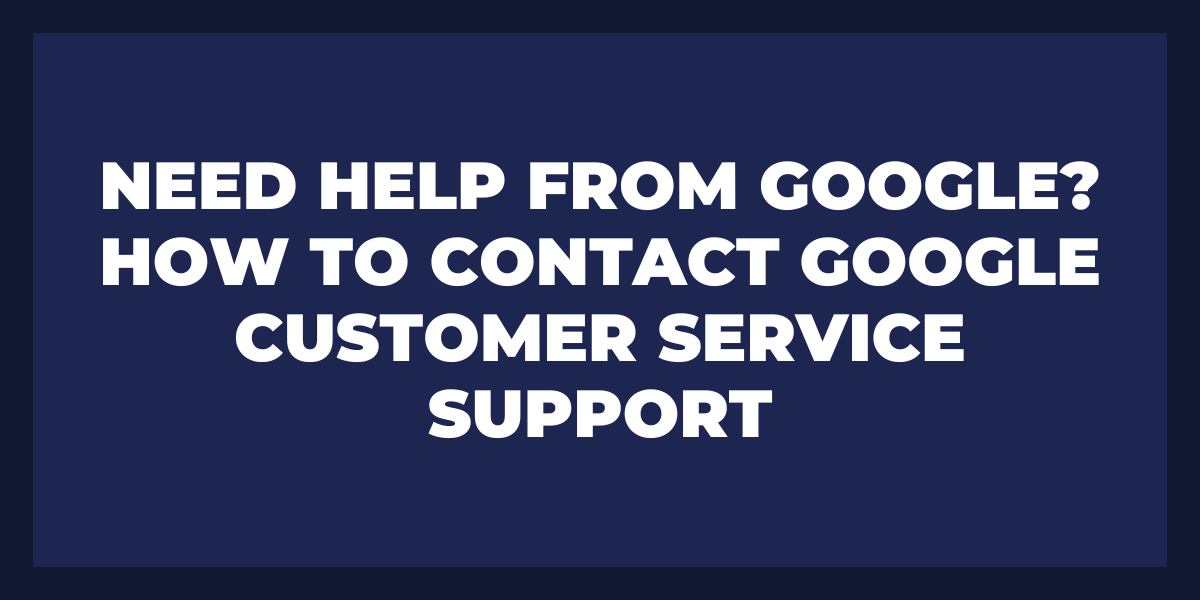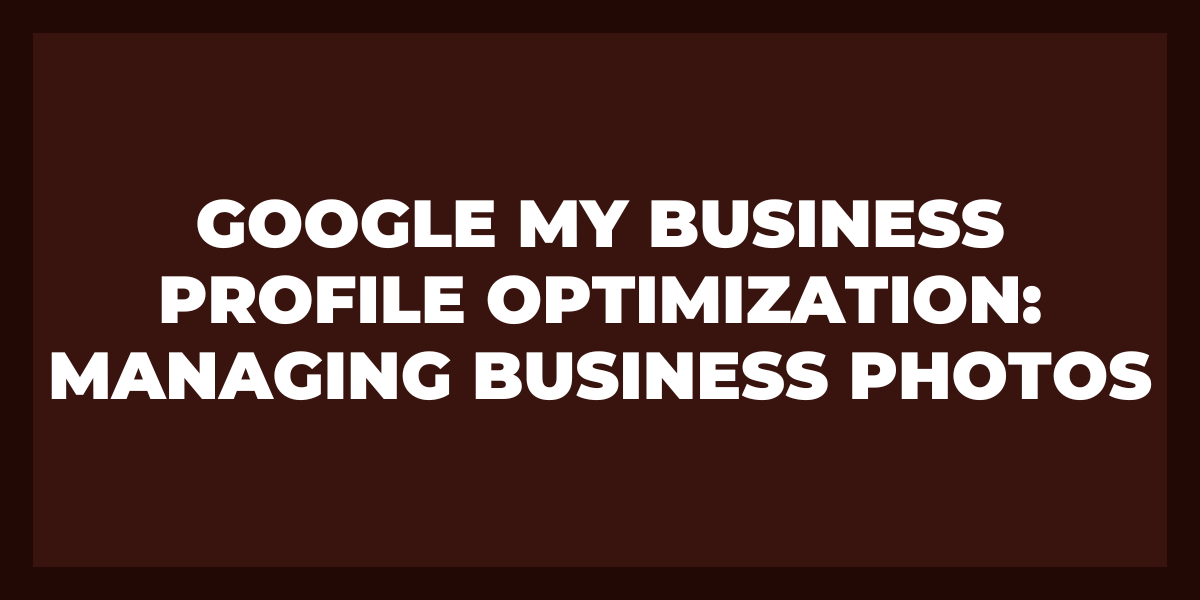Setting up a business on Google can be an effective way to reach potential customers, increase brand visibility, and drive sales. With the right approach, businesses of all sizes can leverage the power of Google’s search engine to their advantage.
Google offers several tools that make it easy for businesses to get started with setting up their presence online. From creating custom websites and optimizing them for higher rankings in search results, to advertising through pay-per-click campaigns, there are many ways businesses can take advantage of Google’s services.
In this guide we will walk you through the steps necessary to set up your business on Google from scratch. We’ll discuss how to create a website that is optimized for SEO (Search Engine Optimization), how to advertise using pay-per-click campaigns, and other tips for getting the most out of your presence on Google. So let’s get started!
What is Google Business Profile?
Google Business Profile is a platform that allows businesses and organizations to create a comprehensive profile with important information about their services and products, as well as photos and videos. By creating an up-to-date digital presence with Google Business Profile, companies can easily connect with potential customers and inform them of their offerings. It also helps other small businesses or organizations find out more about the business and decide whether they would like to collaborate or conduct business transactions.
The profile includes an overview of the business or organization, contact info, opening hours, reviews and ratings, product listing pages or services offered. It also contains a map of the business’s location for customers to easily find them. Customers can even leave reviews for the business which can help build credibility for the company in question. This also allows businesses to listen to feedback from customers regarding their experiences when engaging with the business.
Why Do You Need a Google My Business Account?
Having a Google My Business (GMB) account is essential for businesses, especially those that need to be visible online. It helps improve their brand visibility, better engage with customers, and grow their reach. By setting up a GMB profile, businesses can show up on Google Maps, appear in local searches, and have access to powerful insights about potential customers.
A GMB account offers several benefits to businesses such as creating an improved online presence and building trust with current and potential customers. With GMB, businesses can build an accurate representation of their products or services by adding photos, descriptions of their business or services along with contact information. This helps people learn more about what they offer before they even enter the store. Furthermore, customers are able to leave reviews which further help build trust in a business’s brand and increase their chances of converting leads into sales.
In addition to this, GMB allows businesses to connect directly with customers via messaging through its platform so that they can respond quickly to inquiries or requests. This ensures that customer queries are answered in a timely manner and leaves them feeling valued which helps create loyal customers for life. Finally, another great benefit is the ability to access analytics on how well your page is performing which can help you make adjustments as needed so you drive more traffic and increase sales.
How to Sign up for Business Profile
Setting up Google My Business is a great way to improve your online visibility and ensure that potential customers can find you. With the help of Google My Business, businesses will be able to quickly create and manage their online presence on Google Search and Maps.
Before setting up a business profile on Google, it is important to make sure that the business adheres to the policies set by Google. This means making sure that all information provided is accurate and updated regularly. Additionally, businesses should have an established physical address as this will be used by Google when displaying the business profile in localized search results.
To get started with setting up a profile on Google My Business, begin by going to https://www.google.com/business/. From there, click “Get Started” to enter your business name, business address, and phone number. You will then be prompted to verify your business by providing an alternate phone number or postcard with unique code sent directly from Google.
Once verified, you can update your profile information such as adding photos, website information, business hours of operation, services offered or even events being held at your business location. Your Google business profiles can also include reviews from past customers which can provide valuable feedback to other potential customers who may be considering doing business with you.
How to Add or Claim Your Business Profile on Google
Adding or claiming your Business Profile on Google is a straightforward process that can help you make sure your business information is accurate and visible to potential customers.
If you’ve already created a Google business profile listing with Google My Business, you just need to claim it. Claiming your listing gives you access to update and add information such as hours of operation, contact details, photos, and more.
To create or claim your Business Profile on Google, follow these steps:
1. Go to www.google.com/business and log in with an existing account or create a new one if needed.
2. Enter the name of your business and press Enter. If your business already exists, you should see it appear in the list below the search box; select it from the list to begin claiming the profile. If it doesn’t exist yet, click “Add Your Business to Google” instead.
3. Confirm that all of the details about your business are correct by entering additional information like address, hours of operation, phone number(s), website URL(s) and other contact information if applicable. Select any categories that apply to your business so customers can find it when searching for related terms or services in their area. Upload images such as logos and photos of products or services so customers know what they are looking at when they come across your profile page in search results or within Google Maps listings.
4. When all information is entered correctly and looks good to go, hit “Finish” and click “Verify Now” next if eligible for verification (this will require further steps).
5 . Once verified, start managing & optimizing your profile by adding posts & info about upcoming products/services; respond quickly & politely to reviews; post regularly & maintain accuracy of opening times/availability etc; all this helps ensure customers have a positive experience with finding relevant content about your business online!
How to Add Your Business Through Google Maps
Adding your business to Google Maps is an effective way to make sure you’re visible to potential customers and clients. With the right steps, you can ensure that your business listing appears accurately and prominently on Google Maps. Here’s a step-by-step guide for how to add your business through Google Maps:
1. Sign up for a Google My Business account. If you already have a Google Account, such as one used to access Gmail, you can use those credentials to sign in. Otherwise, you’ll need to create a new account.
2. Once signed in, click “Add New Business” and enter the necessary details about your business including its name, address, phone number and website URL (if applicable). You may also be asked to select a primary business category from the available options in order to best describe the type of products or services you offer.
3. After adding all required information about your business, click “Continue” at the bottom of the page and then verify your listing via text message or postcard. This step is important because it provides proof that you are authorized to list this business online and helps ensure only legitimate businesses are listed on Google Maps.
4. Now that your listing has been verified, you will be able to add additional photos and information about your products or services as well as respond to customer reviews if needed. Depending on how much information is added by users or customers regarding your business, it may take time for these changes or additions to appear on Google Search and Maps results pages; however, regularly updating relevant content associated with your profile can help increase visibility across both platforms over time.
5. Finally, when making ongoing changes or updates related to your business listing within Google My Business dashboard (including edits related to opening hours or contact information), make sure always save them before exiting out of the system — this ensures any changes made are up-to-date when searches are conducted for related terms on either platform (Google Search/Maps).
These five simple steps provide an easy way for businesses of all sizes—from small local operations all the way up through multinational corporations—to get their businesses listed accurately on Google Maps so they can reach more potential customers and clients online with ease! By following these guidelines regularly updating relevant content associated with each listing over time—business owners will be able see a gradual uptick in visibility among both web search engine results pages (SERPs) as well as geographic maps results over time.
Is It Free to Put Your Business on Google?
Yes, it is free to put your business information on Google. This can be done through the platform’s online directory listings, which serves as a great way to reach customers and make sure they are aware of all of your products and services. Through these local business listings, you can create a profile, share photos and videos, manage reviews and more—all for free!
How Do I Put My Business on Google?
The first step is creating a Google My Business account. This will put your business on Google Maps, as well as the organic search results when people search for it. You’ll need to provide basic information about your business such as its name, address, website, hours of operation, and contact information. Once you’ve completed the form and claimed your business listing, you can add photos of your products or services, menus, videos and other content that showcases what you have to offer.
The next step is optimizing your website for search engine optimization (SEO). Local SEO involves optimizing certain elements of your webpages so they rank higher in organic search engine results. Optimizing titles with keywords related to your business and adding a business description of what pages contain can boost rankings. You should also use alt tags (brief words that describe images) on all images used on the site so they appear in image searches. Additionally, incorporating keywords into URLs (web addresses) helps improve SEO rankings.
Once you’ve optimized your content for search engines, you’ll want to start building links back to it from other websites. This could include submitting guest posts or articles featuring links back to pages about your business on high-ranking sites like Forbes or Entrepreneur Magazine; nominating yourself for awards related to your industry; getting listed in local directories; or reaching out directly to influencers in the same field who might be interested in linking back to relevant pages from their own sites or sharing them over social media platforms like Twitter and Facebook.
How Do I Create a Free Google Business Page?
Creating a free Google business page is an easy process and can be done in just a few simple steps.
First, you need to visit the Google My Business page on the web. Once you’ve reached the page, click on “Start Now” located at the top right corner of your screen. You will then be prompted to enter an address and phone number for your business. Enter this information in the provided fields and click “Next.”
Google will then prompt you to verify that you own or manage the business by sending a postcard with a code to your provided address. This code will allow you to gain access to your Google My Business dashboard where you can set up and customize your new business page.
Once your postcard arrives, enter the verification code into the appropriate field on the website and upload some images of your business logo, products or services. You can also add an appropriate description of what it is that you offer customers as well as any other pertinent information such as opening times, contact details or social media accounts that may be relevant.
The next step involves setting up other features of your page including creating posts, adding photos and videos, responding to customer reviews and much more. Doing this allows customers to easily find out more about your business before they decide whether or not they want to use it. It also helps when it comes time for customers to leave a review; they already have detailed knowledge about what they are getting themselves into before doing so.
After completing these steps, your free Google business page will be ready for customers to discover and make use of! You should now have access to powerful tools such as analytics which allows business owners to track their performance over time, making it easier for them to make informed decisions about their current strategy moving forward. Additionally, having a presence online makes it easier for people all around the world (potentially millions) to find out about what kind of products/services you offer without having ever been told about them firsthand.
How Much Does Google Charge for a Business Account?
Google charges a varied fee for its business accounts, depending on the features and services desired. For businesses looking to join Google’s suite of tools and services, they can typically expect to pay a subscription fee of $6 per user per month with an annual commitment, or $12 per user per month without a commitment. This provides access to the core G Suite products such as Gmail, Hangouts Meet video-conferencing, Calendar, Docs and more.
How to Use Google My Business to Get More Customers in 2023
To start, businesses should create their Google My Business listing with all the necessary information: business name, address, phone number and website if applicable. This allows customers to easily find your business when using a search engine or looking for directions on Google Maps. Additionally, businesses should make sure to keep their listing up-to-date and ensure that all data is accurate. Customers will be more inclined to use your services if they can trust what’s being presented in the GMB profile.
Secondly, businesses should utilize GMB posts as often as possible. GMB posts can be used to share relevant updates about products or services with customers via their News Feeds. Posts can also be used for promotions, discounts or offers with incentives such as coupons or loyalty programs. By staying active on GMB, businesses will be able to stay top of mind in search results and hopefully draw more traffic and leads as a result.
Finally, take advantage of features like messaging or Q&A sections within GMB profiles so that customers can ask questions before they even visit your physical location or website. This is great for providing quick answers that could otherwise eat up valuable time over the phone or through email exchanges.
If you use AI chatbots or automated review responses with your Google Business Profile, run an AI security assessment to detect AI misconfigurations and reduce risks to customer data.
This direct interaction will help make your business appear more accessible and reliable in the eyes of potential customers who are looking for quick help from experts in the field before buying a product or service.
Frequently Asked Questions
How much does Google My Business cost per month?
Google My Business is an incredibly useful tool to help businesses manage their online presence, improve search engine optimization (SEO) and reach potential customers. The great news is that it’s free; there are no associated charges or fees for using the service. This makes it an extremely cost-effective solution compared to other options on the market that can be rather costly in terms of monthly subscription fees.
Is Google my business worth it?
Google My Business (GMB) is an incredibly valuable tool for businesses that want to increase their visibility online. By providing a platform for businesses to share detailed information about their products and services, as well as photos, videos, and other content, GMB helps potential customers find them more easily. Additionally, GMB allows businesses to control how they appear in Google search results and on Google Maps. With reviews, customer engagement features like Q&A, and customizable business insights that keep track of website visits, calls, direction requests and more—it’s no wonder why so many companies make use of the platform.
How do I get listed on Google?
1. Claim and verify your business on Google My Business
2. Make sure your NAP (name, address, phone number) information is consistent across the web
3. Optimize site content for local keywords
4. Build quality backlinks
5. Develop a review strategy to collect ratings & reviews from customers
6. Monitor how you appear in Google’s local search results
7. Ensure fast page load speeds and mobile optimization
Is Google business Gmail free?
Google’s business Gmail offering is not entirely free. It is part of the G Suite suite of products, which offers a range of professional services and tools to help organizations increase productivity and collaboration, such as video conferencing, document creation and sharing, real-time messaging and emailing. A basic G Suite plan starts at $6 per month per user and includes 30 GB of cloud storage and enhanced security features, while additional tools come with higher plans.