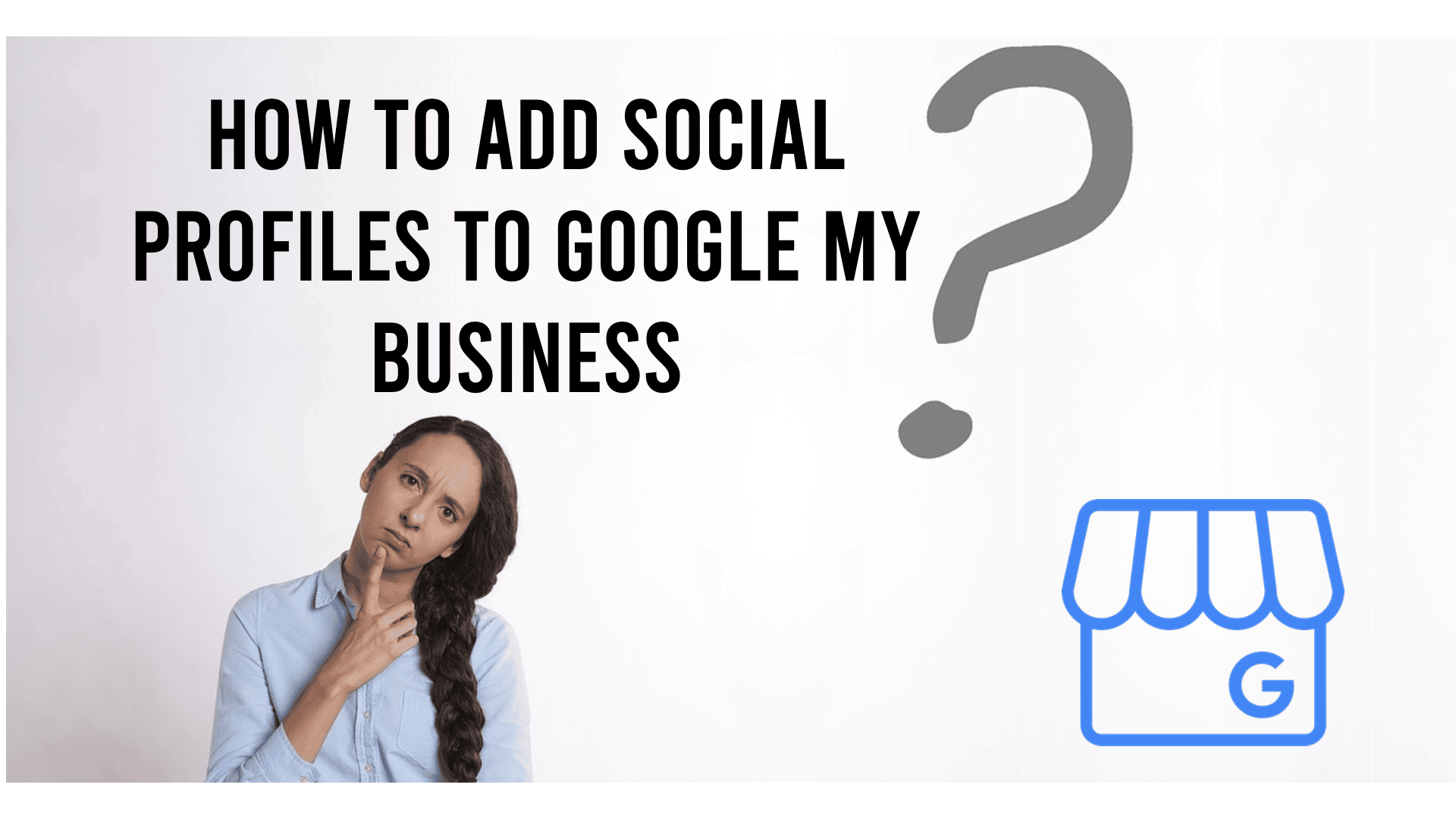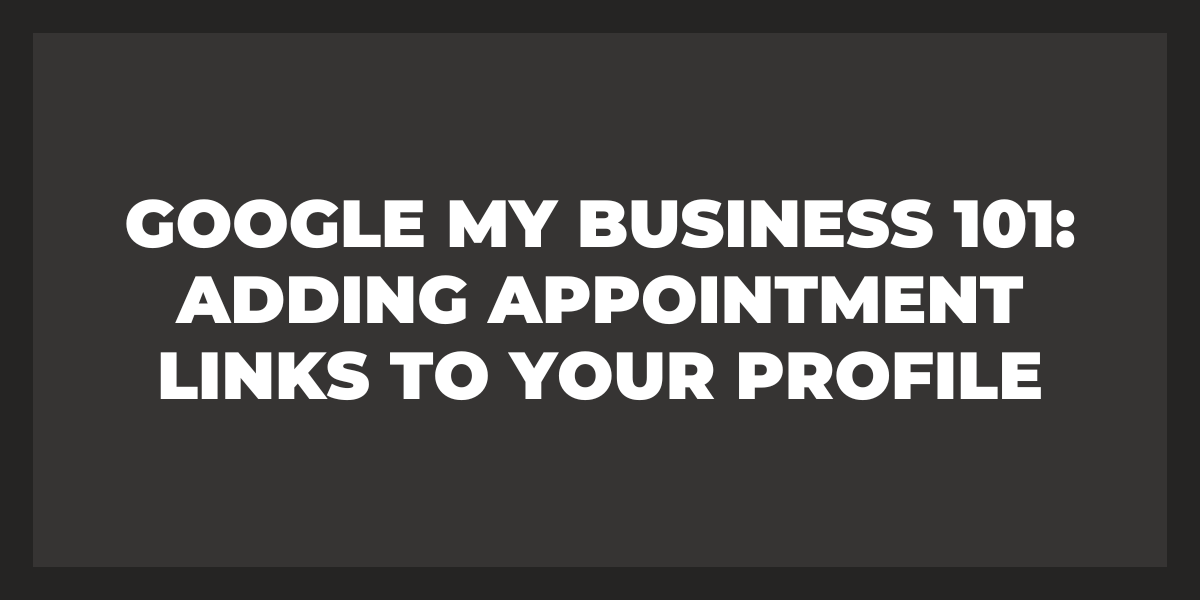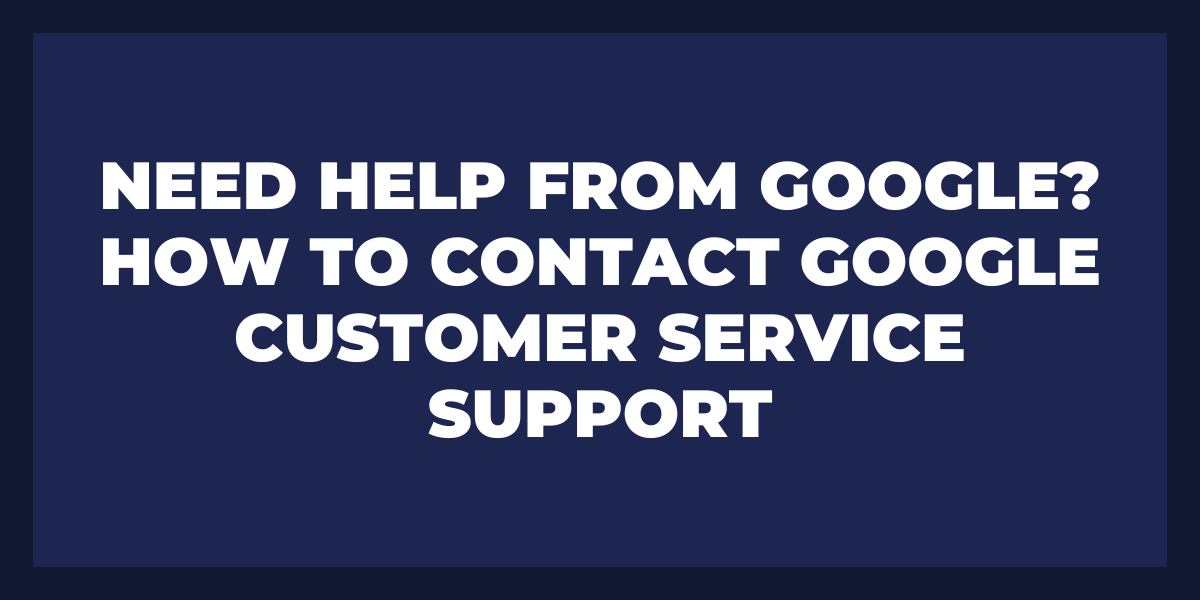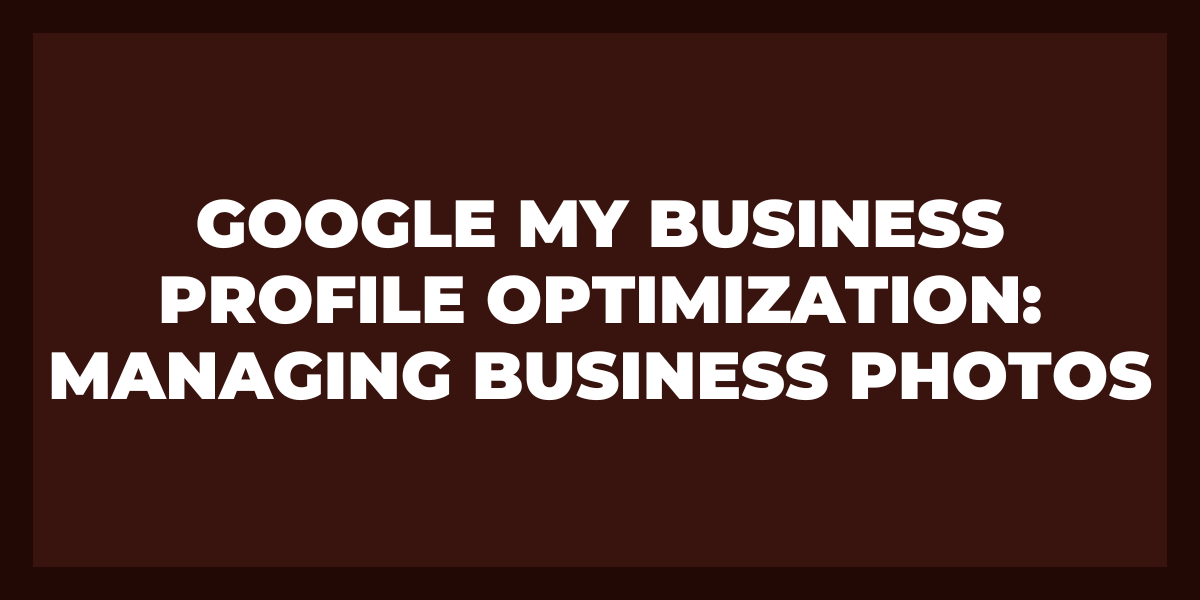Adding social profiles to your Google My Business (GMB) account is one of the best ways to increase visibility and engagement on your business page.
By linking your GMB profile with social media accounts such as Facebook, Twitter, Instagram, and LinkedIn, you can ensure that potential customers can find all the information they need in one place.
Not only does this help with brand awareness, but it also helps create an online presence for your business. In addition to assisting customers in learning more about your business, linking social profiles to GMB allows you to share content across multiple platforms quickly and easily.
Leveraging your brand reputation is also a simple strategy to gain traction.
This article will provide a step-by-step guide on how to add social profiles to Google My Business so that you can start leveraging the power of multi-channel marketing today!
What is a Google Social Account?
A Google Social account is an online profile that allows users to connect with friends, family, and contacts in a more personalized manner. It provides users a platform to express themselves, share interesting content and experiences, discover new people and ideas, and even explore topics of interest.
With Google Social accounts, users can post pictures and videos, comment on posts made by others, join groups to discuss shared interests, or engage with one another in conversations.
How Do I Add a Social Profile to the Google Panel?
Adding a social profile to the Google knowledge panel is an easy process that can be done in just a few steps.
- First, go to Google’s home page, and sign into your account.
- Once signed in, click on the “More” icon at the top of the page.
- Then, select “My Account” from the drop-down menu, and you will be taken to your main account page.
- Next, click on the “Sign-in & Security” tab on your screen’s left side.
- Underneath that tab, select “Connected Apps & Sites,” which will be located within a box labeled “Personal Info & Privacy.”
- In this section, you can see which sites are already connected to your Google account and view their settings.
- To add a new social profile or website, scroll down until you find a blue button labeled “Manage Connected Apps & Sites”; click on it to expand it further.
- This will bring up a list of all the applications and websites you can connect with your Google account.
- Look through this list to locate the site or social media platform you want to link with your Google business profile and click on it.
- Once selected, you may be asked to enter additional information, such as when signing into an application for authorization—follow those steps as needed for authentication purposes.
- Once authorized, your chosen site should appear under the ‘Connected Apps & Sites’ and ‘Social Profiles’ sections on your main account page!
Adding more profiles and websites to your profile makes it easier for you to sign into various apps or websites without constantly entering passwords.
How Do I Add Instagram to My Business Google?
Step 1: Create an Account
To get started, first create an Instagram account for your business. Be sure to include relevant information about your business, such as contact details, address, social media icons, website URL, and other relevant information that will help customers find you.
Step 2: Link Your Account to Google
Once you’ve created an account, you can link it directly to your business Google account. To do this, log into both accounts and go to the settings page. On the settings page of the Instagram account, look for a ‘Linked Accounts’ section. Here you should be able to add your Google account by entering its name or email address.
Step 3: Post Content on Instagram
Once linked, you can use your Google account to sign into Instagram or post content directly onto Instagram. This will help ensure that all your accounts are connected and easily accessible for customers and followers. It will also make it easier to track who is interacting with your accounts and when they are doing so.
How Do I Add Social Media Links to Google?
The first step in adding social media links to Google is using structured data, also known as schema markup.
What is Structured Data?
Structured data lets Google search engine crawlers know precisely what information is displayed on pages and how it should be presented in the search results. Schema markup for a website’s social media accounts might include profiles for Twitter, LinkedIn, Facebook, Instagram, Pinterest, etc.
Add and Use Structured Data
Adding structured data is relatively simple if you understand HTML or other programming languages. Once the data has been added to the code of your site, you’ll need to submit it to Google via its Structured Data Testing Tool and Search Console so that it can begin recognizing it.
Build Backlinks
Another way to add social media links to Google is by creating strong backlinks from other websites that lead back to your site, mainly social media profiles. Search engines view these backlinks as a ‘vote of confidence’ which helps them decide where websites should rank in their search results pages (SERPs).
To create stronger backlinks, you could create content such as blog posts or videos related to your industry that link directly from their content or web pages. You could also contact websites that have already written about similar subjects and ask if they would be willing to include a link to one of your Google business profiles in their post or article.
Can You Link Facebook to Google Business?
Yes, it is possible to link Facebook with Google business. By connecting Facebook and Google business accounts, companies can easily access data related to their customers and use it to gain insights into how they can better serve their customer base.
Benefits of Integrating Facebook with GMB
- Analyze their campaigns’ performance on social media and determine which strategies are working best.
- Create targeted ads on both platforms that cater specifically to people who have interacted with their company on either platform.
- Reach more potential customers and increase brand awareness.
- Increase conversions from their social media campaigns.
- Remarket products or services previously discussed through their social media content or ads.
- Get access to advanced analytics tools that allow them to analyze customer behavior in greater detail.
- Improve customer experiences and optimize product offerings based on customers’ buying habits and preferences.
- Create more meaningful customer relationships while increasing loyalty.
Can I Add WhatsApp to Google business?
Yes, you can add WhatsApp to Google business. It is possible to integrate WhatsApp into Google’s suite of G Suite products, allowing companies to use the popular messaging app for customer service, sales, digital marketing, and other business functions.
Benefits of Integrating WhatsApp with GMB
- Have a robust messaging platform that enables them to communicate with customers in a more personalized way.
- Provide better customer service while streamlining their internal processes.
- Leverage the chatbot capabilities within the platform to create automated customer service solutions and help optimize employee productivity.
- Enables businesses to send messages directly from G Suite’s web-based applications, such as Gmail and Google Docs.
- Simplifies collaboration between team members, helping teams stay connected even when they’re working remotely.
- Provides greater security for businesses since all chats are encrypted end-to-end and stored securely on Google servers.
Why Can’t I Add My Instagram Account to My Business Manager?
It is impossible to add an Instagram account to a Business Manager due to the platform’s limitations. Instagram does not allow business accounts to be managed through a third-party platform like Business Manager, meaning all accounts must be managed directly from within the Instagram app or website.
There are further restrictions regarding who can handle the performance and how many accounts one user can control.
Meet Necessary Requirements
For your business’s Instagram account to be added to Business Manager, you must meet specific requirements and provide additional information, such as your business’s website URL and contact details.
Have an Existing Page
Furthermore, you will need access to an existing Facebook Page or create a new one for your Instagram account to be linked with it. Once linked, your business’s Instagram account can be added to Business Manager and managed from there. However, even if you meet all of the necessary criteria, it is essential to remember that only one person is allowed access at any given time, which cannot be shared with multiple users.
Different Login Credentials
In addition, if your business operates multiple accounts on Instagram, each account needs its own separate login credentials and cannot be connected through one login with the Business Manager. This means that even if one user has permission to manage multiple accounts, they still need to log in separately for each one.
Frequently Asked Questions
How to add Schema Markup to a multi-location business website?
Adding Schema Markup to a multi-location business website can significantly improve your website’s SEO and ranking. Schema Markup is code you can add to your HTML document that helps search engines better understand the content on your site. By implementing schema markup, you make it easier for search engines to return relevant results when people are searching for related topics or products.
How do I get my profile listed on Google?
Several steps are involved in creating a Google Business listing profile, such as verifying your business address, uploading photos and descriptions of your services, and responding to customer reviews. Once you have created a Google My Business listing for yourself or your company, it will appear in Google searches related to those terms.
How do you link social media?
To link your accounts, start by logging in to each social media platform you wish to connect. Then, locate the settings page and look for options for linking or sharing content across networks. Follow the instructions and select which networks you want to share content with when posting updates.
How to generate schema data for your business?
To generate schema data, you will need to understand the types of structured data available. Structured data is an umbrella term for information like reviews, events, products, services, and recipes. Having the appropriate markup language in your HTML code (the code used for web pages) will make it easier for search engines to understand this information.
Wrapping Up
When users search for businesses like yours on Google Maps or Search, they’ll automatically see that you have active accounts across various platforms, which will help boost trust in your services even more. With these tips in mind, start optimizing today and watch as your presence grows!
As the fans of soccer club Liverpool chant, “You’ll never walk alone”, we at Review Grower won’t let you too! (At least in managing brand reputation). You can grow your business using our powerful tools. How powerful? Sign Up and you can try it out for FREE for 30 days!