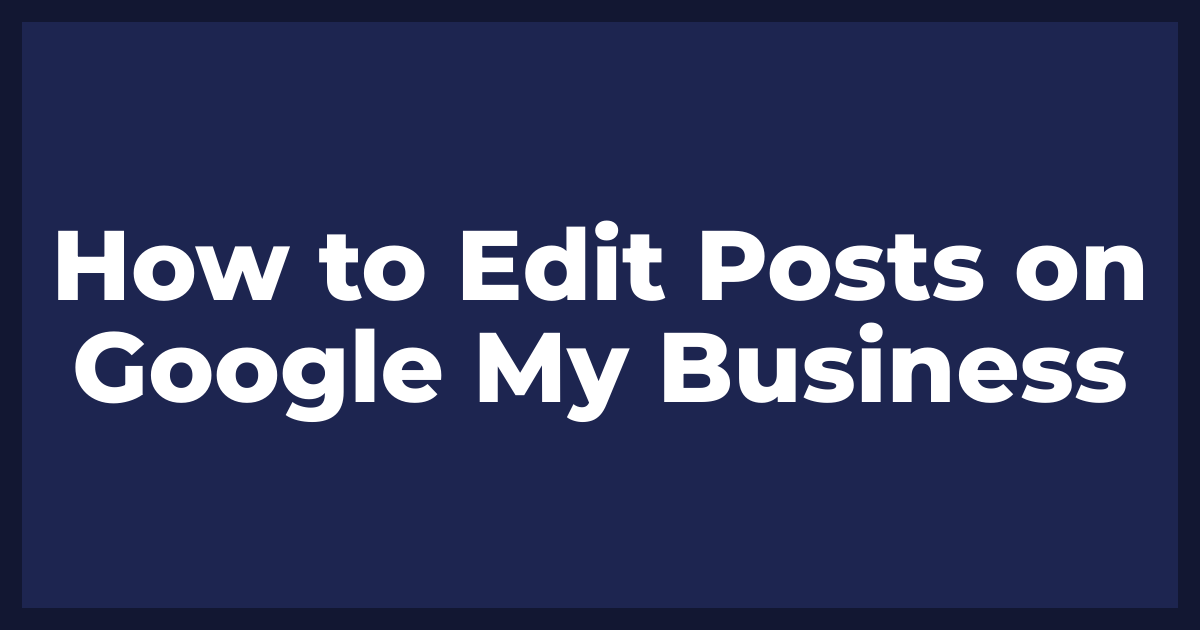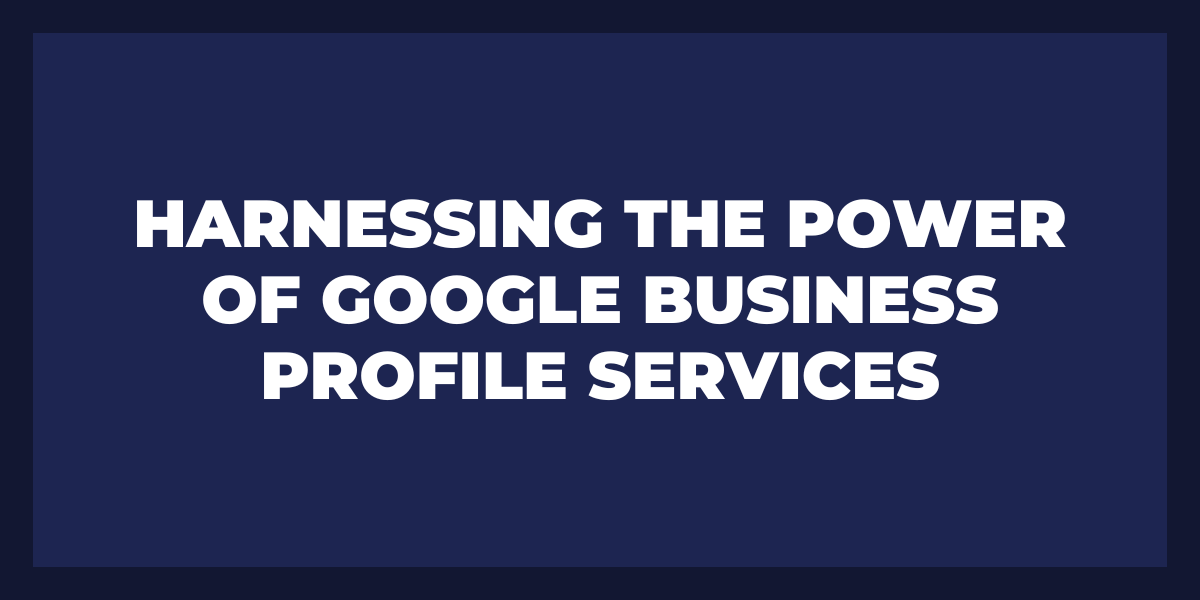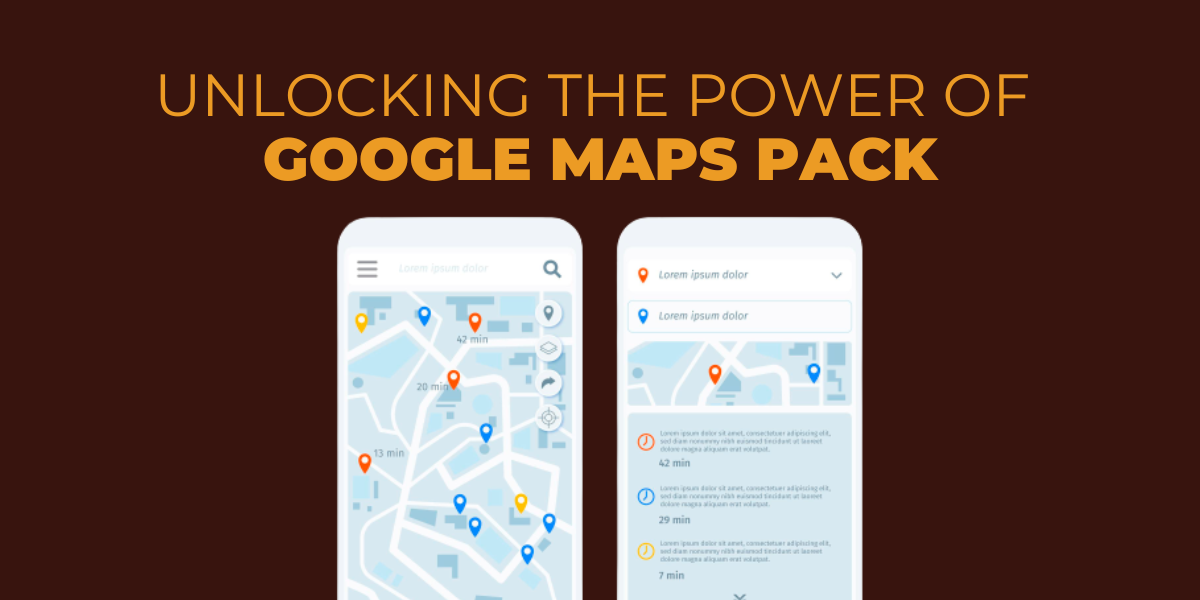The reality is, your Google My Business listing provides you with a plethora of data regarding your business and how potential customers are connecting with it. By utilizing the power of both Google Analytics and GMB together, this information becomes even more beneficial in understanding user behavior on your website. With its expansive insights into tracking data from visitors to conversions, combining these two sources will give you an unbeatable advantage over competitors who haven’t taken full advantage of their marketing strategies yet!
How Do I Add an Analytics Tag to My Google My Business Page
If you’re not sure about the distinction between GMB and Analytics, or have questions on how to add Analytics Tags onto your Google My Business page, this guide is perfect for you! I’ll provide an in-depth look into what analytics tags are before walking through each step of adding them. Let’s get started!
Google My Business and Google Analytics – What’s the Difference?
Before we dive in, let us quickly review the distinction between Google My Business and Analytics.
Google on Google My Business:
Google My Business is “a free and easy-to-use tool for businesses and organizations to manage their online presence across Google, including Search and Maps. To help customers find your business, and to tell them your story, you can verify your business and edit your business information.”
Google on Google Analytics:
“Analytics offers small business and enterprise solutions to help you see what’s working and fix what’s not.” because it allows business owners to “easily access data from other Google solutions while working in Analytics, for a seamless workflow that saves you time and increases efficiency.”
Google My Business and Analytics are two tools that play off one another—GMB helps customers locate your business and make their buying decisions, while Analytics collects data from GMB, other Google solutions, as well as your website to give you a thorough comprehension of how your company is doing online. This combination allows for an all-encompassing view of what’s happening with regards to customer discovery and sales conversion.
What is an Analytics Tag?
With its ability to aggregate data and assist companies in assessing their digital tactics, there is no doubt that Analytics has become a major game-changer. Now, let’s delve into the realm of Analytics Tags – what they are and how they can help your business succeed!
Google on Analytics Tag:
- “The Analytics tag is a snippet of JavaScript that collects and sends data to Analytics from a website.”
- “You can add the Analytics tag directly to the HTML of each page on your site, or indirectly using a tag management system such as Google Tag Manager.”
If the above explanation seems like gibberish, no need to fret! Put simply, it’s just like when you use hashtags and tag your friends on social media – analytics tags allow you to build a correlation between two topics.
When you add an Analytics Tag to something, it’s like an invitation for Google Analytics. Once they’ve received the invite, they’ll be able to have a look at all that is going on within your link so as to amass even more data for you – just think of it as if tagging your friend in some hilarious video about a baby kangaroo getting into all sorts of mischief!
Add an Analytics Tag to Google My Business (Easy Steps)
Incorporating an Analytics Tag to your Google My Business account is surprisingly simple. To get the job done, simply follow these steps!
1. Pick the Page You Want to Add an Analytics Tag to
To get started, choose which links on your Google My Business profile you want Analytics to track. Don’t restrict yourself since you can add tags to every single link found in your profile! With this easy-to-implement tool, it’s simple and quick to monitor the performance of each link.
By incorporating an Analytics Tag, you will gain valuable insights from your website link, contact us button, online menu and even the links associated to Google My Business Posts! This provides opportunities for businesses to monitor the performance of their campaigns more closely.
2. Use the Google Analytics Campaign Builder
After you’ve collated all of your desired links, we suggest utilizing the Google Analytics Campaign Builder. This is an effortless platform that makes constructing Analytics Tags a breeze!
To begin, simply copy and paste your website link into the designated Website URL field.
3. Enter Unique Campaign Information
After you’ve inserted the link, it’s time to construct your campaign. As you develop this, be sure that all of its components are consistent in terms of nomenclature. So if you’re creating a GMB Analytics campaign, keep most information similar; however when constructing a FB Analytics one afterward, make alterations so it is customized for Facebook purposes.
Moving forward, it is essential to use the same information for each GMB Analytics campaign you create. This will ensure that all of your data remains linked and organized in Analytics!
This tool is invaluable because it provides you with straightforward, comprehensible explanations for each field.
4. Copy Your Updated Link
Once you’ve finished entering in all of your campaign information, this tool will automatically generate a link that already includes the Analytics tag. Just click the “Copy URL” button and you’re good to go!
How to Implement an Analytics Tag on Google My Business
Now that you’ve designed your Analytics Tag, here are the steps necessary to activate it on your GMB profile.
Step 1: Log into Your GMB Profile
Step 2: Click “Info”
Step 3: Enter Your Link Where Applicable
For this step, you can add your links in any applicable fields. This includes data tracking from websites, menus, online orders/scheduling platforms and contact us hyperlinks. Tracking information obtained through these channels will ensure accurate analytics for the duration of your project!
For more accurate tracking on the links you include in your Google My Business Posts, be sure to add Analytics Tags!
How to View Data from Google Analytics Tags in Google My Business
Now that you’ve been tracking data using Analytics Tags on Google My Business, here’s how you can view all of that info:
- Go to Google Analytics
- Select “Acquisition”
- Select “Campaigns”
- Select “All Campaigns”
That’s it. You now know how to add an analytics tag to Google My Business page. It really makes a world of difference in measuring how well your website or campaign is doing.
Setting up Tracking in Google My Business
Google My Business is an incredible feature, but it’s essential to monitor your GMB in analytics or Google Analytics exclusively. The most straightforward way of tracking inside GMB is adding a personalized UTM code within the listing itself. Doing this will make it possible for you to access data from your listed items such as clicks, impressions and correlated keywords through either Google Search Console or even better via Google Analytics! Linking up your business’s account with GA gives you an insight into how effective (or ineffective) on-GMB marketing efforts have been.
Keep in mind that an Urchin Traffic Monitor (UTM) code is merely a brief line of extra text appended at the end of a URL to monitor where the click originated from, its medium and campaign. This does not influence nor modify what page users see when they tap on the link.
To create a UTM code for any link, you will need to use the Campaign URL Builder.
Example
Suppose “https://www.digitaltools.com” is your destination page.
Now if we were running an ad campaign in LinkedIn for this site to track all the people coming to this destination from our marketing campaign on Linkedin, we might create a UTM code that’s more or less like this –
In the case of tracking GMB results, we would probably set it up something like this: “www.digitaltools.com?utm_source=google&utm_medium=organic&utm_campaign=gmb”
For the next step, you will need to go to your Google My Business listing, and add that entire URL to your website URL. Once you are done, you will be able to track clicks from users who find your business through local search or Google Maps!
To add this new link, go to your GMB listing and navigate through Info>Website>Add URL:
Tracking GMB in your Google Search Console
Google My Business data won’t appear in your Google Search Console right away, just as with Google Analytics. You should anticipate waiting up to a day or two before you start seeing any outcomes. When the information shows up, creating a filter inside the Search Console permits you to focus solely on that particular dataset.
Start by clicking Performance and add a new Page filter.
Within the URL field, include ‘campaign’ as this will accumulate all URLs with UTM links since they are structured to contain the word campaign.
As an added bonus, attaching a UTM code to your GMB listing allows you to track which traffic came from local searches and where it originated. Without the code, all website visits would appear as one source and make it impossible for you to determine if your Google My Business is indeed working efficiently or not. In short, adding the code gives incredible insight into how effective your efforts are in terms of attracting visitors through local search.
How Customers Are Searching For Your Business
There are three main ways that customers can come across your business online:
Direct: These impressions come from customers who actively seek out your brand. These could include people who use your address or business name, like Digital Tools in our example to find your site.
Discovery: This method includes prospective customers who discover your company while perusing for similar services and products through a proxy. These would be search terms such as “marketing” or “digital marketing company”.
Branded: These clicks come from customers who actively seek out brands that are associated with your enterprise.
It is imperative to document all of your marketing channels in order to optimize and refine your promotional strategies.
Reviews are one of the biggest reasons how google will rank your business. You can entrust Review Grower to build you up in that department.
Frequently asked questions
How do I add an analytics tag to my Google My Business page?
To add an analytics tag to your Google My Business page, you will need to have access to the website associated with your business. Once you have access to the website, you can use a tool like Google Tag Manager to add the analytics tag.
What is an analytics tag and why should I add one to my Google My Business page?
An analytics tag is a small snippet of code that you can add to your website to track and measure the traffic and interactions on your site. By adding an analytics tag to your Google My Business page, you can gain valuable insights into how users are interacting with your business on Google and use that information to improve your online presence.
Is it difficult to add an analytics tag to my Google My Business page?
The process of adding an analytics tag to your Google My Business page can vary depending on your technical expertise and the specific analytics tool you are using. However, many analytics tools offer step-by-step instructions and support to help you add the tag to your site.
Can I use any analytics tool to add a tag to my Google My Business page?
Yes, you can use any analytics tool that provides a tracking code or tag that you can add to your website to track traffic and interactions. Some popular analytics tools include Google Analytics, Adobe Analytics, and Mixpanel.
Will adding an analytics tag to my Google My Business page impact the performance of my website?
Adding an analytics tag to your Google My Business page should not significantly impact the performance of your website. However, it is always a good idea to test your website’s performance after making any changes to ensure that it is running smoothly.
What information can I track with an analytics tag on my Google My Business page?
With an analytics tag on your Google My Business page, you can track a variety of information about how users are interacting with your business on Google. This can include data such as the number of visits to your page, the location of your visitors, and the actions they take on your page (e.g. phone calls, website clicks).
Can I track the performance of my Google My Business listing over time with an analytics tag?
Yes, you can track the performance of your Google My Business listing over time with an analytics tag. By setting up tracking and reporting in your analytics tool, you can see how your listing is performing in terms of traffic and interactions over a specific period of time (e.g. daily, weekly, monthly).
How do I set up tracking and reporting for my Google My Business analytics tag?
To set up tracking and reporting for your Google My Business analytics tag, you will need to use the analytics tool you have chosen to install the tag. Each tool will have its own specific instructions for setting up tracking and reporting, so it is best to refer to the documentation provided by the tool you are using.
Can I track the performance of my Google My Business listing compared to my competitors?
It is not possible to track the performance of your Google My Business listing compared to your competitors directly through the analytics tag. However, you can use tools like Google Analytics to track the traffic and interactions on your website, which can give you an idea of how your business is performing compared to your competitors.
Is it necessary to have an analytics tag on my Google My Business page?
While it is not strictly necessary to have an analytics tag on your Google My Business page, it can be a valuable tool for tracking and measuring the performance of your listing. By tracking data such as the number of visits to your page and the actions taken by users, you can gain valuable insights into how your business is performing on Google and make data-driven decisions to improve your online presence.
Reviews matter! You can sit back and relax and leave all the hassle of managing your brand reputation to us to by opting to sign up for our 30 days FREE trial. Everything you will ever need, under one dashboard, making it one pitstop solution for all issues regarding reviews.