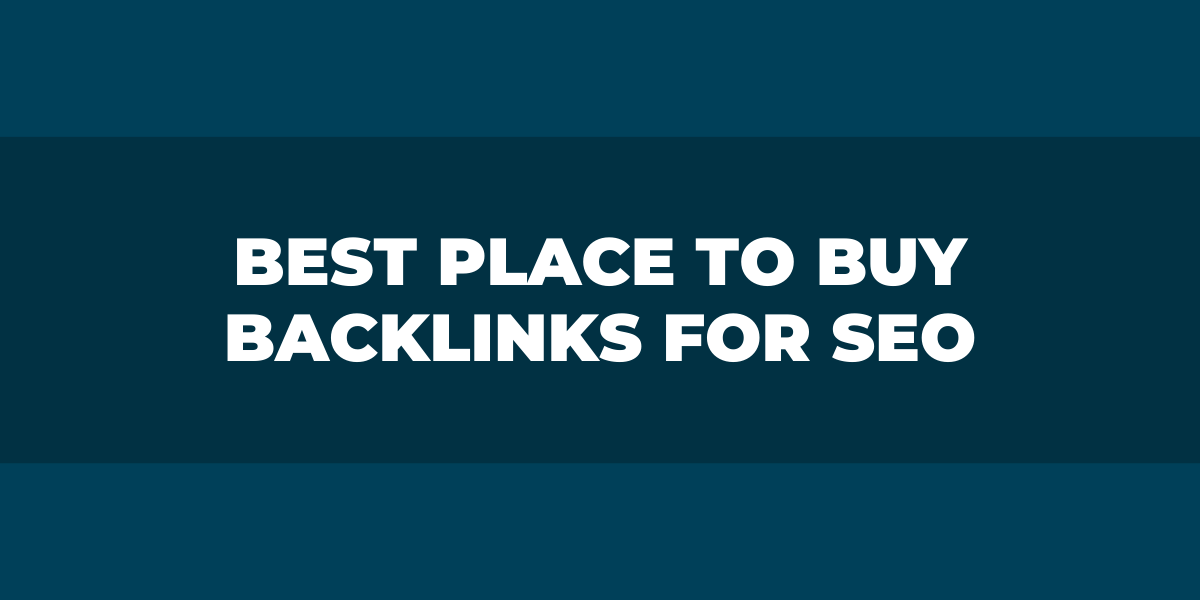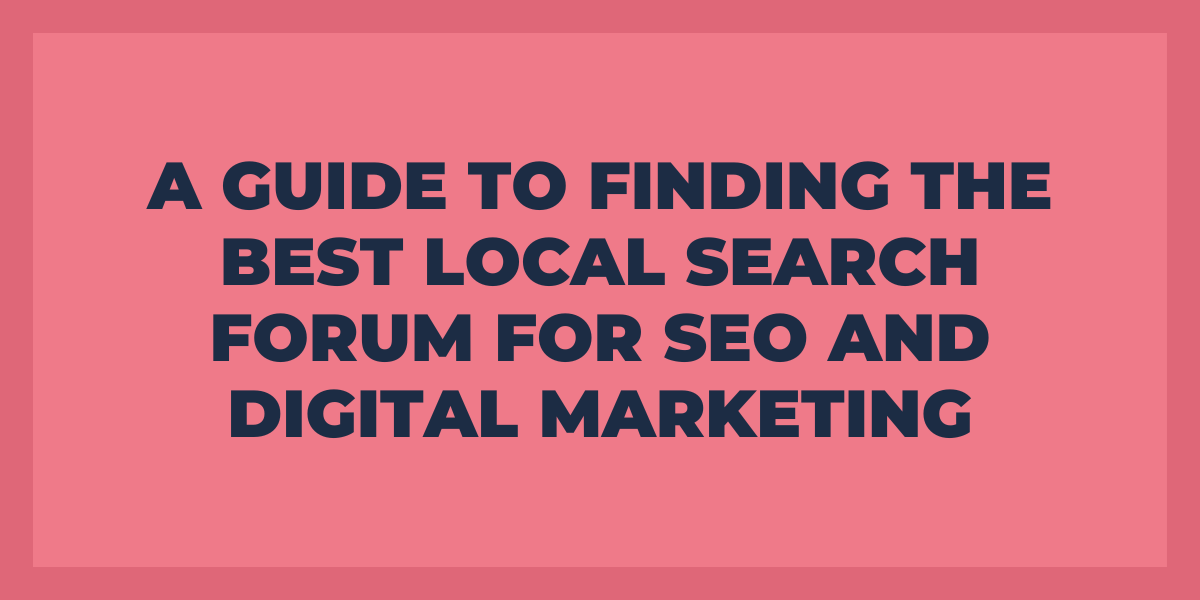Are you struggling to get your website to rank on the first page of Google? If so, you’re not alone. With millions of websites competing for the same keywords, standing out from the crowd can be challenging. That’s where Google stacking comes in.
Google stacking is a powerful SEO strategy that involves creating and optimizing multiple web properties to dominate the first page of Google search results for a specific keyword or topic. Creating a “stack” of web properties relevant to your business and optimized for your primary keyword can increase your visibility, credibility, and traffic.
Overview
In this article, we’ll explain what Google stacking is, how it works, and why it’s so crucial for your SEO efforts. We’ll also provide tips and best practices for implementing your Google Stack, Google Cloud Stack, and tools and resources to help you get started.
So, if you’re ready to take your SEO game to the next level, keep reading.
What is Google Stacking?
Google stacking is an advanced SEO strategy that involves creating and optimizing multiple web properties to dominate the first page of Google search results for a specific keyword or topic. The goal of Google stacking is to create a “stack” of web properties that are all relevant to your business and optimized for your primary keyword, which will increase your online visibility Google authority, credibility, and traffic. Google’s algorithm helps with search engine optimization,
The goal of Google Stacking
The primary goal of Google stacking is to dominate the first page of Google search results for a specific keyword or topic. By creating and optimizing multiple web properties, you can increase your chances of appearing on the first page of Google, significantly improving your online visibility and traffic.
To accomplish this, you will use everything from Google entity stack with tools like Google Docs, Google Sheets, Google Asset stack, Domain authority stack, and much more.
Examples of web properties that can be used for Google Stacking:
Many different types of web properties can be used for Google stacking including:
- Social media profiles: Create and optimize social media accounts on popular platforms like Facebook, Twitter, LinkedIn, and Instagram.
- Video channels: Create a YouTube channel and upload videos related to your keyword or topic.
- Directory listings: List your business in online directories like Yelp, Google My Business, and Yellow Pages.
- Blog posts: Create high-quality blog posts on your website that are optimized for your primary keyword.
- Guest posts: Write guest posts for other industry websites and include links to your website.
- Press releases: Write and distribute press releases about your business, products, or services.
- Infographics: Create and share informative infographics related to your industry or topic.
These are just a few examples of web properties that can be used for Google stacking. The key is to create a diverse “stack” of web properties optimized for your primary keyword and provide value to your audience.
What is Google Authority Stack?
Google Authority Stack is a technique used in SEO to establish a network of authority for a website or brand. This involves creating authority stacking through high-quality web entities, such as web pages, social media profiles, blog posts, videos, and other types of digital content optimized for specific keywords or topics on your Google site.
The goal of building a Google Authority Stack is to establish a solid online presence that is recognized by search engines as an authority in a particular niche or industry.
What is Google Drive Stack?
Google Drive Stack refers to a technique used in SEO where digital marketers and website owners create a collection of web entities hosted on the Google Drive platform. These web entities can include documents, slides, sheets, forms, and other files optimized for specific keywords or topics.
How does Google Stacking work?
Here’s how it works:
Identify the primary keyword or topic
The first step in implementing a Google stacking strategy is identifying the primary keyword or topic you want to rank for. This keyword or topic should be relevant to your business and industry and have a high search volume. You can use keyword research tools like Google Keyword Planner or SEMrush to find the best keyword or topic to target.
Create and optimize various web properties
Once you have identified the primary keyword or topic, the next step is to create and optimize various web properties related to that keyword.
As mentioned, these web properties can include social media profiles, video channels, directory listings, google sites, blog posts, guest posts, press releases, and infographics.
Ensuring that each web property is optimized for your primary keyword or topic is essential. This involves including the target keyword in each web property’s titles, descriptions, and content. You should also ensure that each web property is visually appealing and provides value to your audience.
Link building for Google stacking
Link building is a crucial component of Google stacking. The goal is to build backlinks and create a network of links between your various web properties, which can improve their authority and help them rank higher in search results. You can achieve this by including links to your other web properties in the content of each web property, as well as through guest posting and link-building outreach.
It’s important to note that link-building should be done ethically and naturally. Google penalizes websites that engage in spammy link-building practices, such as buying links or using link farms.
Importance of high-quality content for Google stacking
High-quality content is crucial for the success of your Google stacking strategy. Each web property should provide unique, valuable, and engaging content related to your primary keyword or topic. This can include blog posts, videos, infographics, and social media updates.
High-quality content can establish your credibility and authority in your industry, improving your online visibility and traffic. It’s essential to ensure that your content is optimized for search engines and your audience, with the right keywords and user experience.
Why is Google Stacking Important for Google Sites?
It is essential for quite a lot of reasons.
Let’s take a look at how it helps:
Increased visibility
Google stacking is crucial because it can significantly improve your online visibility. Creating and optimizing multiple web properties increases your chances of appearing on the first page of Google search results for your primary keyword or topic. This can help you reach a wider audience and increase your brand awareness.
Improved credibility
Having a “stack” of web properties optimized for your primary keyword or topic can also improve your credibility and authority in your industry. When potential customers search for your business or topic, they will see that you have a strong online presence across multiple platforms, which can increase their trust in your brand.
Increased traffic
Google stacking can also help you drive more traffic to your website. By appearing on the first page of Google search results, you can attract more clicks and visits to your web properties, leading to more conversions and sales.
Diversified online presence
Google stacking allows you to create a diverse online presence for your business. Instead of relying solely on your website to attract traffic and leads, you can leverage multiple web properties to reach your target audience. This can help you adapt to changes in search algorithms and online consumer behavior.
Comparison with traditional SEO techniques and Google properties
Compared to traditional SEO techniques, which typically focus on optimizing a single website, Google stacking provides a more comprehensive and strategic approach to improving your online presence. Creating and optimizing multiple web properties can increase your chances of appearing on the first page of search results and reaching your target audience.
Additionally, Google stacking can provide long-term benefits, as your web properties can continue to attract traffic and lead even if your website’s search ranking fluctuates.
How to Implement Google Stacking?
We will need to follow these steps for implementing Google stacking:
- Identify the primary keyword or topic you want to rank for
- Create and optimize various web properties related to that keyword or topic
- Establish links between your web properties to create a network of authority
- Publish high-quality, valuable content across your web properties
- Monitor and track your progress using analytics tools
- Continuously optimize your web properties for search engines and user experience
Best practices for Google stacking using Google Entity stack
- Focus on creating high-quality, unique, and valuable content across all your web properties
- Avoid spammy link-building practices, such as buying links or using link farms
- Ensure that each web property is optimized for search engines and user experience
- Use analytics tools to track your progress and adjust your strategy as needed
- Stay up-to-date with the latest search algorithm updates and best practices
- Regularly update and maintain your web properties to ensure they remain relevant and valuable to your audience
Tools and resources for Google stacking
How can we make the most of it? Here are some powerful tools that can aid us with Google Stacking:
- Google Keyword Planner and SEMrush for keyword research
- Hootsuite and Buffer for social media management
- Ahrefs and Moz for link-building and analytics
- Canva and Piktochart for creating visual content
- WordPress and Squarespace for creating and managing websites
- Google Analytics and Google Search Console for monitoring and tracking your progress
Frequently Asked Questions
How many web properties do I need to create for successful Google stacking?
The number of web properties you need to create for Google stacking depends on the competition of your target keyword or topic. In general, creating at least five to ten web properties is recommended to establish a strong domain authority network first. However, you can create more or other google properties if needed to gain an edge over your competitors.
Can I use duplicate content across my web properties for Google stacking?
No, using duplicate content across your web properties for Google stacks is not recommended. Duplicate content across google properties can harm your SEO efforts and lower your rankings in search results. Creating unique and high-quality content for each web and google property, that provides value to your audience and aligns with your primary keyword or topic is essential.
How important is link building in Google stacking?
Answer: Link building is a crucial aspect of Google stacking. Building links between your web properties creates a network of authority that can boost your overall rankings in search results. However, it is important to avoid spammy link-building practices and focus on creating high-quality, relevant links that add value to your audience. Quality over quantity is the key when it comes to link building for Google stacking.
Conclusion
As search algorithms and consumer behavior continue to evolve, Google stacking is likely to remain an important and effective SEO strategy for businesses of all sizes. By staying up-to-date with the latest best practices and using the right tools and resources, businesses can improve their online presence and reach their target audience through multiple channels. This is possible if today’s digital marketers make good use of Google Platforms and Google assets like Google Maps to build a network of interlinked content.