Get your ReviewGrower Agency account fully operational and ready to start operating. In this guide, you’ll
- Complete the onboarding process with your business information
- Set up white label customization with your domain and branding
- Connect integrations like Twilio and SMTP for communications
- Create customizable widgets and review funnels
- Configure pricing plans and add your agency as a business
- Set up automated social media posting from your reviews
Let’s begin the onboarding process!
Phase 1: Account setup
When you first access Reviewgrower, you’ll be guided through the onboarding process. The first phase of the onboarding process aims to help you get started by adding your account’s basic information. Follow the steps below to complete the “Basic Information” section.
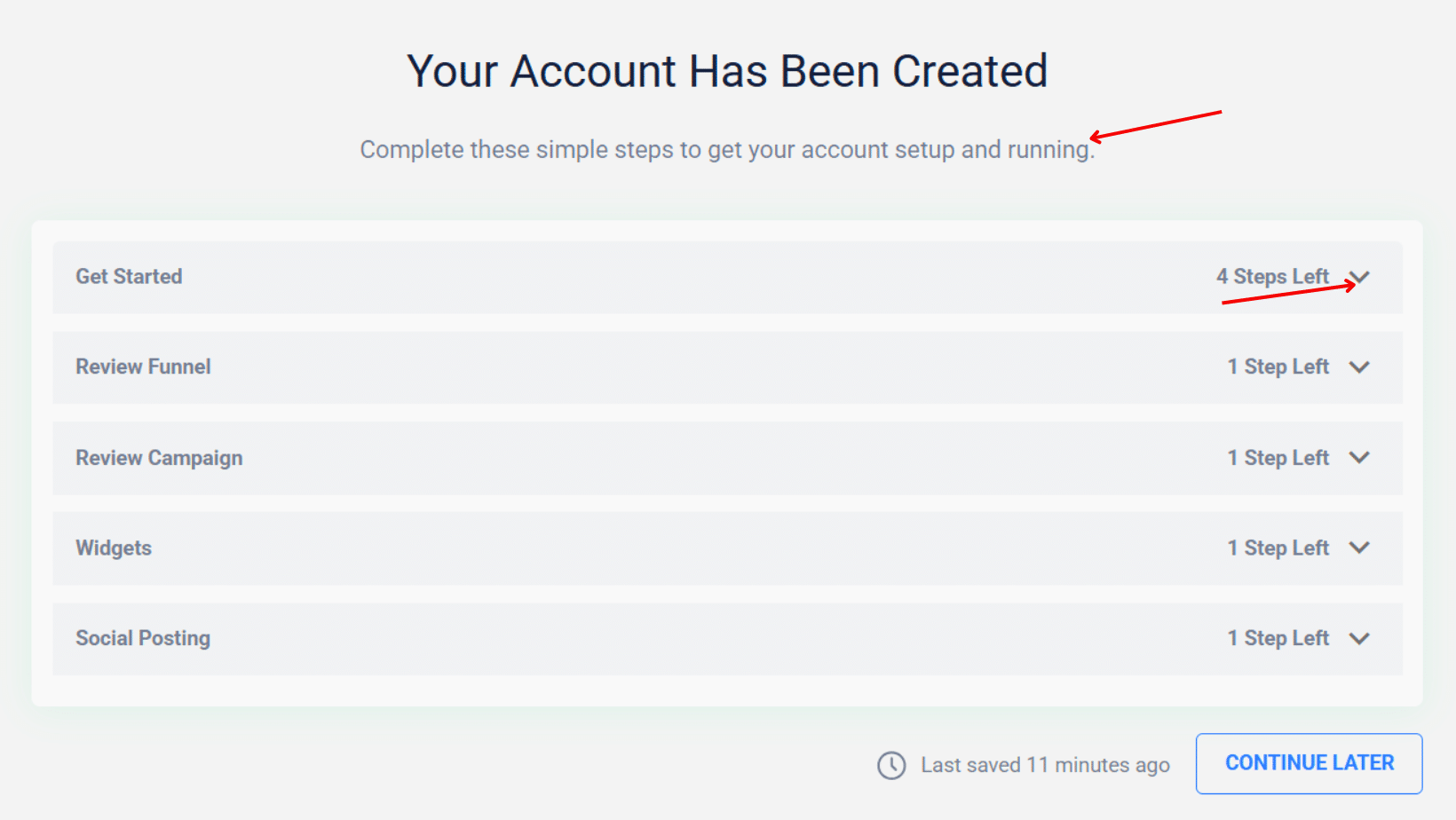
Step 1: Basic Information Set up
- Enter your business name in the text field
- Example: “My Agency”
- This name will identify your business from now on and will be visible to all your customers, replacing the Review Grower brand.
- Add your privacy policy link
- Enter the full URL starting with “https://”. For example: “https://yourwebsite.com/privacy-policy“
- Note: You can skip this for now and add it later if you don’t have one
- Add your terms of service link. Your Privacy Policy and Terms of Service links are used to generate your customer portal in Stripe and in Local Recon reports.
- Enter the full URL starting with “https://”. For example: “https://yourwebsite.com/terms-of-service“
- Note: You can skip this for now and add it later if you don’t have one.
- Click the blue “SAVE” button to process your changes and continue the process.
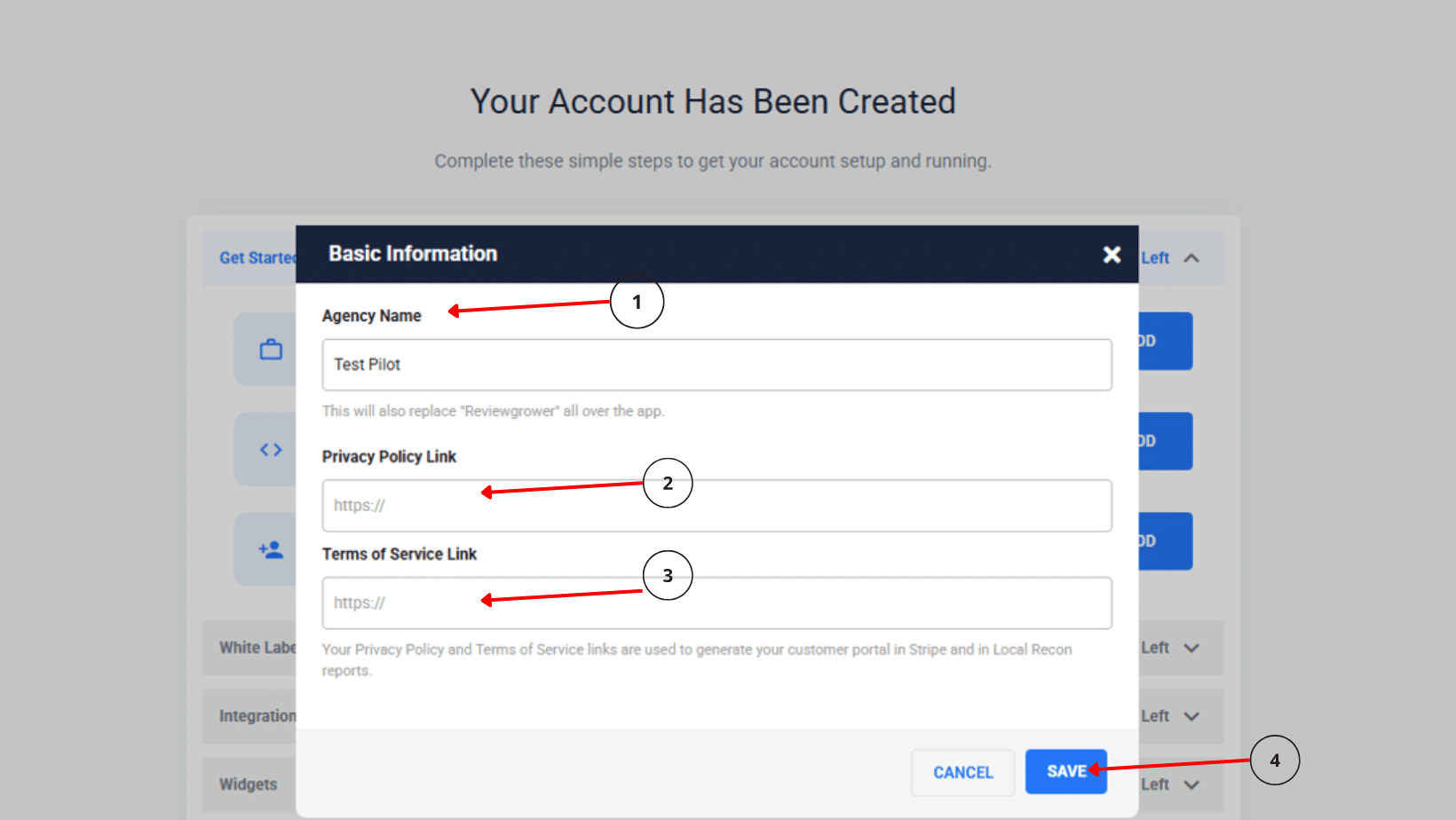
Step 2: Custom CSS (Advanced Users)
This step allows you to customize the visual appearance of your Reviewgrower interface. Common changes include header colors, button styles, and text formatting
- For advanced users: If you want to customize, you can use the “Custom CSS Documentation” for detailed guidelines.
- For beginners: Skip this step by clicking “SAVE” without making changes, as CSS requires technical knowledge of web styling.
Note: This can be customized once you’re familiar with the platform.
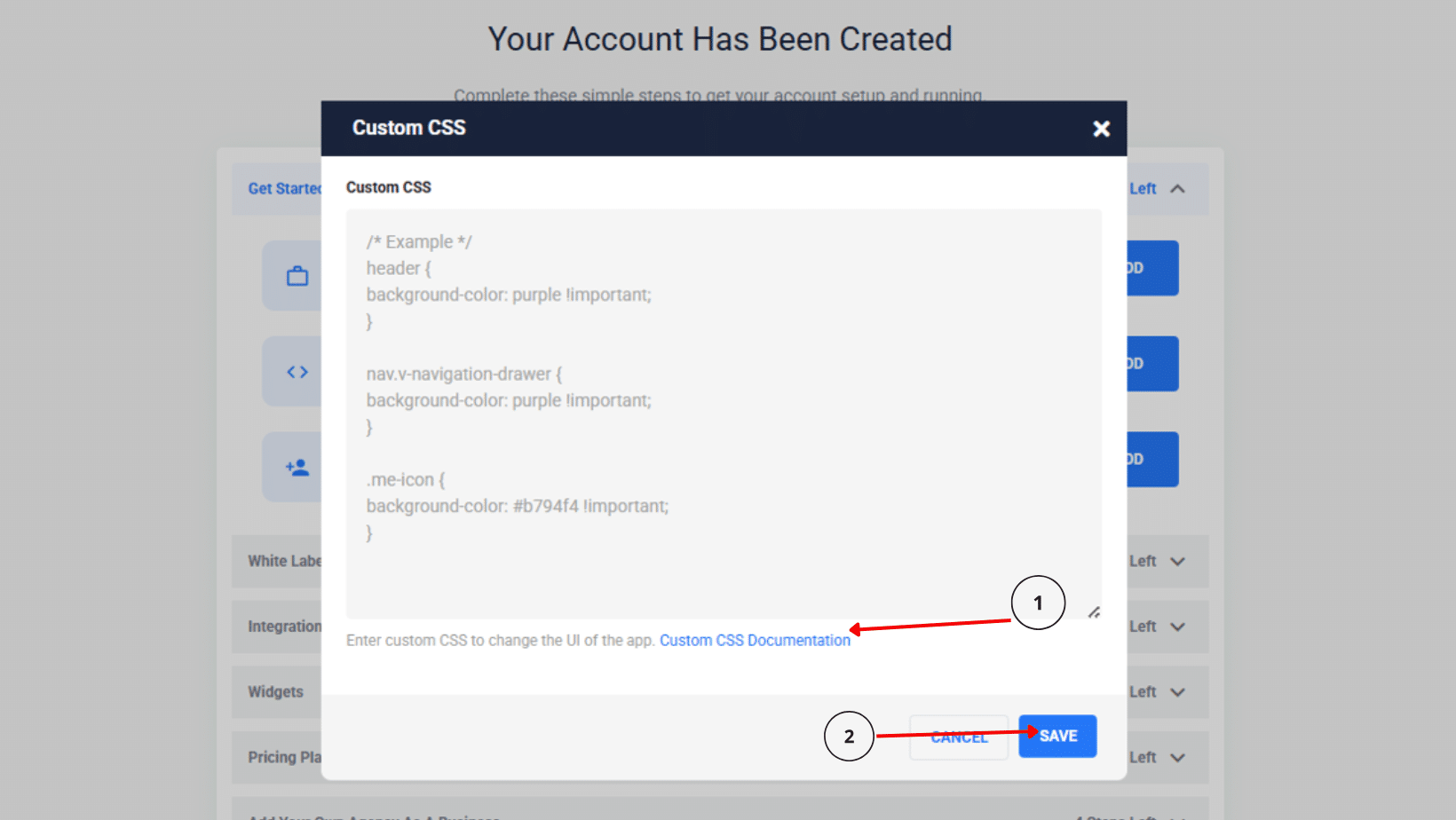
Step 3: Add Teammates (Users)
Invite team members to access your Reviewgrower account. When onboarding, this step is optional; you can add users later as needed.
- A “No Users Yet” message displays by default. Two “ADD USER” buttons are available, one at the top right and one at the center.
- Click “ADD NEW USER” to add additional users when you have employees who need platform access to:
- Monitor and manage reviews for your clients
- Respond to reviews and manage feedback
- Set up and manage review campaigns
- Enter the team member’s information:
- First name
- Last name
- Email address
- Password (make sure to copy this information, so you can share it with the user you are adding.
- Select the user’s role (administrator or manager)
- Define the client’s access level
- The user can have access to all your clients’ accounts, and you can limit the actions the user can take at a later step
- You can also give the user access to a single client or a group of clients
- Define the sections and actions permission
- Click “SAVE” to add your user
- Click “SAVE” one more time for changes to apply
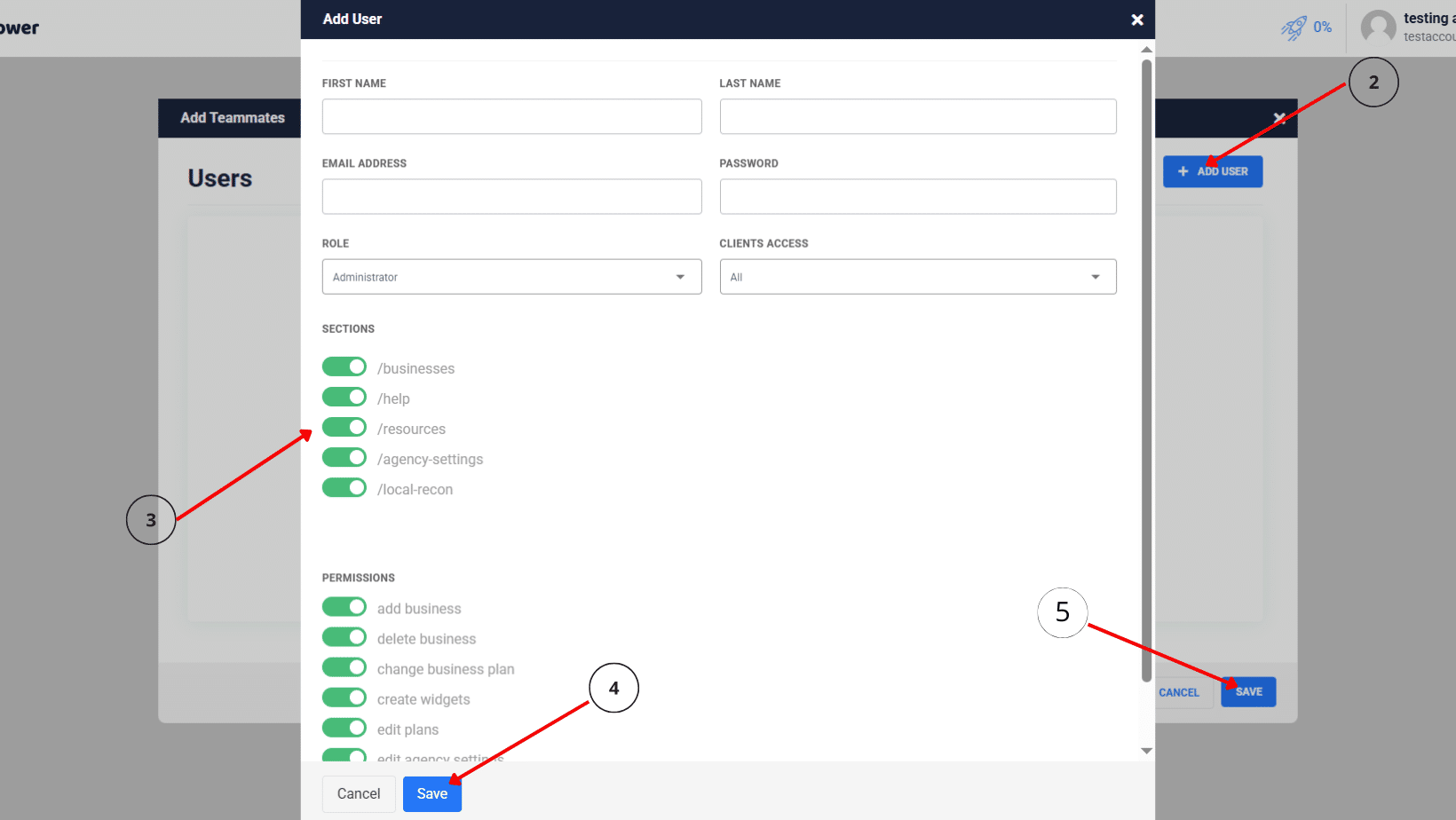
Phase 2: White Label Setup
After completing the initial 3-step form in the “Get Started” section, you’ll see additional “White Label” customization options.
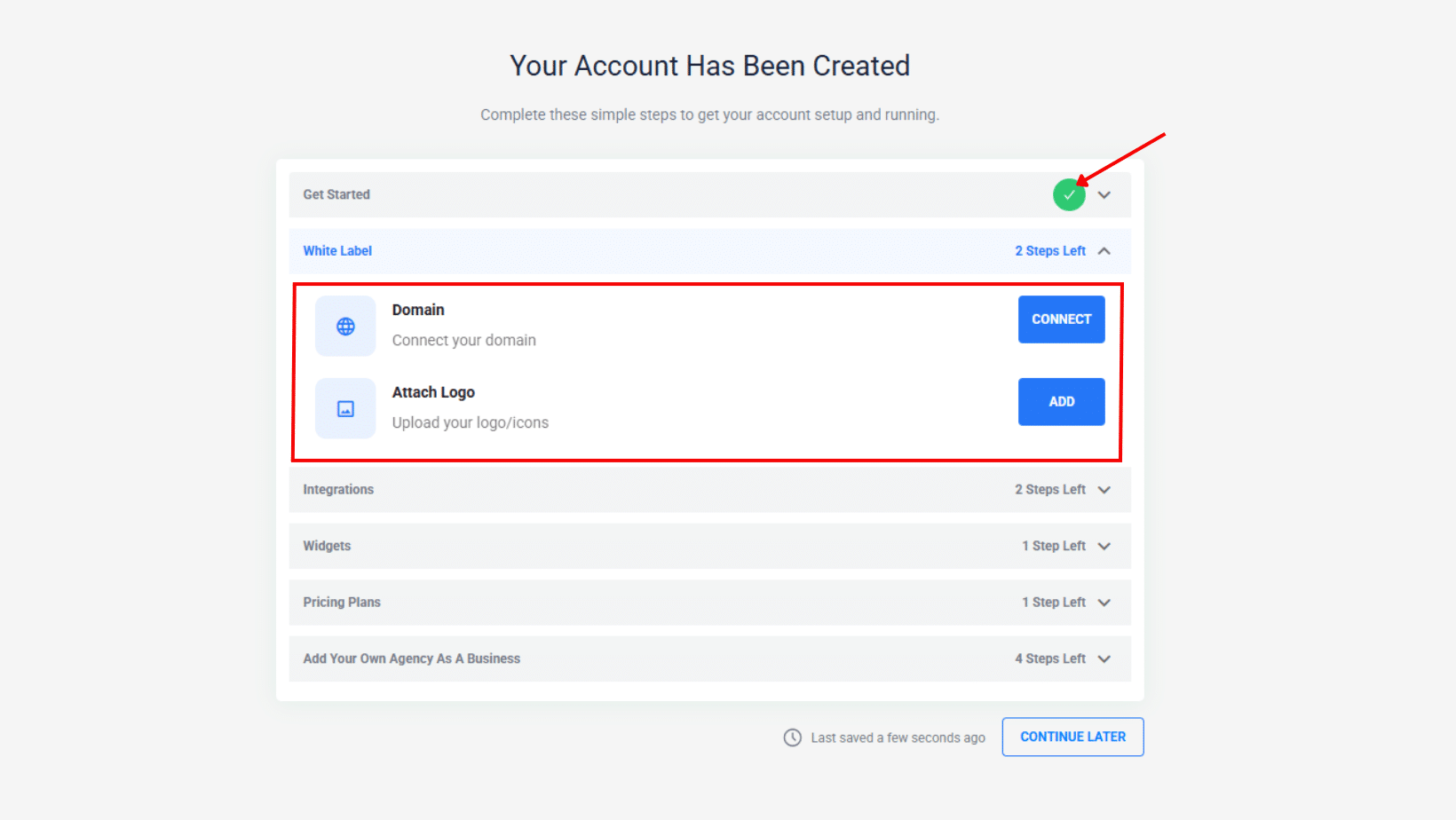
Step 1: Connect Your Domain
This allows you to use your own domain instead of Reviewgrower’s default domain.
- At the “Domain” section, click the “CONNECT” button, and a new window will display
- Click on the “none, click here to set up -” field ot add your domain link. Click
- Domain setup details:
- CNAME: dns.reviewgrower.com
- A Record: 54.163.86.186
- Status indicators show setup progress
- SSL automatically configures after domain verification
- Click “Save” for changes to apply.
Step 2: Upload Your Logo/Icons
Time to customize the platform with your branding!
- You’ll need to upload your 3 logos:
- Agency Logo: The main logo for desktop displays
- Agency Mobile Logo: Optimized logo for mobile devices
- Agency Favicon: Small icon that appears in the browser tab
- Upload process:
- Click the camera icons to upload your image files
- The file picker will open for you to select your logo file
- All uploads are optional and can be added later
- Click “SAVE” after uploading logos
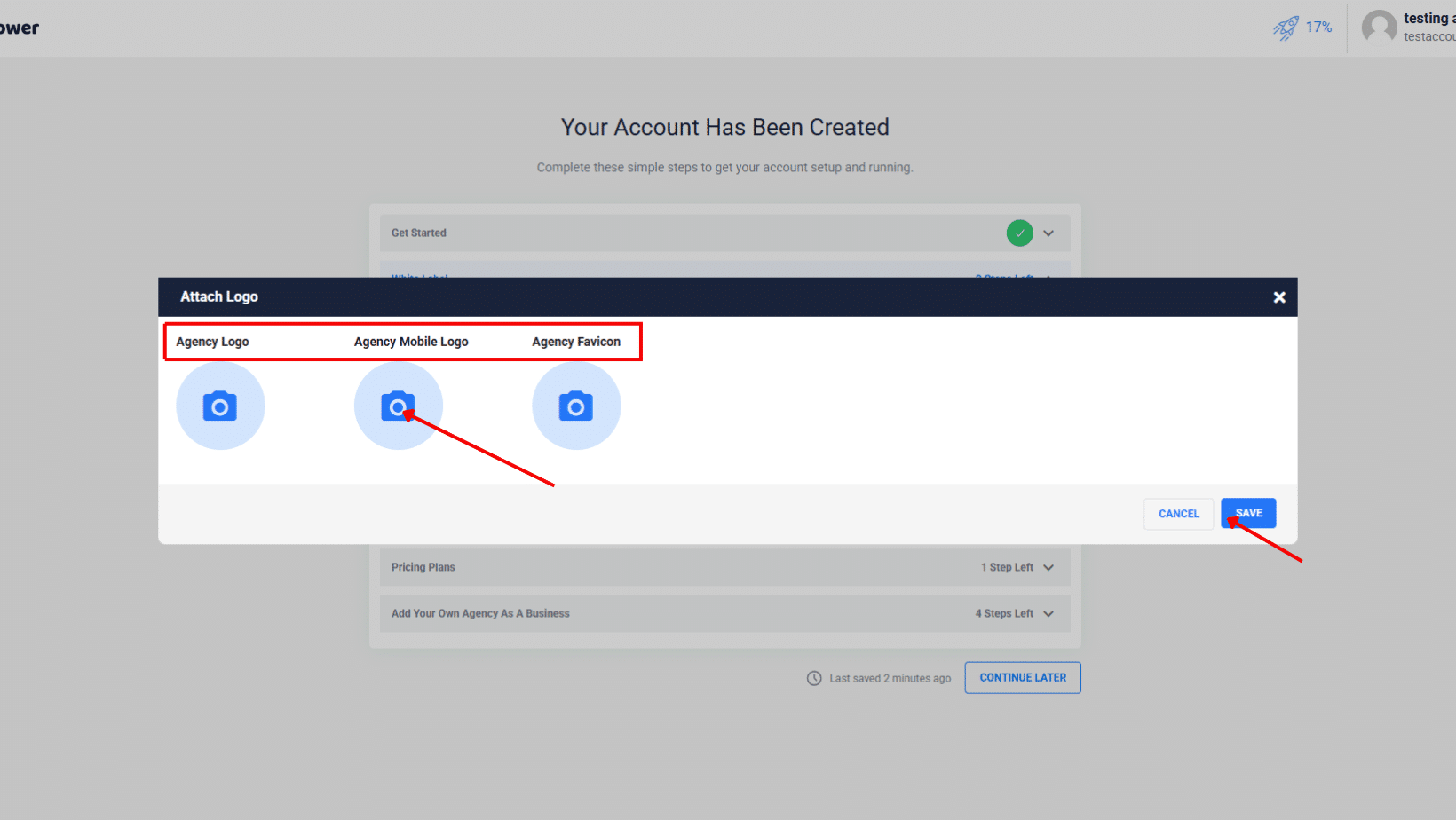
Phase 3: Integrations
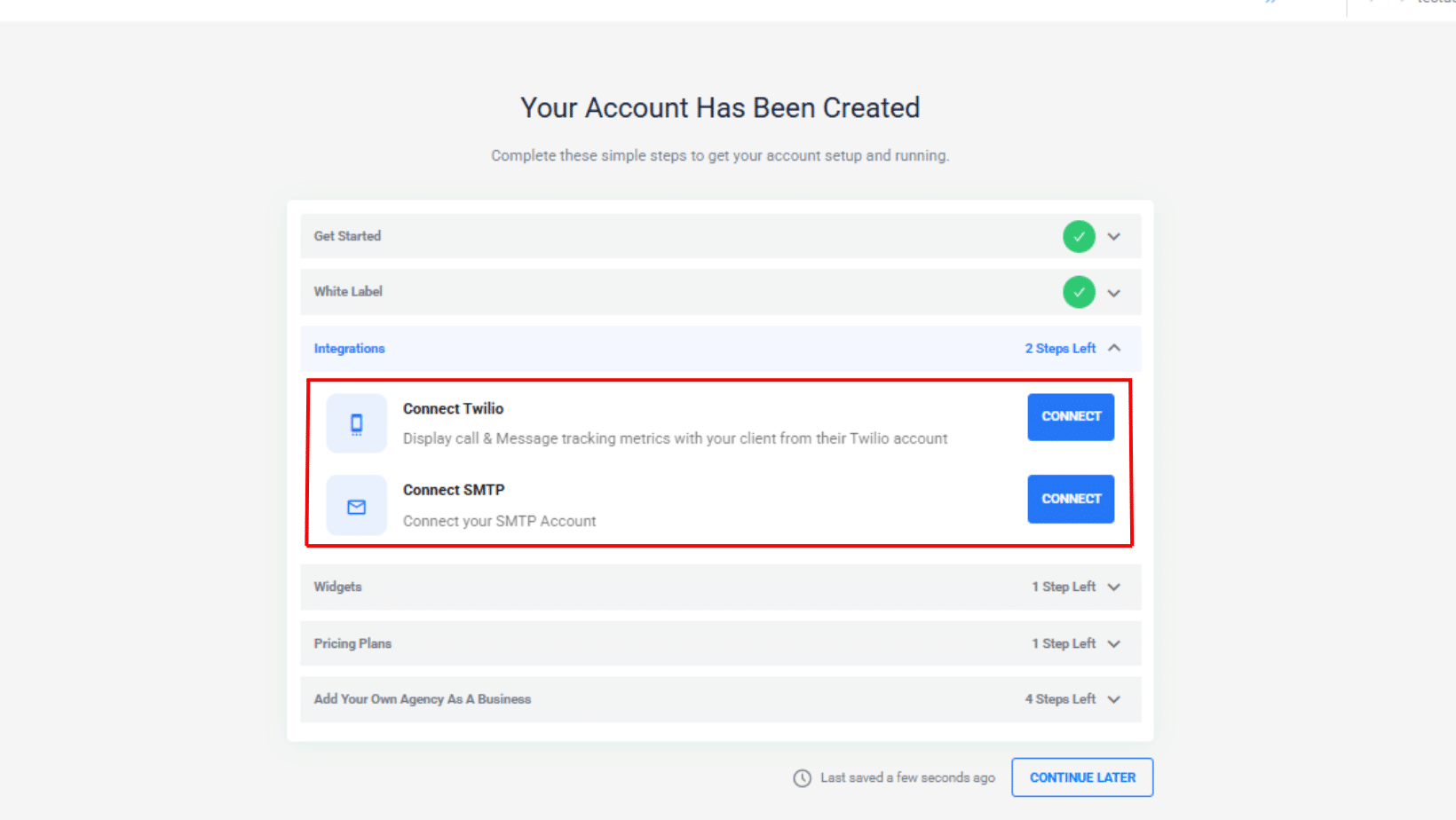
Step 1: Connect Twilio
If you don’t have a Twilio account. Check our resources on how to create a Twilio account. To add it to your Review Grower White Label agency account, follow the steps below.
- Log in to your Twilio account
- Find your Account SID and Auth Token on the dashboard
- In Reviewgrower, click “Connect Twilio”
- Enter:
- Account SID: Copy from Twilio
- Auth Token: Copy from Twilio
- Link Shortening: Check if you want shorter URLs in text messages
- Click “Save”
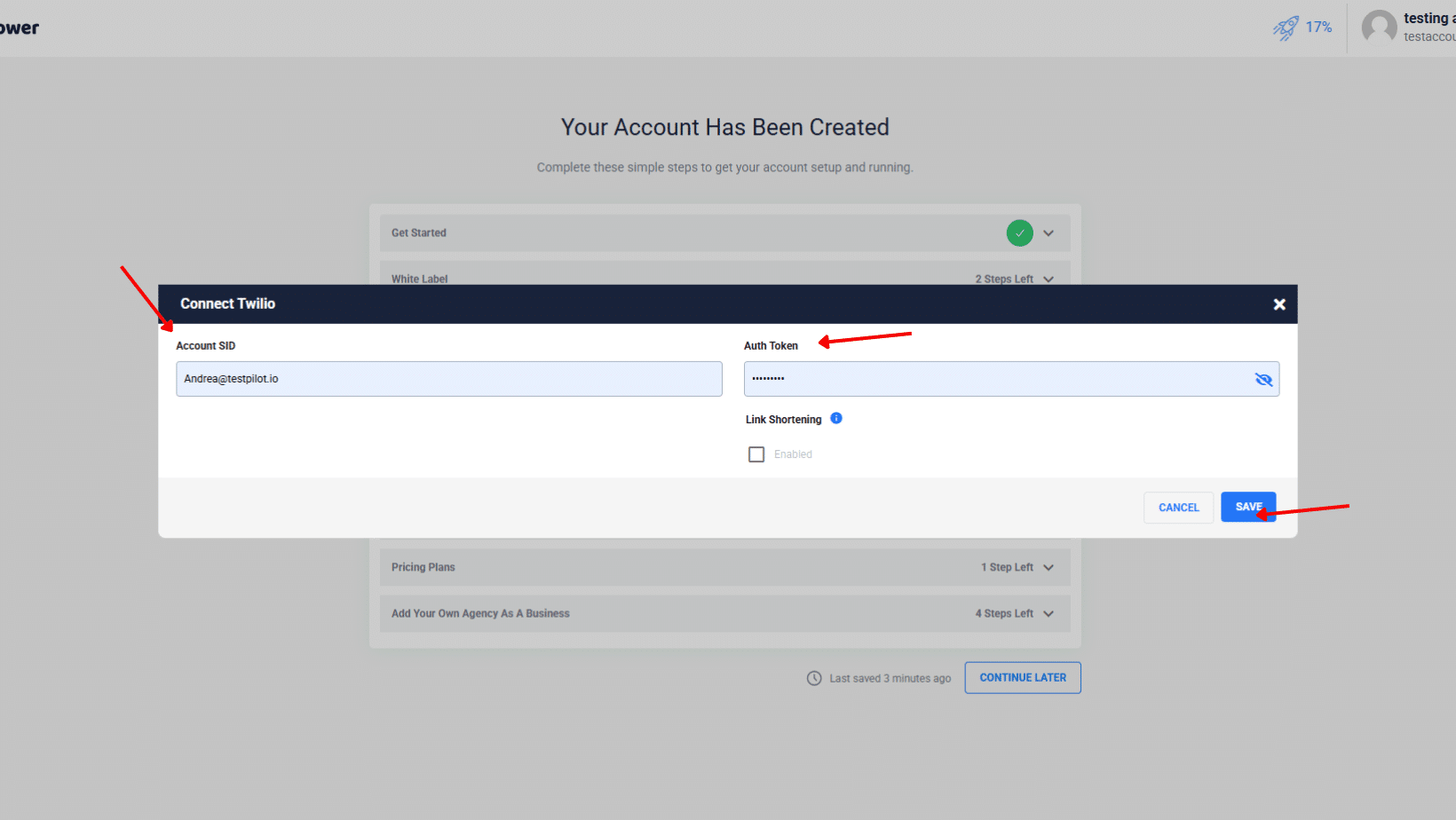
Step 2: Connect to SMTP
- Click the “Connect” blue button
- Fill in these fields:
- From Name: Your agency name
- From Email: The email address that will appear as the sender
- Username: SMTP login username (usually the same as From Email)
- Password: Your email password
- Host: SMTP server address (e.g., smtp.gmail.com, smtp.office365.com)
- Port:
- Gmail: Host: smtp.gmail.com, Port: 587
- Outlook: Host: smtp-mail.outlook.com, Port: 587
- Yahoo: Host: smtp.mail.yahoo.com, Port: 587
- SSL/TLS: Check this box for security
- Click “Save” for changes to apply
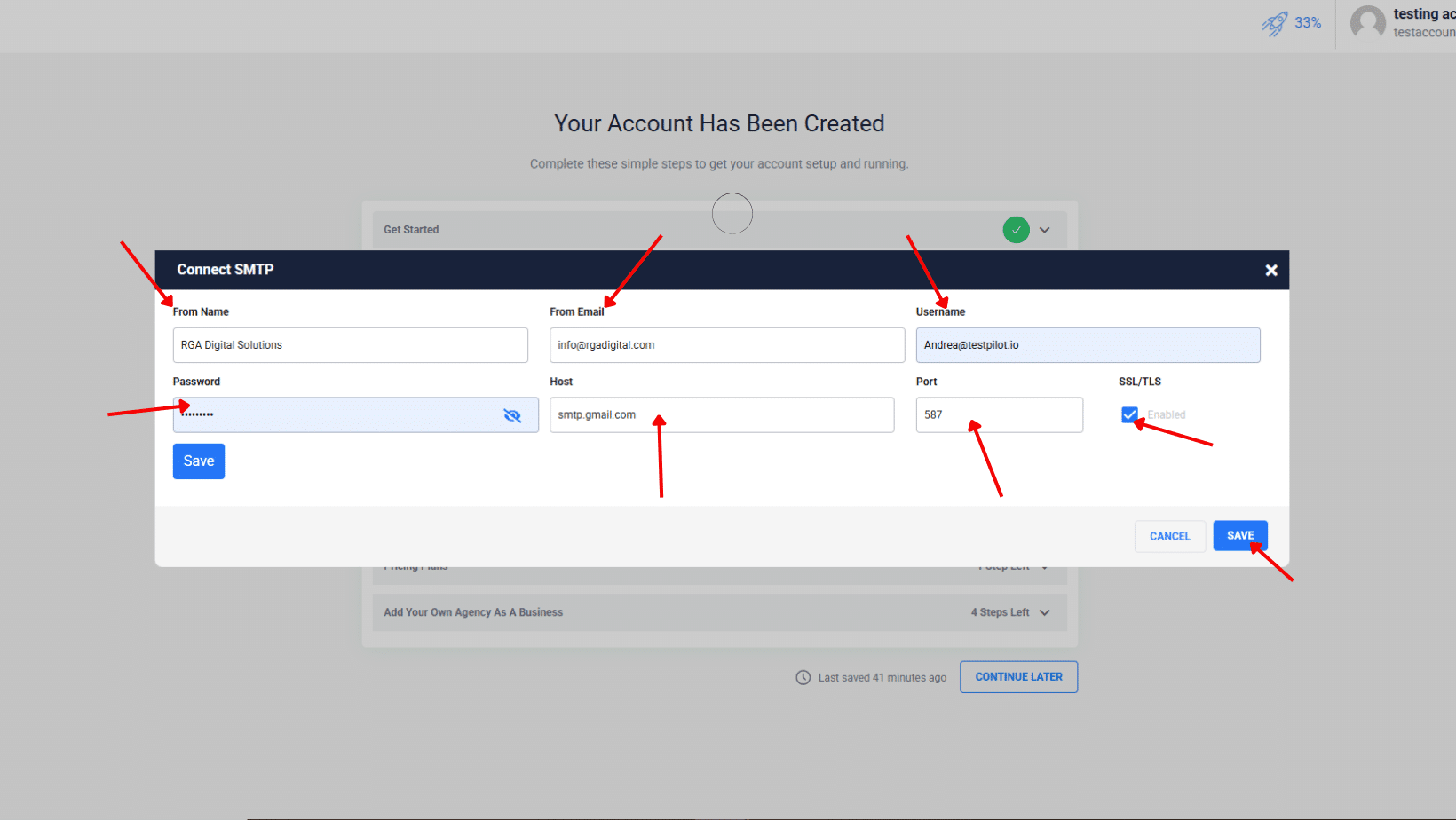
Phase 4: Creating Widgets
Widgets are customizable forms you can embed on websites or share with customers to generate leads.
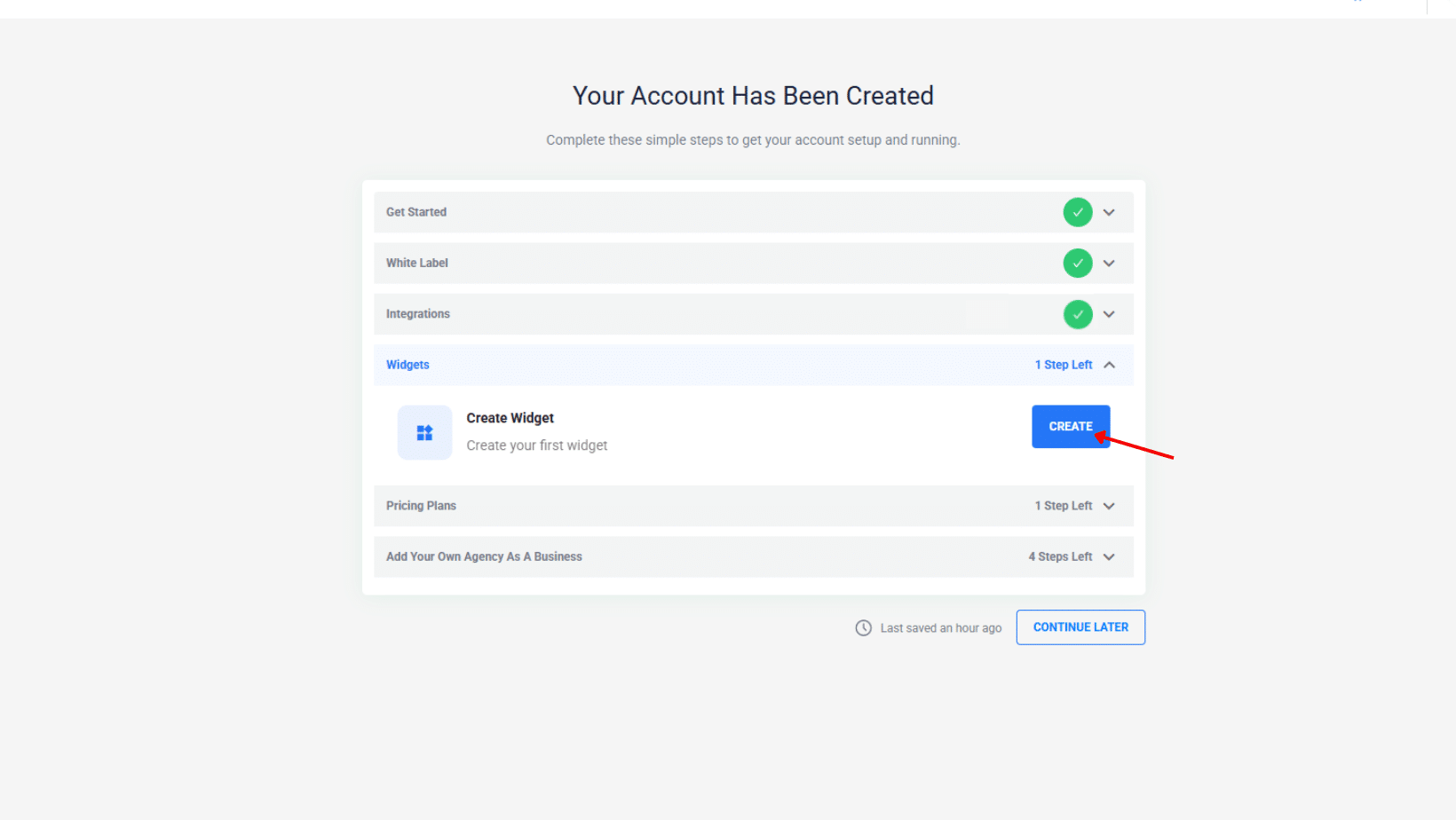
Step 1: Customize your Local Recon widget
- Click the “CREATE” button to get started.
- Work on your widget layout
- Select your preferred layout and report. You have 7 different options.
- On the right side, you can access the preview of your widget.
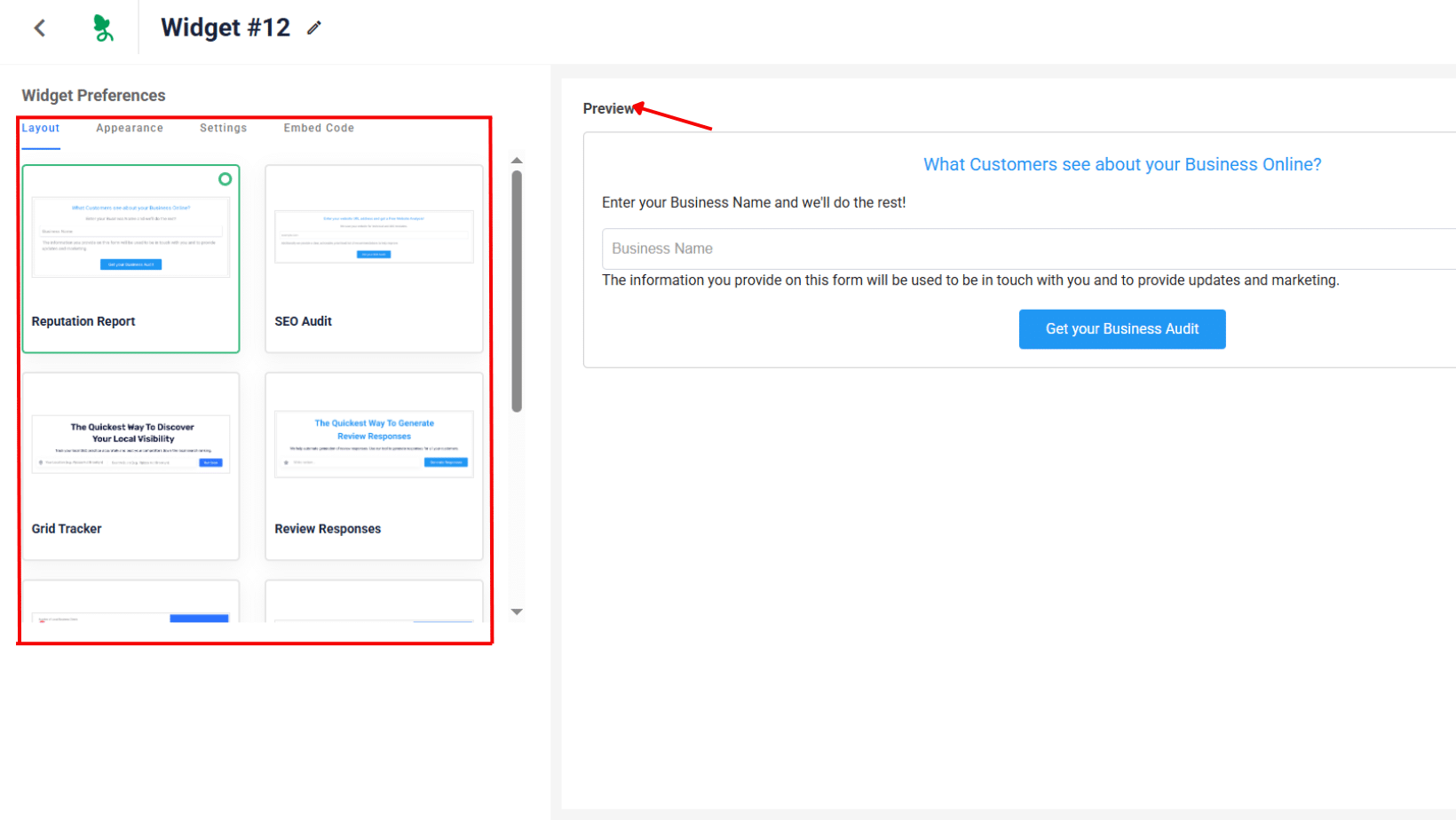
- Next up is the widget appearance tab
- Title Color: Customize heading colors to ensure brand consistency
- Box Border Color: It is also possible to set the border color to your liking for brand consistency
- Button Color: Customize call-to-action button color
- Button Text Color: Also, the text color
- Display: Control how the widget appears on the websites.
- Embed – Widget displays directly on the page
- Popup – Widget opens in a modal/overlay window
- Headerbar + Popup – Widget shows as a header element that opens a pop-up when clicked
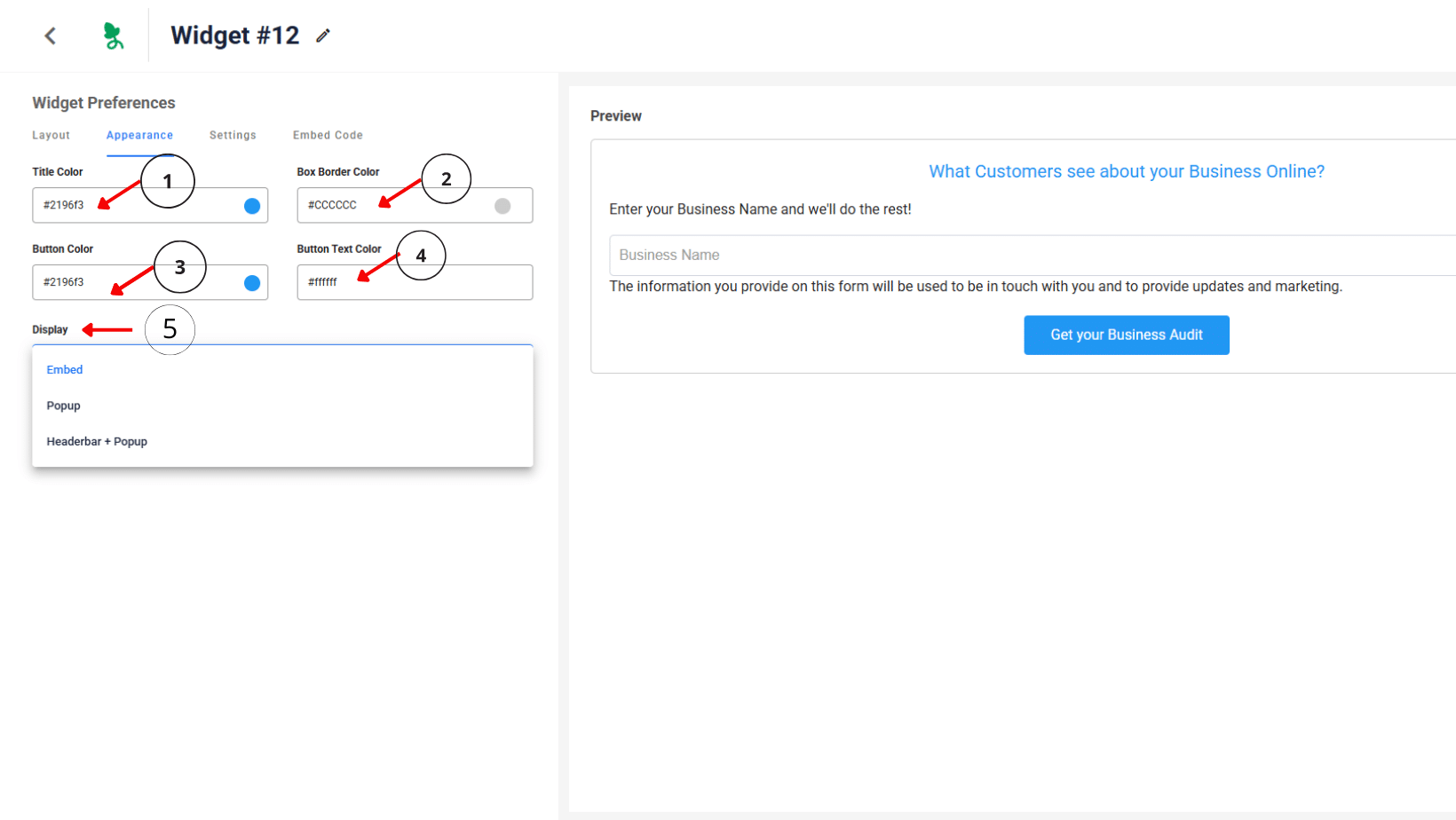
- Next navigate to the “Settings” tab to choose the widget behavior.
- Help Request: Collects customer inquiries
- Redirect: Sends users to another page, for example, a thank you page.
- Opt-in enables you to set up the form to capture important customer information, like emails.
- Click the “SAVE WIDGET” button in the upper right corner
- Copy and paste the following code snippet into your website editor to embed the widget into your website.
Phase 5: Pricing Plans Setup
This section allows you to configure the pricing plans for your services.
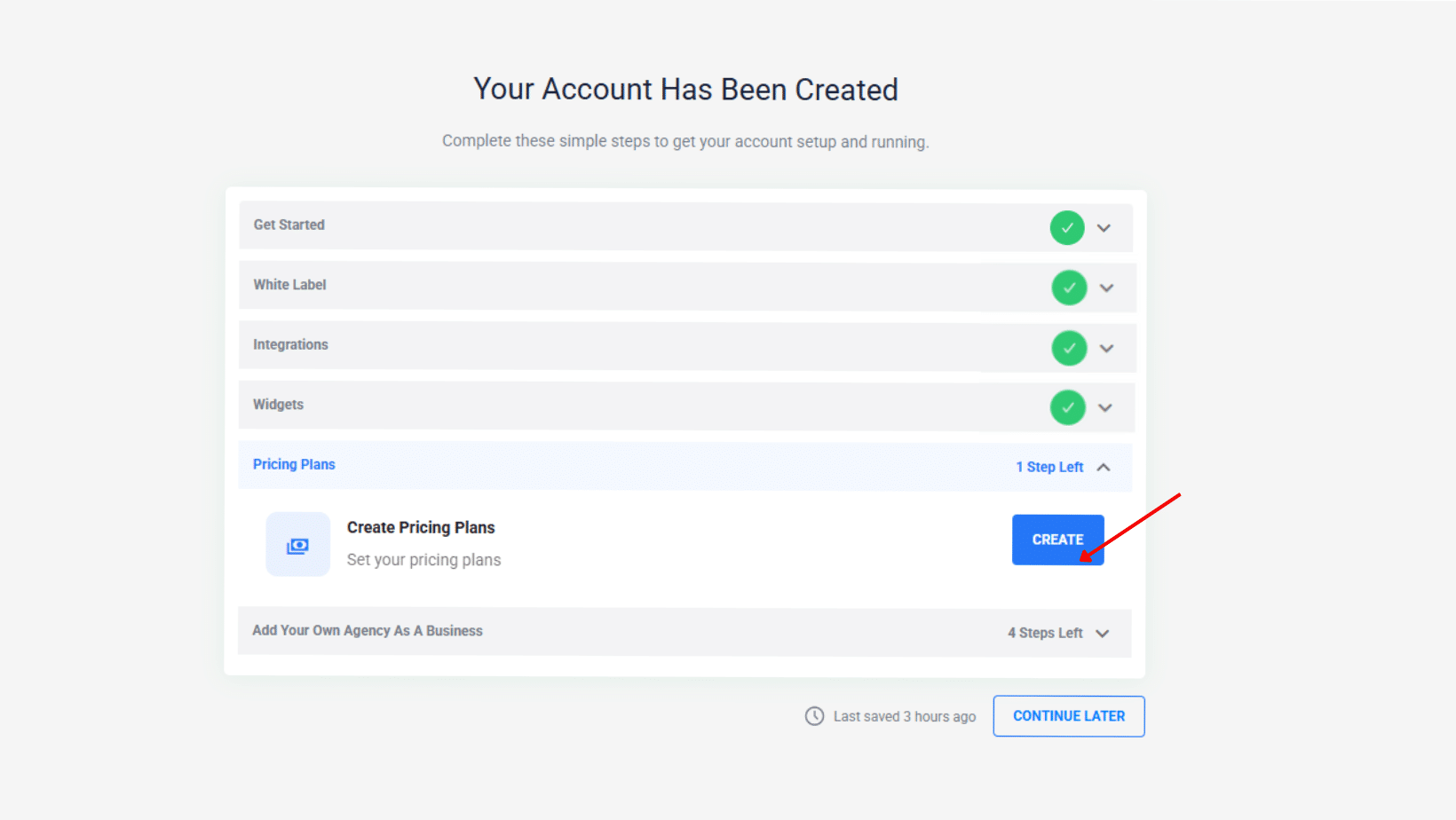
- Click the “CREATE” button from the pricing plans setup screen
- In the manage plans section, you will find 5 plan templates you can edit according to your preferences. Additionally, you can click the create plan button in the upper right corner and start from scratch.
- Note: to create your pricing plans, you have to integrate your Stripe account.
Phase 6: Add Your Own Agency As A Business
After completing the initial setup, you’ll need to add your agency as a business in the system. This process has 4 steps:
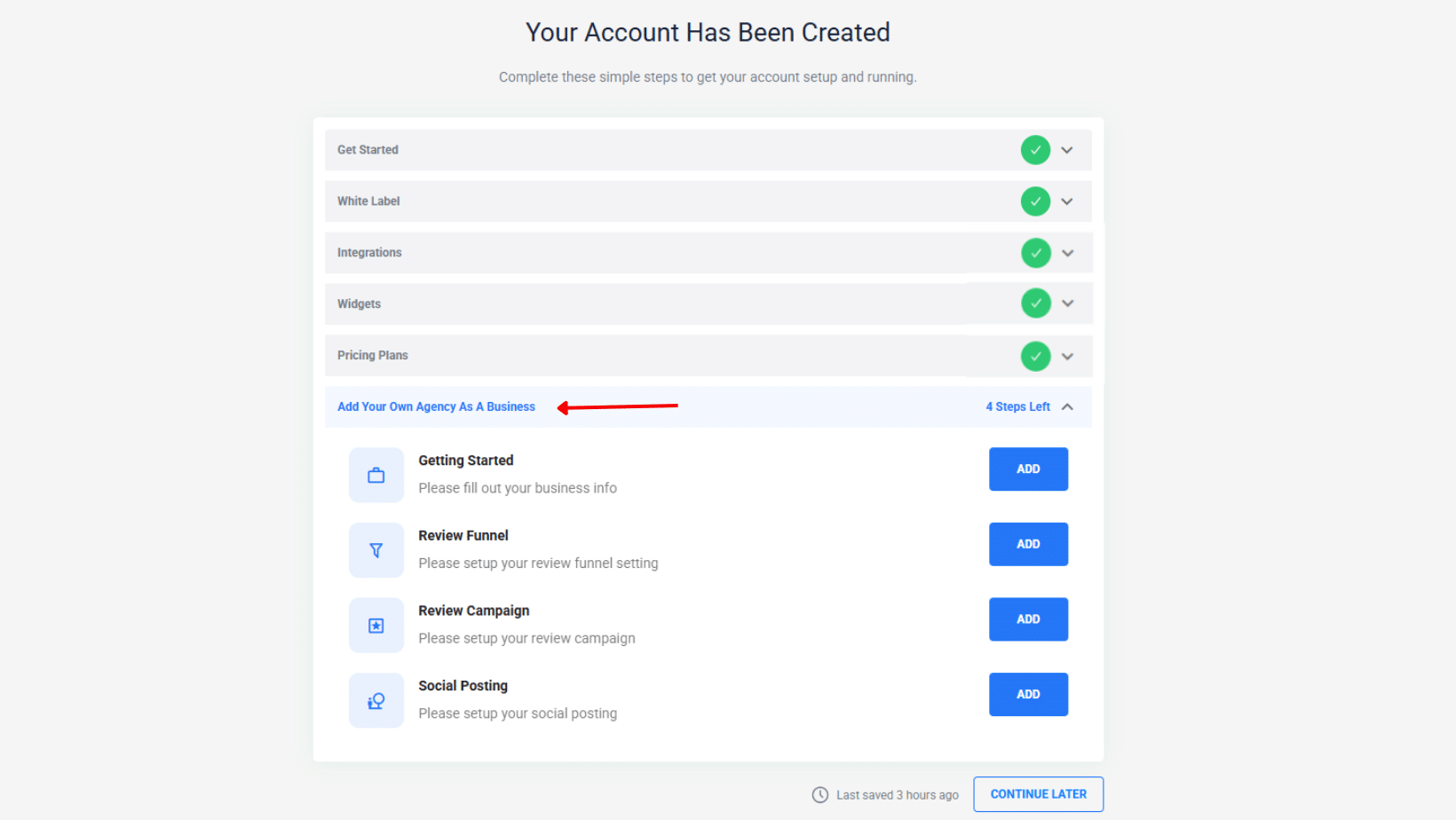
Step 1: Getting Started – Business Information
Click the “ADD” button to begin entering your business details:
- Personal Information:
- First Name: Enter your first name
- Last Name: Enter your last name
- Email Address: Optional field for contact email
- Business Location Search:
- Use the search tool to find your business online automatically
- Or enter details manually if the business is not found online
- Business Details:
- Company Name: Your business name
- Country: Select from dropdown (default: United States)
- City: Enter your city
- Address: Full street address
- State: Your state/province
- Zip: Postal/ZIP code
- Optional Settings:
- Create Login: Checkbox to create login credentials
- Click “SAVE” to proceed to the next step.
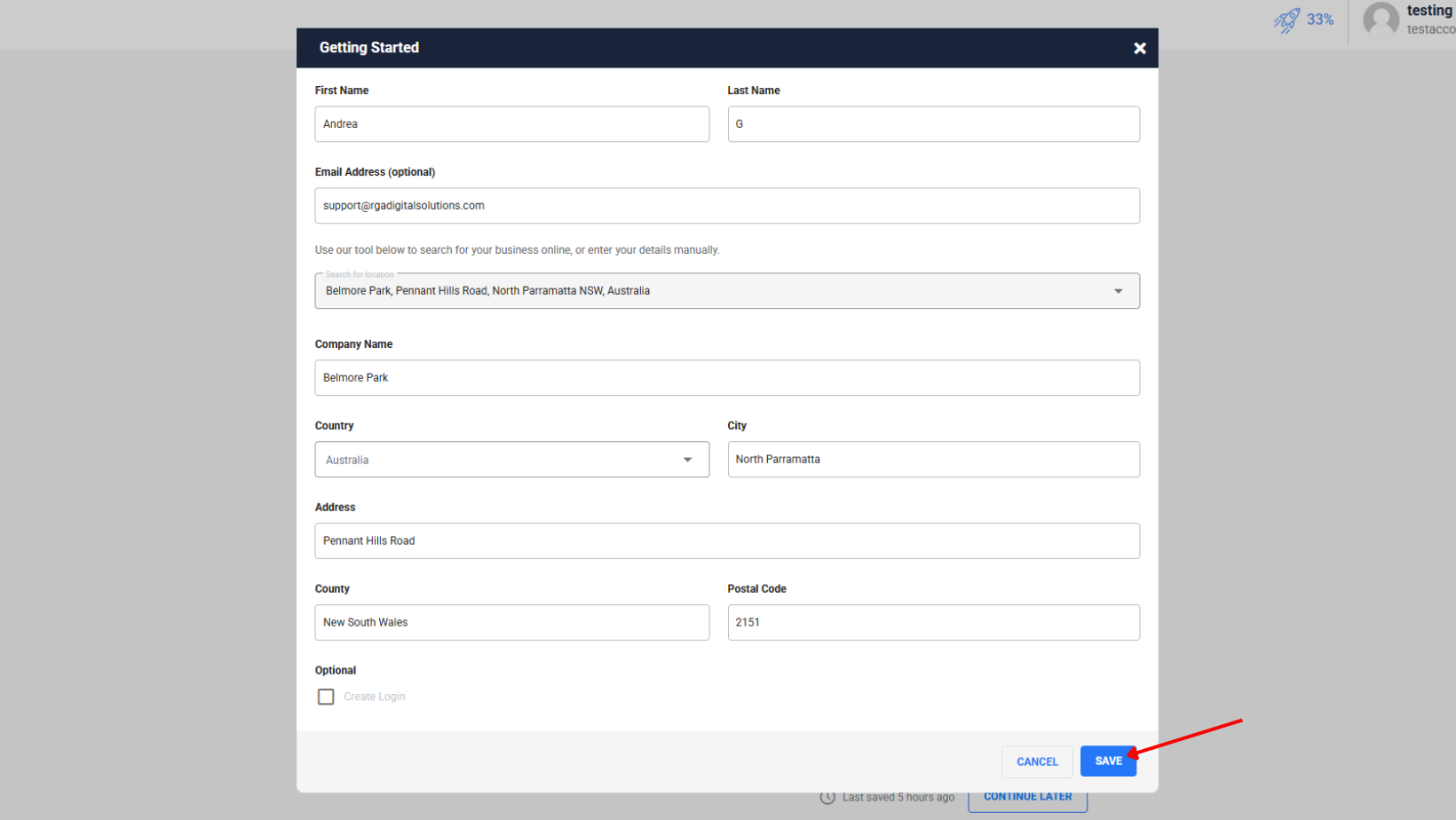
Step 2: Review Funnel Setup
A review funnel helps you manage customer feedback and increases the chances of receiving positive reviews.
To start the process, go to the Review Funnel dropdown, click the “ADD” blue button, and you’ll land at the review funnel editor.
- Configure the funnel pages: Start by designing your funnels. Select your preferred layout. On the right side, you can access the preview for the reviews and feedback pages.
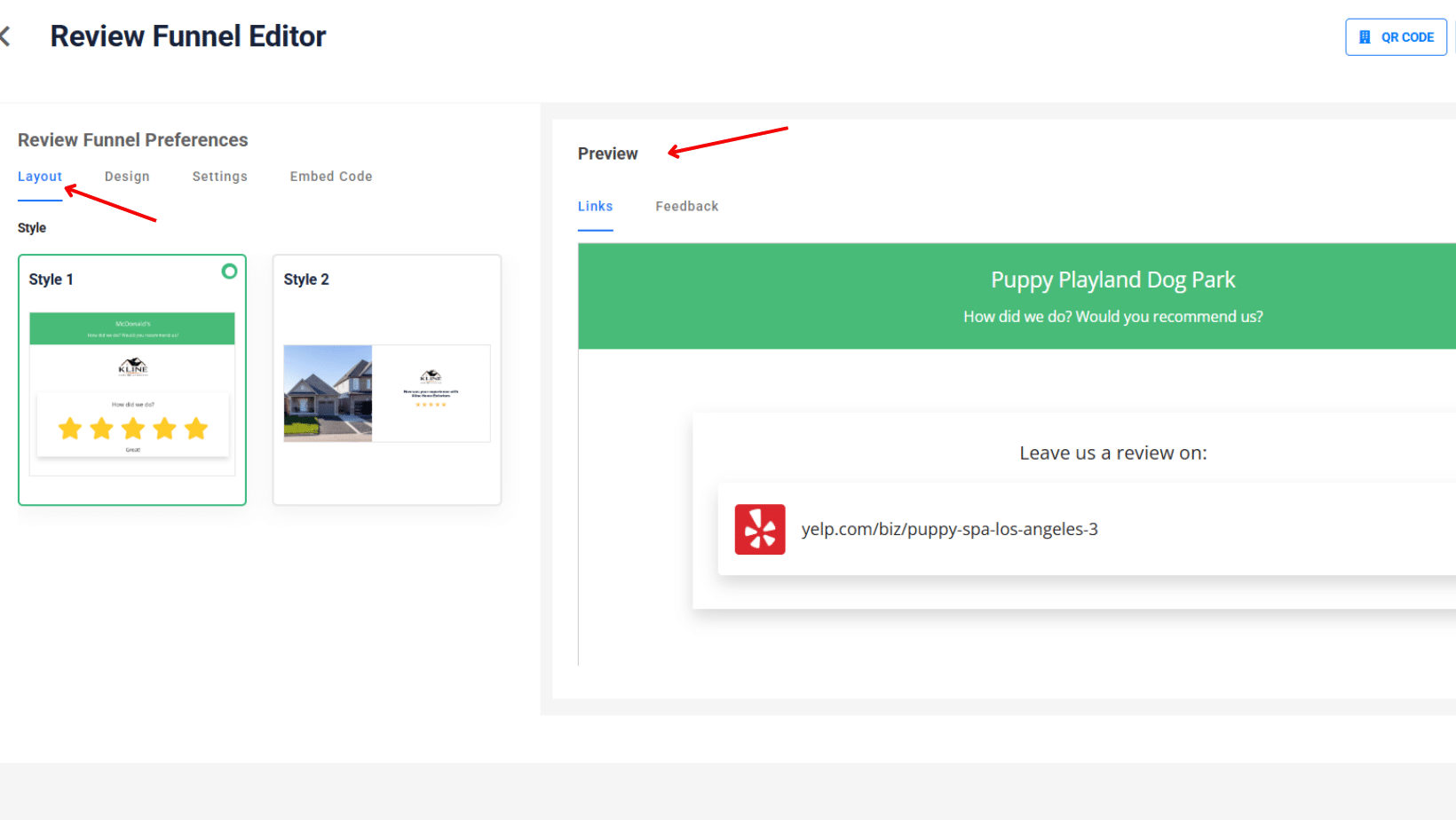
- Customize the design: The design tab allows you to customize the visual appearance of your funnel.
- Logo: Upload the business logo that will appear at the top of the funnel
- Header: Choose the text color that shows up well against your header background
- Background: Select the main background color; generally, white or light grey works best
- Text Color: Choose the color for regular text; usually, the text is dark to favor readability
- Footer: Pick the background color for the bottom section
- Footer Text: Choose text color for the footer area
- Header alignment: Left, center, or right alignment for header content
- Footer alignment: Left, center, or right alignment for footer content
- Custom CSS: The Custom CSS section is for advanced users only – skip this unless you have web development experience.
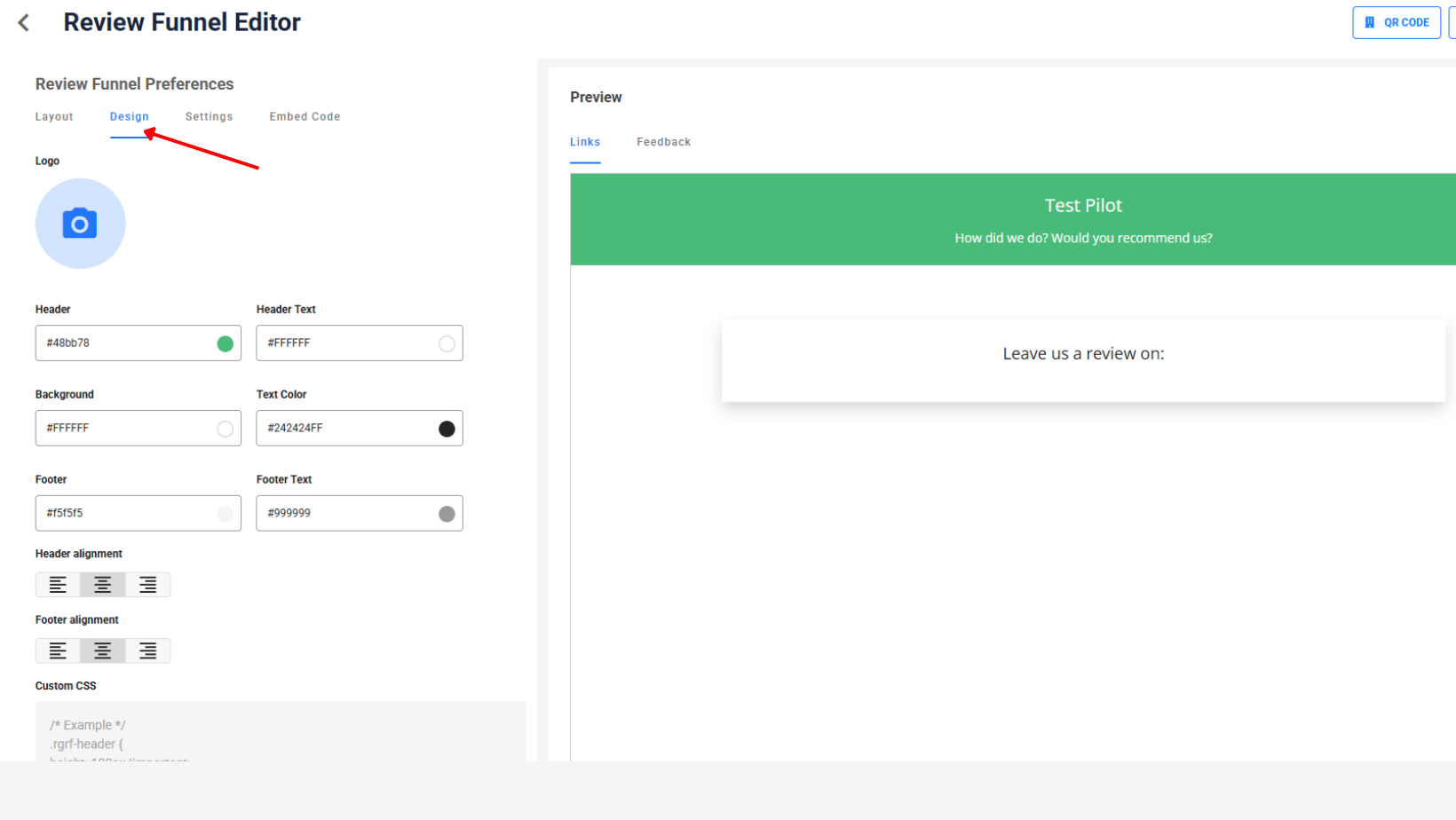
- Next is your turn for your settings. Verify the following, and edit if needed.
- Brand/Business Name
- Verify the review profile URL
- Font Family
- Set up the funnel content.
- Header Subtitle: Write a friendly question that asks customers to rate their experience. Keep it simple and conversational. Below you have some examples.
- How was your experience today?
- Would you recommend us to a friend?
- Rate your visit with us!
- Footer Text: Add information that appears at the bottom of every screen. To customize this section, you can use the formatting tools (Bold, Italic, Underline, Links, Images). Keep it brief but helpful by adding:
- Business contact information: Questions? Call (555) 123-456
- Website link: Visit us at yourwebsite.com
- Business hours: Open Monday-Friday 9 AM-6 PM
- Location: Located at 123 Main Street, Your City
- Positive Feedback Text: Write a message encouraging satisfied customers to leave public reviews. Check out the following examples:
- We’re thrilled you had a great experience! Please share it:
- Loved our service? Tell others about it:
- Help others discover us by leaving a review:
- Negative feedback text: Write a welcoming message for private feedback. Consider the following phrases:
- We’d love to hear how we can improve:
- Help us serve you better – share your thoughts:
- Your feedback helps us grow:
- Negative Feedback Confirmation: Write a thank-you message that customers can view after submitting feedback.
- Thank you for your feedback! We’ll review it and improve our service.
- We appreciate your input and will follow up with you soon
- Customize Feedback Form Labels: Set clear labels for the information you want to collect:
- First Name: “First Name” or “Your Name”
- Email: “Email Address”
- Phone: “Phone Number (Optional)”
- Feedback Box: “Tell us what happened…” or “Share your experience…”
- Submit Button: “Send Feedback” or “Submit”
- Header Subtitle: Write a friendly question that asks customers to rate their experience. Keep it simple and conversational. Below you have some examples.
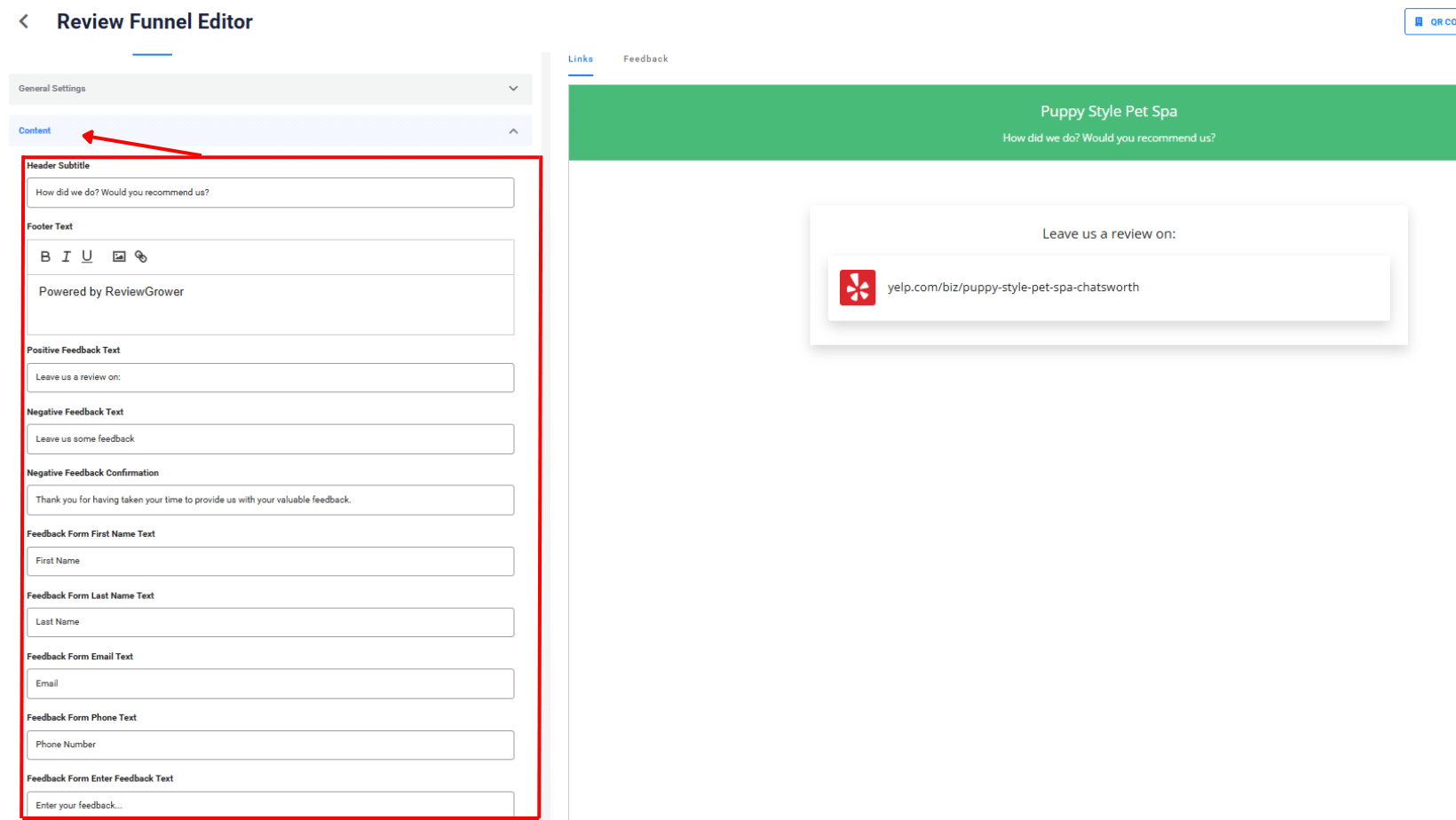
- Add Review Sources: Feed: Here, you can add Additional Review Sources if you want to
- Click “+ Add Source” to add more review platforms
- Add the direct links to your business pages on Facebook, Yelp, TripAdvisor, and industry-specific sites.
- Add 3-5 platforms that your customers use
- Test all links before adding them to ensure they work
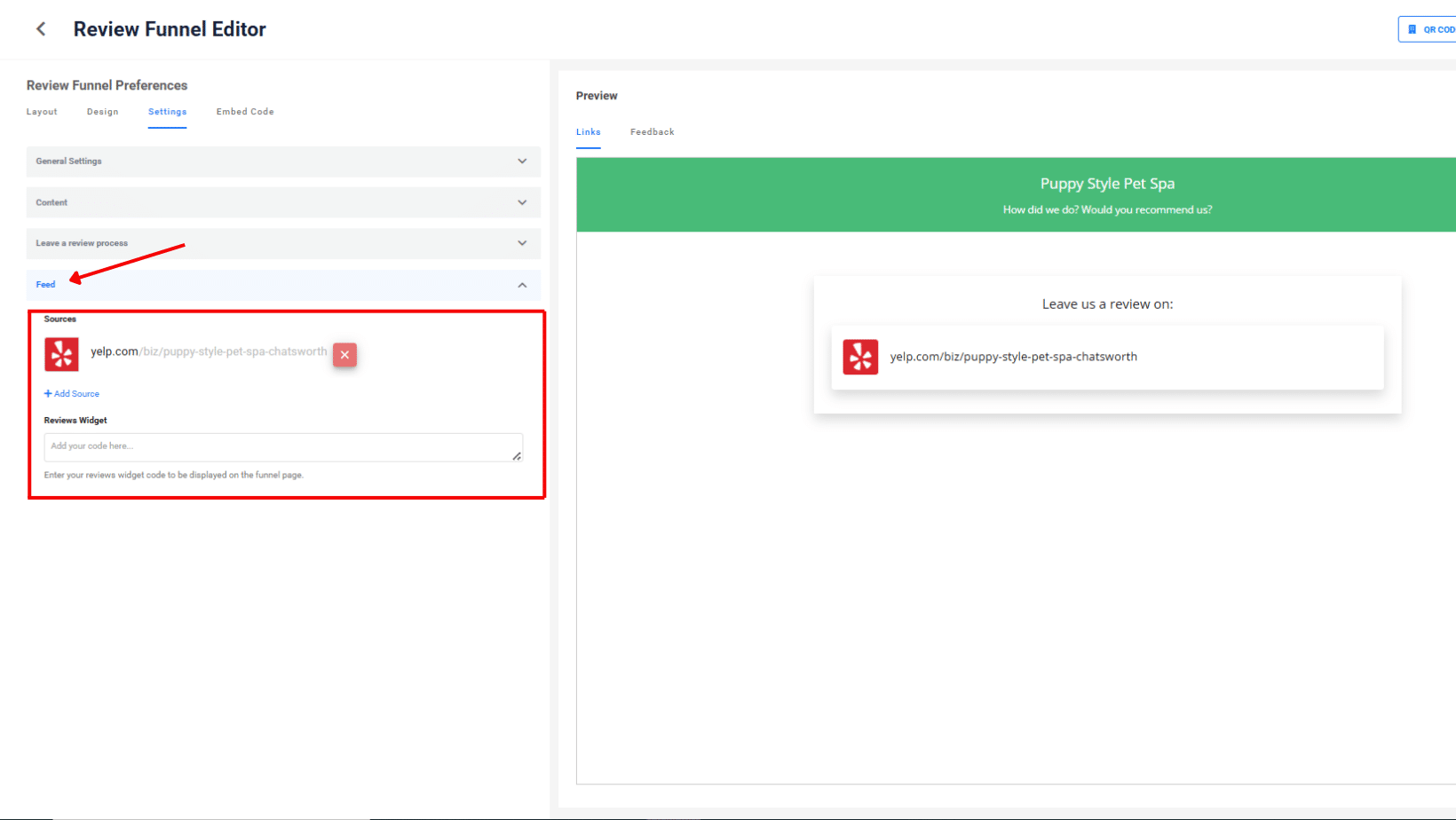
- Test and Launch Your Funnel
- The “View Funnel” blue button offers you a preview and helps test your funnel before going live
- Check that all messages, links, and flows work correctly
- Save Your Funnel
- Click to save all changes and make your funnel active
- Must save before sharing with customers
- Make sure to click the “save” blue button on the right side of the page.
- Expand your reach with the QR Code
- Click to download a QR code linking to your funnel
- You can add it to receipts, business cards, or table displays
- Customers scan with their phone to access your review request
Pro Tips:
- Use warm, conversational language throughout
- Keep all messages short and easy to read
- Test by reading everything from a customer’s perspective
- Save your changes and preview the funnel before going live
Your content should feel welcoming and make customers comfortable sharing both positive and negative feedback.
Step 3: Review Campaign
Since you are adding your own agency as a business, you can skip this part for now. For detailed information, please check our guide on setting up a review campaign.
Step 4: Configure Social Posting
- Connect Social Media Accounts: Facebook, Google, and X (former Twitter) are available to integrate.
- Connect your social media platforms.
- To get started, choose the platform you want to connect to, and click the “Connect” button right next ot each platform icon.
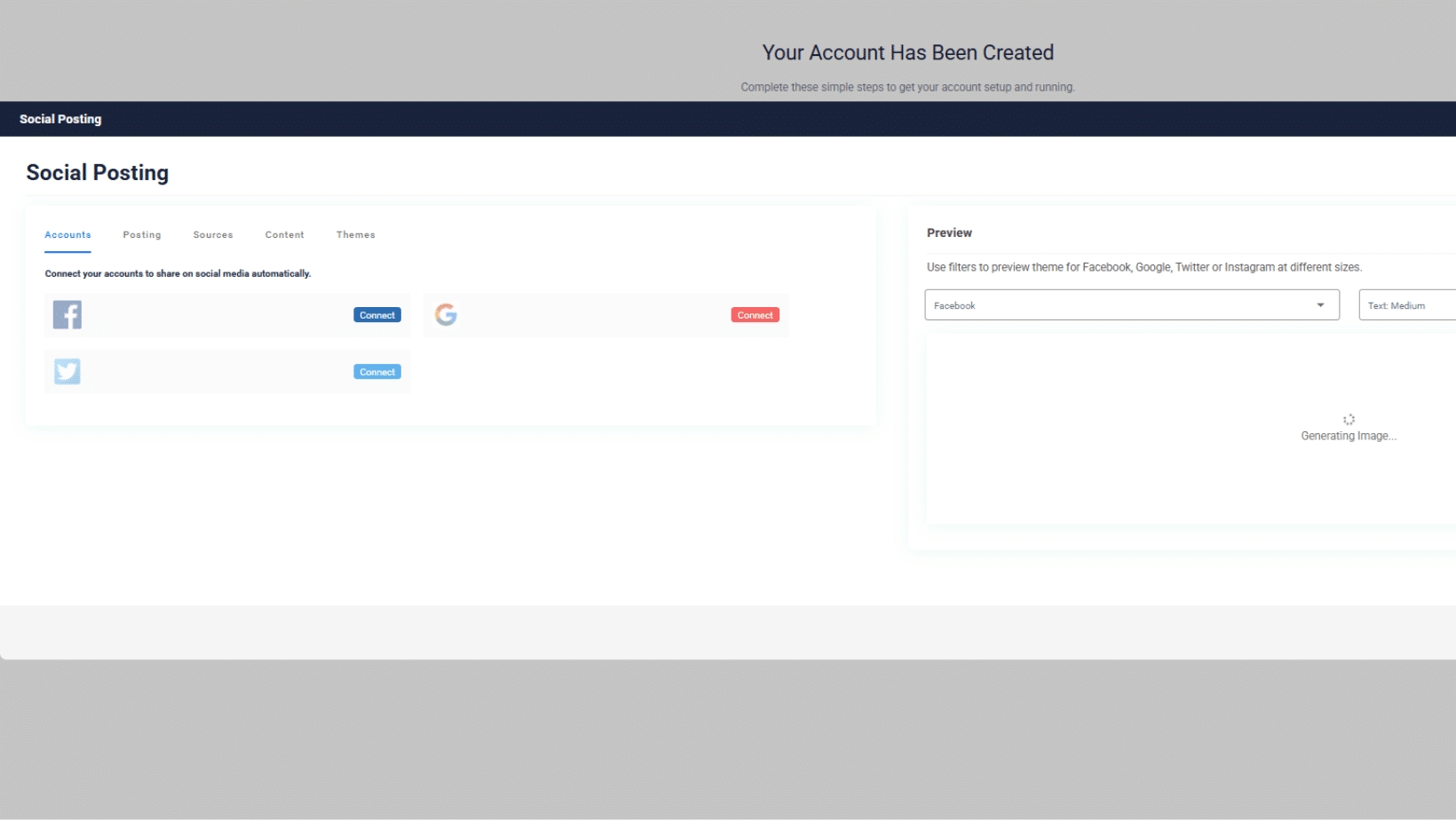
- Enter your login credentials: You’ll be redirected to each platform to authorize access
- Facebook: Connect your business page
- Google: Connect Google My Business profile
- X (formerly Twitter): Connect your business account
- Save and sync: The system will automatically connect your accounts and verify permissions
- This may take a few minutes to establish the connection
- Finish the social media setup: Once all connections are complete, move to the next tab
- This is the moment to set up when and how often your reviews get posted.
- Set your posting frequency
- Click on the “Posting” tab to open the scheduling page
- Set your posting frequency
- Configure your posting days:
- Days of week: All days are checked by default – uncheck any days you don’t want posts
- Time of day: Options include “As soon as queued”, “spread through the day”, and specific times.
- Timezone: Verify your timezone is correct (set to America/New_York by default)
- Set daily limits:
- Limit per day: Enter 2-3 posts maximum to avoid overwhelming followers, or leave empty for no limitations.
- Long reviews: Choose “Truncate long reviews” to keep more content flowing; it is also possible to “filter out” long reviews.
- Configure review quality filters by setting up the minimum star rating:
- “Rating at least 4” = Recommended balance of quality and quantity
- “Rating at least 5” = Safer option with fewer posts
- “Rating at least 3” = More posts but includes mediocre reviews
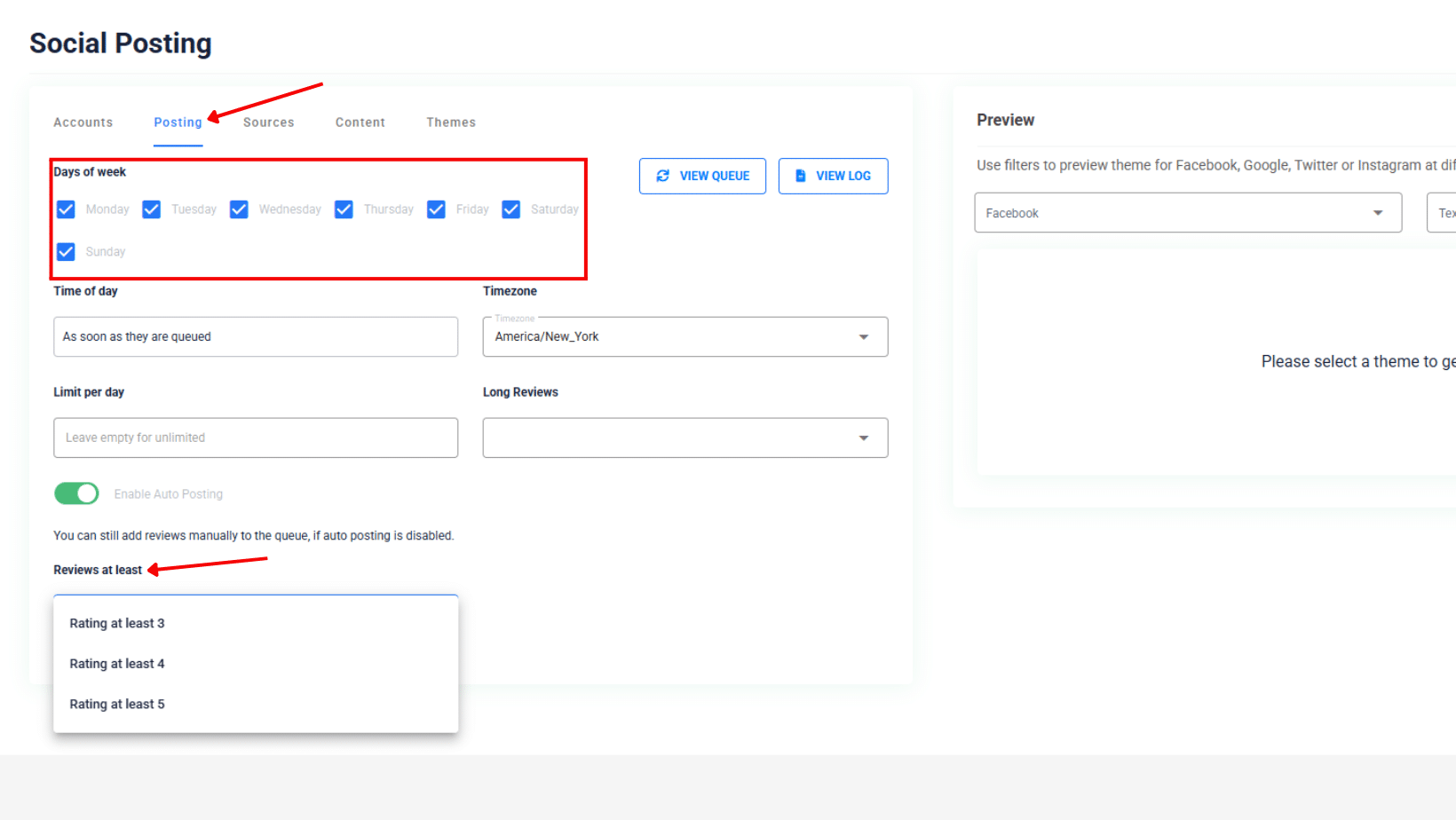
- Optional: Enable auto-posting. Click the toggle switch to turn “Enable Auto Posting” on (green). Note: Auto-posting can share sarcastic/negative reviews disguised as positive ones!
- Example Risk: 5-star review saying “Amazing service! Only waited 2 hours past my appointment. Staff was so friendly – barely looked up from their phones!”
- Safety Recommendations:
- Start with manual approval
- Use “VIEW QUEUE” to review posts before they go live
- Consider “5 stars only” initially for safety
- Set up email notifications for new posts
- Configure Review Sources: Select which review platforms to pull content from for social media posts.
- Select Review Platforms:
- Go to the “Sources” tab
- View connected platforms from step 3.1
- Check boxes for platforms to include in social media posts
- Verify Sources:
- Confirm URLs match your actual business profiles
- Check all desired platforms
- System automatically syncs reviews from selected platforms
- Select Review Platforms:
- Choose the visual design for your social media review posts.
- Select your post themes
- Navigate to the “Themes” tab at the top of the page
- Choose multiple theme designs from the circular previews shown
- Select 3-5 different themes for variety (they will rotate randomly in your posts)
- Select your post themes
- Preview
- Use platform dropdown: Select Facebook, Google, X, or Instagram to preview
- Adjust text size: Choose from text sizing options in the dropdown
- Live preview: The Right panel shows exactly how posts will appear with your reviews
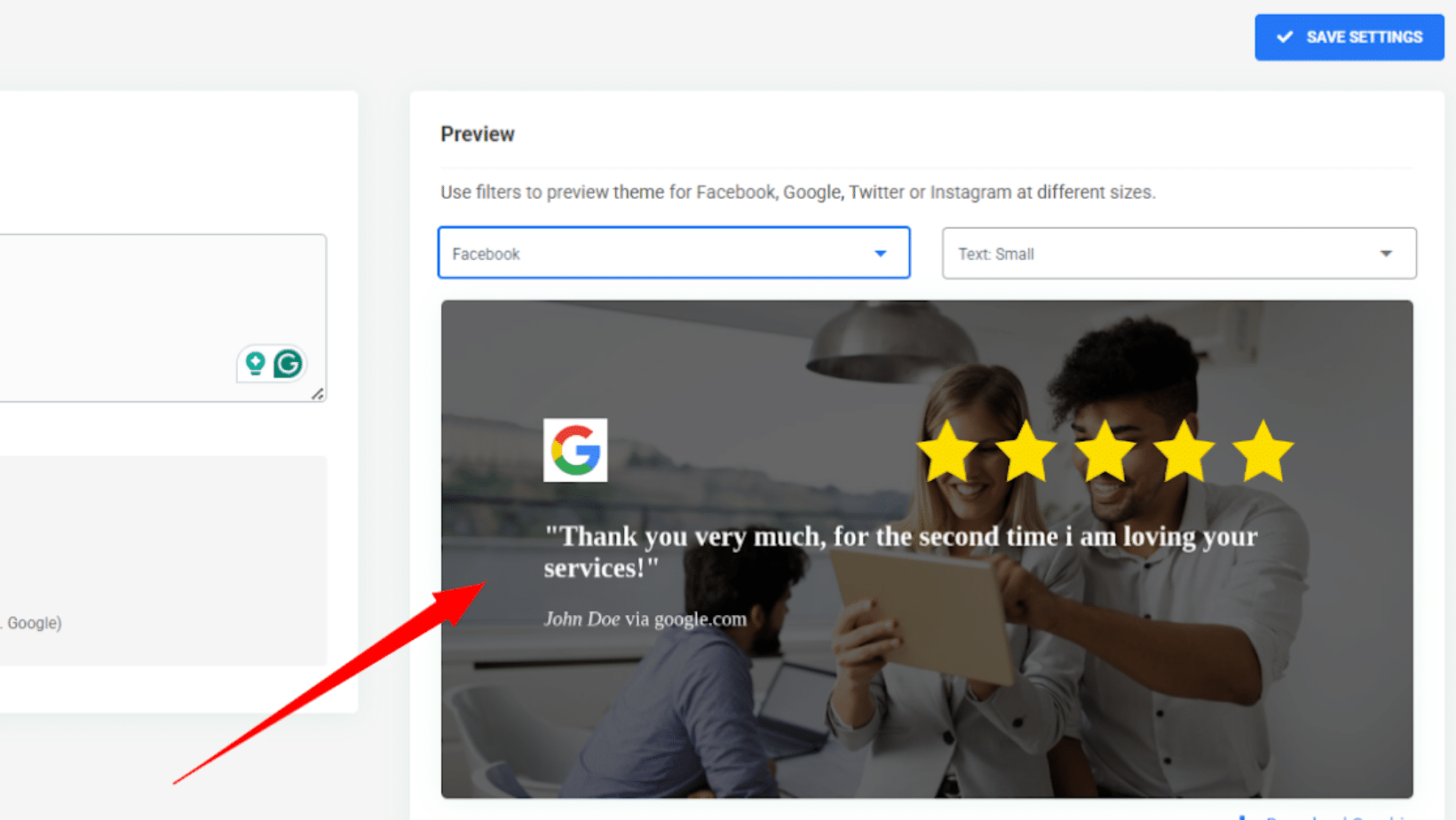
- Finalize and save
- Verify that themes look professional across all selected platforms
- Click “SAVE SETTINGS” for changes to implement
- And make sure you click the save button in the lower right corner to complete this step.
Great job! And one more time, welcome to Review Grower.

