In ReviewGrower, you can customize the appearance of the app. Most platforms do not have this option.
You can do this by going to Agency Settings, then Main Settings. Scroll down to where it says Custom CSS.
In there, you’ll need to copy and paste the code below and replace HEX with the color you want to use. Of course, you’ll need to use hexadecimal code for the colors. You can go to this site to get your HTML Hex codes: https://htmlcolorcodes.com/
header {
background-color: HEX !important;
}
nav.v-navigation-drawer {
background-color: HEX !important;
}
.me-icon {
background-color: HEX !important;
}Here’s an example of custom CSS with the hexadecimal code (do not forget to include the hashtag #):
header {
background-color: #15366E !important;
}
nav.v-navigation-drawer {
background-color: #15366E !important;
}
.me-icon {
background-color: #66bfff !important;
}Here’s what it looks like before applying the code:
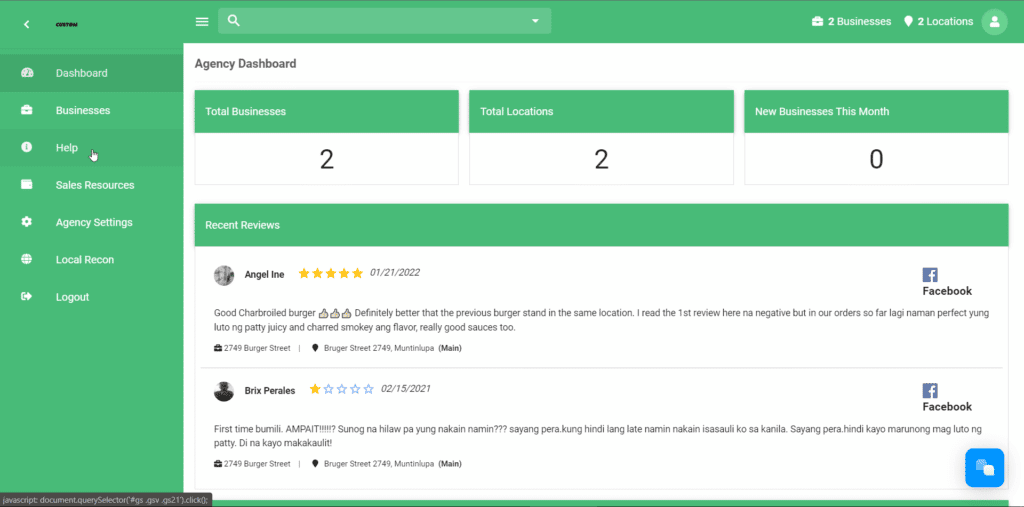
Here’s what it looks like after applying the code:
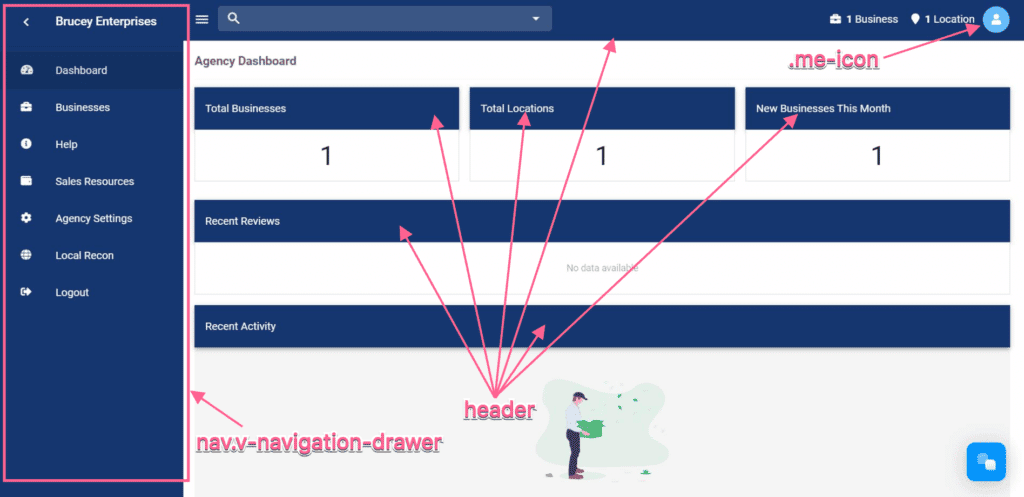
After placing the custom CSS code, do not forget to click Save.









