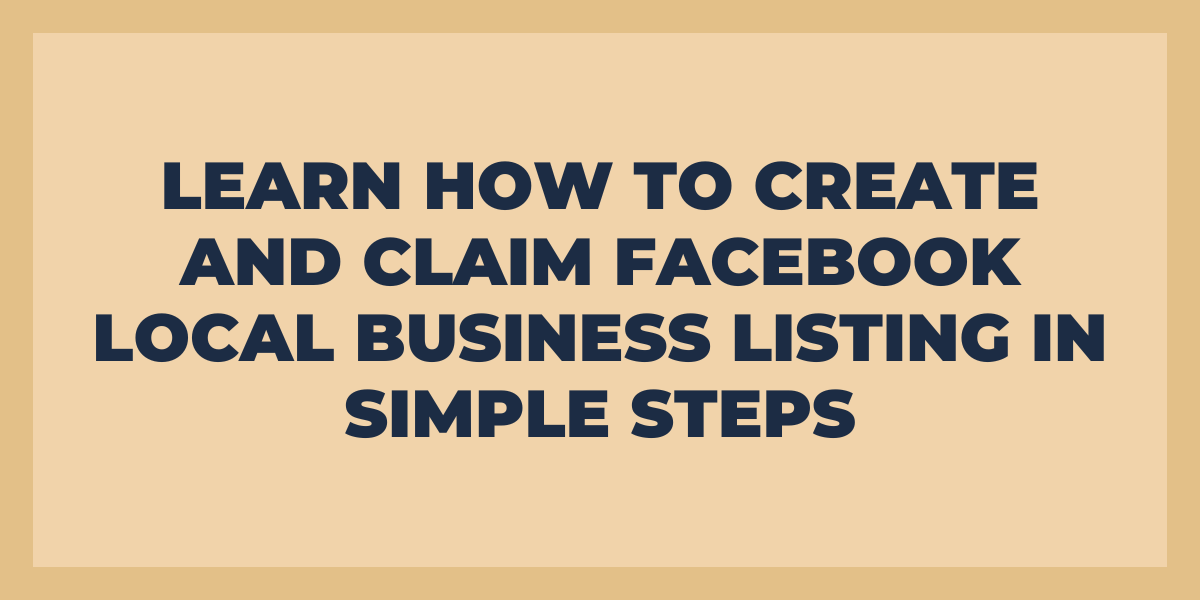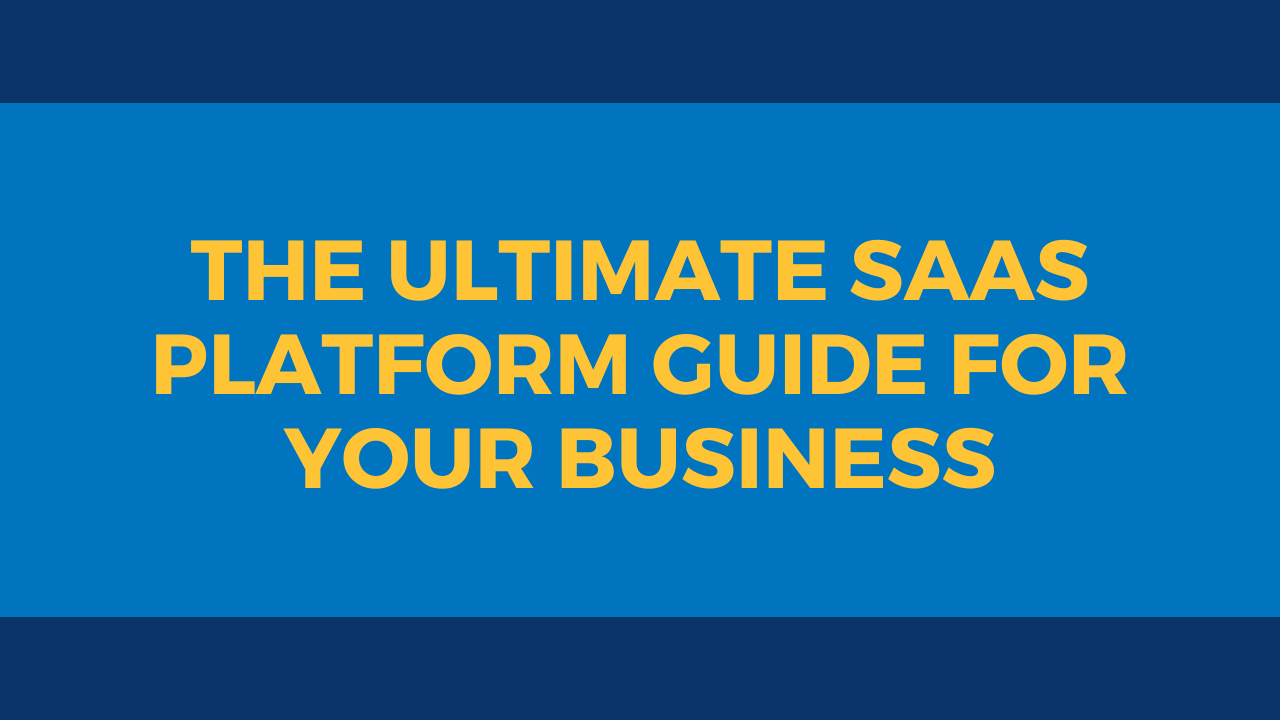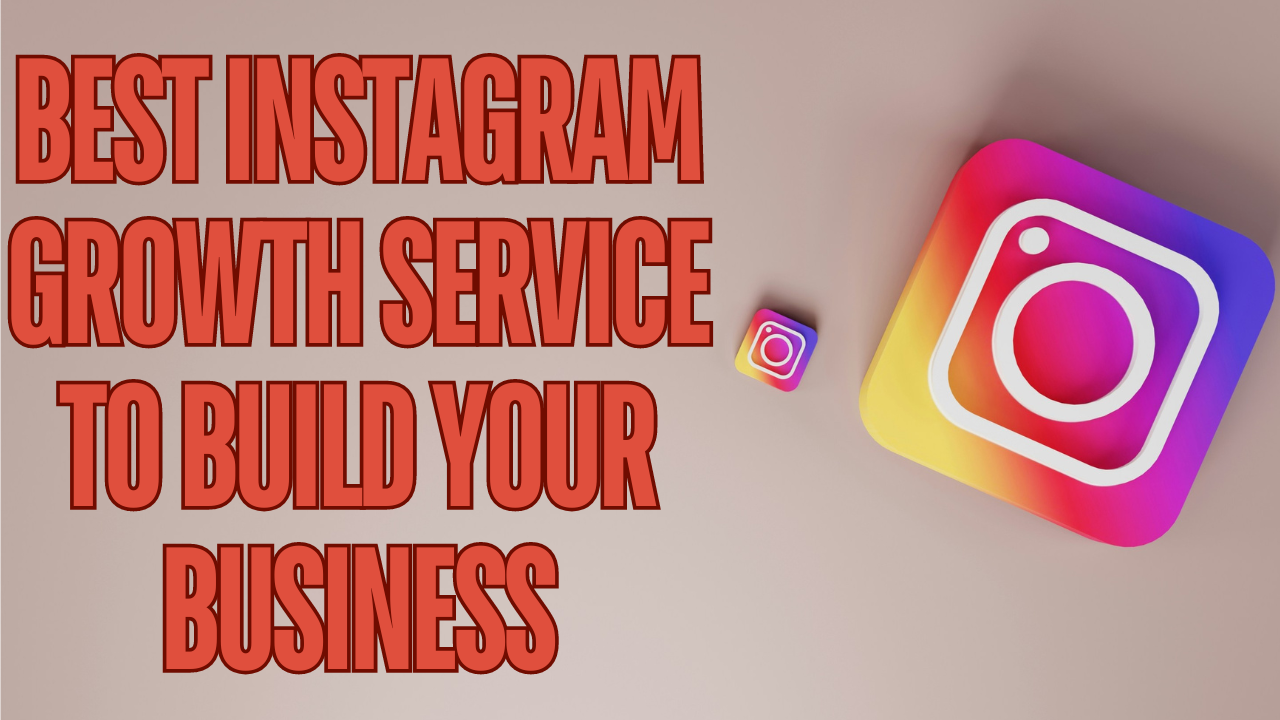Since its launch as a university student platform in 2004 and becoming available to the general public in 2006, Facebook’s one of the most popular social media platforms. Nowadays, with almost three billion users worldwide and 259 million active users in The US only, it is safe to say that Facebook is the place to be.
Marketers and business owners continue to move at the world’s fast-changing speed. With the boom of social media marketing, businesses want to have a strong online presence, including high-engagement posts, valuable follower numbers, and more. If you look, you will find that many companies have their business listings on their Facebook Business pages.
Nonetheless, what happens when you do an online search and find an existing page listing for your business? Is it possible to gain ownership of it? Let’s deep dive into the world of Facebook Places and how to claim and create a Places page.
Facebook Places: The Check-in System of Facebook
Originally, Facebook added the check-in feature in 2010. Later, in 2014, the feature went through some changes, offering the chance for business owners to add a cover photo, discovery sections, and more.
Furthermore, you could find your business has a Places page already without your knowledge. This does not mean it is a malicious practice from competitors, but instead, it could mean that your customers have checked into your establishment on their Facebook accounts.
Finding a Business Places Page on Facebook
The idea of a Places page for your business sounds great, right? But before creating one, check if what you must do is claim a page instead of creating one.
Finding a business place page on Facebook is an easy, user-friendly process:
- Login to your Facebook account.
- Head to the search bar, enter your business name and start the search.
If there is an existing page, it will come up on the search results. If it is a Places page, you will find it has several check-ins.
Claiming a Business Listing
You did a Facebook search and found an existing Places page with your business name and address, so what’s next? Claiming the page is the best option available for you. Check out everything you must do, step by step, to complete this process.
“Is This Your Business?”
If you have searched for your business and found a Places page, you will find that there will be a “Is this your business?” link on the top right, below the cover photo area. From then, the process will be similar to others, in which a phone verification is required. Despite that, Facebook will ask you to provide official documentation.
Claim or Merge It
After finding the page and clicking on the “Is this your business?” option, you will get a pop-up window. The platform will supply the choice to claim the page or merge it with an official page you might have.
If claiming it is the right option, the platform will require you to upload documentation to prove you are the business owner. Additionally, Facebook allows you to do the process with phone verification.
Add Further Details
Facebook will ask you to add further information to complete the process. You will have to provide data such as:
- Official business name.
- Your business address and phone number.
- The official website, if it has one.
- Your status within the company (if you are the owner).
Note that the information you provide must be similar to the information on the page you want to claim.
Provide Documents or Your Business Email Address
You will have to add the information from your personal Facebook account. In there, you can add your business email address. It doesn’t have to be the email you use to log in to the platform since it’s just a way of proving you are the owner.
Nonetheless, if you don’t have a business email, Facebook allows uploading documents proving the company belongs to you. The documents need to have the business name and address. Business licenses, utility bills, tax files, and others are ideal for this process. You can upload these documents in a preferred format, such as PDF, JPG, PNF, or DOC.
Once you follow all the steps, the platform could take a week or more to approve your request. Also, if they do authorize it, you will get an email notification letting you know.
How to Create a Facebook Places Business Page
What if you searched and did not find a Places page? You can create one from scratch, and here’s a step-by-step guide to having the page for your business:
- First, you will need a smartphone. You also need to be at the business location.
- Next, head to the Facebook mobile app.
- Once you log into your account, check in at the place you’re at.
- You probably won’t find a page to check in to. Hit the “Add” option.
- Add your business name.
- Later on, after clicking “Add” once again, choose the “Check-In” option.
- After doing this, a Facebook Places business page will create. You need to go through the claiming process, and the page will be yours.
The Importance of Claiming Places Pages
There are multiple reasons why you need to claim an existing Places page of your business. Firstly, you want to own and manage pages related to your business. Doing this gives the possibility of getting insights into your customer management reputation and learning what your customers say about your establishment online.
Claiming an unofficial page will give your customers the credibility of seeing an official page related to your business. Potential customers will also notice that your company handles its pages if they search for your establishment on the platform. This will help you avoid confusion when they explore.
Similar to many other tools Facebook offers when you claim a page allows you to further your online reputation. Since you will add a new page to your online brand, this will provide more options to gain visibility within Facebook’s search engines.
Frequently Asked Questions
Is Local Listing Management Crucial for Businesses?
Yes, it is. Managing your business information, such as the company name, address, and contact details can help you reach customers locally. Additionally, handling your local listing can help you improve your SEO rankings, as optimizing your business information can help you increase your website. Another great factor local listing management provides is that, by having a verified page, you gain credibility both online and in person.
Are Facebook Ads Good for Local Businesses?
Facebook Ads can be quite beneficial for small businesses. Multiple business pages have gained online popularity by using paid ads and boosted posts. Furthermore, Facebook Ads can help you increase your sales. This paid tool gives you the chance to target specific crowds, which helps attract customers locally and from further areas.
How Do I Hand Over Ownership of a Facebook Page?
If you want to change the owner of a Facebook page, follow the steps you will find below.
Classic Pages Users
- Find the “Pages” option in your newsfeed. It is placed on the left bar menu.
- Select the page you want to change admins for.
- Click on “Page Transparency.”
- Find the “Assign Page Owner” and click the “Assign” tab.
- Choose a verified Manager and click “Assign” again.
As you noticed, you and the person you wish to hand ownership of your Business page must be official Facebook Business managers and page admins.
New Pages Users
Similarly to the classic page experience, you and the new owner must be official Facebook Business managers and page admins.
- After logging into your account, click on your profile picture in the right corner.
- Choose the page you will change owners for.
- Click on your page’s profile picture in the right corner.
- Choose “Privacy&Settings,” then head to “Settings.”
- Once there, click “New Pages Experience” and head to “Page Transparency.”
- Next, you will find the “Claim This Page” tab. There, click “Manage.”
- Choose the organization you are giving ownership of.
Once you have completed either of these steps, you can remove yourself from the Business page if you want to. To do this, go to the people with access to the page, find your name, and click on the three dots. You will find the option of removing your account.
Conclusion
As you saw, claiming a business listed on Facebook is an easy process, whether you do it via phone or uploading documents. Similar to Facebook reviews and recommendations, companies can gain visibility and credibility, it also makes it easier for potential clients to find your business and provides you with the opportunity of handling multiple stores at once.
If you need to create your Facebook Business Pages, the process is just as easy, except for having to be at the location to start the process.
All in all, whether you need to claim a Facebook Business page or a Places page, consider learning how to carry on these simple tasks in other to grow your business’s organic reach, the brand’s online presence and your social networking will significantly boost too.