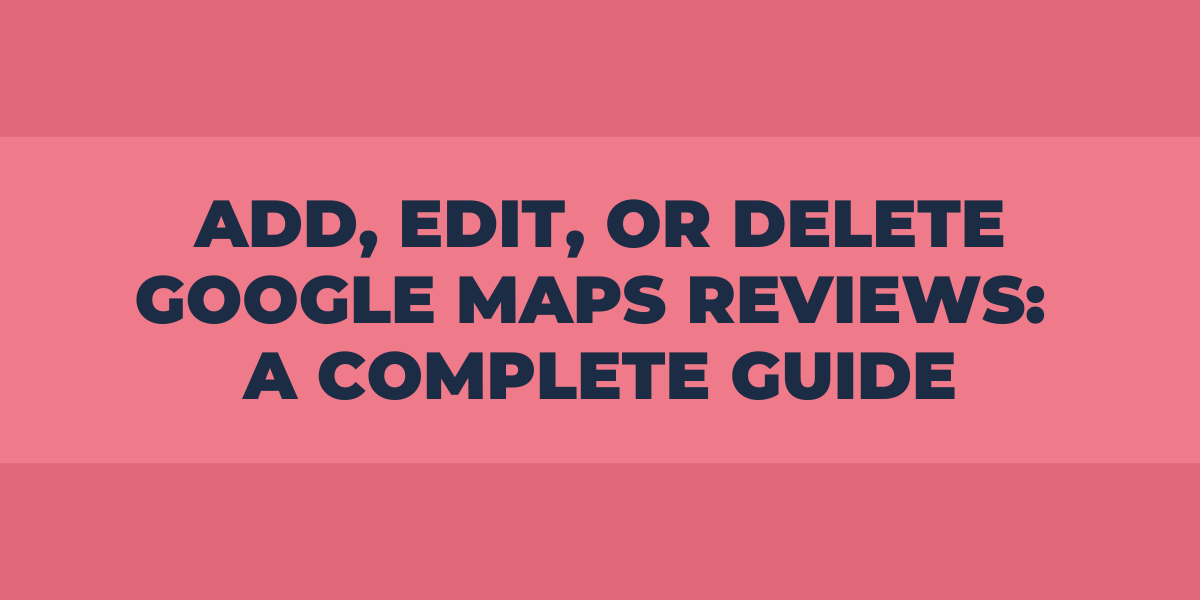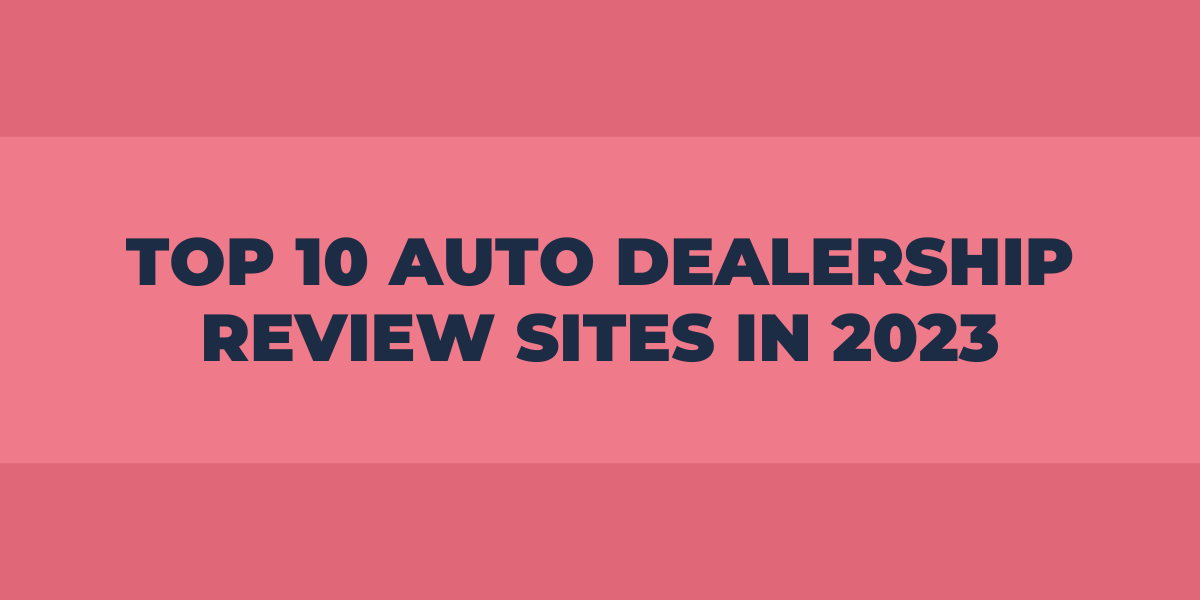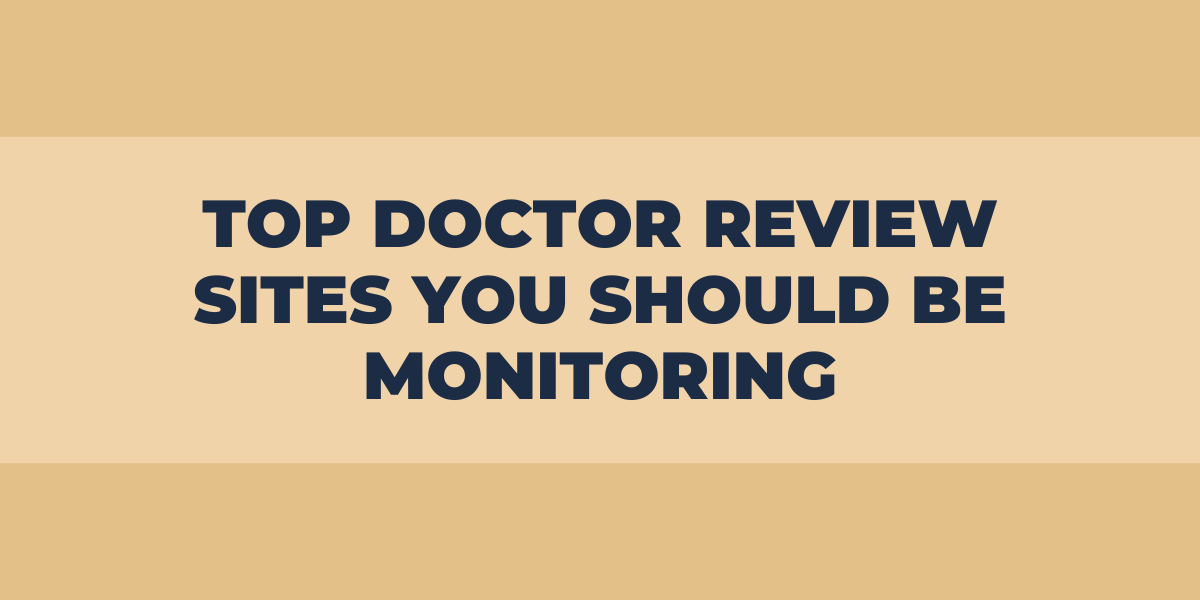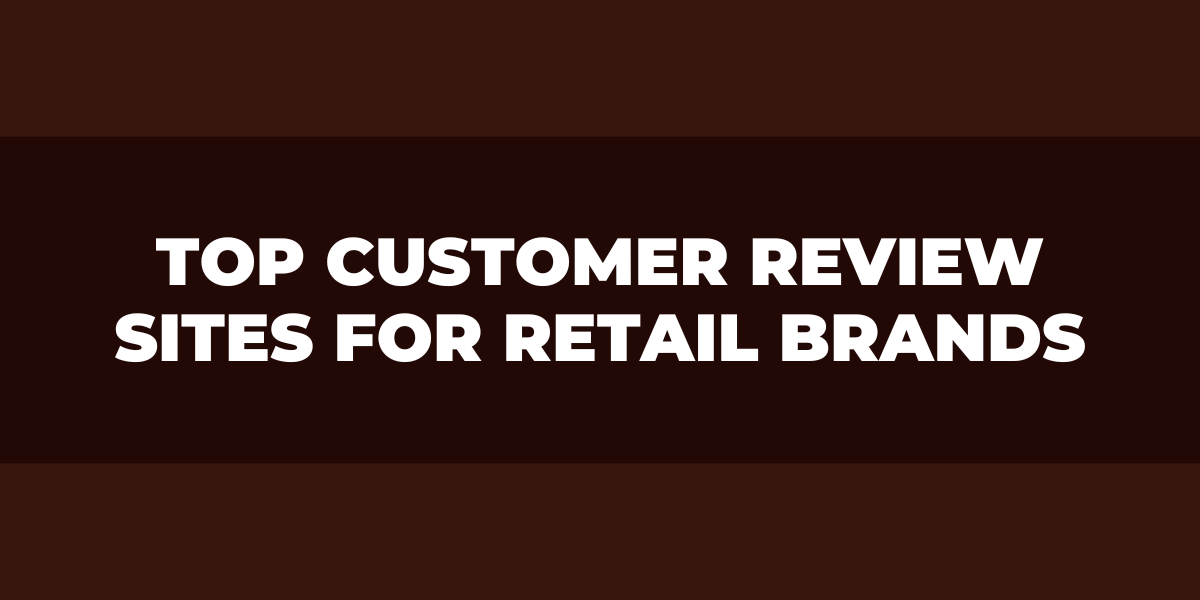Think about this scenario: It’s Friday night, and you don’t want to stay home. However, you don’t want to go to your frequented stores and establishments either, you’re feeling slightly adventurous. Here’s where Google Maps comes in handy.
Quickly lurking on a search engine like Google can help you discover new places, stores, establishments, and more. Furthermore, you won’t just find basic information such as the address of their opening hours but also photos and reviews from other users.
Reviews are vital for businesses, and knowing how to leave valuable feedback is just as essential. This article will guide you through the simple yet important process of adding, editing, or deleting comments on Google My Business profiles.
A Brief Introduction to Google Maps Reviews
Google Maps reviews are a feature on the Google Maps platform. This Google mapping product was launched in 2004, and they added the reviews feature in 2007.
The platform’s users can leave comments and give businesses a 1 to 5 stars rating. Furthermore, this has become one of the most trustworthy review platforms as Google does not allow users to leave anonymous reviews, and business owners can reply to the feedback they get.
Google Maps Reviews include exact addresses and photos taken by customers and business owners. If you are looking into establishments such as restaurants, you might find the menu and pictures of the dishes they offer. A Google Maps reviews scraper could be particularly useful here, enabling businesses to collect and respond to feedback quickly.
Additionally, Google Maps allows users to leave reviews and ratings based on their experience.
Adding, Editing, and Deleting Feedback on Google Maps
So, you know you will find unbiased reviews or great pictures other customers post. But what about your contribution? You can leave a review on Google Maps. The only requirement is to be the owner of a Google account. Furthermore, you edit or remove reviews if you want to.
One of the best parts about this platform is that it allows you to post your feedback from their website and their app, which provides the opportunity of adding a Google review on the go. It’s important to highlight that either option is a user-friendly, fast process.
On the Webpage
For starters, we got the webpage option. This one might be useful if you find it hard to see the steps on its mobile app or if you want a more accurate preview of what your reviews look like after posting them.
Adding Reviews on Desktop
Let’s start this step-by-step guide about adding Google reviews from a desktop or laptop.
- Start by making sure you are logged into your account.
- Next, open the Google Maps website on your browser.
- Go to the search bar, and add the name of the company you want to add a review for.
- You will get a left-panel menu. There, scroll to the bottom of the menu and click Write A Review.
- Start writing your feedback. Give the business a rating from 1 to 5.
- Finally, click Post, and your review will be on the business page.
If you have pictures you would like to post, click Add Photos and select the photos. Make sure you are posting good-quality pictures.
Need to Edit Your Feedback?
What if you posted the review but noticed you missed some important information? Then, you can choose to edit your review. Here’s a tutorial for this:
- Start by going to the Google Maps website. Make sure you are logged into your account.
- Click on the three horizontal bars you will see on the top left side of your screen. You will find the platform’s menu.
- There, you will find the Your Contributions option.
- This option will show the reviews tab. Search for the review you want to edit.
- You will find three dots on it, click it, and Google will give you the option to edit your feedback.
Delete Your Reviews
If you want to delete Google reviews, Google Maps allows you to do it. Take a look at the easy steps you need to take:
- Follow all the previous steps until step 5.
- Click on the three dots, and you will also find the option to delete a Google review.
- Select it, and the process will be complete.
On the App
You will find that leaving feedback from the application on your mobile phone is not that different from the website process. The first step required is that you have downloaded the app from Google Play for Android or Apple’s App Store.
Leaving Reviews From Google Maps App
To post a review using the Google Maps application, these are the steps you need to follow:
- Open the app and go to the Explore option.
- Type the name of the establishment you want to leave a review for.
- Tap on the correct Business profile.
- Go to the reviews section below the pictures.
- There, tap on the stars to begin your rating process. If you want to add a comment, write it on Share More About Your Experience.
- Tap the Post button, and your review will be published.
Editing Reviews on Mobile
Editing your feedback on the mobile app is as straightforward as the website steps:
- Start by tapping your profile picture icon on the top-right of the screen.
- Choose the Your Profile option.
- Next, scroll toward the bottom of the app, and tap on See All Reviews.
- You will find three dots on the review you want to change. Tap it, and start your process.
- Tap on the Post button, and Google will publish the changes.
Deleting Reviews on the Go
The Google Maps mobile app has a similar process to the website version. Take a look:
- Follow all the steps until step 4.
- Instead of choosing to edit, select the delete option.
- Google will ask you if you want to delete the comment. Tap the yes option, and the feedback will be deleted.
Reporting Google Maps Reviews: Can I Do That?
Sometimes you will come across a review in Google Maps that you deem malicious or inappropriate. If you are wondering if there’s anything you can do regarding that type of feedback, it turns out the platform allows you to flag others’ reviews. Google has an extensive review policy. Get acquainted with it and know which reviews to report. To do so, follow the steps you will read below.
On the Platform’s Website
- Go to the Google Maps website.
- Go to the Business profile of the establishment, and find the inappropriate content you want to report.
- Find the dots on the review, and click it.
- Google will provide the Flag As Inappropriate option there. After clicking it, choose the most accurate reason why you are doing the report.
- The report will be complete.
From Your Smartphone
- Start from your app, search for the establishment, and go to their reviews tab.
- Find the comment you want to flag, and tap on the dots.
- Select Report A Review.
- The app will take you to another section, select the reason why you are asking Google to remove that review.
- With that, you will have reported the comment.
Be mindful that Google might not approve your report, as they might not find anything troublesome information in it.
Google’s Review Policy
Google’s review policy is quite extensive and specific. For example, if you find a comment that contains harassment, including things such as doxxing, statements making lewd comments about a person, or threats, you can flag it.
Other stances in which you can flag feedback are:
- If a review has hate speech, such as calling to violence or belittling a person or group of people based on their gender, race, ethnicity, and more.
- Any offensive content.
- Misinformation.
- Obscene and profane language.
- Violent or graphic comments.
- Illegal content of any kind.
If you want to be well informed about the platform’s policy, head over to its page to read all the details you can flag a review for.
Restricting Reviews on the Platform
You may not want other customers to see your thoughts on a business. In that case, you can change your review settings to restrict its viewers. Please note that even if you do this, the people on your network could go to your profile and see your contributions. As with every other feature offered by this Google product, you can do it on its webpage and app.
Restricting Reviews on Desktop
- After going through the first steps for all processes on Google Maps website: go to the Your Contributions option on the menu.
- Go to Profile Settings.
- Turn off the option of Show Your Post On Your Profile
- The posts on your profile will be restricted.
Restricting Reviews on Mobile
- Go to your profile by tapping on your profile picture.
- Head to Settings.
- Next, go to Personal Content. There, turn off the Show Your Post On Your Profile option.
Can Business Owners Delete My Reviews?
At this point in the article, you could be wondering if a business owner can edit or delete your reviews. Rest assured, all they can do regarding feedback is replying and flagging them when needed.
This measure ensures users come across high-quality reviews on business profiles. Google makes sure customers get accurate information from previous clients, and that includes being able to read negative reviews if the profile has any.
Review Writing Tips
The first thing you must be aware of is that you cannot write anonymous feedback. Anyone that visits the company’s profile will see the review you leave on their profile. Because of this, you probably want to make sure you are giving valuable feedback.
Some of the tips you can consider are being concise when writing your review. Be polite, and try to add as much helpful information as possible. Do not include personal information other than the one seen on your profile.
If you are going to leave a negative review, consider writing your feedback from a constructive point of view. Describe the situation as best as you can. Let the business owner know you are open to conversing if that is the case.
The Relevance of Google Maps Reviews for Businesses
The importance of Google Reviews for businesses goes as far as influencing potential customers on their decisions about purchasing a product, hiring a service, or visiting an establishment.
The impact social media and the internet, in general, have had in our daily lives includes things like boosting a company’s popularity and sales. Reviews are part of this, as they are one of the things that represent a business.
Frequently Asked Questions
Can I Recover a Review After Deleting It?
No, you cannot recover a review after deleting it. That is why the platform asks you if you are sure you want to delete your feedback. Make sure you are deleting a comment you have no problem losing.
Can I Like Other Users Reviews?
Just as you can report the reviews other customers leave, you can also like their contributions. Furthermore, you can also state that their feedback is not helpful. This will not report the review, it will simply restrict its visibility.
Is It Possible to Leave Multiple Reviews on One Profile?
No, you cannot leave more than one comment on a Business profile. If you wish to update your feedback about a company, you can edit the previous review you left or delete it and add a new comment.
Final Thoughts
As you must have learned by now, adding, editing, and deleting reviews on Google Maps are easy processes. Managing your Google feedback ensures you are providing high-quality reviews for businesses and clients.
Now that you know the basic steps of Google Maps reviews, you also know how to use a powerful tool that can increase your local economy.add edit or delete google maps reviews