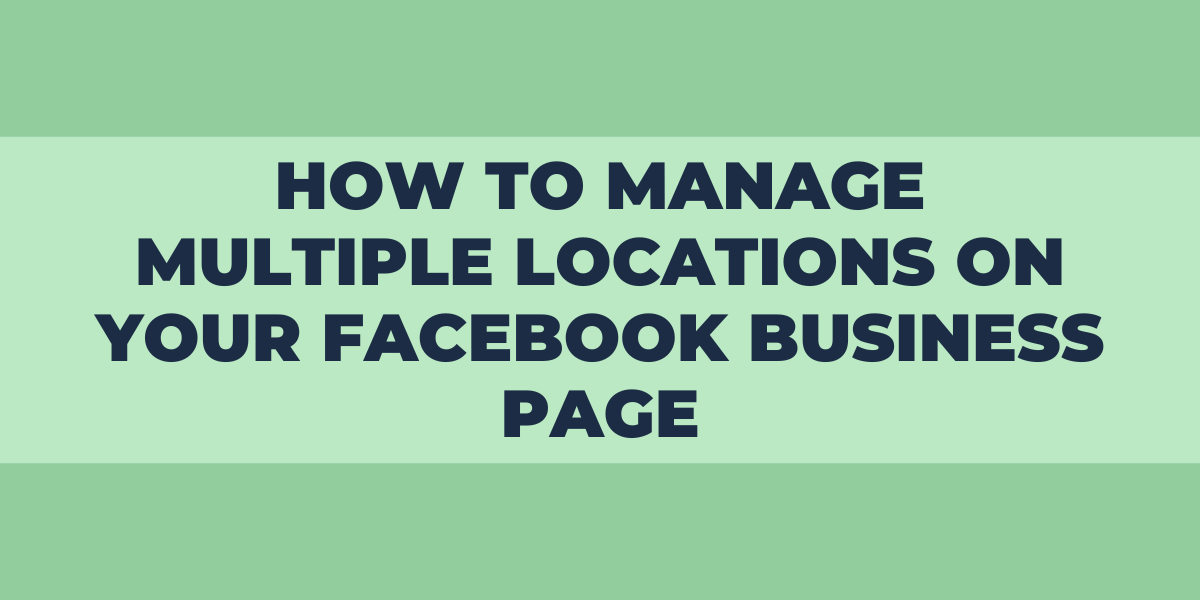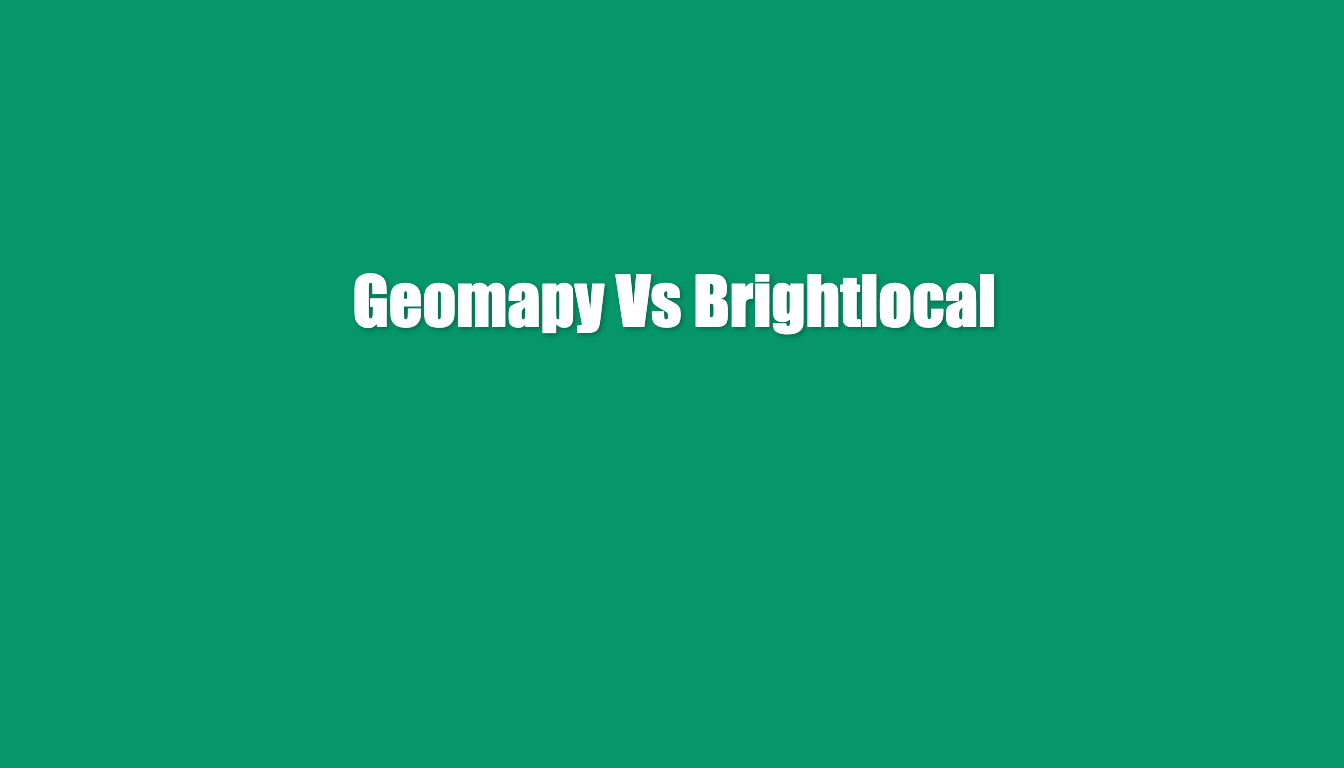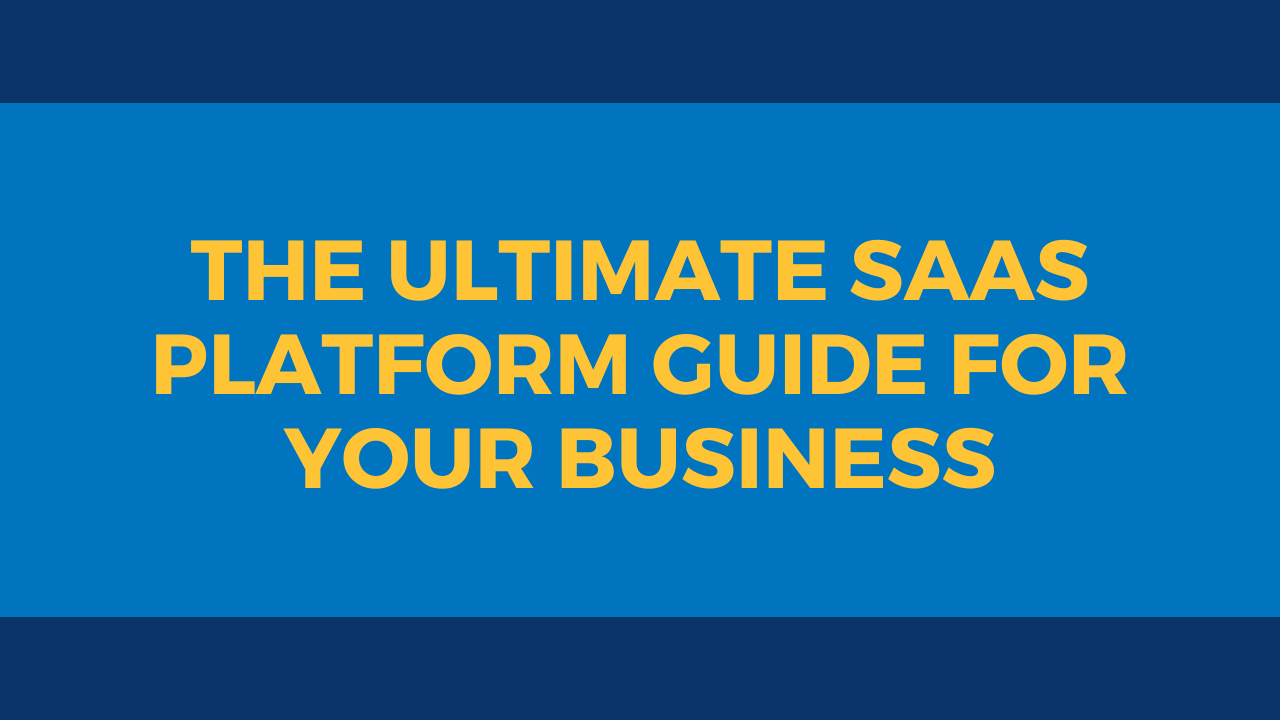With the constant rise of social media platforms, having an online presence is crucial for successful social media marketing strategies. Customers and businesses rely on the Internet to find and sell products and services. With more than 200 million business pages, Facebook is one platform that customers visit frequently. The use of this platform to promote your products or services can be favorable for attracting potential customers and improving your profits.
Several business owners have multiple locations, and managing all these on social media platforms is not always easy. However, Facebook offers its business page owners the option of adding numerous locations to one page. If you want to learn how to set multiple locations on your Facebook Business page, keep reading.
How to Set up a Multi-Location Business Page
If you are reading this, chances are your business is not just an individual store. Making the most of Facebook Business Pages includes learning to use its tools, such as adding multiple business locations to an existing page.
This Facebook feature allows you to manage several locations from the main page. It also makes it easier to save time and resources regarding social media management. Business managers and owners must be up to date with how marketing is now part of social media nowadays. Adding locations to a Facebook page is as fundamental as handling reviews or creating ads for your products or services.
There are two ways you can multiple locations on Facebook Business. You can upload locations one at a time or you can use a spreadsheet template to upload several new locations at once.
To get more in-depth information on how to set multiple locations on Facebook pages, here is what you must know.
Start With Your Business Account
The first step to setting up locations on your page is to go to your Business account. If you do not have a Business page, you need to have a personal Facebook account to create one. From there, go to the Pages section. Add your business information, including your description, profile picture, and keywords to describe your business. Create a username, and check your page’s preview. Once you are happy with it, you are good to go.
Go to Meta Business Suite
Now, after creating your business page, you want to add its location. It would be counterproductive to create multiple Facebook pages for each location your business has. You can connect and manage all locations on your main Facebook page.
To manage the page, you need to be the owner of it. If you are not, the owner must give you admin or editor access. Additionally, you must have set your Page Structure previously; if you have not or are unsure if you did it correctly, you will find a quick setup guide below.
Head over to Meta Business Suite, Facebook’s manager for business pages. Keep an eye on the platform’s top menu on the left to make sure you’re working on the right page. Afterward, click on Get Started. The platform might suggest selecting the business page as your main brand page. Following this, you will have to click on Go to Stores. There, you can choose to add each location manually or all at once.
Add Locations Manually or All At Once
If your business has 10 locations or fewer, it is better to upload these manually. If you happen to have a higher amount of locations, you can choose to upload these through a spreadsheet.
To add locations for the first time using the manual option, follow these steps:
- Click on Add Stores.
- Choose the Add Manually option.
- Fill out the information required, such as the store address.
- Once you complete the previous step, save the information.
As for adding more than 10 locations to your Facebook business page, you will have to upload a spreadsheet archive. Here is what you need to do:
- Download the spreadsheet Meta Business Suite provides.
- Add all the information the spreadsheet requires.
- Upload the file by clicking on Start Upload.
Once you complete these short steps, you will see your stores’ information. In case there are any issues with a piece of store information, click on View Issues to fix it.
Some Additional Information
- If you already have a page for the store you want to add to your main Facebook Business page, you do not need to delete it. All it requires is that you connect the page to your main one. There, Facebook will import all the details.
- Facebook offers options for developers. They can use the API to add the store information automatically.
Facebook Business Page Structure Assistance: A Quick Guide
Managing social media is not always easy, as there are many steps an admin must follow. Despite that, contrary to what many business owners believe, creating a Page Structure is easier than it seems.
In case you are not the page’s owner, you must make sure that you’re an admin or editor. Next, follow these steps:
- Go to Stores Locations.
- Choose the page that will have the structure.
- Click on Get Started.
- Select your main page. Take into account that you can’t have a parent page with an address. If your main page has an address, Facebook will require you to delete it.
- From there, all you must do is click on Next.
- Once you get a notification indicating you have successfully set up your Page Structure, you are ready to go.
Advantages of Promoting Your Business on Facebook
There are several reasons why you want to consider promoting your business on Facebook. They are a way to manage and increase the influx of customers. Facebook Business Manager provides many tools to take advantage of the digital marketing era. From giving the customers the chance to get to know your products or services, to allowing you to add multiple locations to your Facebook Page, it is an effective way of gaining popularity.
The benefits of having a Facebook Business Page go as far as allowing your customers to have location-specific information. Customers have a higher chance of finding your page through search engines since Facebook is an excellent way of building an online brand. Many Facebook users and customers in general search for business pages and reviews before deciding on buying a product or hiring a service, or learning about popular establishments at specific locations.
And while the main focus is business promotion, an interesting page feature is that it can help you meet other business owners in your field. You can also go as far as posting you are hiring at multiple locations on your Facebook page.
Staying up to date with new marketing strategies is one of the most efficient ways you can ensure the success of your business. Make sure to learn about each tool social platforms offer for marketing. Learn how to optimize your pages, how to attract customers online, and stay open for suggestions your customers may leave from reviews and constructive feedback.
Frequently Asked Questions
What Is the Difference Between Geo Targeting and Geo-Fencing?
The difference between geo-targeting and geo-fencing is that geo-targeting utilizes the location of a customer and shows ads based on that information. Geo-fencing is the creation of an ad within a virtual fence set to a specific location.
Can You Target Multiple Countries in Facebook Ads?
From April 2023, you cannot target multiple countries in Facebook Ads. The goal of this new guideline is to add more value to businesses and improve the influx of customers.
What Is the Limit for Facebook Location Targeting?
Facebook’s minimum radius for location targeting is 1 mile. The maximum radius is 50 miles. Additionally, the minimum audience size is 20 people.
How Do I Add Bulk Locations on Facebook?
To target many locations, head to Ad Set Creation and click on Audience. Next, click on Add Bulk Locations. Select the type of location you are targeting. Paste the text you would like to use, and finally check to see how many locations matched.
Does Facebook Sell Your Location?
Even though it allows targeted advertising; no, Facebook does not sell private information, including vital details such as locations and phone numbers. Facebook does not allow advertisers to collect personal information about you, instead, it provides the option to target audiences based on facts such as age or general demographic data.
Conclusion
Adding multiple locations on one Facebook Business page is a tool you must include as a part of your social marketing strategy. Creating new store pages per location is not only counterproductive but also an outdated way of managing your online business presence. Businesses with multiple locations on only one page are easier to navigate for customers. Adding multiple locations to Facebook Business pages can help your business presence in today’s competitive media market. Creating easy access to your Facebook page can also improve your current Facebook reviews, as it can be a way for customers to let others know what each location offers.