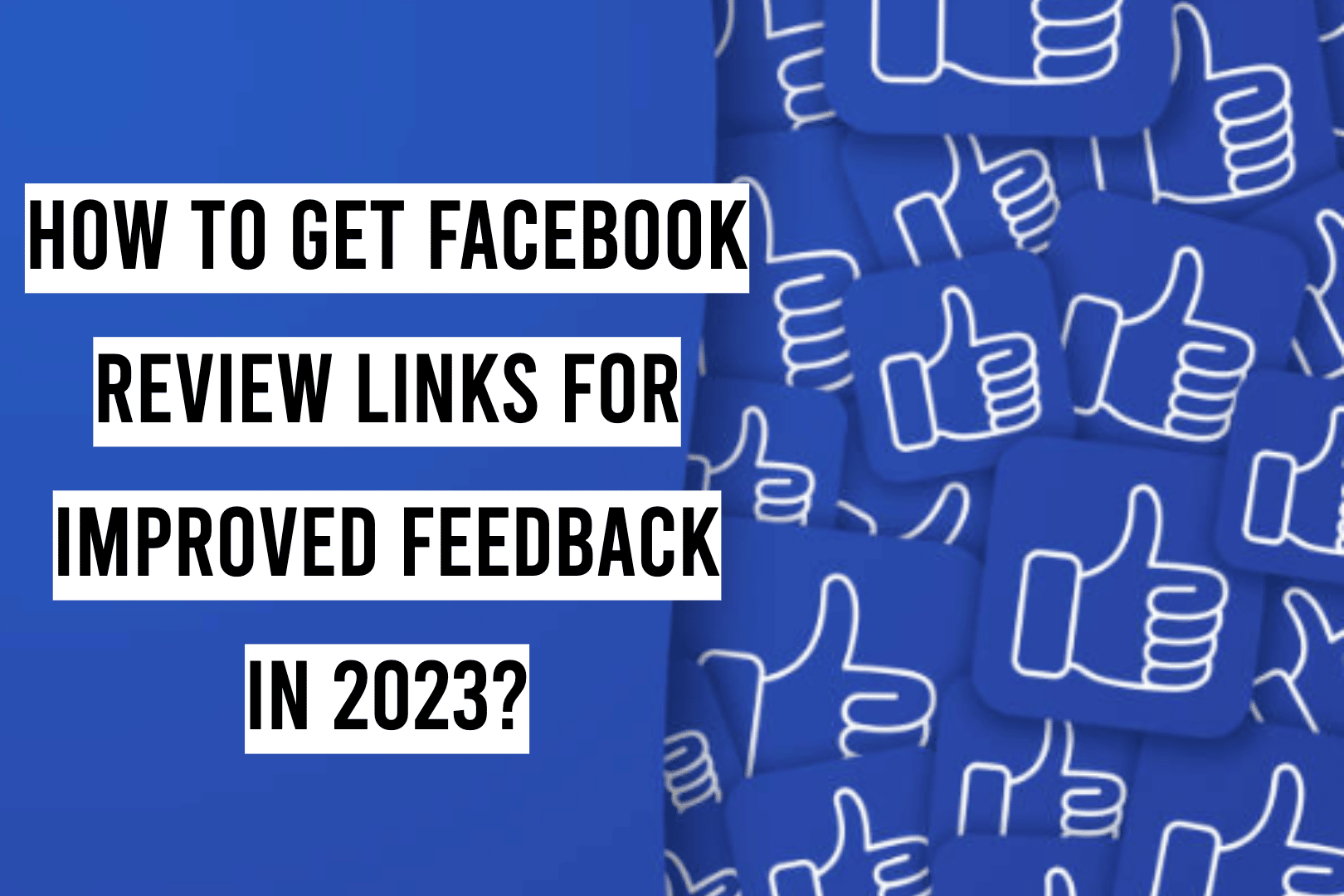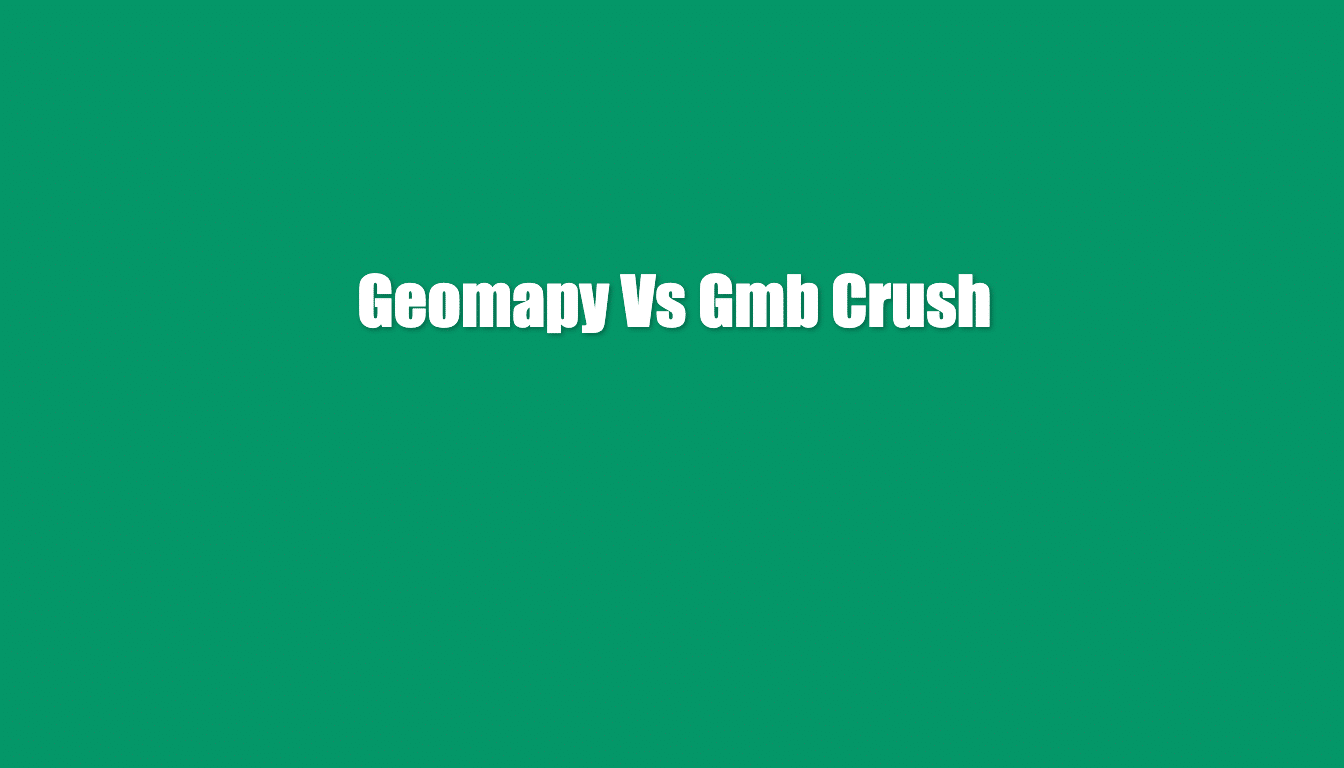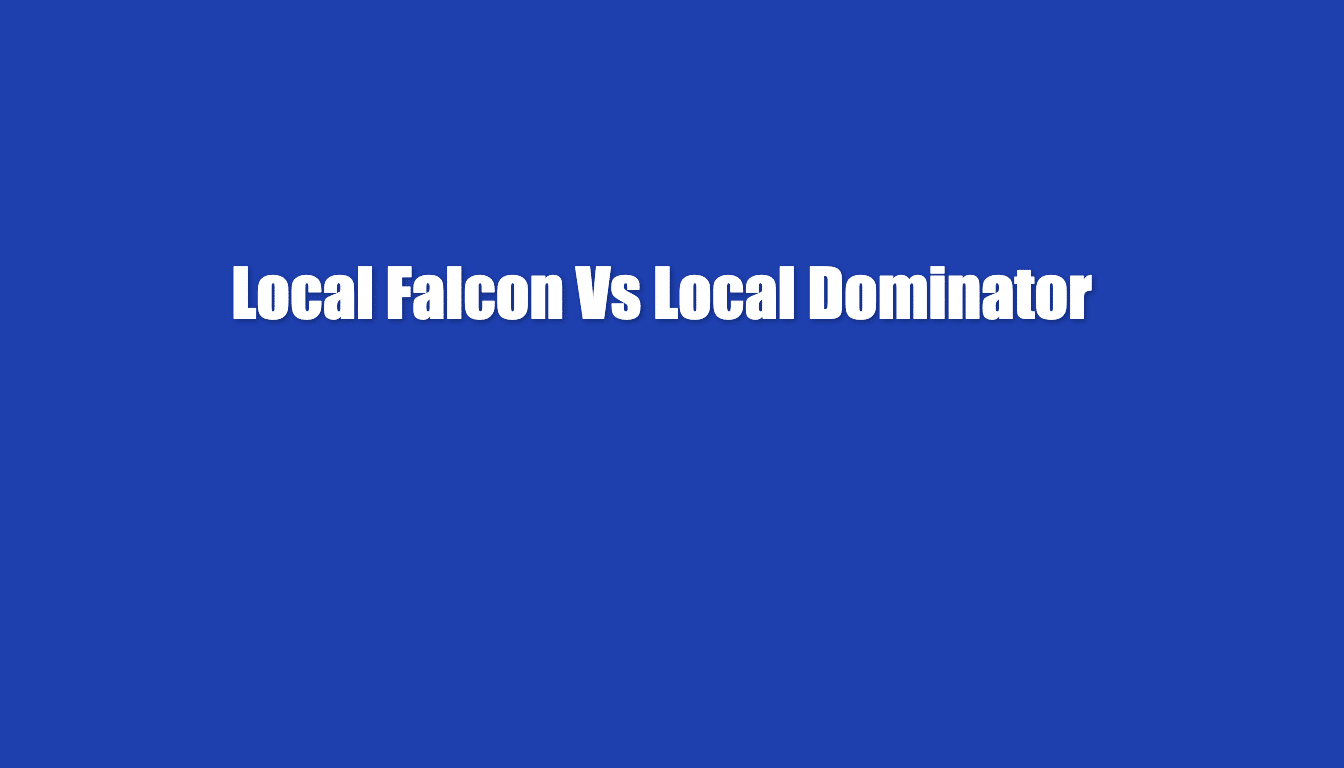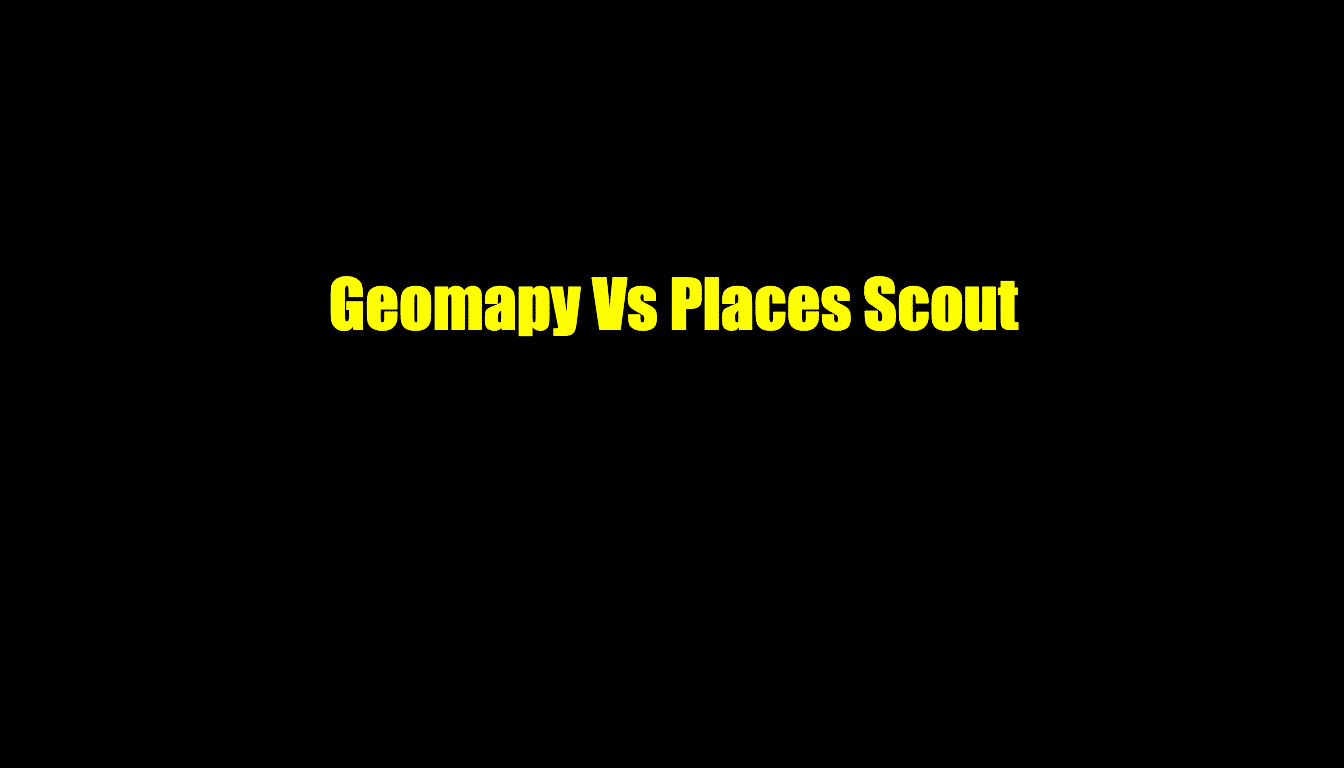In today’s digital age, having a strong online presence is crucial for businesses of all sizes. One of the key elements of a strong online presence is having a positive reputation. One way to establish and showcase a positive reputation is by having a link to your Facebook reviews. These reviews provide potential customers with valuable insights into the experiences of past clients and can be a powerful tool for building trust and credibility for your business. In this article, we will discuss why it’s essential to have a Facebook review link and how it can benefit your business. Having reviews on your Facebook business page is a must to build credibility and broaden the reach of your brand. Plus, these ratings can boost search engine rankings too – Google values feedback from its users!
This post is going to go into detail about how you can get Facebook reviews link for your business pages easily.
Let us dig in.
How to get Facebook review links
We will follow a 9-step process that can help you get invaluable feedback from your customers on Facebook.
Step 1 – How to Create Review Links for Sharing
Establishing a straightforward connection with your current customers, website visitors and email subscribers is effortless. There are numerous ways to accomplish this; however, the most convenient route would be providing them easy access to use.
If you possess tech skills, yet don’t use WordPress; then creating a redirection in the .htaccess file on your server can be of great help. This line of code will direct people who visit yourdomain.com/facebook to the review tab on your Facebook business page – further cementing customer reviews and trustworthiness!
If you do know how to make use of WordPress, here’s how you can create review links:
Yoast Tools
- To set up a redirect with Yoast’s convenient tools, simply hover over the SEO tab in your WordPress admin panel and click Tools. Navigate to this handy feature for easy implementation of redirection for improved website performance.
- Move to the next page and select File Editor.
- Now you will need to edit a file (same as before). Editing the .htaccess file is a breeze with Yoast, as it simplifies the whole process and allows you to easily access your server’s file.
- To increase your visibility and drive more traffic to your website, use a redirect like this:
Redirect 301 /Facebook/
- Drive more reviews and increase credibility for your business by linking to your review page URL on all of your online platforms.
- Hit ‘Save’ and your shortened, memorable URL will be ready for you to share with others.
Pretty Links
- Make your website more efficient and user-friendly by installing Thirsty Affiliates. With this tool, you can create short links that track click stats and make it effortless to swap multiple URLs on your site with minimal fuss.
- Please insert the URL of your Facebook review page here. It should look similar to this example: https://www.facebook.com/pg/yourcompanyhere/reviews/
- Now make a brief URL like facebook-reviews or just simply use ‘facebook’ to easily generate the link.
- The URL should appear like this: https://yourcompanyhere.com/facebook
Share the link!
Step 2 – Include Review Links with Email
Make sure everyone you message has the opportunity to review your business by including a link in your email footer. Here’s an example:
Martha Wayne
YourCompanyHere.com
Like what we got? Review us on Facebook https://yourcompanyhere.com/reviews
Using Review Grower can promote your review links through email.
Step 3 – Promote The Review Link on multiple channels
Be sure to have the review link readily available for customers when you chat with them online. At the end of a conversation on your website, Facebook, WhatsApp, Slack or any other communication channel don’t forget to ask your clients for their opinion and include the relevant link in your message.
Step 4 – Get Likes, Follows & (Hopefully) More Reviews
Increase your page’s likes and followers for improved visibility. Brand trust is created through multiple touchpoints, meaning the more someone sees your company name, the higher their confidence in you will be. When people follow or like a business’ social media accounts, they are much more likely to keep up with what it posts – this establishes an essential connection between them and your brand that encourages future loyalty.
If you are running ads or boosting posts on your business page, take a look at the list of people that liked the post. Why not issue an invitation to all those who aren’t already fans? Bear in mind: If they have engaged with your content previously, it is likely that they’ll like your page too!
Establishing familiarity and trust with consumers can make acquiring reviews that much simpler.
Step 5 – You can Embed Review Widgets On the Website
Posting affirmative reviews of your business on your site not only provides invaluable social proof but can also significantly boost other aspects related to the success of your venture.
Embed a review widget into your website to make it easier for people, especially those who are intrigued by the idea of clicking on something related to Facebook, to give you reviews. By making this process simpler and more accessible, customers will be more likely to provide feedback.
It is possible that adding reviews and comments to your site could improve its rankings on search engines. While there is some debate over how much-embedded content on a website can be read or crawled by search engines, user-generated content such as reviews and blog post comments have been known to positively affect the ranking of that page.
Step 6 – The Right Template for the right occasion
Determine the best template for your business type with this guide:
- To make adjustments to your business page, navigate to the Settings section and select the ‘Edit Page’ option located on the left of your screen.
- To edit the current Template, simply click on the “Edit” button.
- Local companies should select the Business Template to ensure their business operations are running smoothly. Selecting the template that is most appropriate for your company will streamline both internal and external functions.
Step 7 – Does Your Facebook Page Have A Review Tab?
Unfortunately, many people overlook this simple step; if you have set up your business page as a generic-type page, then the review tab will likely be hidden from view.
To make the reviews tab appear on your Page, start by clicking “About” on the left side. Then locate and click “Edit Page Info” which is right below either a Message Us or Contact Us call to action button.
If you’re reluctant to include your full address information (which is understandable for businesses that only operate online), then adding the city will suffice.
The Reviews tab should appear, although this isn’t a guarantee. Facebook is notoriously opaque and no reliable solution exists for this issue. To make matters worse, the support forums are staffed by inexperienced personnel who only add to the confusion.
Experiment with the templates and address settings until you can get a view of the reviews tab. Additionally, make sure to include as much information in this page as possible – it will help optimize results!
Step 8 – Nudge Users into Giving Reviews
Instead of providing incentives to customers for checking in with Facebook when they visit your business, create visibility around the “check-in” feature. Easily hang signs near reception or waiting areas so that guests can easily spot it and take advantage of this offer!
Foursquare may have been the first to introduce a check-in option, but Facebook has something even more powerful in its hand.
After someone visits a location, Facebook will often send out an invitation to review the business. Though this is not always effective, it offers owners of businesses a way to prompt customers for reviews without disregarding Facebook’s regulations. Nevertheless, one must be cognizant that there are laws in place (including FCC and Google guidelines) concerning incentives for positive reviews – Facebook’s rules on this matter remain opaque as with other policies.
Step 9 – Use Facebook Messenger to Ask for Reviews
Inviting customers to review your services and products using a Facebook Messenger chatbot is the most intuitive way of collecting reviews. Customers won’t be caught off-guard, as they are already occupied on that platform. As soon as you remove any potential friction involved in submitting a review, you will undoubtedly see improved results!
What to do if I get a negative review on Facebook?
Rather than attempting to erase unfavorable reviews that don’t violate any laws or policies, use them as an opportunity. Professionalism is paramount when facing and responding to these critiques; they can even improve your profile by demonstrating engagement, providing content, and showcasing your ability to respond promptly and with poise!
Frequently Asked Questions
How can I get a link to my Facebook reviews?
You can get a link to your Facebook reviews by following these steps:
- Go to your Facebook business page.
- Click on the “More” button under the cover photo.
- Select “Reviews” from the drop-down menu.
- Click on the “Get Reviews” button.
- A pop-up window will appear with a link to your reviews. You can copy and share this link as needed.
Can I embed my Facebook reviews on my website?
Yes, you can embed your Facebook reviews on your website by using Facebook’s embed code. To get the embed code, follow these steps:
- Go to your Facebook business page.
- Click on the “More” button under the cover photo.
- Select “Reviews” from the drop-down menu.
- Click on the “Get Reviews” button.
- Click on the “Embed” button in the pop-up window.
- A code snippet will appear that you can copy and paste into your website’s HTML.
- Review Grower can also embed your reviews as widgets. You can utilize and test this feature by Signing Up for FREE today!
Can I share my Facebook reviews on other social media platforms?
A: Yes, you can share your Facebook reviews on other social media platforms by following these steps:
- Go to your Facebook business page.
- Click on the “More” button under the cover photo.
- Select “Reviews” from the drop-down menu.
- Click on the “Get Reviews” button.
- Click on the “Share” button in the pop-up window.
- Select the social media platform where you want to share the reviews.
Can I customize the appearance of my Facebook reviews when I share them?
Yes, You can customize the appearance of your Facebook reviews when you share them by Using a 3rd party tools like ReviewPush, ReviewBuzz, etc. These tools allow you to customize the look and feel of your reviews before embedding or sharing them on your website or social media platforms.
What if I don’t have any Facebook reviews yet?
If you don’t have any Facebook reviews yet, you can encourage your customers to leave reviews by following these steps:
- Go to your Facebook business page.
- Click on the “More” button under the cover photo.
- Select “Reviews” from the drop-down menu.
- Click on the “Ask for Reviews” button.
A pop-up window will appear where you can customize a message to send to your customers.
Send the message to your customers and encourage them to leave a review on your Facebook page.
Conclusion
In conclusion, having Facebook review links is essential for businesses as it helps to increase visibility and credibility. By having a link to your Facebook reviews, potential customers can easily find and read the feedback from your past clients. This can help to build trust and confidence in your brand, leading to an increase in conversions and sales. Additionally, having a Facebook review link also allows you to share your positive reviews on other platforms, such as your website or other social media channels, further increasing visibility and credibility. Overall, having a Facebook review link can provide a significant boost to your online reputation and help to grow your business.