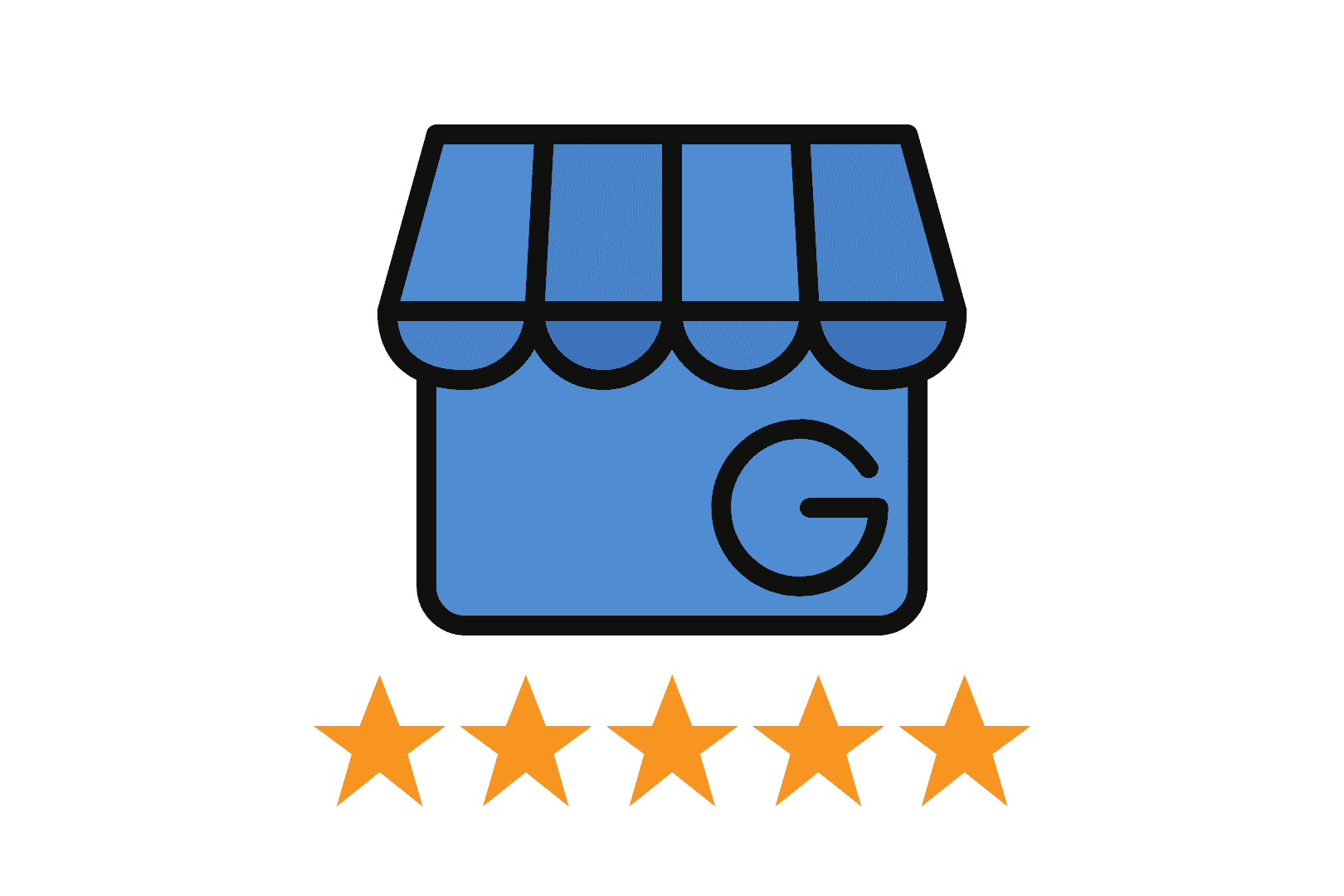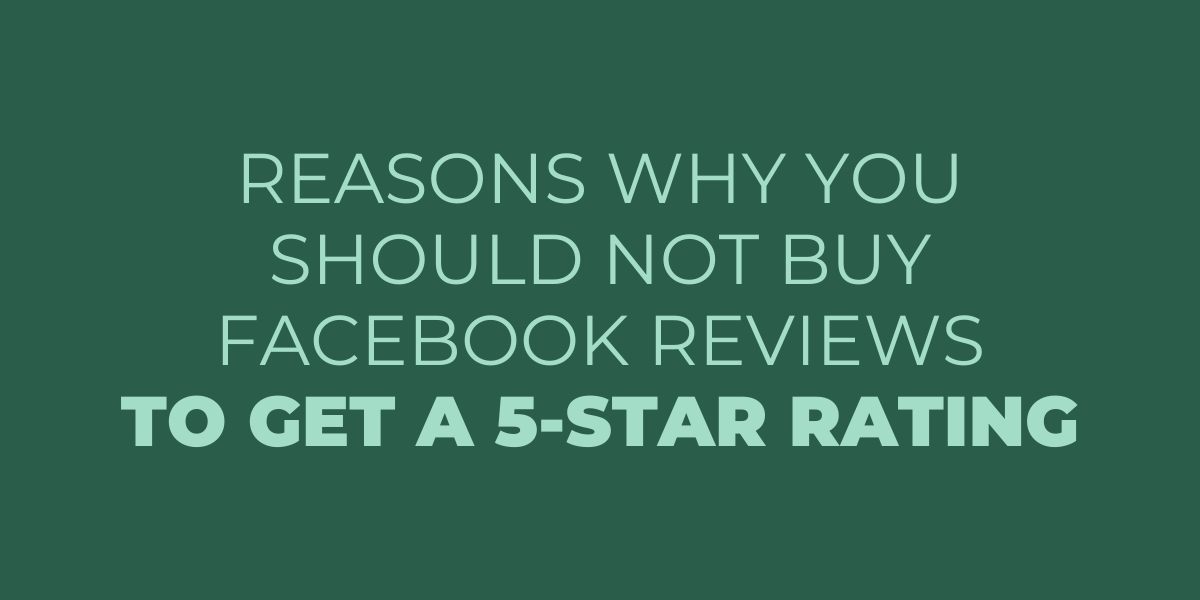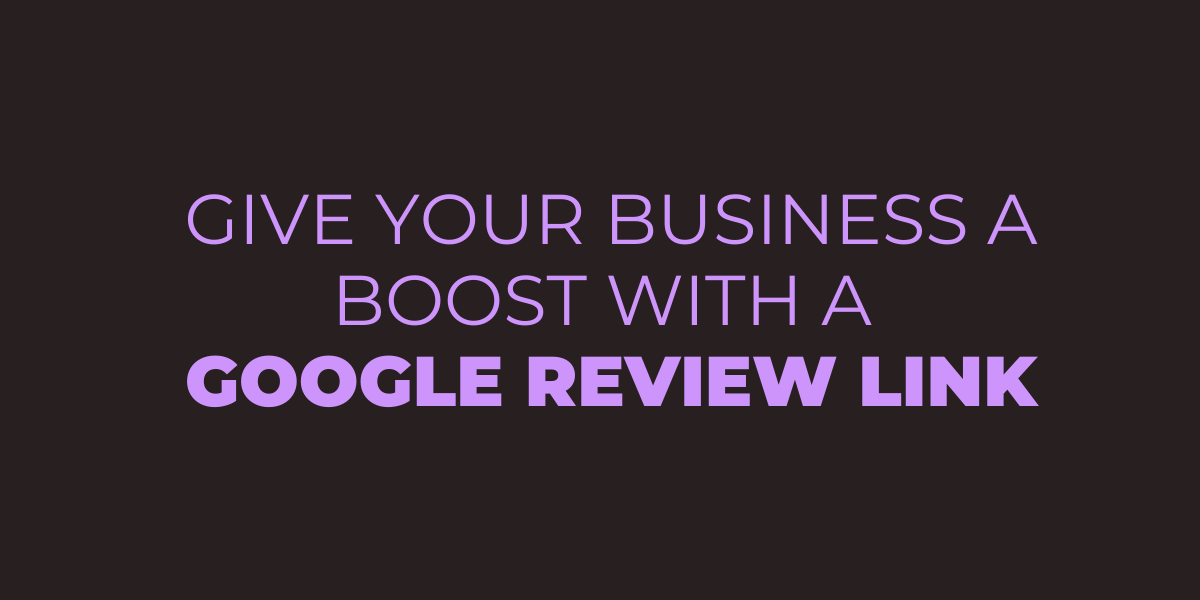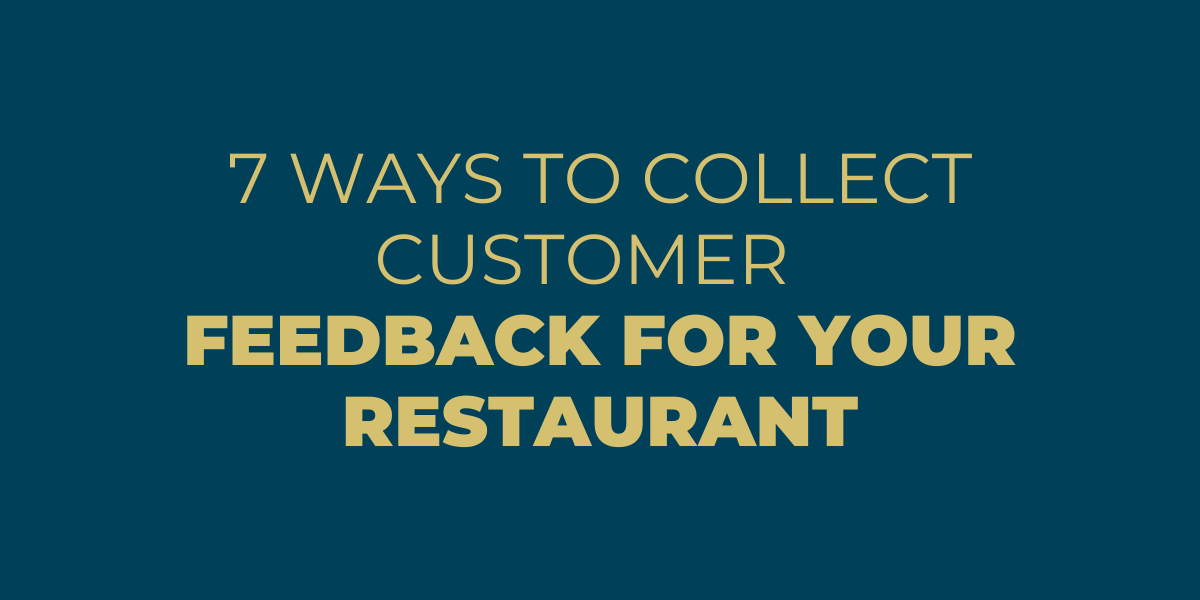As a business owner, one of the best ways to get more customers is to have good reviews on your Google My Business page. If you don’t have any reviews yet, or if you want to increase the number of reviews you have, here are a few things you can do:
1. Make it easy for customers to leave a review. Add a link to your Google My Business page on your website, and make sure it’s prominently displayed. You can also add a “Review us on Google” badge to your website.
2. Send follow-up emails to customers after they’ve made a purchase, and include a link to your Google My Business page in the email.
3. Ask happy customers to leave a review. You can do this in person, over the phone, or through email.
4. Respond to all reviews, both positive and negative. Thank customers for their feedback and let them know you’re always working to improve your business.
By following these tips, you can increase the number of reviews on your Google My Business page, which will help attract more customers and grow your business.
How to Create Google Reviews Link
Creating a Google Review link is easy and only takes a few seconds. With your link, customers can leave you a review without searching for your business on Google.
To create your link:
- Go to google.com/business and sign in.
- Click the listing that you want customers to review.
- On the left side of the screen, click “Get more reviews.”
- Copy and paste the URL that appears in the window.
Now that you have your Google Review link, there are several ways that you can share it with your customers. You can add links to your website, email signature, or social media profiles. You can also give customers printed instructions on how to leave a review. Whichever method you choose, ensure that your customers know their feedback is essential to you.
Google Reviews are a valuable way to connect with customers and build trust in your business. You can quickly improve your online reputation and attract new business by making it easy for customers to leave reviews.
How to Manually Create Google Review URL for an Emerging Business
Google Review is a great way to get feedback from customers. It’s also a valuable marketing tool for businesses. But what if your business is new and has no reviews yet?
Fortunately, there’s a way to create a Google Review URL even if you don’t have any reviews. This can be done by manually adding some code to your website.
Here’s how:
1. Go to your business’ website and find the page where you want the Google Review link to appear.
2. Add the following code to that page: <a href=”https://search.google.com/local/writereview?placeid=ChIJN1t_tDeuEmsRUsoyG83frY4″>Leave a review on Google</a>.
3. Replace “ChIJN1t_tDeuEmsRUsoyG83frY4” with your business’ Google Place ID. You can find this by searching for your business on Google Maps and looking at the URL of the listing page. The Place ID is the long string of characters after “place/.”
4. Save the page, and you’re done! Anyone who clicks on that link will be taken to your business’ Google Review page.
Remember that this only works if your business has a physical location. If you don’t have a physical location, you won’t be able to get a Place ID, and this method won’t work.
If you’re unsure how to add code to your website, contact your web developer or someone who can help you. They’ll be able to add the code for you quickly and easily.
How to Own Your Google Review URL
Are you the business owner of a Google Maps listing? If so, you’re in luck! You can now claim your very own Google Review URL.
What is a Google Review URL?
A Google Review URL is a unique URL that leads directly to your business’s Google reviews. This URL can be shared with customers, so they can quickly leave reviews for your business on Google.
How to Get Your Own Google Review URL
1. Go to your business’s listing on Google Maps.
2. Click on the “Write a review” button.
3. Click on the “Get your own review URL” link in the next window that pops up.
4. Copy and save your Google Review URL!
That’s it! Now you can share your Google Review URL with customers and encourage them to leave reviews for your business.
How to Link Facebook Reviews to My Google Business
Google and Facebook are two of the most popular review sites. If you’re a business owner, you must ensure that your reviews from both platforms are linked to your Google Business listing. This way, potential customers can see your positive reviews in one place!
Here’s a step-by-step guide on how to link Facebook reviews to your Google Business listing:
1. Log into your Facebook account and go to your business page.
2. Click on the “Settings” tab at the top of the page.
3. Click on the “Page Info” option in the left column.
4. Scroll down to the “Address” section and click on the “Edit” button.
5. Enter your business address in the “Street Address” field.
6. In the “Country” drop-down menu, select “United States.”
7. In the “State/Province” field, enter the two-letter abbreviation for your state (ex: CA for California).
8. In the “City” field, enter the name of your city.
9. Click on the “Save Changes” button at the bottom of the page.
10. Now that your business address is added to your Facebook page, you can link it to your Google Business listing! Go to your Google Business account and sign in.
11. Click the “Edit” button next to your business listing.
12. In the “Address” section, click on the “Add Address” button.
13. Enter your business address in the “Street Address” field.
14. In the “Country” drop-down menu, select “United States.”
15. In the “State/Province” field, enter the two-letter abbreviation for your state (ex: CA for California).
16. In the “City” field, enter the name of your city.
17. Enter your business phone number in the “Phone Number” field.
18. Click on the “Save Changes” button at the bottom of the page.
19. That’s it! You’ve successfully linked your Facebook reviews to your Google Business listing.
By following these steps, you can make sure that all of your positive reviews are being seen by potential customers. This will help you attract more business and improve your reputation!
How to Create a Google My Business Login Profile
1. Go to https://www.google.com/business/.
2. Click “Start now” in the top right-hand corner.
3. Enter your business name, address, and phone number into the appropriate fields, then click “Next.”
4. Choose how you’d like customers to find your business on Google Maps and Search, then click “Next.”
5. Add photos of your business, then click “Next.”
6. Verify your business, then click “Finish.”
Your Google Business profile is now live! Be sure to keep your information up to date and add new photos regularly to attract new customers.
How to Get Positive Reviews as a Local Business
As a local business, one of the best ways to get more customers is by getting positive reviews. Here are a few tips on how you can get more positive reviews:
1. Make Sure Your Product or Service is Top-Notch
This may seem like an obvious one, but it’s essential to make sure your product or service is worth writing a review about. If you provide an exceptional experience, customers will be more likely to leave a positive review.
2. Ask Your Customers for Feedback
After someone has used your product or service, ask them what they thought about it! This shows that you care about their opinion and want to improve your business. You can ask for feedback in person, over the phone, or through an online survey.
3. Respond to Reviews, Both Positive and Negative
When someone leaves a review, whether it’s positive or negative, take the time to respond. Thank your customers for their feedback and let them know you appreciate it. For negative reviews, try to resolve the issue with the customer to have a better experience next time.
Following these tips can encourage more customers to leave positive reviews about your local business!
How to Encourage Customers to Leave Google Reviews
It’s no secret that Google is the most popular search engine in the world. And, as a business owner, you want to ensure your website appears as high up in the search results as possible. One way to help your website rank higher is by getting customer reviews on Google.
Here are a few tips on how to encourage customers to leave reviews for your business on Google:
1. Make it easy for them
Include a link to your Google listing on your website, and make sure it’s prominently displayed. You can also include links in your email signature and on social media.
2. Incentivize them
Offer a discount or coupon code for customers who leave a review.
3. Let them know you appreciate it
Show your appreciation for customer reviews with a thank-you message on your website or social media.
4. Respond to reviews
Be sure to respond to both positive and negative reviews professionally. This shows that you’re paying attention and caring about your customers’ experiences.
Following these tips will help you get more Google reviews, improve your website’s ranking, and help attract new customers.
Why Can’t I Delete my Google Review?
If you’ve left a review on Google and want to delete it, you may be wondering why you can’t seem to find the option to do so. Unfortunately, once a review is left, it cannot be deleted by the reviewer. However, if you contact Google directly, they may be able to remove the review for you under certain circumstances.
Some reasons why Google may agree to remove your review include if the review contains private information that is abusive, inappropriate, or fake. If you think your review falls under one of these categories, you can fill out this form to request that Google removes it.
It’s important to note that even if Google removes your review, the business will still be able to see what you wrote. They won’t be able to display it publicly on their listing.
Tips to Boost Local SEO for Your Online Business
If you’re running an online business, it’s essential to ensure your website is optimized for local SEO. This will ensure that your website appears in search results when people in your area are searching for products or services like yours. Here are some tips to help you boost your local SEO:
1. Make sure your website is listed on Google My Business.
2. Use local keywords on your website and in your content.
3. Create local landing pages for each city or region you serve.
4. Use geo-targeted keywords in your AdWords campaigns.
5. Encourage customers to leave reviews on your Google Business Profile page or other review sites.
By following these tips, you can help improve your website’s visibility in local search results, leading to more traffic and customers for your business.
Reputation Management Tools You Can Use
There are a lot of different ways that you can go about managing your online reputation. You can do it yourself or hire someone to do it for you. There are also a lot of different tools that you can use to help you with this process.
One of the most important things that you need to do is to make sure that you are monitoring what is being said about you online. There are a lot of different places where people can leave reviews and comments about businesses, and if you’re not paying attention, you could miss something important.
There are a few different ways that you can go about monitoring your online reputation. One way is to set up Google Alerts for your name. This will send you an email any time your name is mentioned online.
Another way to monitor your online reputation is to use a service like Mention. Mention will notify you any time your name is mentioned online and allows you to respond to what is being said.
In addition to monitoring what is being said about you online, you must also ensure that you are proactive in managing your reputation. You should regularly create new content and engage with your audience.
One of the best ways to do this is to blog regularly. You can use your blog to talk about different topics related to your business, and you can also use it to address any negative comments or reviews that you might come across.
Another great way to proactively manage your reputation is to use social media. Social media is excellent for engaging with your audience and creating new content.
If you’re unsure where to start, you can check out our post on how to use social media for reputation management.
Finally, one of the most important things you can do to manage your online reputation is to respond positively to negative comments and reviews. This shows that you’re willing to listen to feedback and are open to making changes.
How do I ask customers for Google reviews?
There are a few different ways that you can ask customers for Google reviews:
1. In person
This is probably the most effective way to get a review since you can ask at the perfect time (after they’ve had a chance to use your product or service and are happy with it) and in person. Say something like, “It would mean a lot to us if you could leave us a review on Google.”
2. On your receipt or packing slip
You can include a note on your receipts or packing slips that says something like, “We would appreciate it if you could leave us a review on Google.” This is a great way to reach customers who are happy with your product or service but may not think to leave a review on their own.
3. On your website or blog
You can also include a call-to-action on your website or blog, asking visitors to leave you a review on Google. This is a great way to get reviews from people who may not be familiar with your business but are interested in what you have to offer.
4. In your email signature
Another great way to ask for reviews is to include a call-to-action in your email signature, such as “Please leave us a review on Google.” This is a great way to reach out to customers and clients you regularly communicate with via email.
5. In your Google My Business listing
You can also include a call-to-action in your Google My Business listing, asking customers to leave you a review. This is a great way to reach out to potential customers searching for businesses like yours on Google.
These are just a few of the ways that you can ask customers for feedback about your Google reviews page. If you’re unsure which method suits your business, try a few and see what works best. And remember, the more reviews you have, the more likely potential customers will choose your business over your competition. So don’t be afraid to ask!
Frequently Asked Questions
How do I get a Google review link for my business?
You need to have a Google My Business page to get a Google review link directly for your business. Once you have a GMB page, you can create a post and include a call-to-action (CTA) for customers to leave a review. You can also add a link to your website or email signature that directs customers to your GMB page. You can add a Google review link to your receipts or business cards if you have a physical location.
If you don’t have a GMB page, you can create one by going to google.com/business and following the instructions. Once you have a GMB page, follow the instructions above to get a Google review link for your business.
You can contact Google’s support team for help if you’re still having trouble.
How do I get a link to my page review?
The link to your page review is automatically generated and emailed once your site is published. If you didn’t receive your email, please check your spam folder. The link will also be available in the My Pages section of your account. Click on the name of the page you want to view the review for, and then click on the “Review” button.
How do I add a Google review button?
If you’re looking to add a Google review button to your website, there are a few different ways you can do it. The most common way is to use a plugin or extension for your website’s content management system (CMS). If you’re using WordPress, you can use a few different plugins, like the WP Google Reviews plugin.
Another way to add a Google review button is to use some simple HTML code. You can find the code for a button on Google’s Developers website. Once you have the code, you can add it to your website wherever you want the button to appear.