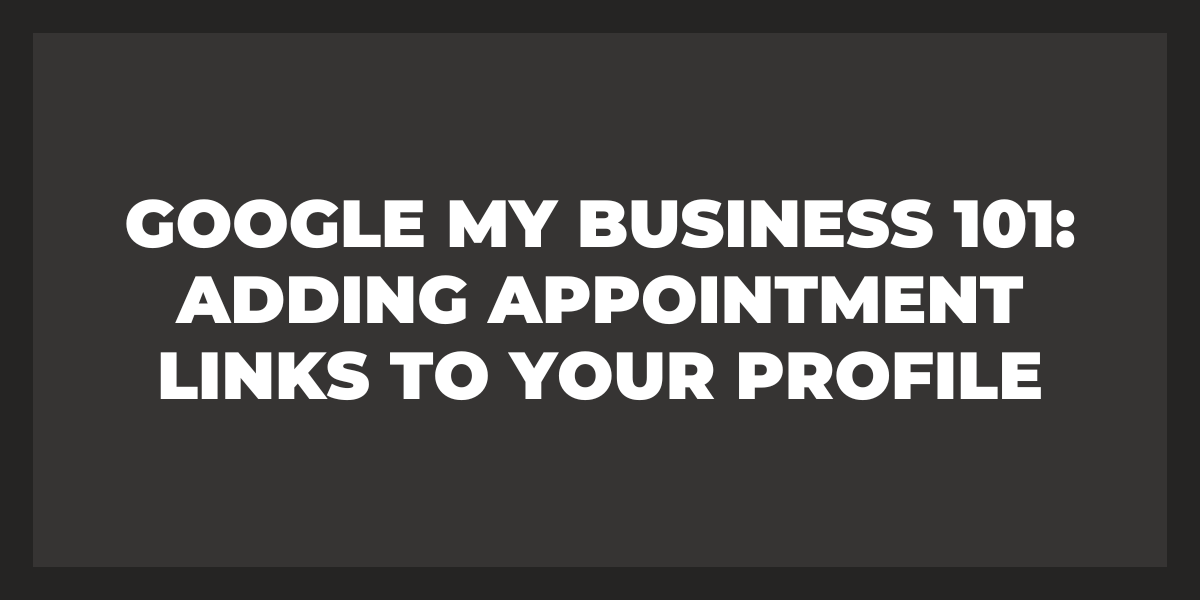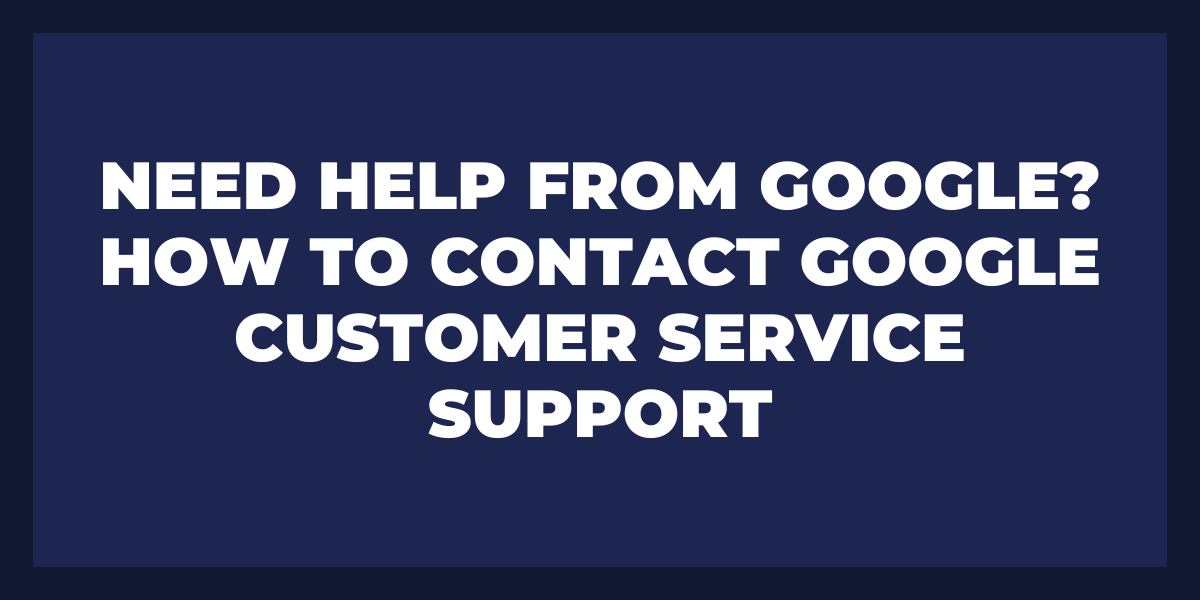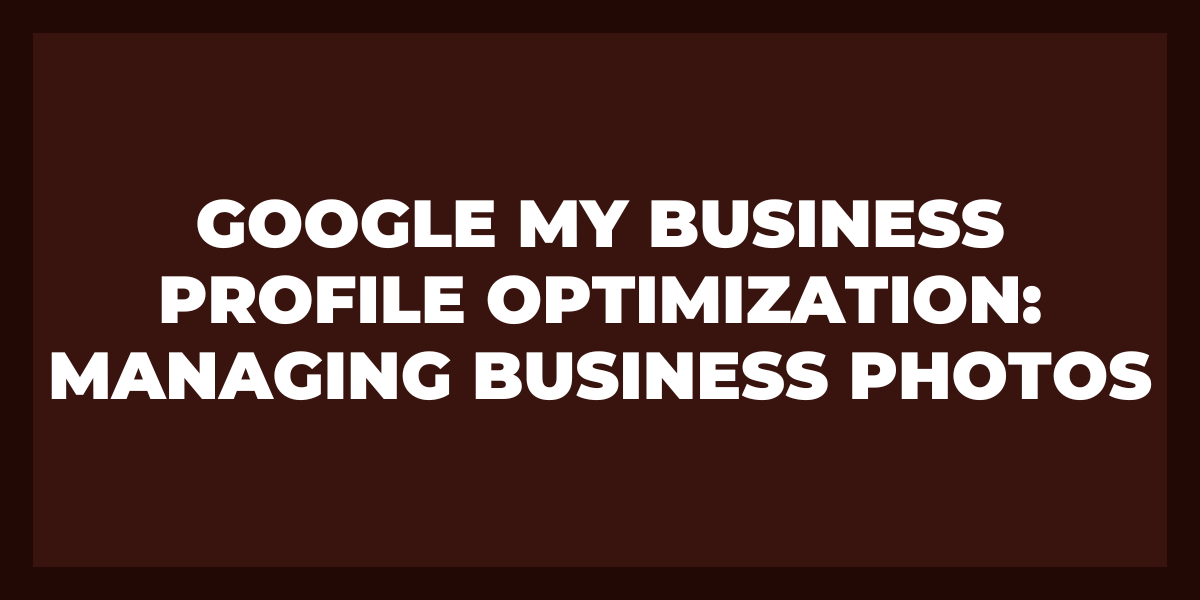Google My Business (GMB) posts are an excellent way to keep your business at the forefront of customers’ minds.
When you create and publish a post on GMB, it appears in several places across Google search and Maps, giving potential customers more opportunities to discover your business.
When someone searches for your business or related terms within Google Search or Maps, they’ll see a snapshot of recent Google posts as part of the knowledge panel on the right side of their search results page.
The same content is also viewable when people click through from other relevant Google services, such as local packs and ads.
Even if someone doesn’t interact with this content directly, it helps them become familiar with your brand and make quicker decisions later.
What is a Google My Business Post?
Google Post provides businesses with a simple way to communicate information about their products, services, and promotions quickly and easily. The posts are displayed on the business’s profile page and featured in local search results when relevant.
Posts also appear in the ‘updates’ section of related searches so that potential customers can quickly see what is going on at the business without having to visit its website or other external pages.
Benefits
- The main benefit of using Google My Business Post is that it helps businesses reach out directly to potential customers who are likely interested in what they offer.
- Making it easy for companies to create engaging content and post regularly allows them to build relationships with current and potential customers.
- It also allows them to keep up-to-date on any changes or special offers available at any time.
About Posts for Your Google Business Profile
Posts should be relevant to the business’s industry and interesting enough to draw people in. Providing informative pieces such as helpful tips or behind-the-scenes looks at the business can be incredibly effective strategies for keeping followers engaged.
- Visuals such as photos or videos help break up text-heavy posts while assisting messages to stand out from other posts in users’ feeds.
- When writing content for social media profiles, it’s essential to keep the language conversational yet professional. This helps create an inviting tone that encourages engagement from followers.
- It’s also important to consider adding humor when appropriate; humor helps make posts more approachable and humanizes a brand’s image among customers.
Where Do My GMB Posts Appear?
Although users will see a preview of your post in SERPs and other areas on the web, it is essential to ensure all the relevant information about your post is included in the limited space for previews.
Knowledge Panel
Since Knowledge Panels often contain multiple sections, including an About section and a Posts section, businesses can leverage both types of content strategically to create a comprehensive representation of their offerings and gain more visibility with potential customers.
The placement of a particular GMB post depends on many factors, including algorithm changes and how much other content is present in areas like Google Maps and Knowledge Panels. It would help if you took advantage of all available opportunities to reach potential customers by leveraging your GMB page and its associated functions.
Optimizing each aspect of your presence on Google platforms ensures that your business appears precisely where potential customers need it most.
How to Find GMB Posts on Your Profile
Check the Posts Tab
One approach is to check the “Posts” tab on your Google My Business dashboard. This tab will list all of the GMB posts that have been made from your account.
You can also access this tab by clicking the “Posts” button in the left-hand navigation bar at the top of the page.
Once you have clicked this button, a list of all available posts will appear on the landing page. Each post includes an image and text, depending on how it was created.
Use Google Search Console
Another way to find GMB posts is to use Google Search Console (GSC). Within GSC, you can view all organic listings associated with your business and any GMB posts that have gone live since creating or joining a Google My Business account.
To access this data within GSC, click “Search Results” in the main navigation bar and select “My Business Posts” from the drop-down menu. From there, you can view each post, its associated URL, and any other relevant information regarding that particular post.
Try a Third-Party Software
Finally, if you are having trouble finding specific posts within GSC or via searching your profile directly, consider using third-party software to help locate them.
Many software solutions offer features such as keyword searches and filters, which can make it easier to track down specific posts within a large dataset of organic listings and other content pieces associated with your business or brand’s online presence.
How to View Google My Business Posts on Maps
- The first thing you need to do is log in to your Google My Business account.
- Once logged in, click on “posts” under the “insights” section of the left-hand navigation menu.
- When you click on this option, a page will appear that displays all of your posts that have been published or scheduled for later dates.
- Here, you can see the details about each one, including what it says and when it was posted or expected for posting.
- Next, go to maps.google.com and search for your business by name or address if you still need to bookmark it in your browser.
You’ll be taken directly to the map page for your business, where all your post activity will be visible as a carousel of images along the bottom of the screen (the exact size and display may vary depending on which device you’re using).
By hovering over each image in this carousel, a summary describing its contents will appear below it, along with a link to more information. This is also where any interactive media like videos or panoramas will appear in place of an image when applicable.
Selecting one of these posts will take viewers directly to the post’s content page, where they can read more about what’s being shared and comment if desired.
How to View Google My Business Posts on the Web
- The first step to viewing your business’s Google My Business Posts is to locate the “Posts” tab within the main dashboard of your account.
- This tab is usually located near the top of the page and will be labeled with a pencil or newspaper icon.
- Clicking this tab will open up all your existing posts and provide access to options for creating new ones.
- Once you are in the Posts section of your account, you will see two tabs at the top: “Posts You Created” and “Posts from Customers.”
- The former will show all the posts you have created, while the latter will show customer reviews and comments made about your business on Google Maps or Search results.
When it comes time to view these posts on the web, click on whichever post you want to view and scroll down until you see a section titled “View On Web.”
Here, you will find a link that says “Copy Link To Share,” which, when clicked, will copy the direct URL link that links directly to that post on Google’s servers which can then be shared or used in other ways.
How to View Google My Business Posts on Mobile
First, make sure you’ve set up your Google My Business page. Once that’s done, here are the steps to view your posts:
- Open the Google My Business app on your phone and log in with the same account you used to set up your page.
- Look for the Menu icon (three horizontal bars) in the upper left corner of the screen and select it.
- You should now see a list of different options; choose “Posts.” This will take you to an overview of your posts and publish content from your business page.
- From this screen, you can easily view any post or update you have made for users to see by selecting it from the list – tap on any postcard to go directly to its page, where you can read through it or even edit or delete it if necessary.
You can also filter out specific posts by using the sorting option at the top of the screen; this allows you to search by date, post types of post, or location.
If you want to create a new post, there will be a button titled “Create” located near the top right corner of the screen – select that button and follow the instructions to complete a new post for customers and followers to view on their phones.
How Can I Post on Google for Free?
Use Google My Business
The first and most popular way to post on Google for free is through the Google My Business (GMB) platform. This free service allows businesses to create an online presence on Google Search, Google Maps app, and other services like YouTube.
With GMB, you can create a profile that includes details such as photos, contact information, hours of operation, and more. You can also add posts to your GMB profile that will appear in Google searches related to your business or industry.
These posts can include news articles, announcements about upcoming events or offers, videos, or other content relevant to potential customers.
Search Engine Optimization
Another way you can post and create business posts free is by using organic SEO tactics to improve your website’s visibility in search engine results pages (SERPs).
This involves optimizing webpages for search engines with carefully chosen keywords and phrases so that when people use those terms in a search engine query, they will come across your website at the top of the page.
Update Content Frequently
You should also regularly update your website’s content with informative blog posts or engaging social media content to keep it fresh and appealing for existing customers and potential ones alike.
Try AdWords
Finally, consider creating an AdWords account if you’re looking for more targeted promotion of your products or services. AdWords is a paid service that allows businesses to bid on specific keywords so their ads will appear higher up in SERPs when someone searches using those terms.
It may require some investment, but it offers excellent opportunities for reaching out directly to people interested in what you offer.
Frequently Asked Questions
Why is my Google My Business post not showing?
There are several reasons why your Google My Business (GMB) post may need to show. It could be because the post has yet to be approved by GMB or because it has been marked as spam by their content moderation team. It could also be due to incorrect tagging, keyword optimization, or lack of engagement with the post.
How do I enable posts on Google My Business?
You first need to sign into your Google My Business account to enable posts on Google My Business. Once logged in, click on the Posts option from the left-hand side menu. On the ‘Create a post’ page, select either the Write a Post or Promote Your Business Post option, from which you can create new posts for your business and make them visible to potential customers and audiences.
How does my business show up on Google Search?
Your business can show up on Google Search by creating a listing through Google My Business, optimizing your website and content for search engine optimization (SEO) to increase its visibility, and ensuring you are engaging in local SEO. Doing these things will make your business more likely to appear in relevant search results when people look for businesses like yours on Google.
Why are my posts not showing on my page?
There could be several reasons your posts are not showing on your page. The most common cause is that you need to set the proper visibility for your post. For example, if you make a post only visible to certain people, it will only appear on the page for some.
How long does it take for Google My Business to show up?
It usually takes 1-3 weeks for a verified Google My Business listing to start appearing in Google search results. However, this time frame can vary based on several factors, such as how quickly you respond to requests from the verification team and if any recent changes have been made to your business profile.
Concluding Thoughts
By posting regularly on GMB, you can keep customers informed about new products, services, events, and more. So if you still need to do so – start creating engaging content today and watch as your audience grows exponentially.