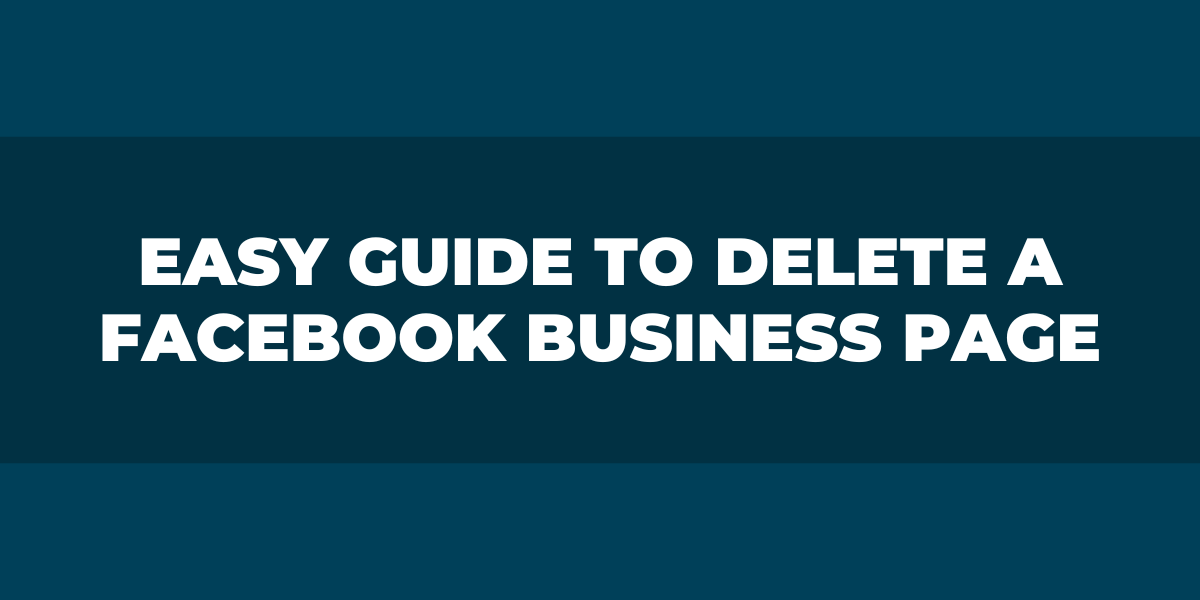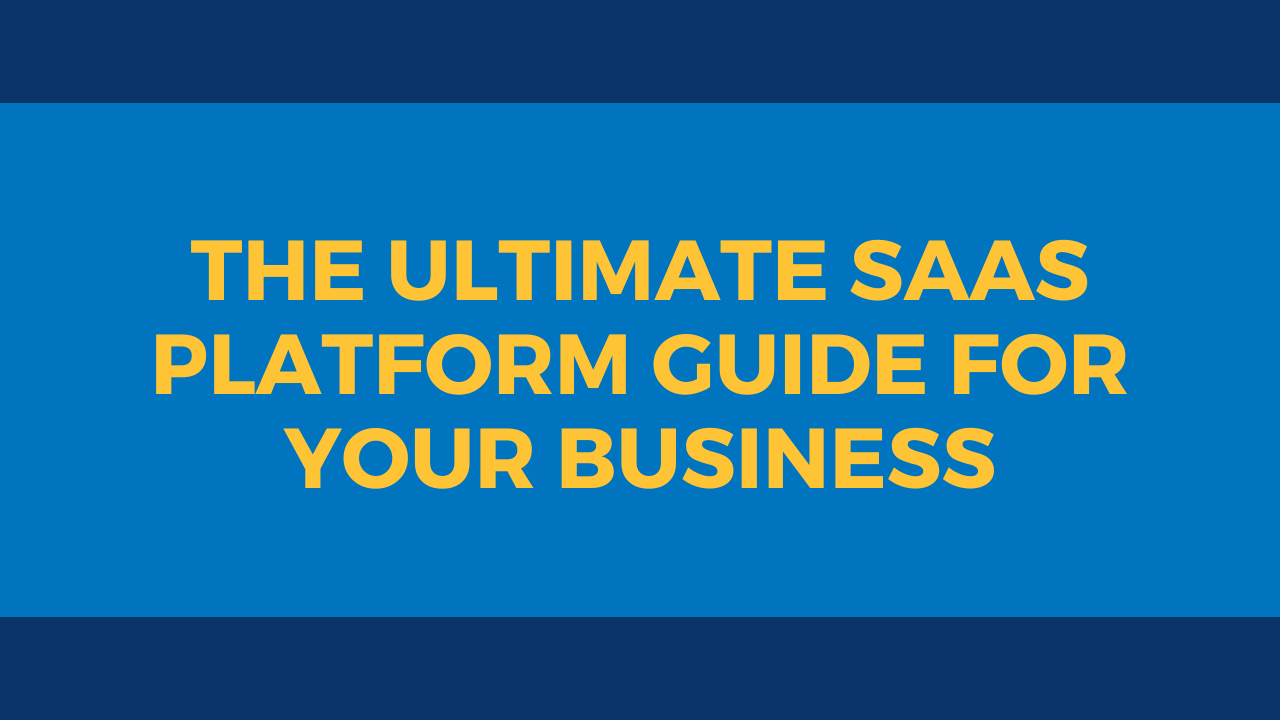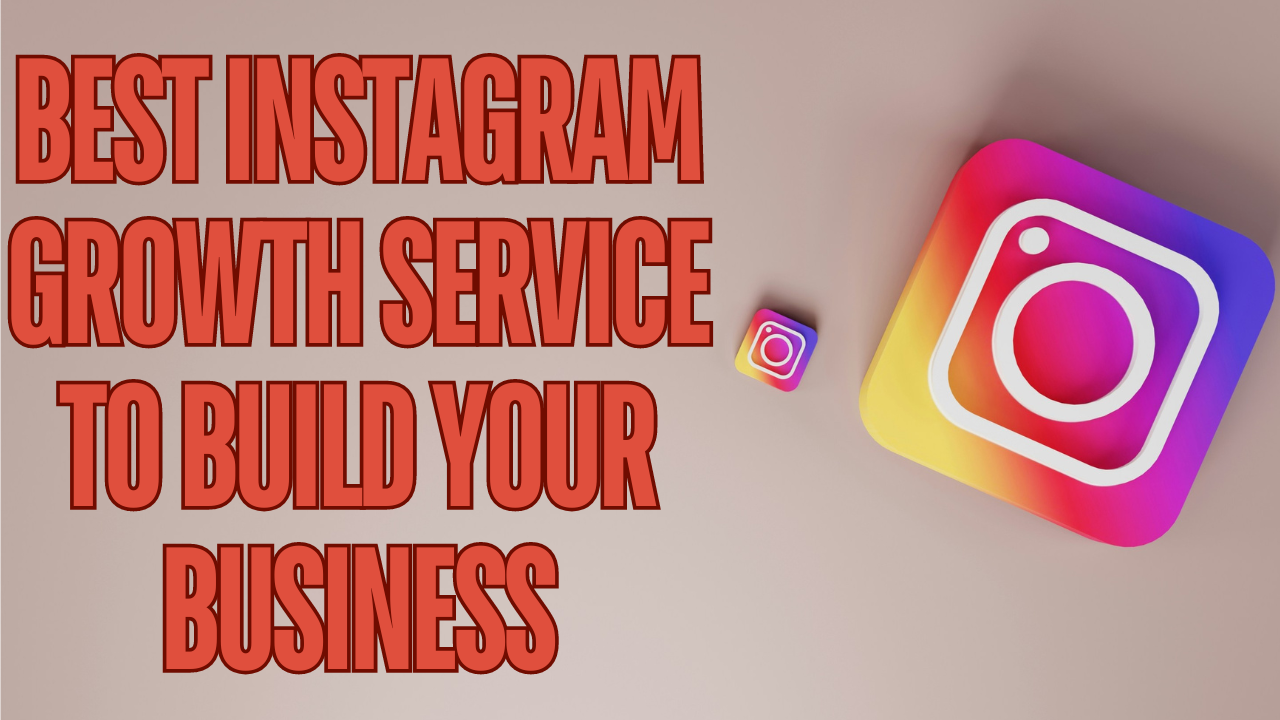Facebook is undoubtedly one of the most popular social media platforms today, with millions of businesses utilizing it to connect with their audiences. However, there may come a time when you need to delete your Facebook business page, whether due to rebranding, shifting focus, lack of engagement, or other reasons. This task may sound complicated, but it is actually a straightforward process. Removing your page will not only clear up clutter and create a fresh start but also help you streamline your online marketing efforts. However, it is essential to tread carefully to ensure a smooth transition. In this article, we will guide you through the step-by-step process of deleting your Facebook business page.
Reasons Business Owners Decide to Delete a Facebook Page
Rebranding
Rebranding is the process of reinventing a company’s image and aligning it with new goals and values. It involves changing the visual identity, brand messaging, and overall company perception. Many businesses undertake rebranding to refresh their image, target new markets, or distance themselves from negative associations. One key aspect of rebranding may be removing a Facebook business page if it no longer aligns with the new brand image. By doing so, the company can create a fresh online presence and redefine its digital marketing strategy to better connect with the target audience. Rebranding requires careful planning and execution to ensure that the desired message and image resonate with consumers and contribute to the overall success of the company.
Lack of Time
In today’s fast-paced world, time seems to be a scarce resource. With the increasing demands of work, family, and personal obligations, it’s no wonder many people struggle with a lack of time. Prioritizing tasks and finding a balance between various aspects of business management has become a constant challenge. As a result, some individuals may even prefer to remove distractions, such as their Facebook business page, to reclaim valuable time that can be dedicated to more important matters.
Lack of Engagement
The lack of engagement can be one of the main reasons businesses decide to permanently delete their Facebook business page. Without active participation from followers and customers, it becomes difficult for companies to promote their products or services effectively. Low engagement levels can lead to stagnant growth and limited reach. Businesses need a solid, engaged online audience to build brand loyalty and drive sales. When engagement is lacking, companies may embrace investing their time and resources elsewhere to ensure better results and a more capable online presence.
What to Do Before Deleting Your Facebook Page
It is imperative to acknowledge that once you delete a page, all its content, including photos, videos, and posts, will be permanently removed, so make sure to back up any valuable information before proceeding – perhaps you should consider another approach in case there might be a possibility that you change your mind in the future.
Be Certain
There is nothing wrong when deciding that you want to remove your Facebook business page. However, be sure you are 100% committed to doing so, investigating the consequences, and having exhausted all your business management resources to keep it alive – especially, if you have invested a precious amount of time and gathered a decent amount of followers and feedback.
Backup Data
“It’s better to be safe, than sorry” Right? This might be a great example to carry out. If you no longer want to manage a business page, you can download a copy of its content, such as photos, videos, page posts, and page info. To do this, you’ll need to access your page’s settings in the “General” section and request a download in the “Download Page” tab. This procedure will only take a few minutes, and the backup will automatically be directed to your registered email address.
Alternative: Unpublishing a Facebook Page
If you’re not entirely sure that the best decision is to delete your page permanently, then unpublishing it is the way to go. This approach is very convenient because it will allow you to take a step back, brainstorm and execute the best choice for your online presence.
Unpublishing a page removes it from public visibility, regardless of interactions with users in the past. Unpublished pages will only be visible through the admin accounts that manage them. Meaningful advantages of unpublishing your page involve the fact that you avoid losing all your data from your business, including likes or followers; additionally, you can still update or make significant changes to your page while remaining in this status. Above all, it is reversible – you can reactive your page at any time.
How Can I Unpublish My Page?
Take the following steps to unpublish a page on Facebook:
Option 1
- Log into your Facebook account.
- Select the “Pages” section from the menu on the left side of the screen.
- Access your Page settings and locate the “General” tab from the list.
- Tap on “Page Visibility” where you’ll find two options: “Page Published” and “Page Unpublished”.
- Select “Page Unpublished” then save changes.
Option 2
- Log into your page profile.
- Access the “Settings & Privacy” screen from the menu.
- Locate the “Deactivation and Deletion” section and click on “View”.
- Choose “Deactivate Page” then continue the process.
- The platform may ask a few questions about why you want to deactivate your business page – Select a reason or enter further explanation if you desire.
- Click on “Deactivate” to deactivate your account.
When you are ready to publish your page once again, follow the above steps and reverse the deactivation.
Steps to Delete a Facebook Business Page
If you’ve contemplated all the outcomes and you are determined you want to delete a page on Facebook, take the following procedures to do so. You may use a desktop or mobile device to achieve it as long as you have administrative access, otherwise, it will not be possible.
Deleting Your Facebook Page From Your Desktop
- Log into your Facebook account, then to the Business page you want to delete.
- Access your page settings on the upper right side of the page.
- Locate the “General” tab and scroll to the bottom until you see the “Remove Page” option.
- Hover over to the “Edit” area to the right and tap this option.
- Click “Delete Page”
- Confirm
Deleting Your Facebook Page From a Mobile Device
Lack of a computer? Here’s how to delete a business page from the mobile app:
- Open the Facebook app.
- Log into your account.
- Locate the menu displayed by the three horizontal lines (iPhone & Android may differ between the top/bottom of the page).
- Access the “Pages” section and find the page you’d like to delete.
- Tap the “Settings” icon and access the “General” tab.
- Find the “Remove Page” section toward the bottom.
- Select “Delete Page” (usually the page name is displayed).
- Confirm.
Deleting Your Facebook Page From the Business Manager
Want to know how to delete your business page with the business manager? Take the following steps:
- Double-check you have complete control of your business account – you need to be the admin of the page.
- Confirm the page is not linked to other business assets.
- Access your business settings.
- Locate the “Accounts” tab and click on “Pages”.
- A list of pages you manage will show up.
- Select the page you want to delete.
- Click remove
After completing a page deletion, Facebook grants a 14-day “grace period” before permanently removing the page. This means you’ll have 14 days to restore the page and cancel the deletion.
It is critical to understand that after the 14 days have passed, the recovery process will no longer be available.
Can’t Delete Your Page on Facebook?
There can be many reasons why after numerous attempts, you cannot seem to be able to delete Facebook pages:
- You do not have administrative access – you need to be the admin to delete the page.
- Another page admin may have canceled the removal before the 14 days were up.
- The page is connected to other business assets, which may have a higher hierarchy.
FAQ’s
Is My Facebook Business Page Private?
Once on your business page, you can access the “General” tab from your settings, where you will be able to check the page visibility. When the page is public, the label will be “Page Published”, otherwise it can be changed to “Page Unpublished” to unpublish the page.
What Is the Difference Between a Business Account and a Facebook Page?
A business account is designed for people who prefer to manage business marketing and pages without a personal account.
Can People See Who Runs a Business Page on Facebook?
People only have access to see the creation date of the page and the country of operation, but they won’t see who runs a business page specifically.
End of the Line
Online marketing can sometimes be overwhelming. Facebook users are not always an easy target, and if you conclude your page is no longer needed, learn how to delete it with the steps above. Remember, unpublishing your page is also a less traumatic approach, as it removes it from public view, and grants you the opportunity to upgrade your account if you want. Whatever your decision is, business growth and online presence should be a top priority