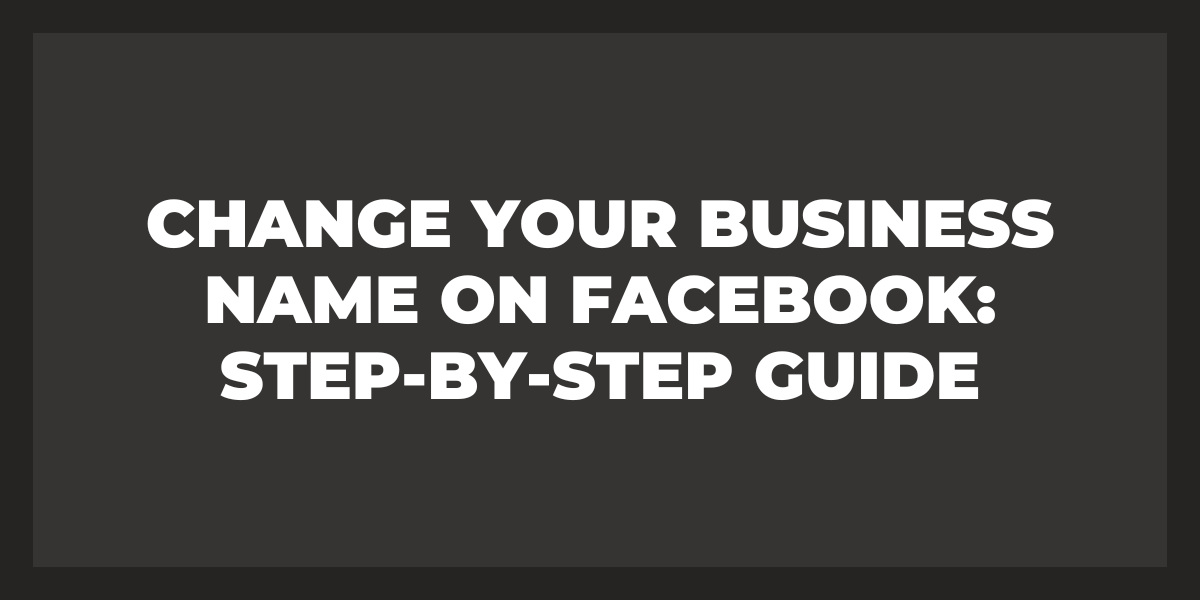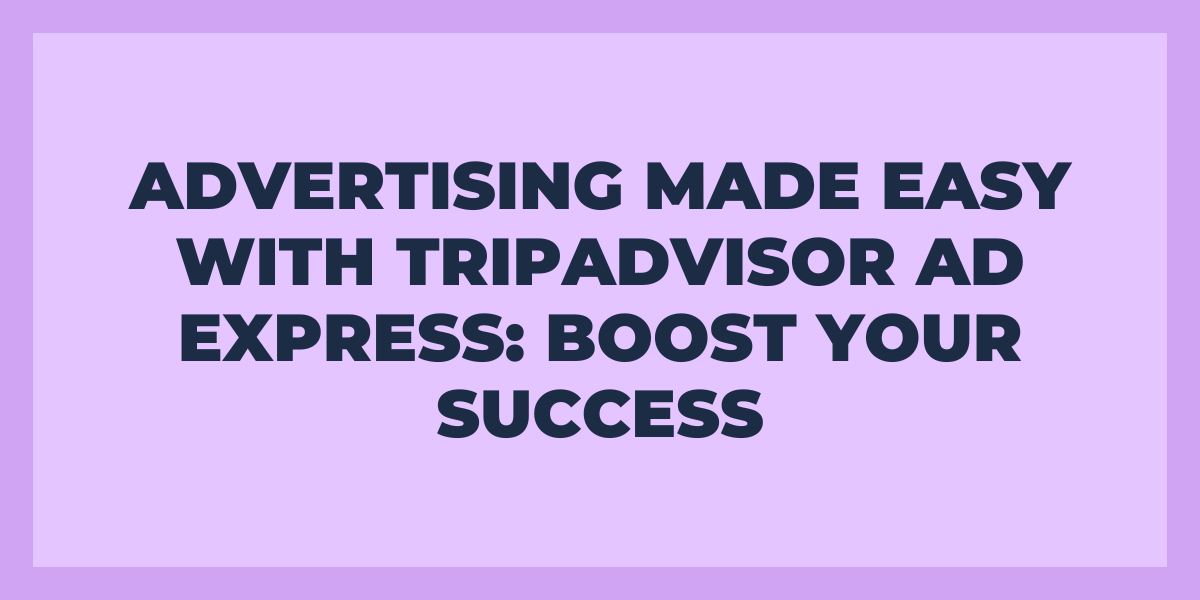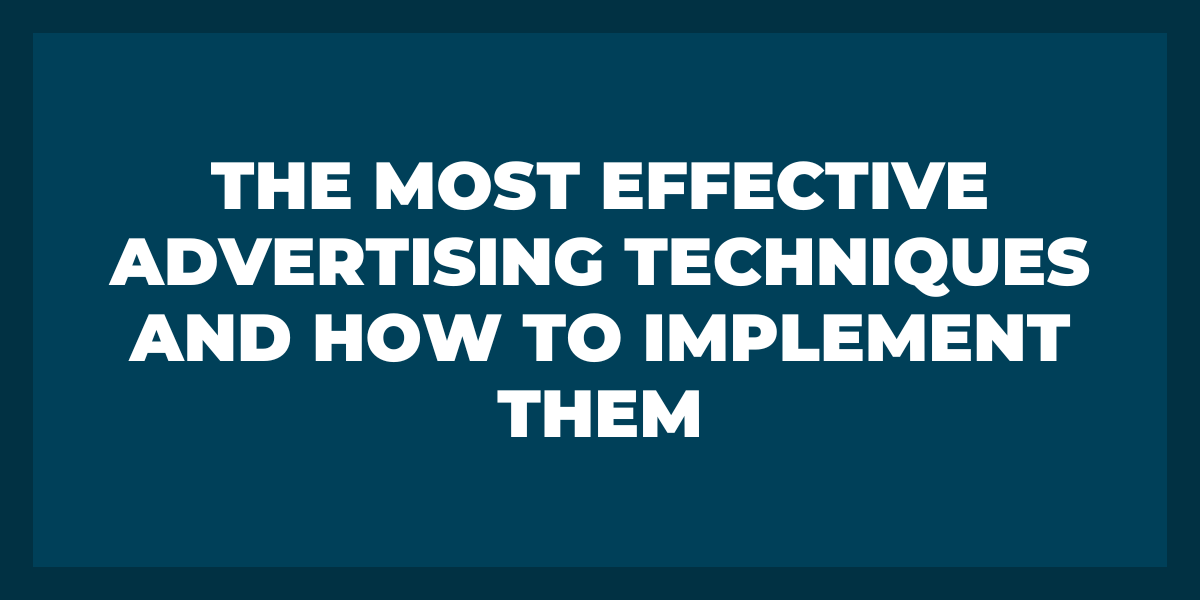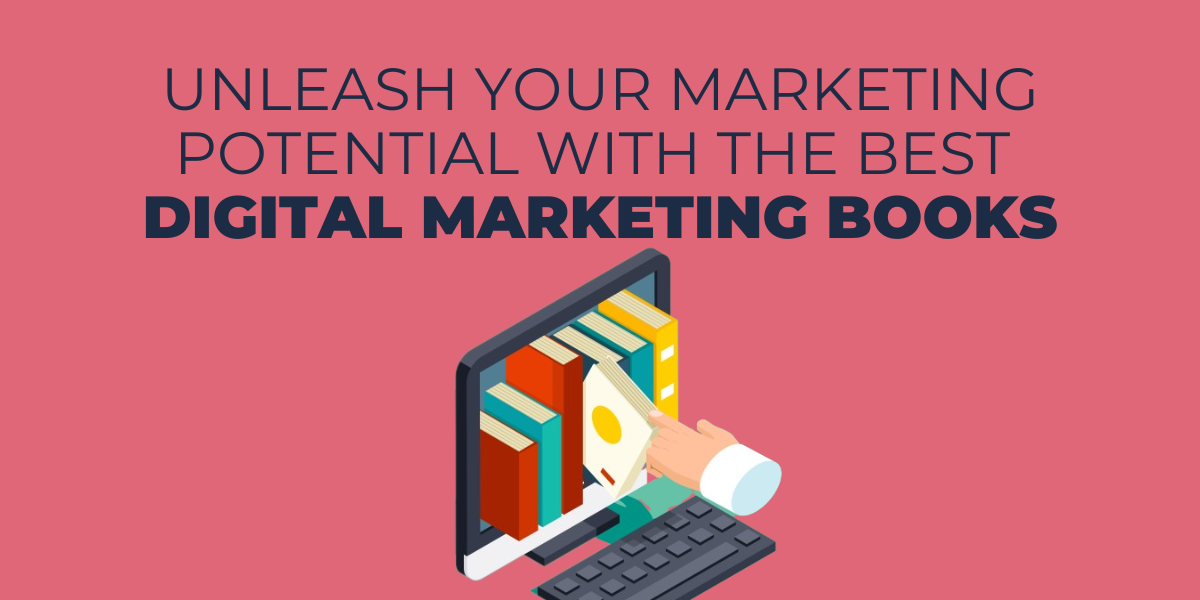So, you’ve decided that your business name just doesn’t cut it anymore. It’s like a pair of faded jeans that you’ve been wearing since high school – it’s time for an upgrade.
In today’s digital age, establishing a strong online presence is crucial for the success of any business. One of the key platforms for business promotion is social media, and Facebook remains at the forefront with over 2.8 billion monthly active users. A simple yet powerful step in your rebranding journey, updating your page name on Facebook can help you create a new identity and attract a wider audience. But where do you start? What about your existing business name? In this step-by-step guide, we will walk you through the process of changing your business name on Facebook. From updating your About section to notifying your followers, we have got you covered. So, grab your thinking cap, and let’s give your business the facelift it deserves. Let’s dive in!
The Perfect Name
Choosing the perfect business name is crucial for success. It should be memorable, easy to pronounce, and reflective of the brand’s identity and values. Believe it or not, a Facebook business page name serves as a significant tool – it will establish how your company stacks up when consumers hit the search button or visit your profile looking for business deals. A good name can attract customers, differentiate the business from competitors, and create a strong brand image. It is important to research and brainstorm different options, considering factors such as target audience, industry trends, and long-term goals. In fact, you can even use a real name like Taneli Koskela if you plan on doing business as a freelancer or DBA.
Facebook Guidelines
Choosing an impeccable name for your business can be tricky and time-consuming. To save time and effort, consider a couple of rules that Facebook requires when companies wish to create or edit a page name.
Names Can’t Include:
- Abusive terms or phrases that may violate someone’s rights.
- The label “official” on the page when it isn’t. If Facebook assigns a verified badge the word should stop being used.
- Misuse of capitalization (example: tHe best ReStaUranT). Page names must be grammatically accurate and can’t contain all capital letters.
- Irrelevant punctuation marks or symbolic figures.
- Descriptions or slogans.
- Variations of the names “Facebook” or “Meta”, or any Meta Business Company Products.
Names Can’t Consist Only Of:
- A single, general word (example: Hamburger). Pages must be controlled by official representatives of the topics they’re about, Page names must be reasonably specific.
- City or Country names (example: San Francisco). Unless it is a Page name for an entity that personifies a geographic location. For example, “San Francisco City – City Hall’s Office”.
Want to Change Your Business Name on Facebook? Here’s How
You can change your Facebook business name with the following guides – each specific to your needs.
Change Your Facebook Page Name From Your Desktop
- Log into Facebook
- Click your profile photo in the top right.
- Click See All Profiles
- Select the Page you want to switch to.
- Tap your Page photo in the top right.
- Click Settings & Privacy, then Select Settings.
- Below General Page Settings, click Edit next to your Page name.
- Update your Page’s name, then click Review Change.
- Enter your password, then click Request Change.
Change Your Facebook Page Name From Your Mobile App
Android
- At the top of Facebook, tap on the triple bar (
), or your profile photo.
- Select your Page. You may need to tap Switch Profile or Select Profile, then tap your Page.
- At the top of Facebook, tap the triple bar (
) or your profile photo.
- Scroll down and tap Settings & Privacy, then tap Settings.
- Tap Page Settings.
- Click Name.
- Update your business Page name, then tap Review Change.
- Type in your password, then tap Save Changes.
Iphone
- At the bottom of Facebook, the triple bar (
) or your profile photo.
- Select your Page. You may need to tap Switch Profile or Select Profile, then tap your Page.
- At the bottom of Facebook, the triple bar (
) or your profile photo.
- Scroll down and tap Settings & Privacy, then tap Settings.
- Tap Page Settings.
- Click Name.
- Edit your Page name, then select Review Change.
- Type in your password, then Save Changes.
Congratulations! You’ve successfully changed your Facebook name.
Whether you choose to make this procedure from a computer or a cell phone, it usually takes 2-3 days for Facebook to review and finally make approval. It is advised that you contact Facebook help in case your name change request takes longer than 7 business days.
Can’t Change Your Name?
A possibility that Facebook may deny your request is still present, there are a couple of reasons why that can occur:
- You do not have administrative access – you need to be an admin to change your Facebook name and URL.
- You have recently changed the name – Users must wait at least 60 days before they can request a new page name. Remember pending approvals can take up to 7 business days.
- Your name does not comply with Facebook’s terms.
- Restrictions or limits on your page – If your page has been marked for failing to meet Facebook’s policies, it may obstruct your desire for a page name change.
- Popularity – If your Facebook page has a substantial amount of followers, it may not be possible to change your page name.
If none of the previous explanations apply to you, and there’s a certainty that the name of your Facebook page complies with all the regulations, you can appeal the decision and seek further review.
What Happens to My Old Facebook Page Name?
When you have a fairly trendy business page, it would be wise to let your fans know you will change the name soon or inform your customers you already have, thus, avoiding mistakenly getting unfollowed or blocked in case they don’t recognize who you are.
If you were able to change the name of your business successfully, you might be wondering about your previous one and what happens to it. Well, no worries, people will still be able to find your current page name and info when they type your old URL or Facebook name in the search bar.
Gradually, the platform’s search algorithms will learn, adjust, and continue to display your modified name more distinctively. Your posts won’t show up as openly or as often as they used to, so we recommend you increase the number of your usual publications over the next few weeks to get back on track and keep the rhythm of your page.
Changing Business Name: Pros and Cons
Reestablishing a business name on Facebook can result in positive outcomes as well as negative ones; manage both pros and cons and give your business a clean slate.
Pros
One of the advantages of changing a business name on Facebook is that it allows for rebranding and creates a fresh image for the business. This can help attract new customers and generate interest from existing ones. Additionally, it can be useful if the business has shifted its focus or expanded its offerings – It provides a platform for conveying this change to a wide audience. If you are confident in this decision, focus your attention on SEO criteria to help you find a more convenient name for customers to find you and increase online traffic.
Cons
Existing customers may be confused or have difficulty locating the business if they were familiar with the old name. It may also require a significant effort to update all the business’s online presence and marketing materials to reflect the new name, which can be time-consuming and costly. Additionally, changing the business name on Facebook may result in a loss of search engine rankings and online visibility, as the old name may have accumulated a higher amount of links and mentions over time.
FAQ’s
How Many Times Can You Change a Facebook Business Name?
If you’re an admin, there is no limit on the number of times you can edit page info on your business account, as long as you meet Facebook guidelines and policies.
Can 2 People Use the Same Facebook Business Page?
Yes, as an admin of your page, you can grant administrative access and a page role to third parties. Locate the “Add people” option from the “Settings” section and enter the valid email address of the person you wish to share your business page with.
What Is the Limit of Facebook Business Accounts?
According to Facebook terms, You can manage up to 25 ad accounts. An ad account can have up to 25 associated admins, advertisers, or analysts.
Summing Up
We guided you through the necessary steps to change your Facebook business name. Taking on this bold move towards innovation and growth can have a significant impact on your brand’s visibility and overall success. It shows that you are adaptable and willing to embrace new opportunities. By updating your name, you have the chance to rebrand and attract a wider audience. Don’t be afraid of change, embrace it and watch your business soar to new heights. Remember, change is the catalyst for progress. So go ahead and take that leap of faith, and trust that your decision will lead you to an even brighter future.