Step 1: Setup Your White Label
- Go to Agency Settings, then click the White Label tab.
- Here, you can set up your domain name, or subdomain.
- Type your domain/subdomain name on the field under White Label Domain and hit Save.
- After setting up your domain, add your logo. Go to Agency Settings, then click White Label.
- On the right column, you’ll see Logo. Click the upload field to upload your image.
- If you want to change your logo, just go to the same settings, click Remove, go back to White Label, and then upload your new logo.
Step 2: Integrate Your Twilio Account
In this article, we will show you how to sign up for a Twilio account and how you can connect it to your ReviewGrower account. You can follow the steps below:
a. Sign Up For Twilio
To sign up, go to https://twilio.com and click Sign Up. Enter your information, agree to the terms and click Start your free trial.
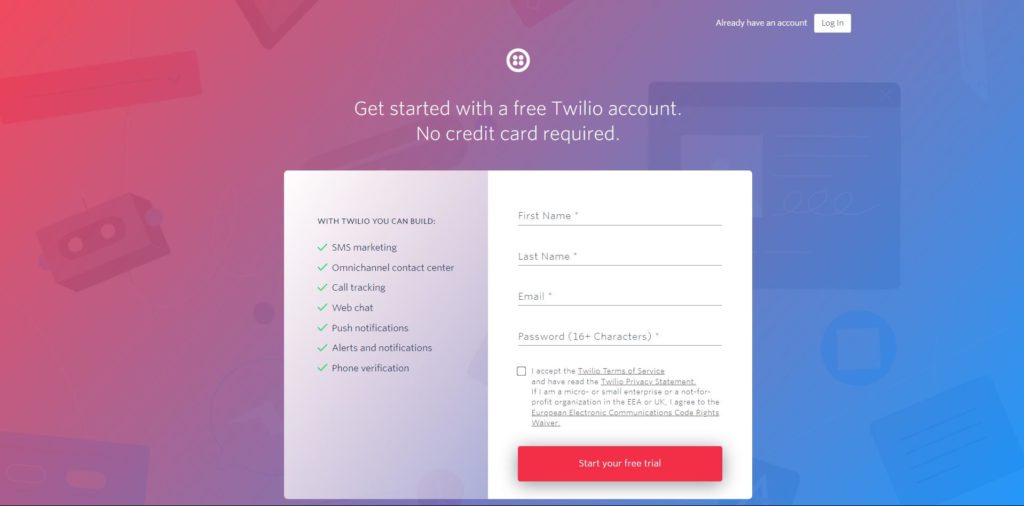
b. Verify Email Address
Twilio will then ask you to verify your email address.
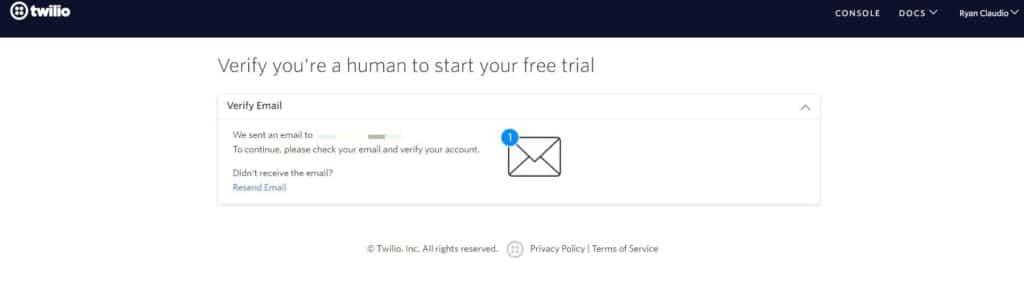
c. Verify Phone Number
After verifying your email address, you’ll then need to verify your phone number. Type in your phone number on the field provided and click Verify. Twilio will send a code and once you receive it, enter the code on the next window and hit Submit.
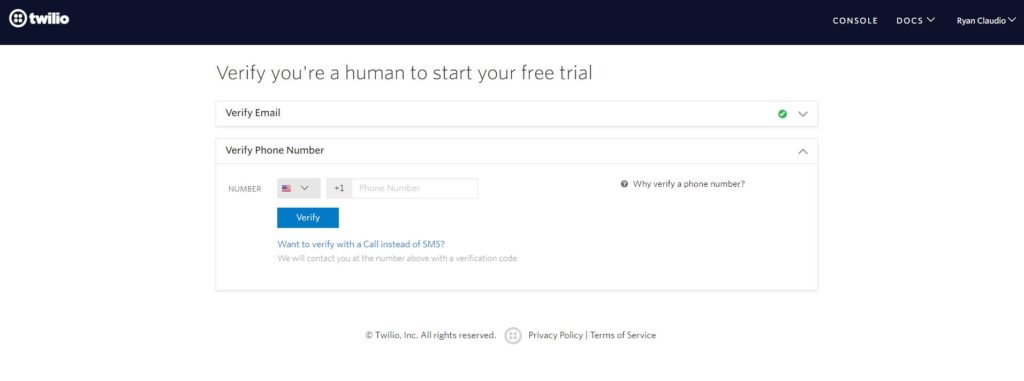
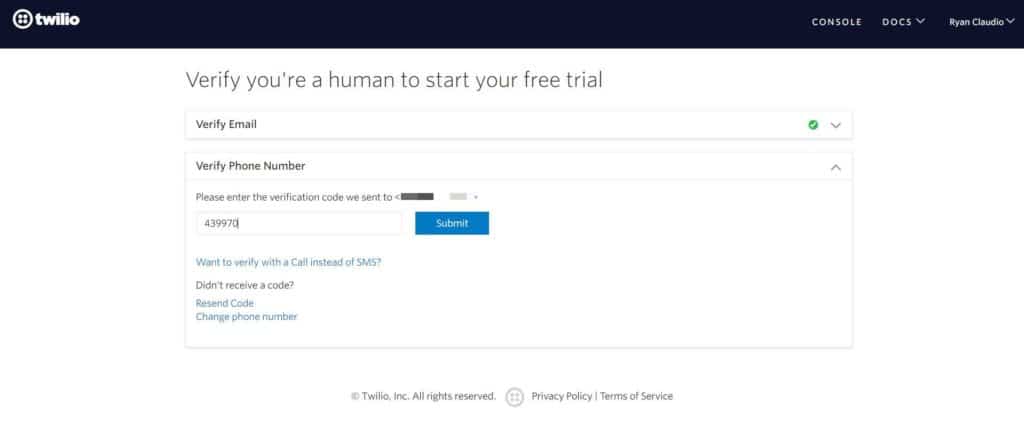
- Which Twilio product are you here to use? – SMS
- What do you plan to build with Twilio? – Alerts & Notifications
- How do you want to build with Twilio? – With no code at all
- What is your goal today? – 3rd Party Integrations
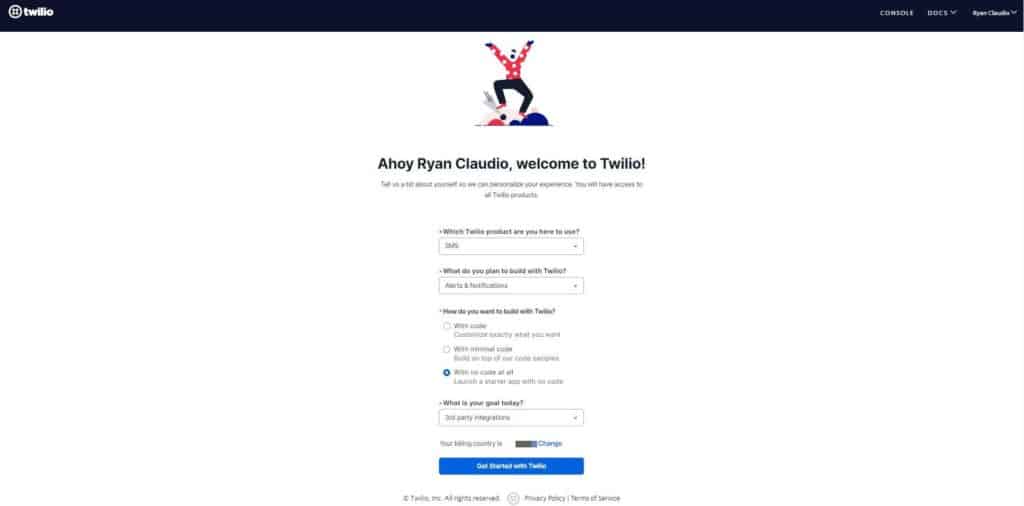
You’ll be then redirected to your Twilio Dashboard.
d. Get A Phone Number
Next, you’ll want to get a trial phone number. All you have to do is click Get a trial phone number on your Twilio dashboard. You’ll automatically be assigned a number.
e. Copy your Account SID and Auth Token
You can find the Account SID and Auth Token in the Account Info box on the same page.
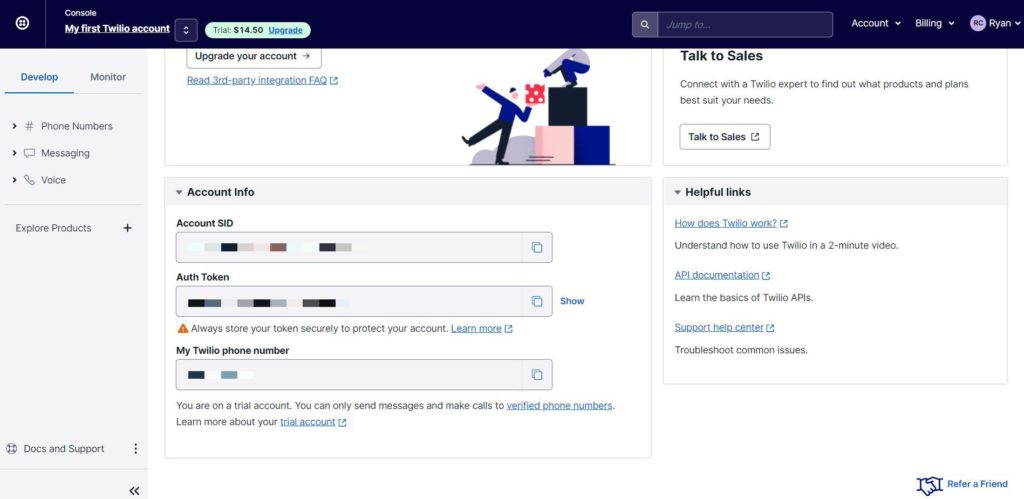
f. Add your Account SID and Auth Token to your ReviewGrower account
- Log in to ReviewGrower and click Agency Settings, then go to Integrations.
- Paste your Account SID and Auth Token on the fields under Twilio Settings and click Save.
It should show your Twilio phone number and say that it is VALID.
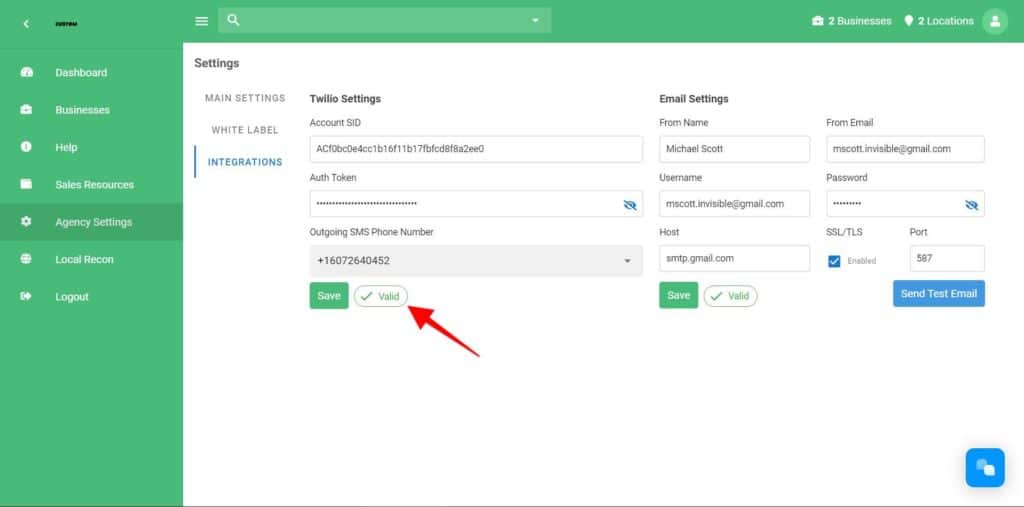
Step 3: Set Up Trust Hub Inside Twilio
For Twilio to truly understand how you use the platform, they require information about your business. You’ll need to provide your business information, including the business name, a real HQ address, an authorized representative, Business Identification Numbers, etc.
This information is gathered in a Business Profile.
Here’s a brief overview of these updates and what this means for you:
a1. What is an A2P or A2P 10DLC?
Text messaging was originally designed for person-to-person (P2P) communication using the full 10-digit phone number also known as a 10–Digit Long Code (10DLC). These communications were and continue to be low volume and do not require much authentication. The popularity of SMS has increased significantly in the past decade and businesses have rushed to utilize it. Now it is a business standard to have some form of SMS capability or service that uses SMS. As the volume of “texts” has increased so has the need to regulate, secure, and manage. Carriers have throttled and filtered messages in response to this growing medium without differentiating between business or consumer.
Application-to–person (A2P) messaging is a way for carriers to categorize business data transmitted across their network based on an organization’s trust score and reputation and to place security and management policies on it. A2P assumes that an application/platform rather than a person is sending out SMS communications.
Every text sent from Twilio’s platform is considered A2P in the US (link).
a2. How does it work?
There are 2 processes in the new A2P 10DLC system that clients must be aware of:
• Who the business is (Brand registration)
• What type of messages the business is sending (Campaign registration)
Twilio has provided a means to register both the brand and the campaign with the major carriers through their Trust Hub which integrates “with The Campaign Registry (TCR) to meet the requirements of carriers while making it easy for businesses to onboard” (link).
Once the brand is registered (A2P Profile) the Campaign Registry provides a Trust Score. There are several factors that each of the Tier-1 Carriers (AT&T, T-Mobile, Verizon) evaluates to determine overall throughput maximums, often including this Trust Score.
- Verizon has already been using the A2P system and continues to use its internal spam filtering and does not use reputation scores like the Trust Score. It has its own internal reputation system.
- AT&T will start using the Trust Score and campaign registration to determine service levels starting April 1, 2021. Throughput or the number of Texts Per Second (TPS) is based on the campaign type. A higher Trust Score could result in an increased throughput within the campaign category.
- T-Mobile manages messages through a daily limit based on the brand and not the campaign. This limit is set by Trust Score or other 3rd-party vetting services. (link)
Every Carrier requires businesses to be registered with the Campaign Registry.
a3. What is a Campaign?
AT&T is the only carrier that currently requires a use case for outgoing communications from a business originating on its network. Campaigns or Use cases are broadly defined within Campaign Types. These Campaign Types have their own fees and throughput maximums. (link)
Unfortunately, religious organizations do not fall into the “Special” category for charities and will need to define their use cases more specifically.
a4. What about low SMS volume?
According to Twilio, registration is not required for hobbyists, independent developers, or very small businesses. However, they are unable to define what a very small business is or what the number of texts should be to qualify as “low volume.” Those definitions are being worked on by the Carriers. To ensure there are no complications with text deliverability businesses should register their brand and campaigns in Twilio. Starting May 1, after AT&T starts charging for A2P communications originating from their network, all unregistered traffic will incur a higher per-message rate. (link)
This new standard (A2P 10DLC) provides better deliverability and lowers the level of filtering that occurs to the communication through reputation scores.
b1. Where Can You Find Trust Hub?
- Login into your console
- From your dashboard, search and click Trust Hub
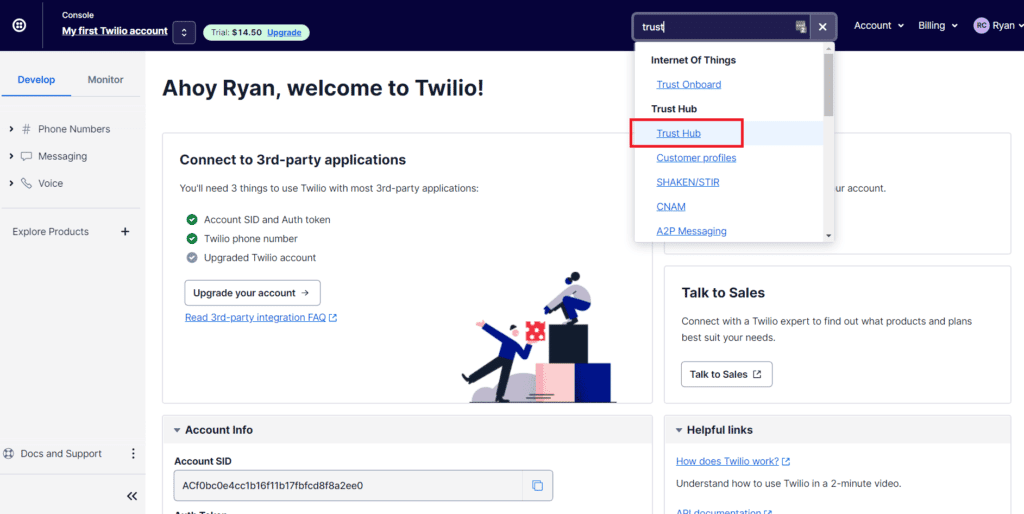
Alternatively, you can:
- Login to your console
- Click Account in the top right-hand corner
- Under Trust Hub, click Customer Profiles
- Click Create Primary Business Profile
What you will need:
- Business Name
- Business Address
- The Business Type, ID(EIN), Industry, Website URL, and region information
- Authorized Representative associated with your business profile.
- An email address for notification about the status of your business profile.
b2. Register US A2P Brand
What you will need:
- Your Registration Business Profile
- Company Type
- Private
- Public
- Non Profit
Hit Registration and your application will be submitted for approval. Approval typically happens within a few minutes.
b3. Submit Your Business Data Properly For A Better Trust Score
– EIN/Tax ID
For private and public profit companies, the provided EIN and Legal Company Name has to match registration sources.For non-US companies, the number provided in the EIN/Tax ID field has to match any of the fully automated sources available. The DUNS number can be provided and will be used in lieu of the EIN.
For Non-Profit and Political organizations, the EIN has to match the Legal Company Name available in the list of Tax-Exempt Organizations or Registered Political Organizations.1
– Address
For all entity types, a mismatch in one of the following might produce a lower Trust Score:
- Address/Street Line
- City
- State
- Postal Code/Zip Code
- Country
Please Note: Submitting the address of a local branch or any address different from the official registered company address might produce a mismatch with a negative impact on the Trust Score.
b3. Register Your Campaign Use Case(s)
What you will need:
- Messaging Service associated with the campaign CLICK HERE
- A2P use Case Type (Most Likely Account Notification)
- Use case description CLICK HERE for Description for Account Notification
- At least one Twilio Phone Number to Add to the Messaging Services
b4. What is Next?
You will need to register each of your businesses you have a Twilio number. (Your Customers)
- Business Name
- Physical Address (Street, City, State/province/region, Postal Code, Country)
- Business Identity (Direct Customer or ISV/Reseller/Partner)
- Business Type (Sole Proprietorship/Partnership/Corporation/Co-Operative/LLC/Non-Profit)
- Company Status (Private/Public)
- Business Registration Number/Tax EIN & Type (Duns or Business Licence)
- Industry
- Website
- Regions of Operations
- Authorized Representative
- Name
- Title
- Phone Number
- Job Position (Director/VP/GM/General Counsel/CEO/CFO)
Step 4: Connect Your Own Email Account
This step is optional. Emails by default will come from our white-labeled domain ravu.me which has no trace of Review Grower whatsoever.
When it comes to email providers, you can use Gmail/Gsuite, Yahoo, Hotmail, AOL Mail – basically, any email provider, but we do not recommend these. What we recommend is Amazon SES (Simple Email Service).
Regarding Amazon SES pricing, please see below:
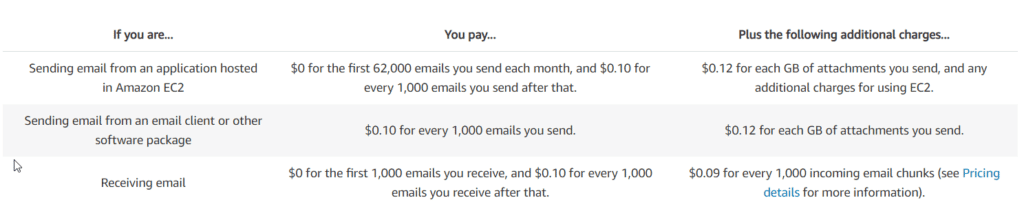
Documentation on how to sign up and integrate Amazon SES will be added here as soon as it’s available.
In order for your emails to come from your email address, you will need to connect your email account with ReviewGrower. To do this, please follow the steps below.
1. GMAIL
a. Enable IMAP in Gmail
Log in to Gmail and click on the cog icon at the top-right, then click See All Settings. Then, go to Forwarding and POP/IMAP tab. On the section IMAP Access click Enable IMAP.
b. Edit Google Security Settings
For the app to be able to access and connect to your email, you will need to give it permission. To do this, go to this link. On that page, here are the things you need to make sure are enabled/disabled:
- User Your Phone To Sign In needs to be DISABLED
- 2-Step Verification needs to be DISABLED
- Less Secure Apps Access needs to be ENABLED
- Allow Display Unlock Captcha access. Go to this link and click Continue. If necessary, enter the letters in the distorted picture.
c. Connect Your Email Account In The App
Log in to ReviewGrower and then go to Agency Settings > Integrations. You’ll see the Email Settings section there. All you need to do is fill it out:
A Few Important Notes:
- If after clicking SAVE you get an SMTP invalid error in the app, check your inbox. You may have received a Critical Security Alert email from Google. All you have to do is open the email, click the Check Activity button, and then choose Yes, it was me from the options.
- Settings for other email providers should be the same, only a couple of things will change, namely, the SMTP Host (for yahoo, it’s smtp.yahoo.com, for hotmail it’s smtp.hotmail.com, etc), and the security settings changes (you can get more information from your email provider’s support team). Port and SSL/TLS remain the same across providers.
- If you still get an error even after the steps above, please contact our support team: support@reviewgrower.com
Step 5: Add Yourself as a Business
Add your business and give yourself free access which you can do on the admin page.
- To do this, log in to your account.
- Go to the Businesses tab and click Add First Business.
- On the pop-up, type in the first and last name of your client, look for the business on the Business name and main location field, enter the email address, and if you want to create the password for them, you can tick the Create Login check box and type in the password.
- Hit Save.
If you did not tick the Create Login checkbox, they can create their own password by going to your domain and clicking Forgot Password and entering their email address (the one you used to register the business).
Step 6: Add Your Review Profiles To Your Business
After adding your own business, you’ll need to add any review profiles you have any reviews on – Yelp, Google Business, etc. To do that, you’ll need to log in to your business’ account by clicking on the search bar and then clicking your business:
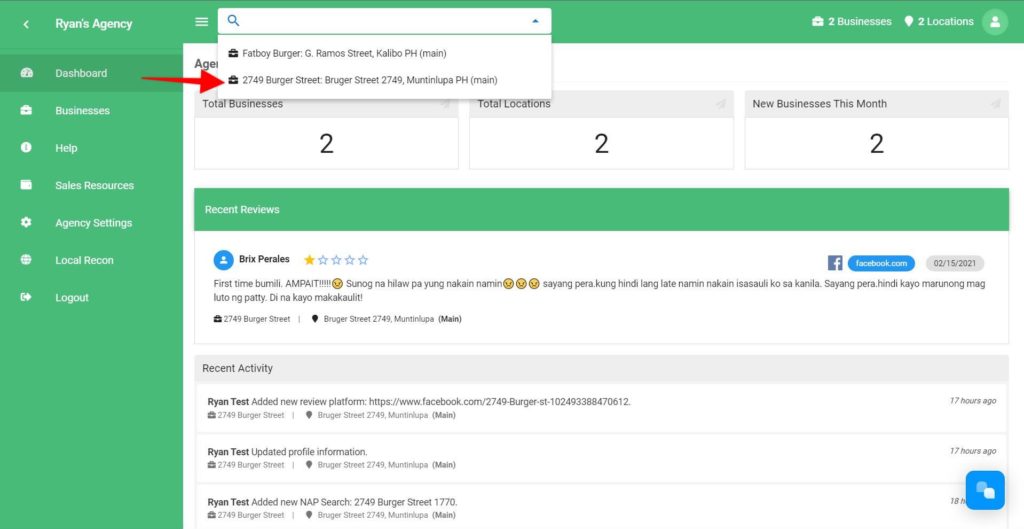
Next, click Review Platforms on the left side of the screen. You’ll then see a list of review platforms that you can connect to the app. All you need to do is to click Connect and supply the information needed.
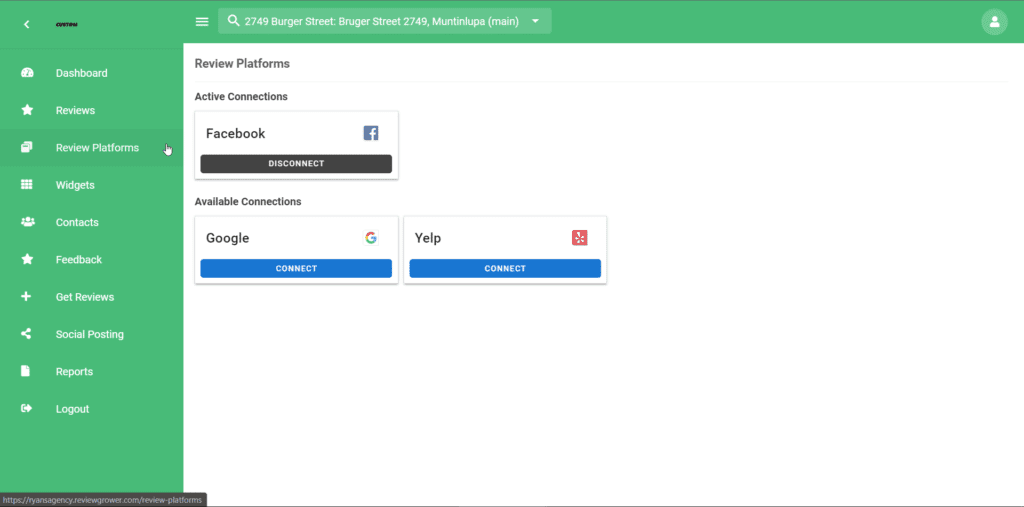
Step 7: Set Up Local Recon
When you log in, you’ll see the tab for Local Recon on the left. Inside Local Recon, you’ll need to create widgets as well that will go to your website. Here’s a quick video on how to set it up and how to get the embed code:
Step 8: Customize Your User Interface
In ReviewGrower, you can customize the appearance of the app. Most platforms do not have this option.
You can do this by going to Agency Settings, then Main Settings. Scroll down to where it says Custom CSS.
In there, you’ll need to copy and paste the code below and replace HEX with the color you want to use. Of course, you’ll need to use hexadecimal code for the colors. You can go to this site to get your HTML Hex codes: https://htmlcolorcodes.com/
header {
background-color: HEX !important;
}
nav.v-navigation-drawer {
background-color: HEX !important;
}
.me-icon {
background-color: HEX !important;
}Here’s an example of custom CSS with the hexadecimal code (do not forget to include the hashtag #):
header {
background-color: #15366E !important;
}
nav.v-navigation-drawer {
background-color: #15366E !important;
}
.me-icon {
background-color: #66bfff !important;
}Here’s what it looks like before applying the code:
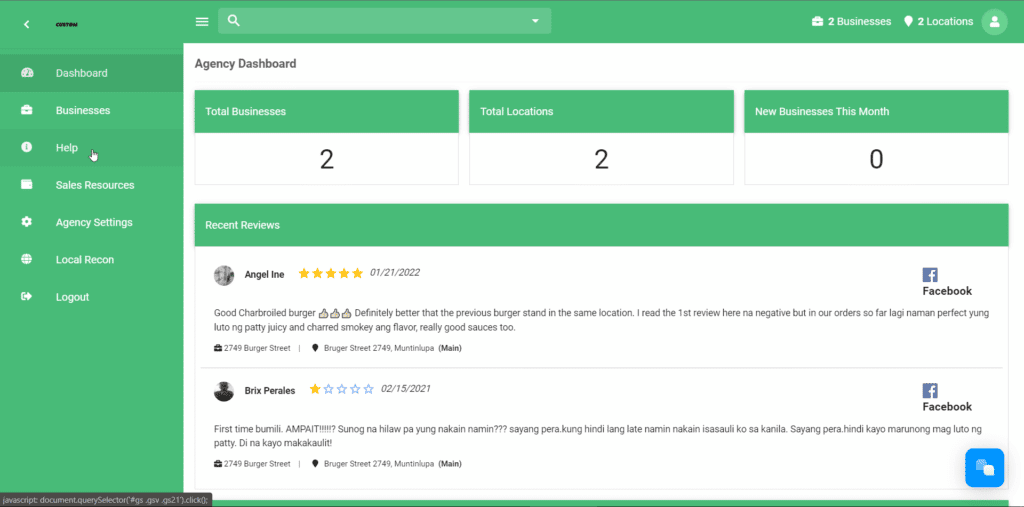
Here’s what it looks like after applying the code:
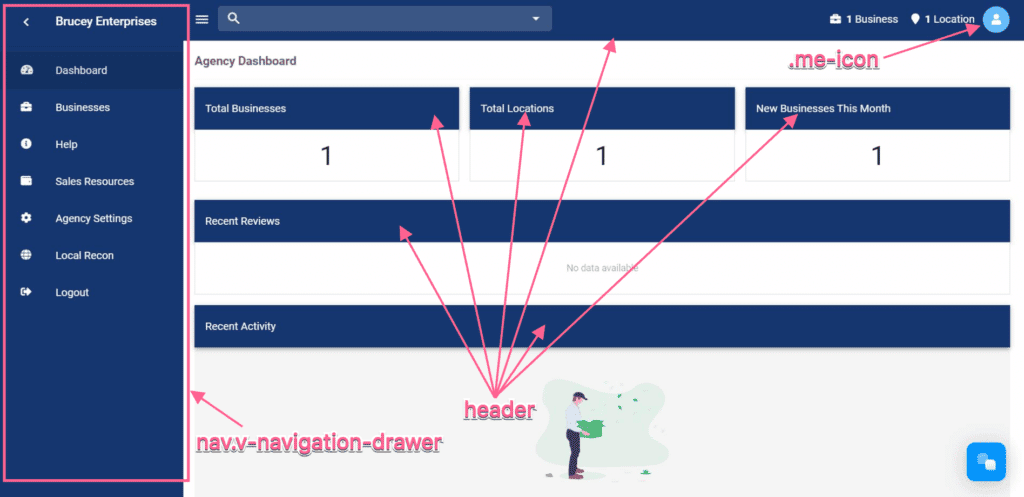
After placing the custom CSS code, do not forget to click Save.















