When it comes to embedding the code in Shopify, there are two options. We’ll go over both in this article.
- Embed the code on an existing page
- Embed the code in a new Testimonials page
Before we proceed with the options, you’ll need to get your widget embed code. To do that, go to Widgets and click the purple Embed Code button below the widget you want to embed. Then all you need to do after that is to click Copy Code.
Now that’s done, we can move forward to embedding the code inside Shopify.
Option 1: Incorporate the code into an existing webpage.
Open your Shopify store and go to Themes > Online Store > Edit Code under Actions.
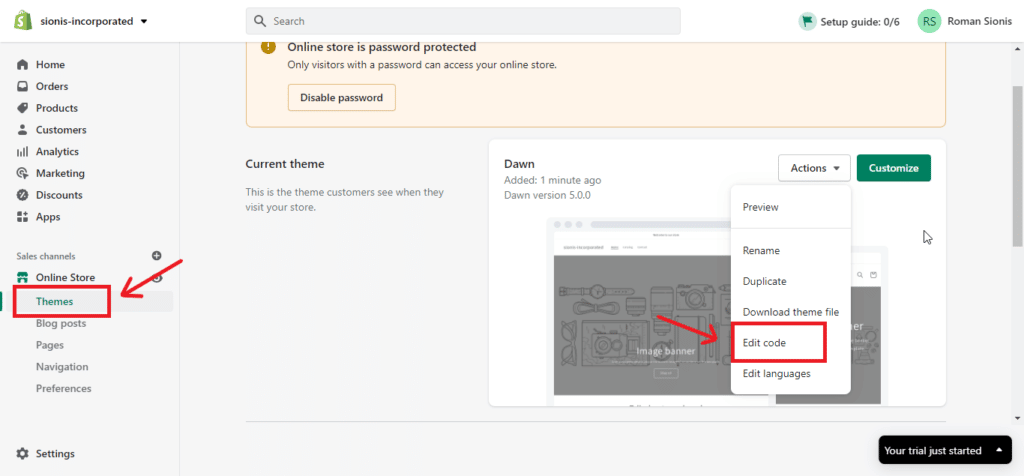
Find the page where you want to display the reviews and paste the copied code. In this case, I’m pasting the code into theme.luquid, which is the homepage.
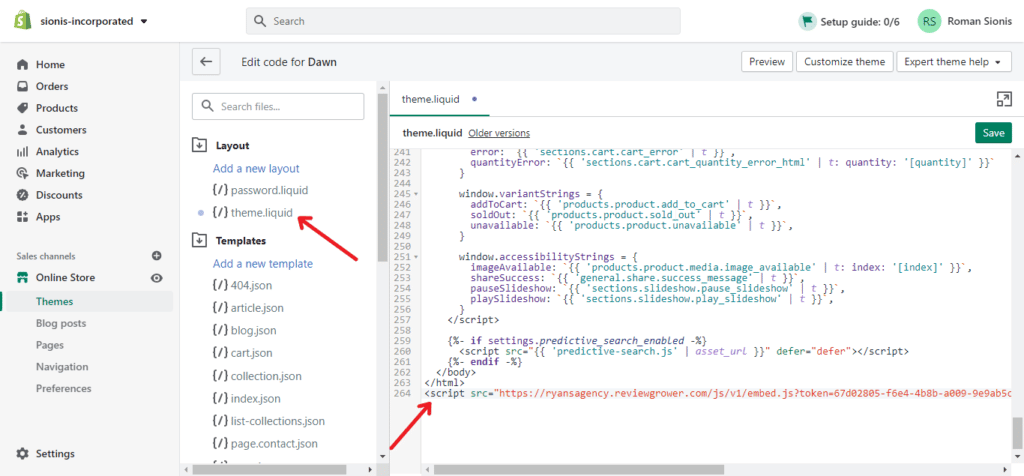
Make sure to click Save once you’re done.
That’s it!
Here’s a preview of what your reviews widget will look like on your Shopify homepage.
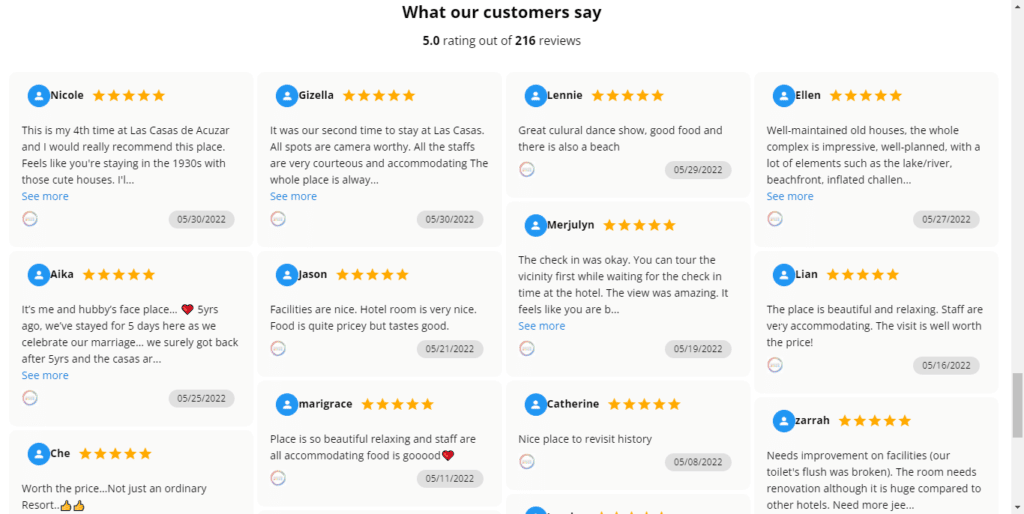
Option 2: Embed the code in a new Testimonials page
We will develop a new and dedicated Testimonials page for your website if you choose this option.
Go to Pages under Online Store in your Shopify dashboard and select Add page in the top-right corner.
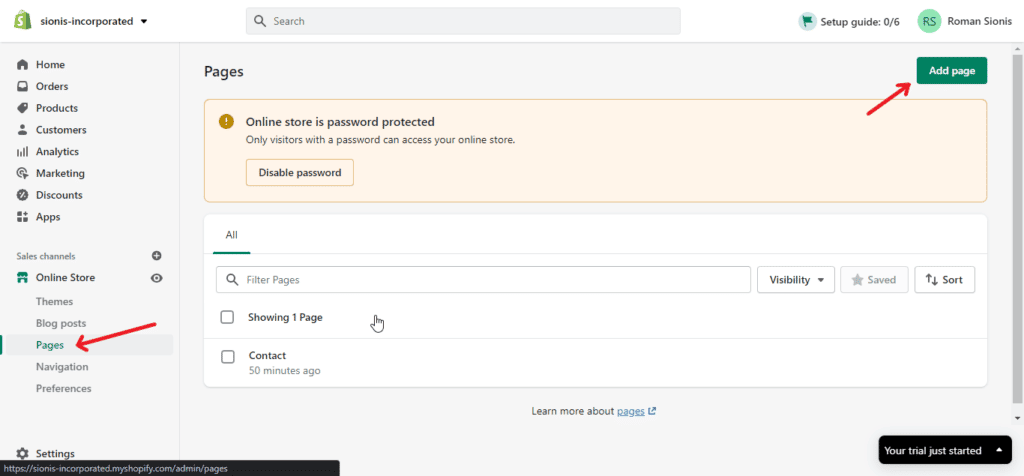
Write the title of the page (Testimonials), click Show HTML, paste the code, and then hit Save.
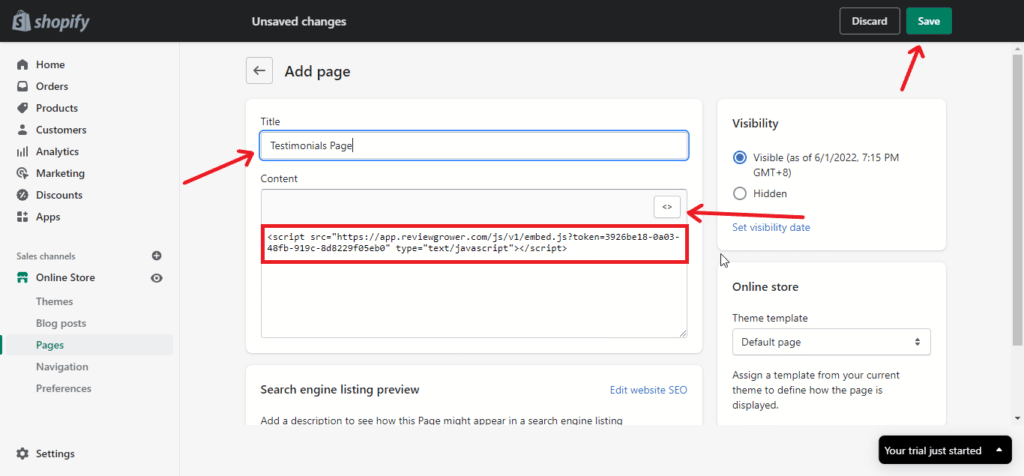
That’s it!
Here’s a preview of the Testimonials Page:
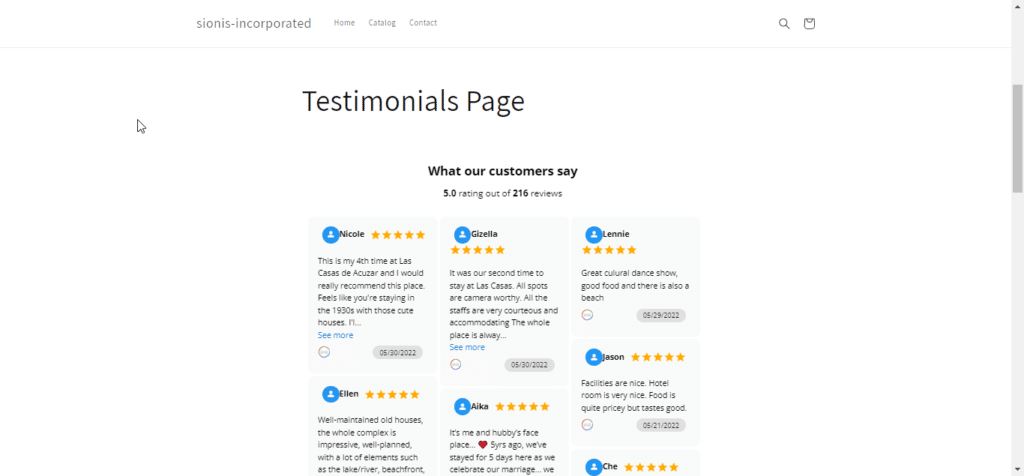
If you have any questions or need additional assistance, please feel free to reach out and chat with us or send us an email at support@reviewgrower.com.

