Adding reviews to your Shopify store can be a great way to build trust with potential customers.
If you’re looking to add reviews to your Shopify store, there are a few different ways you can do so. One popular method is to embed customer reviews directly to your Shopify store. This can be a great way to build trust and credibility with potential customers, and increase conversion rates.
In this blog post, we will show you how to embed customer reviews into your Shopify store.
Adding customer reviews aka user generated content to your product pages on your Shopify website will ultimately get you more sales.
What Are Reviews and Why Are They Important for Shopify Stores?
Reviews are one of the most important factors to consider when running a Shopify store. They provide valuable feedback from customers that can help you improve your products and brand as a whole.
In addition, reviews can also help to build trust and credibility with potential customers. With so much riding on reviews, it’s important to make sure that you’re getting them from reliable sources.
There are a few different ways to collect reviews, but the best way is to use a review app, like its own product reviews app (Shopify Product Reviews Apps), or Review Grower’s widgets. Overall, using a review app is the best way to get reliable reviews that will help you improve your Shopify store.
How to Embed or Add Shopify Product Reviews to Your Store
In this example, we will show you how to embed Review Grower’s reviews widget – which can be embedded on any type of page.
When it comes to embedding the widget code in Shopify, there are two options. We’ll go over both in this article.
- Embed the code on an existing page
- Embed the code in a new Shopify Reviews or Testimonials page
Before we proceed with the options, you’ll need to get your widget embed code. To do that, go to Widgets and click the purple Embed Code button below the widget you want to embed. Then all you need to do after that is to click Copy Code
Now that’s done, we can move forward to embedding the code inside Shopify.
Option 1: Add the Code Into an Existing Webpage
Open your Shopify store and go to Themes > Online Store > Edit Code under Actions.
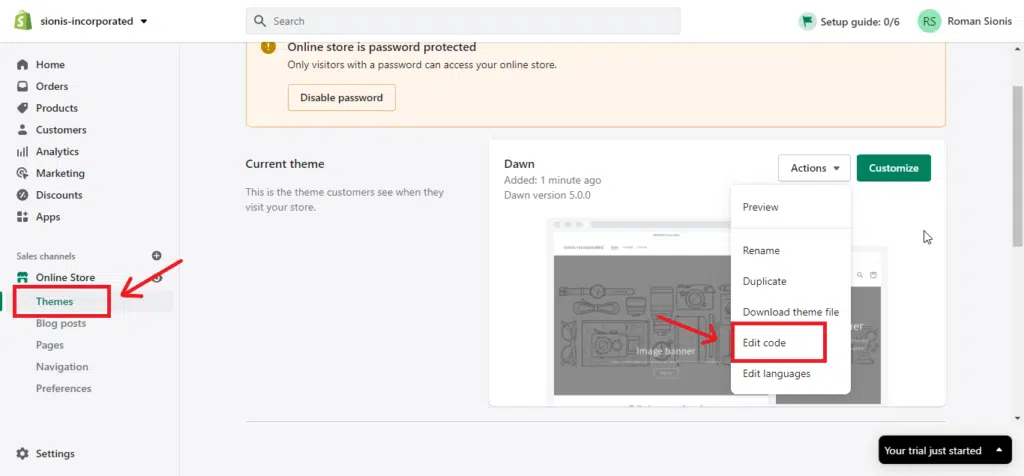
Find the page where you want to display the reviews and paste the copied code. In this case, I’m pasting the code into theme.liquid, which is the homepage.
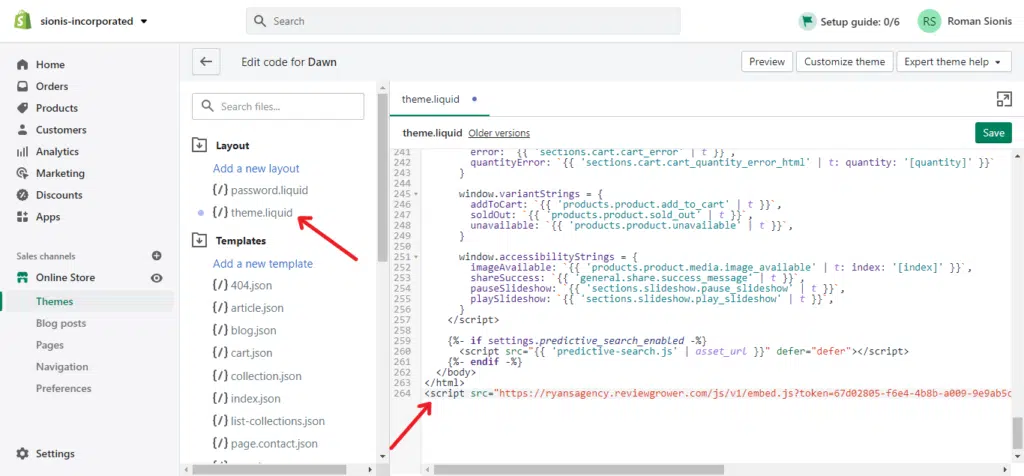
Make sure to click Save once you’re done.
That’s it!
Here’s a preview of what your reviews widget will look like on your Shopify homepage.
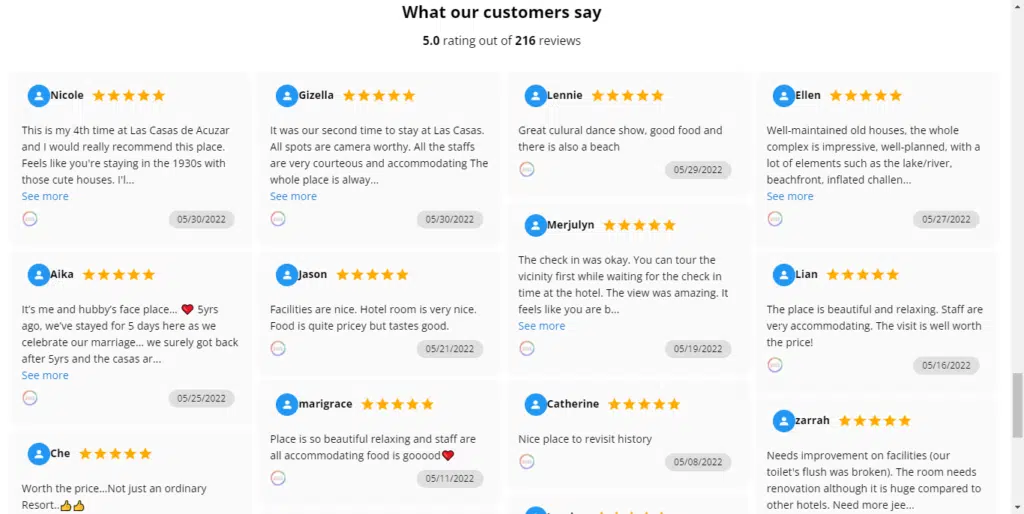
Option 2: Embed the Code in a New Shopify Reviews or Testimonials Page
We will develop a new and dedicated Shopify Reviews or Testimonials page for your website if you choose this option.
Go to Pages under Online Store in your Shopify dashboard and select Add page in the top-right corner.
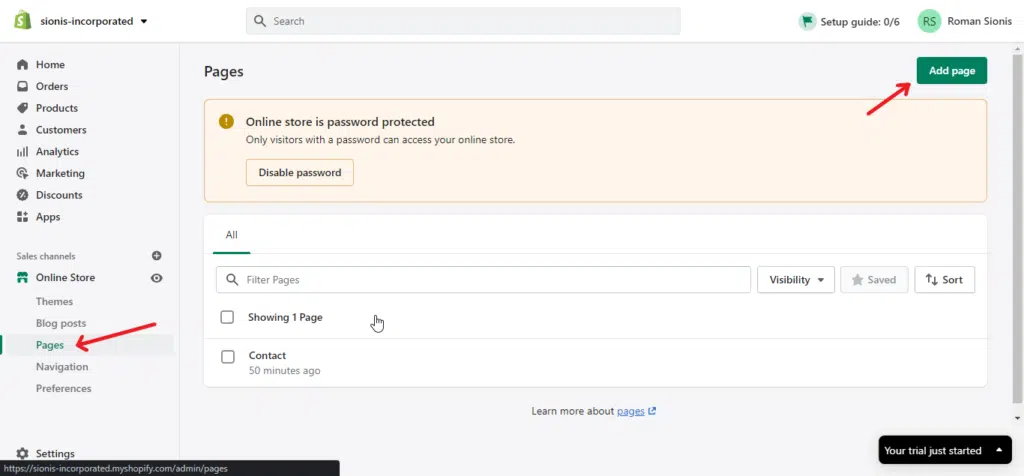
Write the title of the page (we used Testimonials in this example, but you can also use Reviews), click Show HTML, paste the code, and then hit Save.
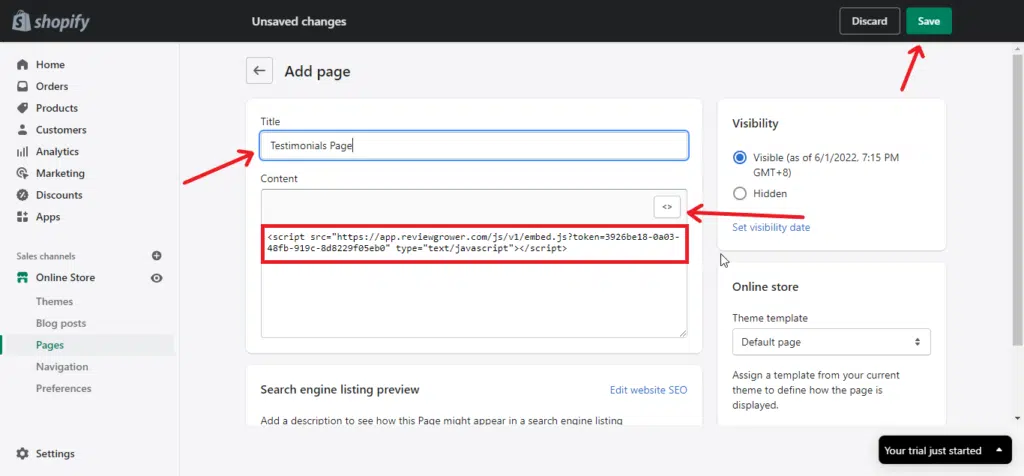
That’s it!
Here’s a preview of the Testimonials Page:
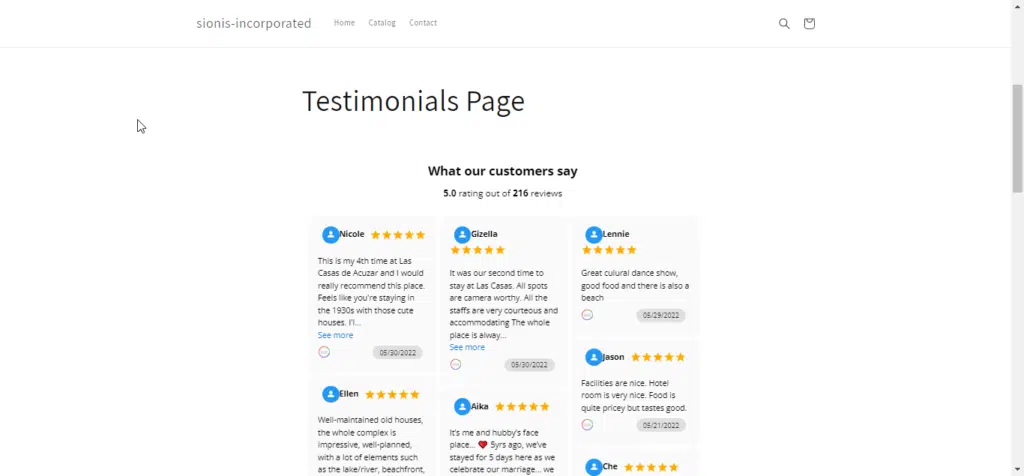
Tips for Getting More Reviews From Customers
Getting online reviews from customers can be a great way to get feedback about your business and attract new customers. Here are a few tips for how to get more reviews from customers:
- Make it easy for customers to leave reviews. Add links to your review pages on your website and social media accounts, and include instructions on how to leave a review.
- Encourage customers to leave reviews. Send follow-up emails after purchases or services have been rendered, and include a link to your review page. You could also offer discounts or other incentives in exchange for reviews.
- Make sure you are actively responding to reviews. Customers will be more likely to leave reviews if they know that their feedback is being heard. Thank customers who leave positive reviews, and address any negative feedback promptly.
By following these tips, you can get more reviews from customers and help improve your business.
How to Respond to Negative Reviews
It’s inevitable that at some point, you’ll receive a bad review. It’s not always happy customers. Whether it’s an unfair criticism or a valid complaint, it can be tough to take. But it’s important to remember that how you respond to a negative review can be just as important as the review itself.
The first step is to stay calm and avoid getting defensive. It can be tempting to immediately start arguing with the reviewer, but this will only make you look bad. Take a deep breath and try to see the situation from their perspective. Once you’ve calmed down, you can start crafting your response.
Be professional and courteous, even if the review is anything but. Thank them for their feedback and take responsibility for any mistakes that were made. Offer a solution, whether that’s a refund or an apology. And finally, invite them to contact you directly so you can resolve the issue offline.
By following these steps, you can turn a negative review into a positive customer experience. And who knows? The reviewer might even revise their rating after seeing how well you handled the situation.
Final Thoughts on the Importance of Online Reviews for Shopify Stores
Reviews are an important part of any Shopify store and can help increase traffic and sales. By adding reviews to your store, and following our tips for getting more reviews from customers, you can improve your business’s bottom line.
Have you added reviews to your Shopify store yet? If not, what are you waiting for?

