We’ll show you how to include your Google reviews on a Weebly website in this step-by-step guide. Please create an account, connect your reviews, and create a widget to display the reviews before we begin.
Step 1: Decide where the reviews will be shown.
Log in to your Weebly dashboard, select Edit Site, and go to the page where you want the reviews to appear. One frequent method is to establish a new dedicated page solely for displaying your evaluations or simply include them on the home or contact pages, where they will be seen by most people.
Step 2: Add the widget code to the page.
Drag and drop the Embed Code box from the list of possible elements on the left into your page.
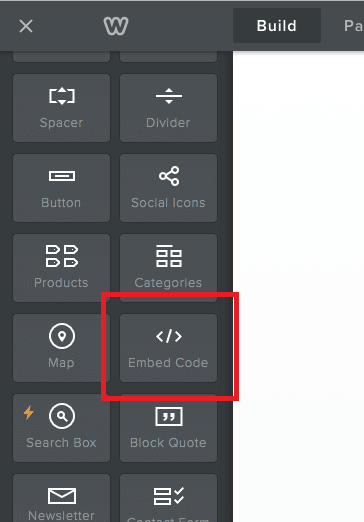
Then, to set custom HTML code, click on the container and then Edit Custom HTML.
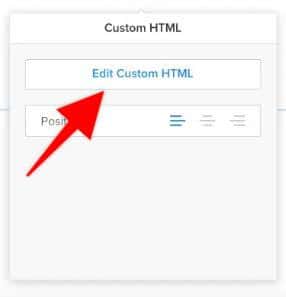
To save the reviews widget code, copy and paste it into the Custom HTML box and click anywhere outside of the container. Your reviews should display in that section right away.
Step 3: Publish Your Site
To save your changes, click Publish in the top right corner, and you’re done! Take a peek at the website in advance to see how the reviews appear.
Note: If you alter the widget and change its layout or appearance within the widget’s dashboard, there’s no need to change or update the widget code in Weebly. Without the need to alter the code, all of the changes will be reflected on your website.

