Review Gorwer allows you to upload, organize, and manage the contact lists for your campaigns. Proper contact management ensures your review campaigns reach the right customers at the right time with your targeted messaging.
Manual Contact Entry lets you add individual customers with detailed information for targeted review campaigns.
Step 1: Access Manual Entry
Start the manual contact creation process:
- Navigate to your Contacts page
- Click the blue “ADD NEW CONTACT” button
- The contact entry form will open
Step 2: Enter Contact Information
Required Fields: Complete essential customer information requested by default:
- Name: Enter the customer’s full name
- Email: Provide a valid email address
- Phone: Add phone number for SMS capabilities
Additional Fields: Add extra information using the “+ add field” option:
- Click “+ add field” to reveal additional options
- Select relevant fields for your business needs
- Fill in additional customer details as available
Step 3: Save the Contact
Complete the contact creation:
- Review all entered information for accuracy
- Click “Save” to add a contact to your list
- Verify the contact appears in the main contact table
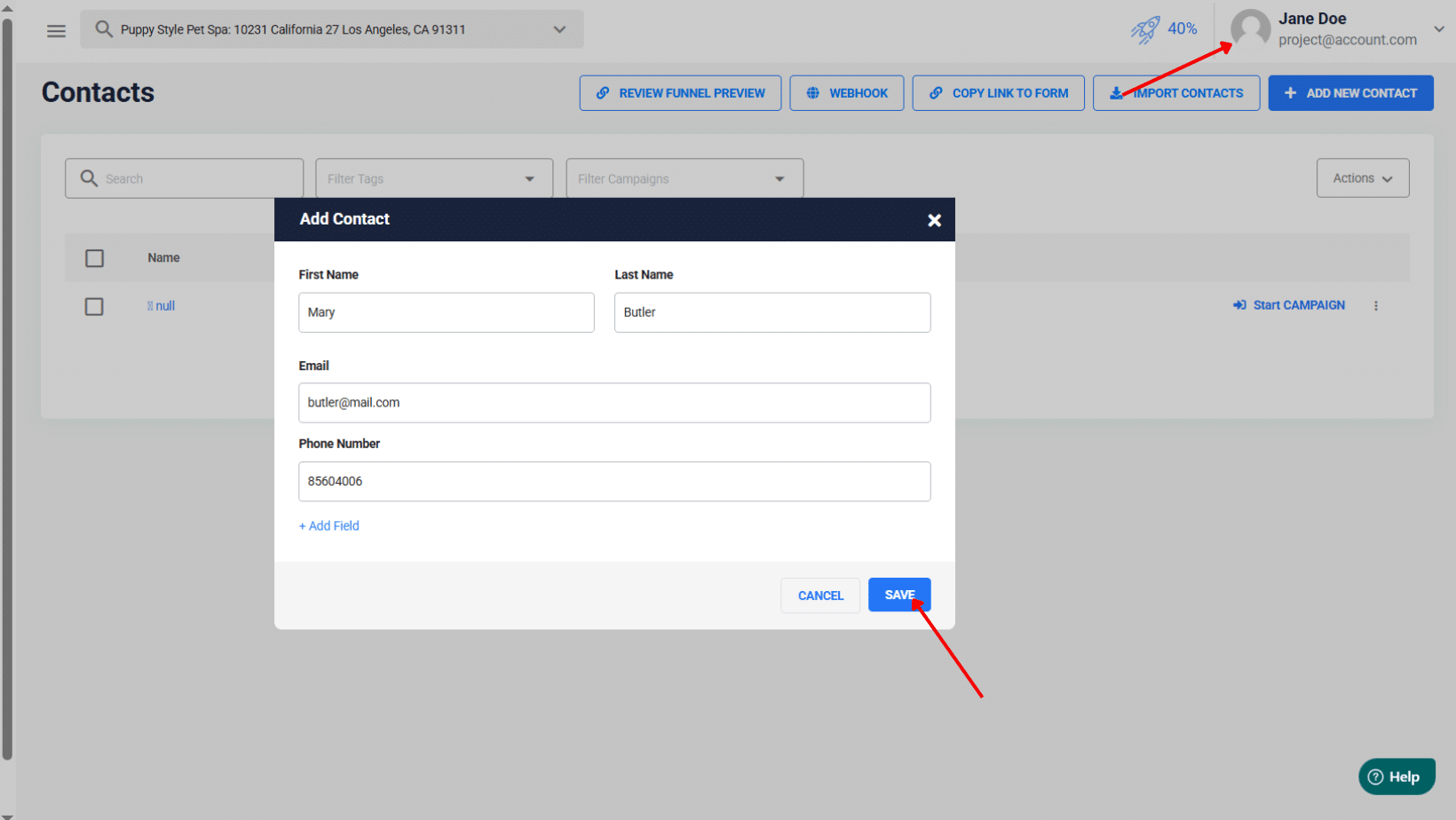
Pro Tip: Double-check email addresses – typos prevent campaign delivery.

