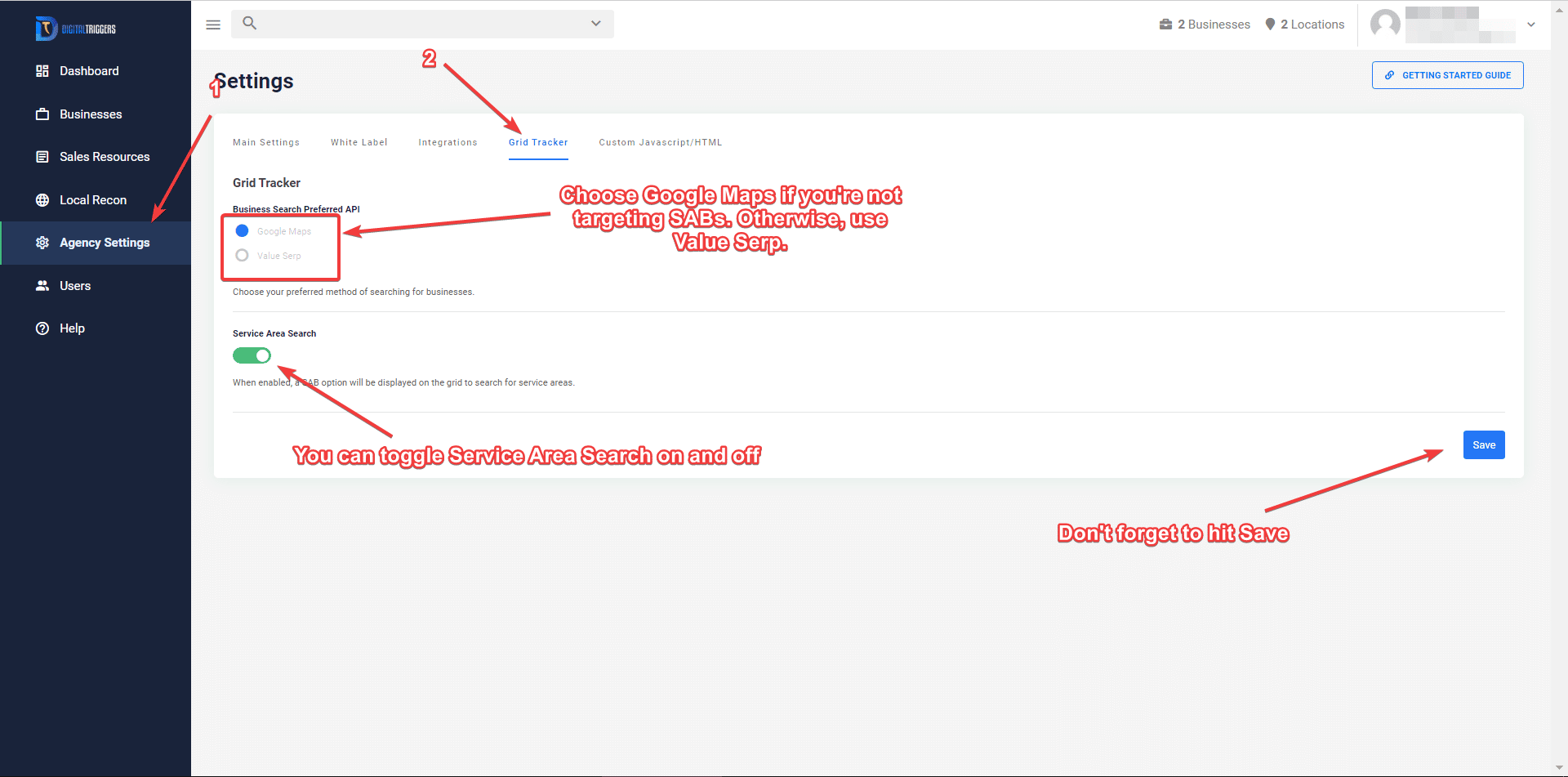Step 1: Integrate Your API Keys
- You’ll need to generate your Google Maps API key. Here’s how: https://developers.google.com/maps/documentation/javascript/get-api-key
- Copy your API key.
- Log in to your ReviewGrower app, then go to Agency Settings > Integrations > Scroll down to where it says Google Maps and paste your API key on the field provided. Hit Save
- On the same page, go to the Grid Tracker tab and select Google Maps under Business Search preferred API. Hit Save.
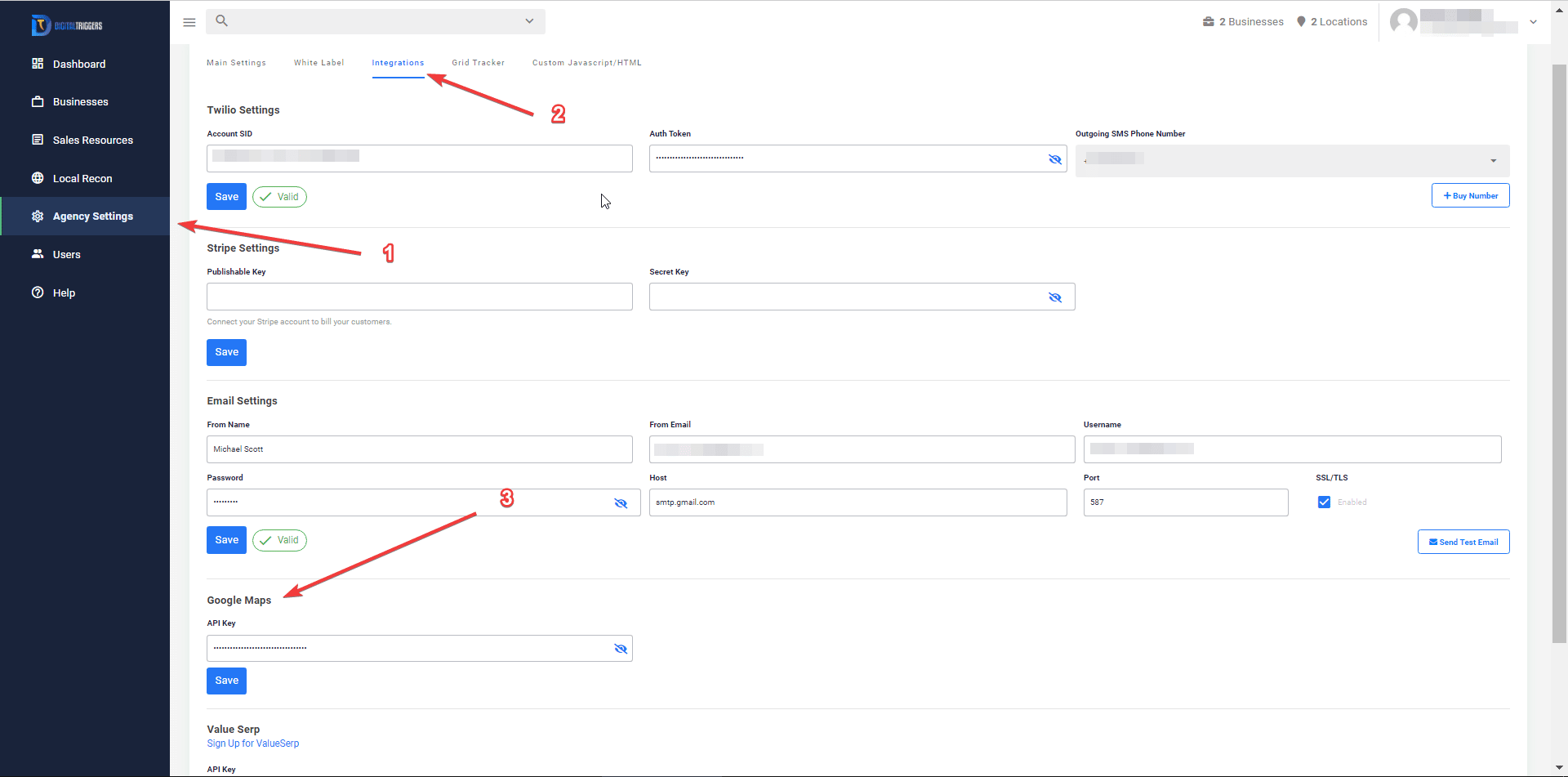
Step 2: Create Your Widget
- Once you’re done with the setup, go to Local Recon and go to Widgets.
- Click Create Widget.

- Under Layout, you now have the option to create a Grid Tracker widget that you can embed on your site.
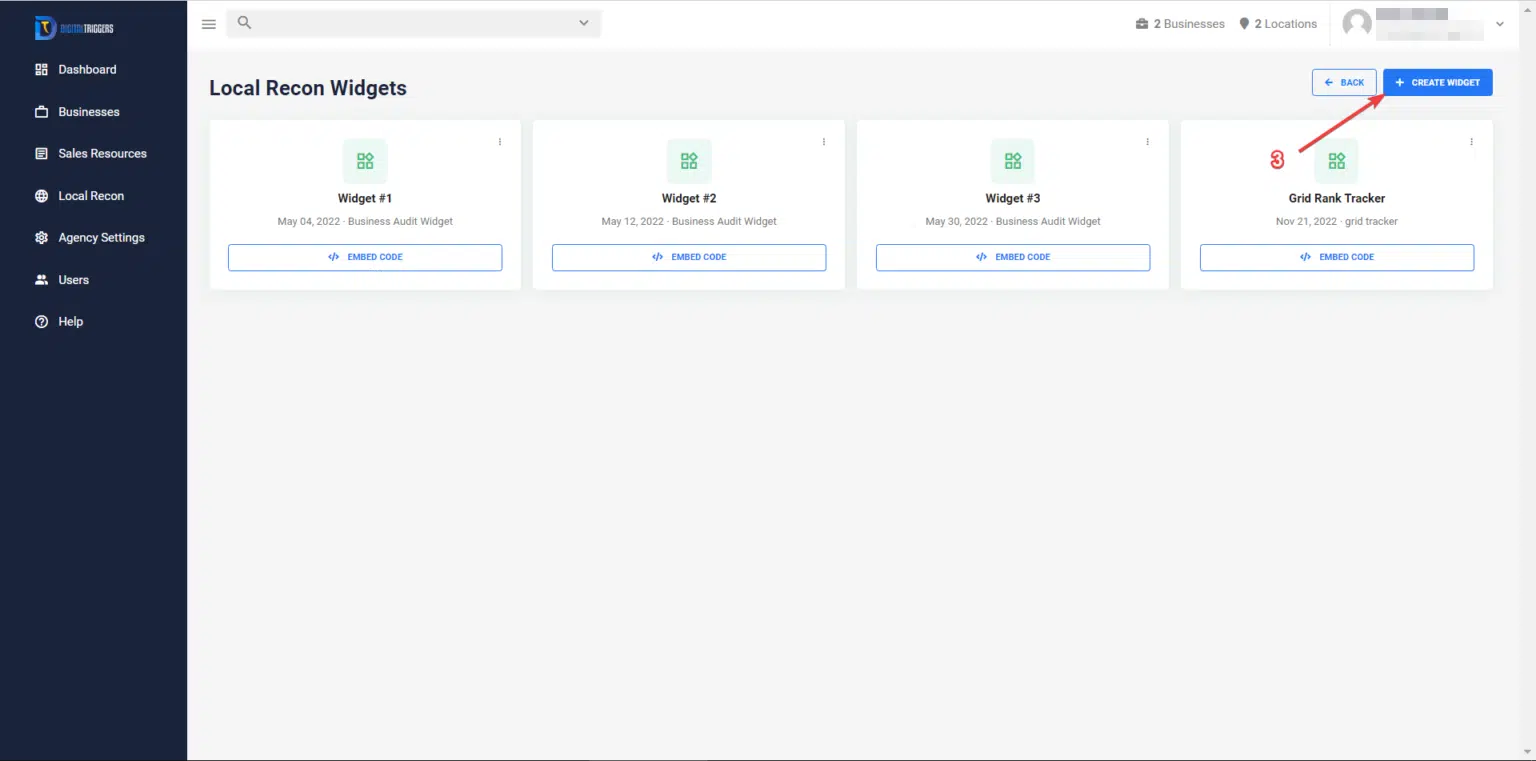
- Name your widget and customize the text and appearance.
- Copy the embed code.
- Click Save Widget.
- You can now paste the embed code on your website to where you want the widget to appear.
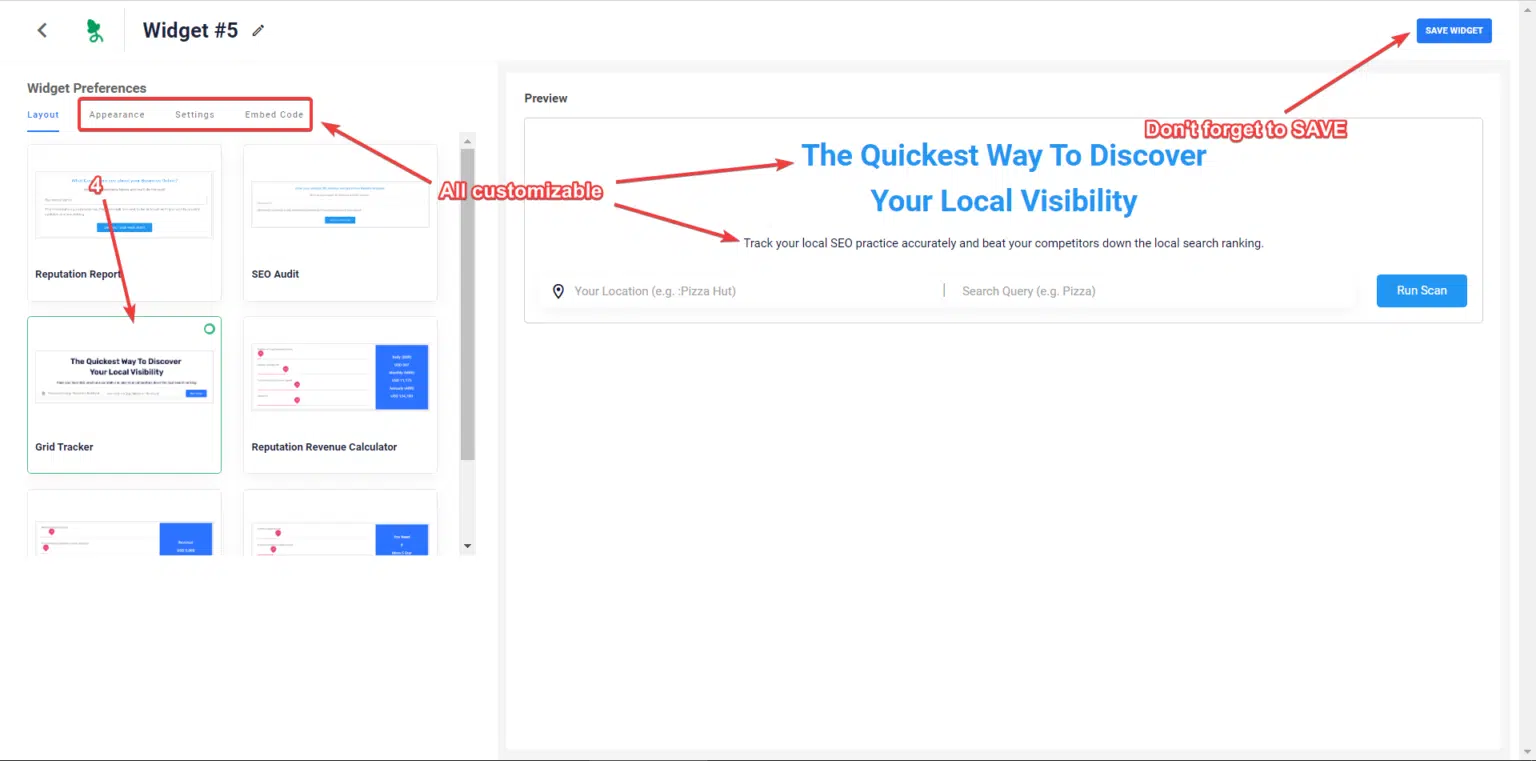
Service Area Business (SAB) Search Feature
You may have noticed that inside the Grid Tracker settings, there’s an option for Service Area Search.
To use it, you will need to obtain a Value Serp API, integrate it on the Integration settings page, and select Value Serp as the Business Search Preferred API.
Unfortunately, the Google Maps API cannot search for Service Area Businesses (SABs), which is why we suggest using Value Serp instead. You can sign up here: https://www.valueserp.com/