This documentation shows how you can connect your Gmail account to ReviewGrower using SMTP.
Step 1: Enable 2-Step Verification and Generate App Password
To connect Gmail to ReviewGrower, you need to create an App Password. This requires 2-Step Verification to be enabled.
- Go to your Google Account Security Settings
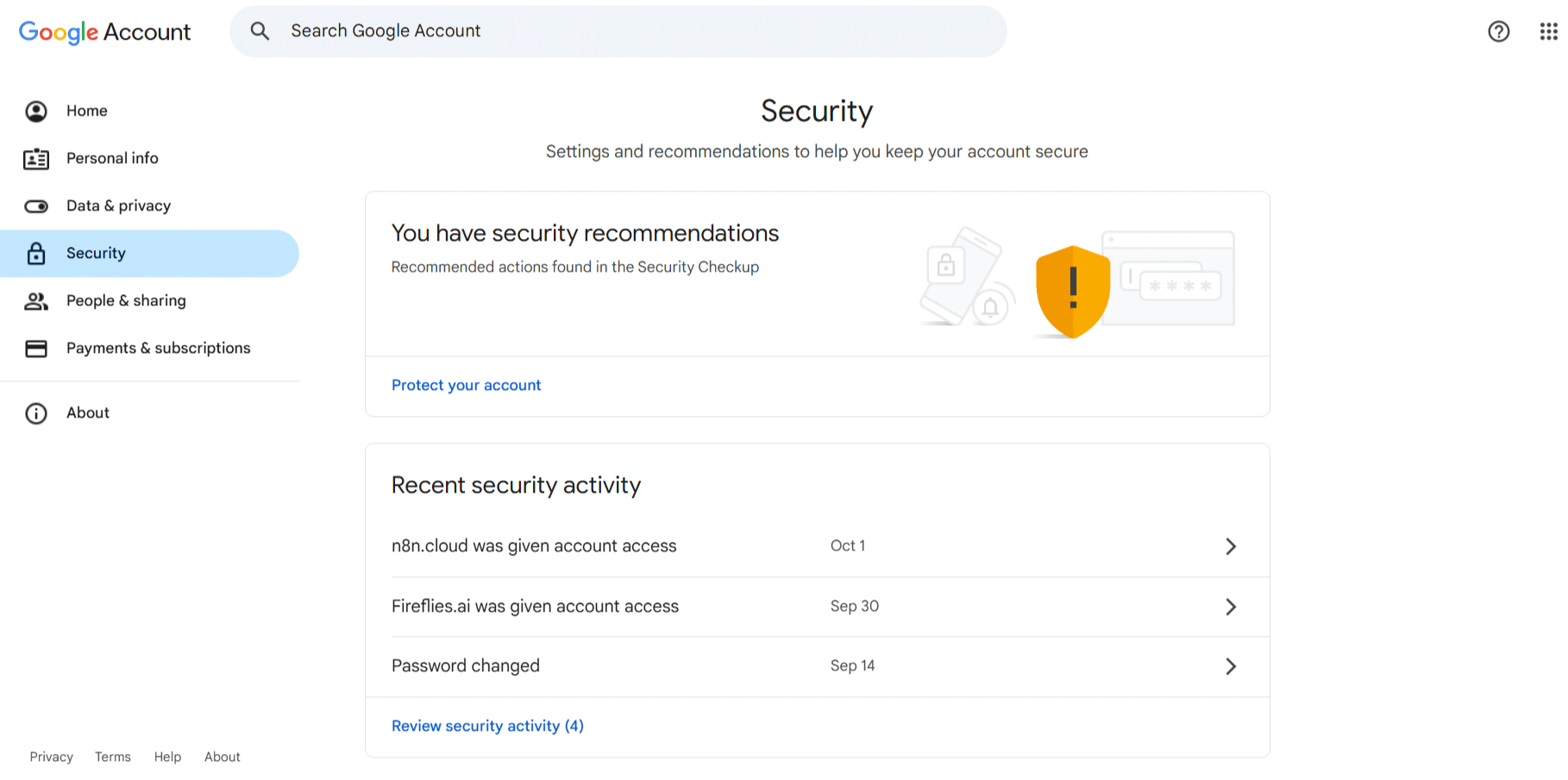
- Find the 2-Step Verification section and click on it
- If it’s not already enabled, click Get Started and follow the prompts to enable 2-Step Verification
- Once 2-Step Verification is enabled, go back to your Security Settings
- Search for “App Password” in the search bar, or scroll down to find the App passwords option
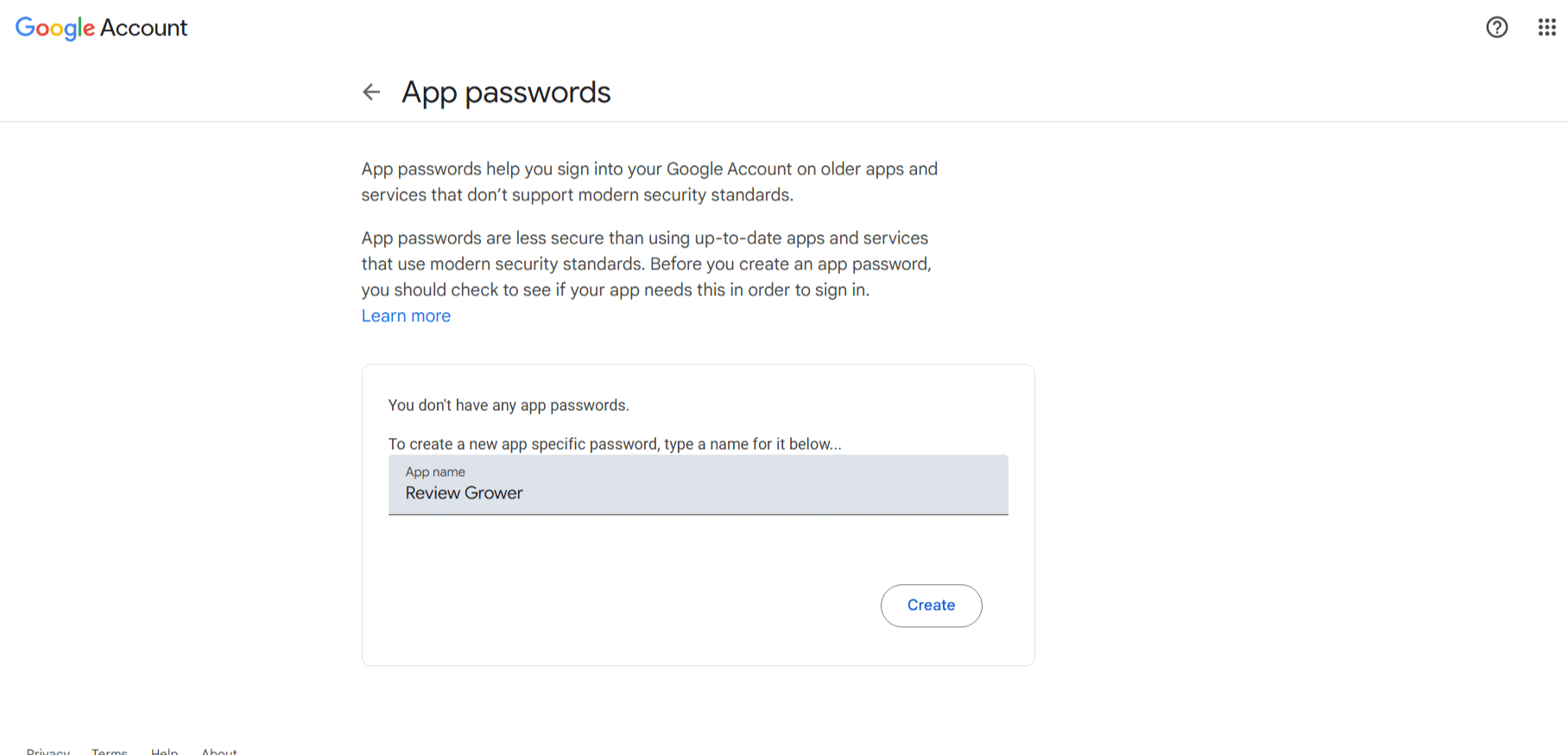
- You may be prompted to verify your password – enter your Google password
- Enter a name like “ReviewGrower” or “SMTP”
- Click Create
- Google will display a 16-character app password
- Important: Copy this password and remove all spaces from it (it should be one continuous string of 16 characters)
- Save this password somewhere safe – you’ll need it in the next step
Step 2: Connect Your Email Account in ReviewGrower
- Log in to ReviewGrower
- Go to Agency Settings > Integration
- Find the Email Settings section
- Fill out the form with the following information:
- Email/Username: Your full Gmail address (e.g., yourname@gmail.com)
- Password: The App Password you generated in Step 1 (with all spaces removed)
- SMTP Host: smtp.gmail.com
- SMTP Port: 465
- SSL: Enable/Check this option
- TLS: Leave unchecked (since SSL is enabled)
- Click SAVE
A Few Important Notes:
- Common mistake: Make sure there are no extra spaces in the App Password when you paste it into ReviewGrower
- Which password to use: Use the App Password generated in Step 1, NOT your regular Gmail password
- Settings for other email providers: The process is similar for other providers, but the SMTP Host will be different:
- Yahoo: smtp.mail.yahoo.com (Port 465, SSL enabled)
- Outlook/Hotmail: smtp-mail.outlook.com (Port 587, TLS enabled)
- Check with your email provider for specific settings
- Still having issues? Please contact our support team at support@reviewgrower.com









