Customer Feedback helps you capture private feedback from customers via your Review Funnel. When customers rate their experience 1-3 stars, they’re directed to a private feedback form instead of the public review platforms.
Review Funnel Routing Logic
ReviewGrower’s Review Funnel automatically routes customers based on their star rating:
- 4-5 Star Ratings: Customers are directed to public review platforms (Google, Facebook, Yelp, etc.)
- 1-3 Star Ratings: Customers are directed to your private feedback form
- This routing helps capture concerns privately before they become public negative reviews.
Step 1: Access Review Funnel Content Settings
Navigate to your Review Funnel configuration:
- Go to the Review Funnel dropdown and click the “ADD” blue button (or select existing funnel)
- Complete the Layout and Design tabs if setting up a new funnel
- Navigate to the “Content” tab
- Scroll to the feedback-related sections
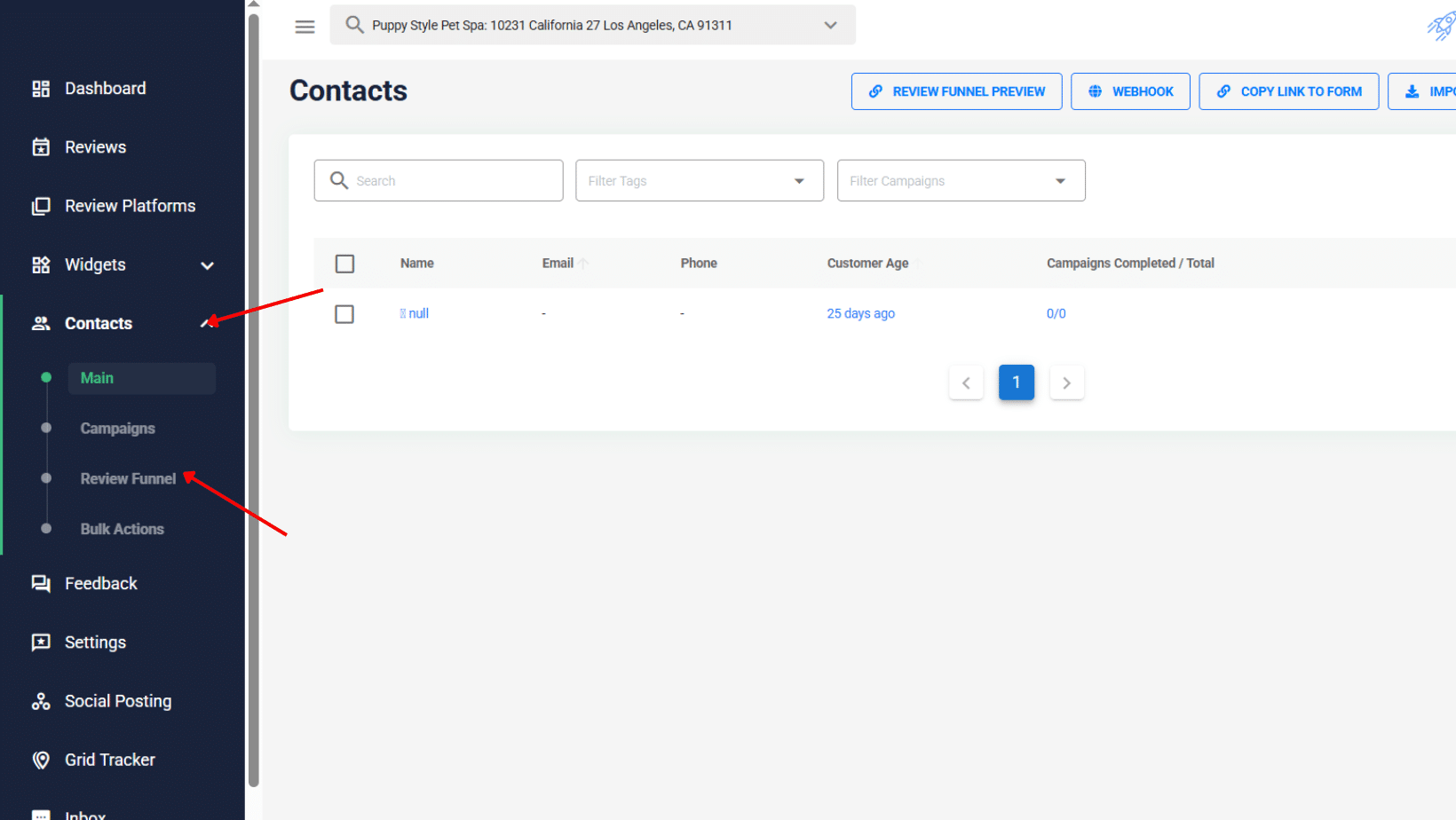
Step 2: Configure Negative Feedback Messaging
- Set Negative Feedback Text Write a welcoming message for private feedback:
- Locate the “Negative feedback text” field
- Replace placeholder text with your message
- Keep the tone welcoming and non-threatening
Effective Examples:
- “We’d love to hear how we can improve:”
- “Help us serve you better – share your thoughts:”
- “Your feedback helps us grow:”
- “Tell us about your experience so we can do better:”
Step 3: Set Feedback Confirmation Message.
Create a thank you message that customers see after submitting feedback:
- Locate the “Negative Feedback Confirmation” field
- Write a message that acknowledges their input and sets expectations
Effective Examples:
- “Thank you for your feedback! We’ll review it and improve our service.”
- “We appreciate your input and will follow up with you soon.”
- “Thanks for helping us improve. Someone from our team will contact you shortly.”
Step 4: Customize Feedback Form Labels
Configure the information you want to collect from customers:
- Contact Information Fields:
- First Name: Set label like “First Name” or “Your Name”
- Email: Use “Email Address” (recommended as a required field)
- Phone: Consider “Phone Number (Optional)” to reduce friction
2. Feedback Collection Field
- Feedback Box: Use conversational prompts like:
- “Tell us what happened…”
- “Share your experience…”
- “How can we improve?”
- “What went wrong?”
3. Submit Button
- Submit Button: Choose action-oriented text like:
- “Send Feedback”
- “Submit”
- “Share Feedback”
- “Send Message”
Step 6: Preview Your Funnel
Test the complete customer experience:
- Click the “View Funnel” blue button to preview your funnel
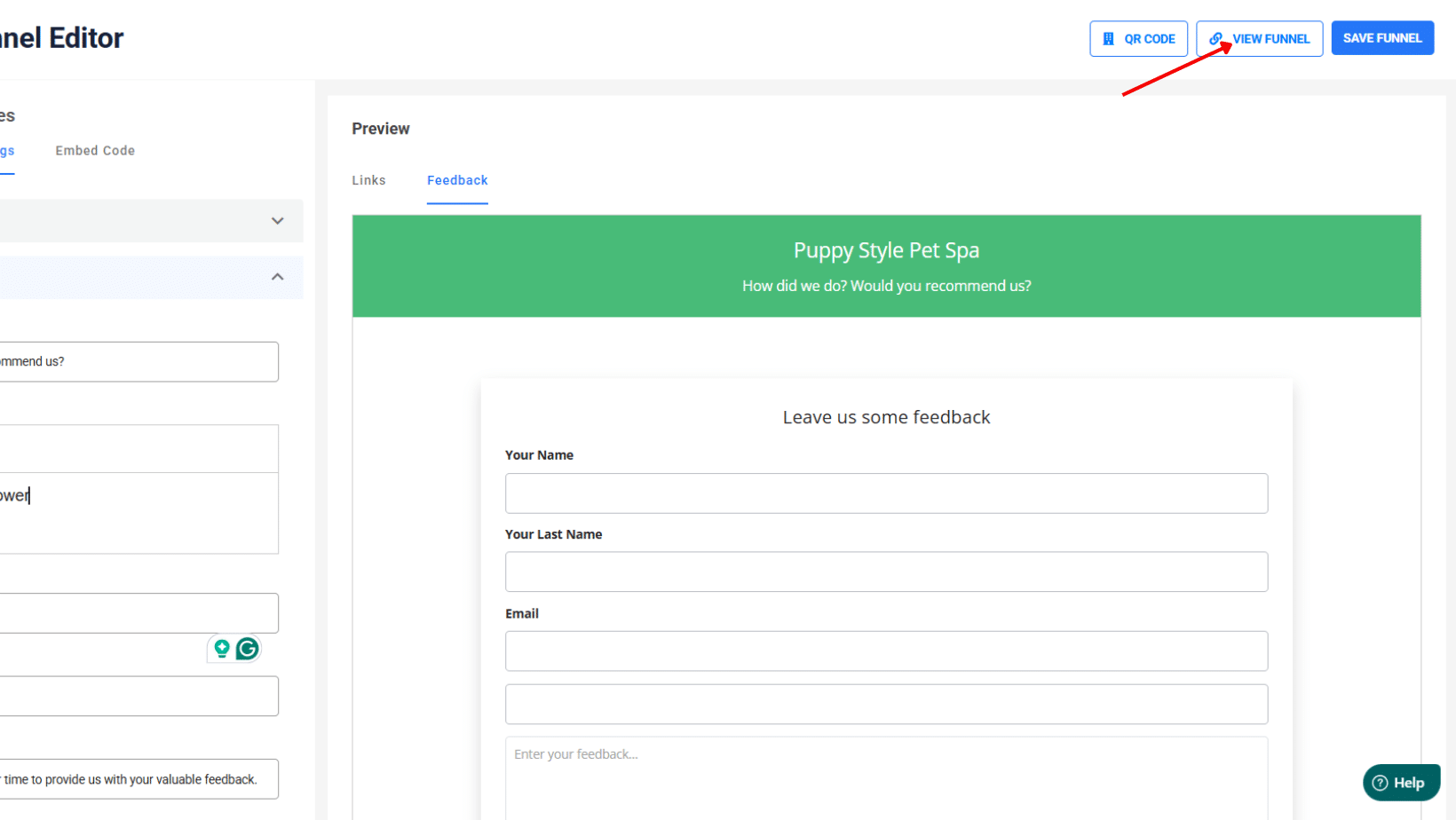
- Test the feedback path by selecting 1-3 stars
- Complete the feedback form as a customer would
- Verify all messages and form fields display correctly
Step 7: Verify Form Functionality
Ensure proper form operation:
- Submit test feedback using the form
- Check that the confirmation message appears
- Verify feedback is captured in your ReviewGrower dashboard
- Test with different devices (mobile, desktop, tablet)
Step 8: Test Message Flow
Review the complete customer journey:
- Star Rating Selection: Ensure 1-3 star routes to the feedback form
- Form Display: Check that all custom labels appear correctly
- Submission Process: Verify smooth form submission
- Thank You Message: Confirm confirmation message displays









