In this article we will show you how to sign up for a Twilio account and how you can connect it to your ReviewGrower account.
Step 1: Sign Up For Twilio
To sign up, go to https://twilio.com and click Sign Up. Enter your information, agree to the terms and click Start your free trial.
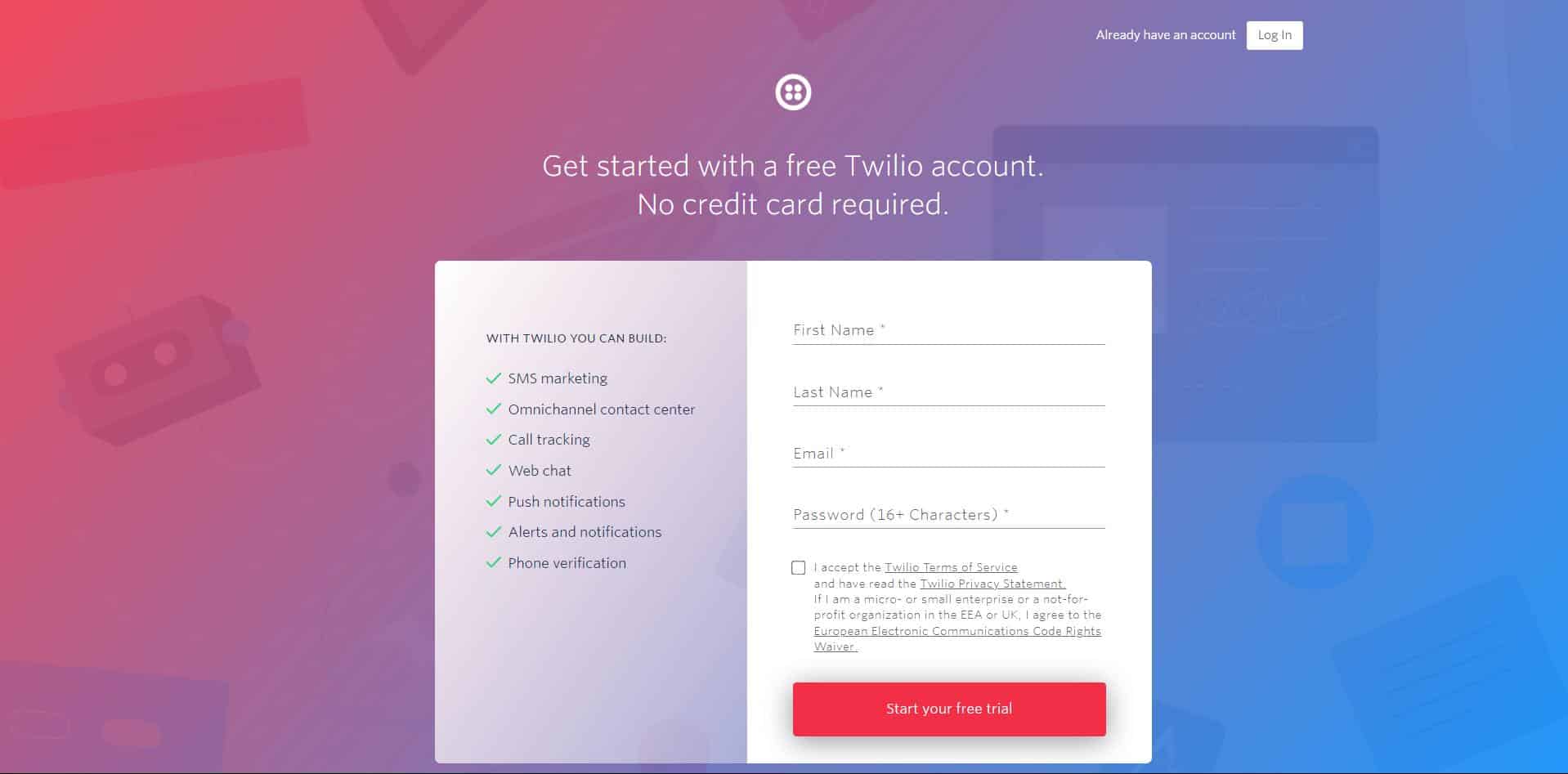
Step 2: Verify Email Address
Twilio will then ask you to verify your email address.
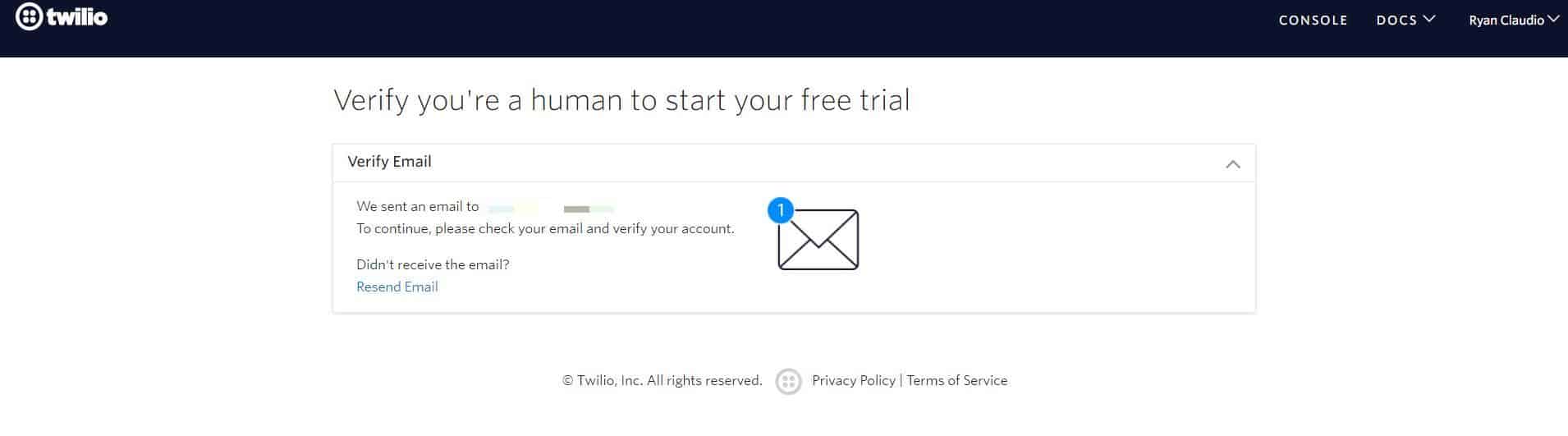
Step 3: Verify Phone Number
After verifying your email address, you’ll then need to verify your phone number. Type in your phone number on the field provided and click Verify. Twilio will send a code and once you receive it, enter the code on the next window and hit Submit.
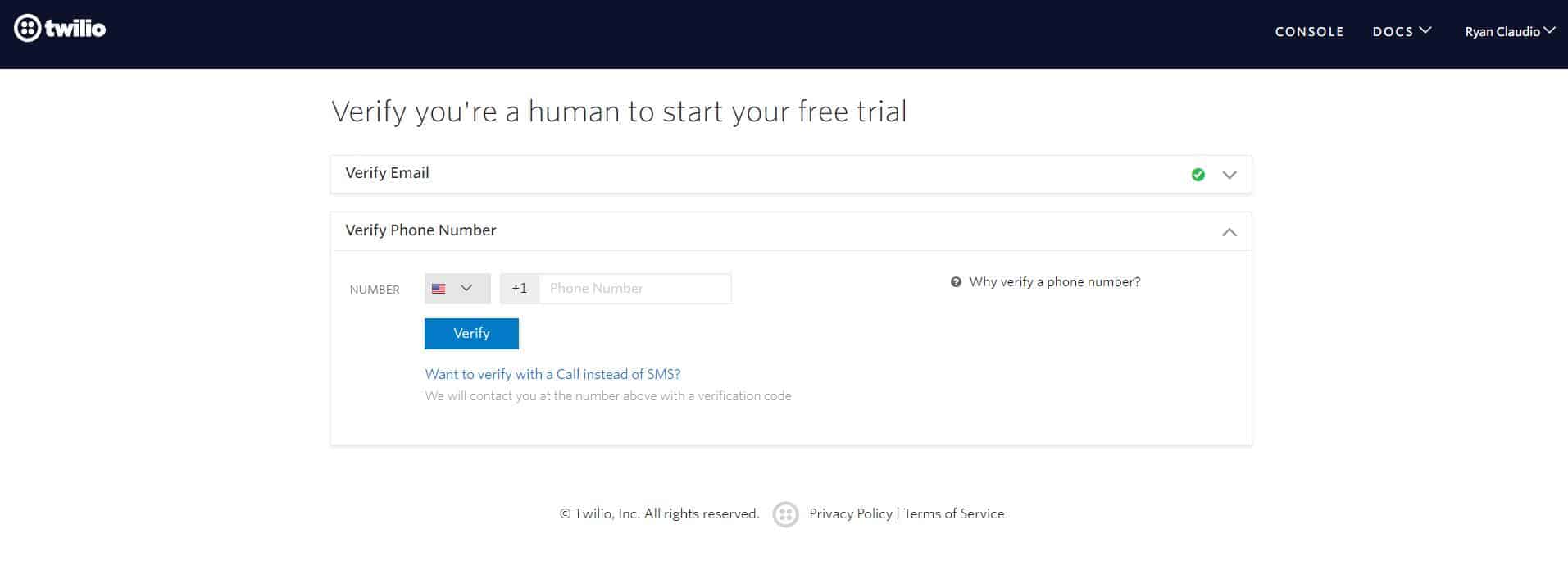
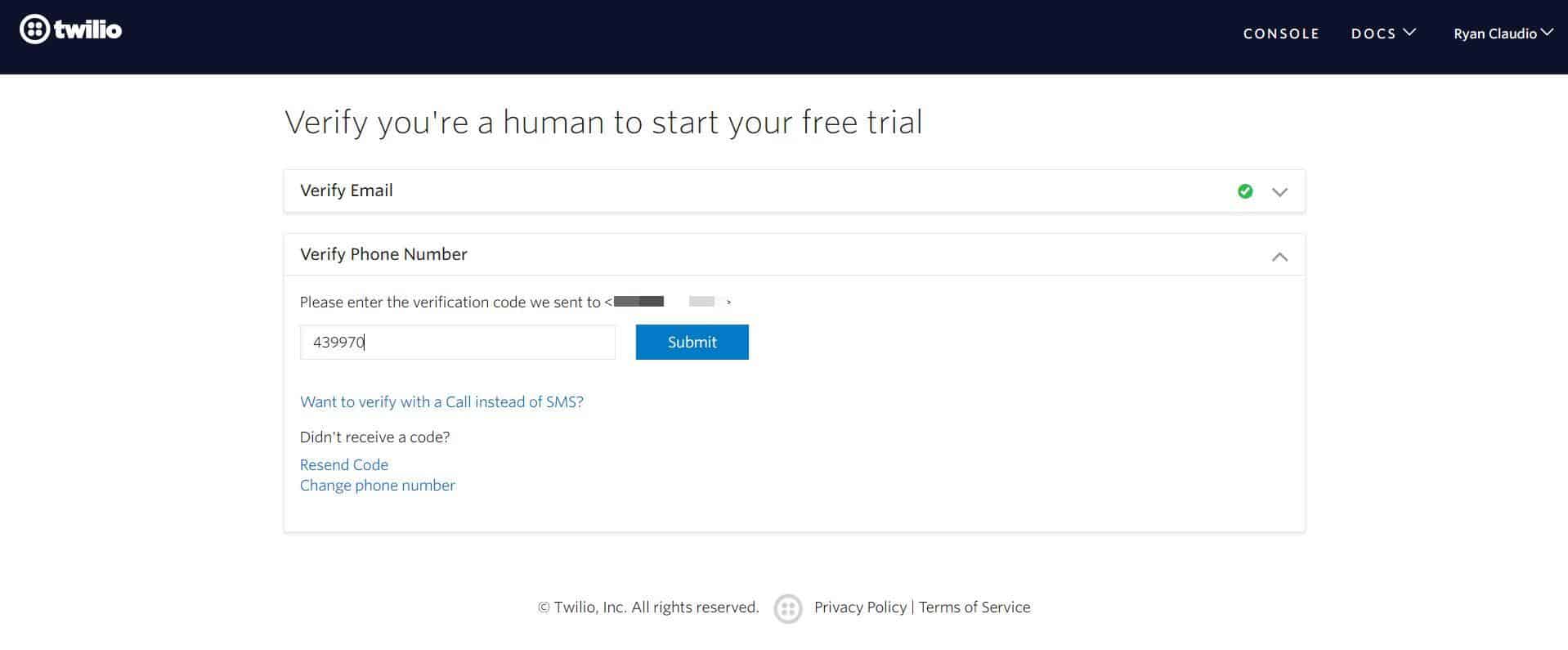
- Which Twilio product are you here to use? – SMS
- What do you plan to build with Twilio? – Alerts & Notifications
- How do you want to build with Twilio? – With no code at all
- What is your goal today? – 3rd Party Integrations
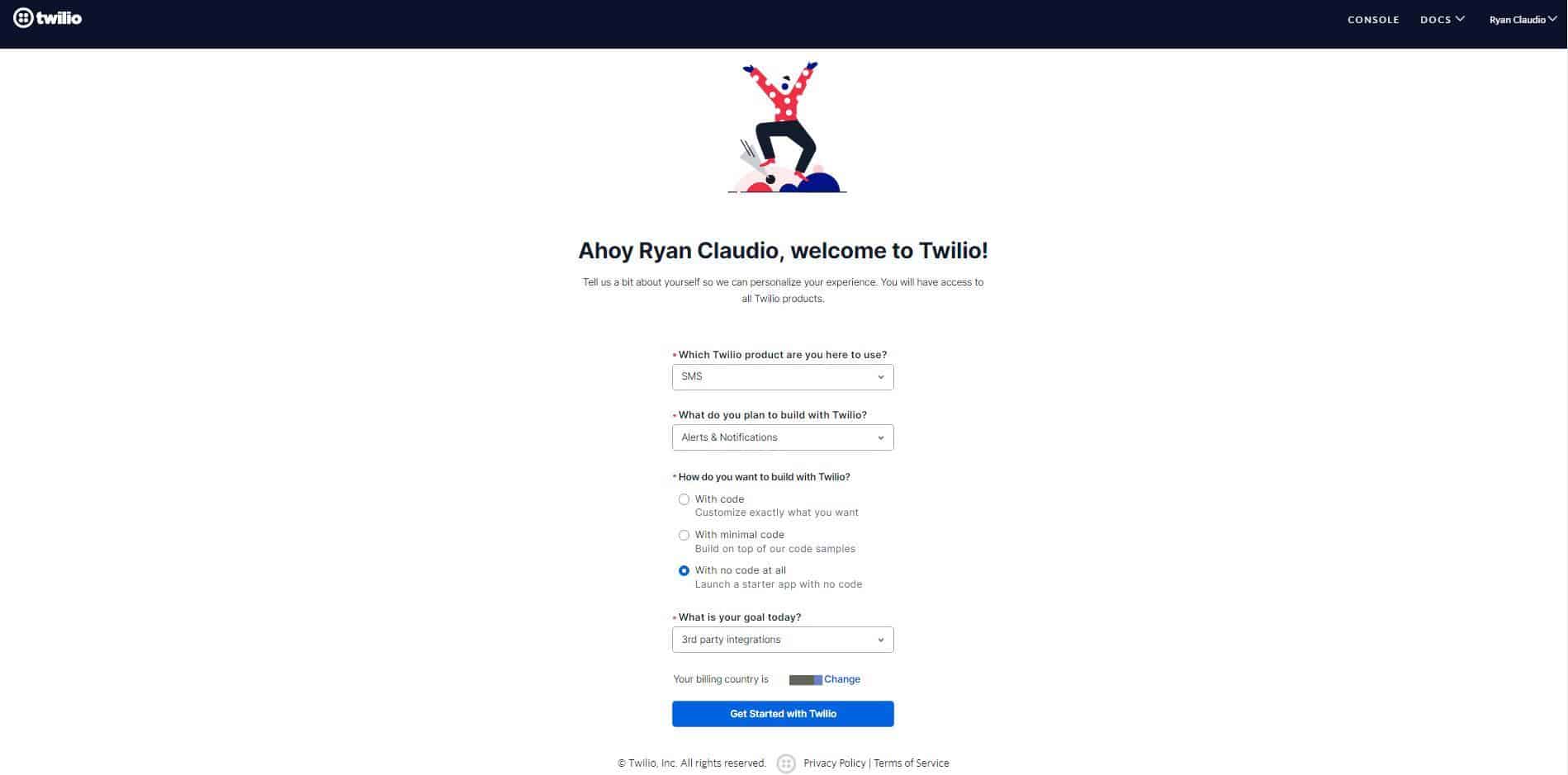
You’ll be then redirected to your Twilio Dashboard.
Step 4: Get A Phone Number
Next, you’ll want to get a trial phone number. All you have to do is click Get a trial phone number on your Twilio dashboard. You’ll automatically be assigned a number.
Step 5: Copy your Account SID and Auth Token
You can find the Account SID and Auth Token in the Account Info box on the same page.
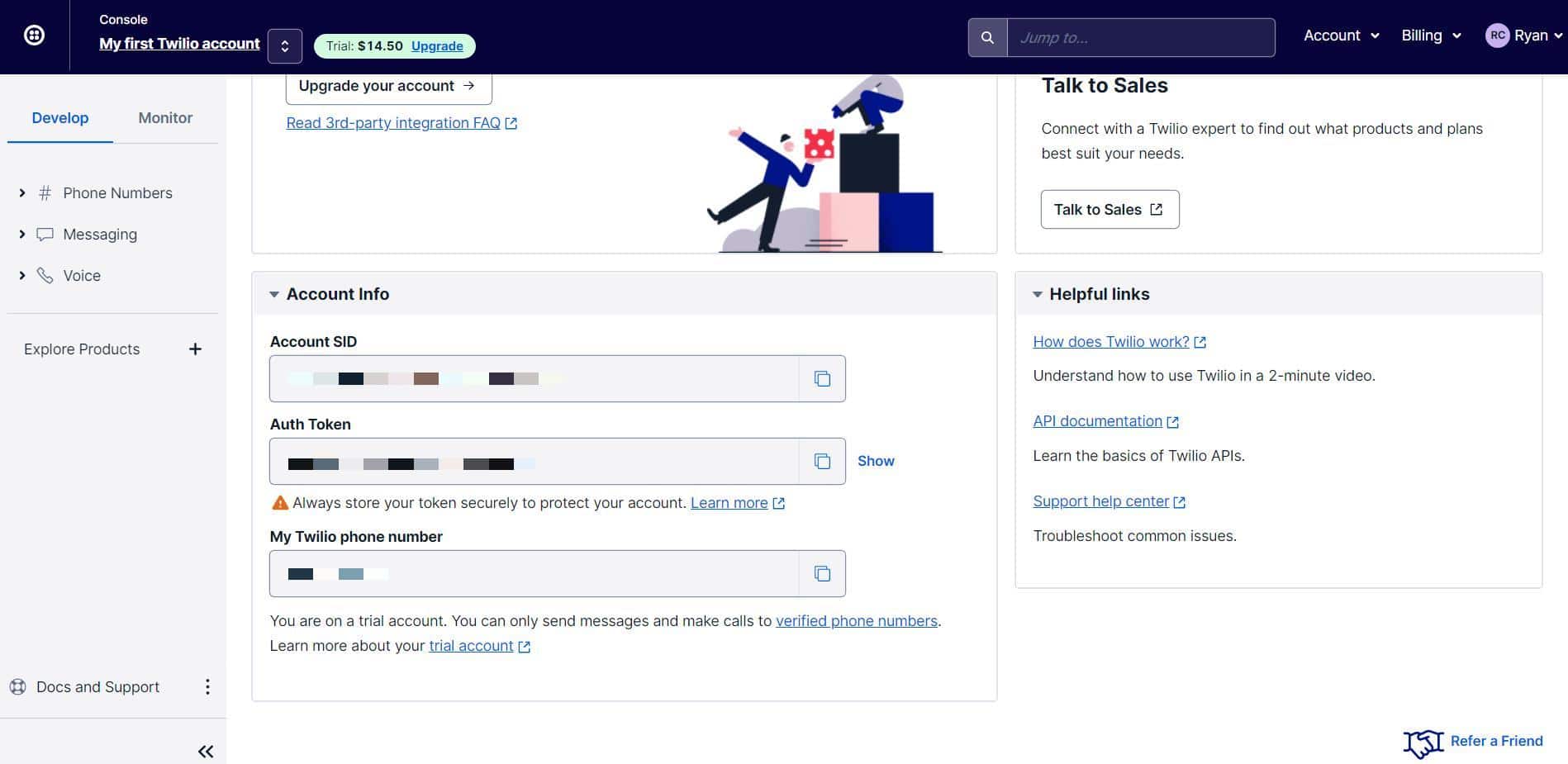
Step 6: Add your Account SID and Auth Token to your ReviewGrower account
Log in to ReviewGrower and click Agency Settings, then go to Integrations. Paste your Account SID and Auth Token on the fields under Twilio Settings and click Save.
It should show your Twilio phone number and say that it is VALID.









