The Members Area lets you create a resource library for your clients. Think of it like creating a helpful website section where your clients can access guides, templates, and other useful documents you want to share with them.
Before You Start
- Make sure you have all your documents already uploaded online in a file manager like Google Drive, Dropbox, or your website, and make sure they are accessible.
- You’ll need the URLs to these documents
- Have any images ready that you want to show as previews
How to Set Up Your Member’s Area
Step 1: Access the Members Area Settings
- Log in to your Review Grower account
- Look for “Settings” in your left sidebar menu and click it
- At the top of the Settings page, navigate to the members area tab
- Click on the “Members Area” tab
Step 2: Enable the Feature
- You’ll see a toggle switch labeled “Enabled”
- Make sure this switch is turned ON
- If it’s off, click it to turn it on
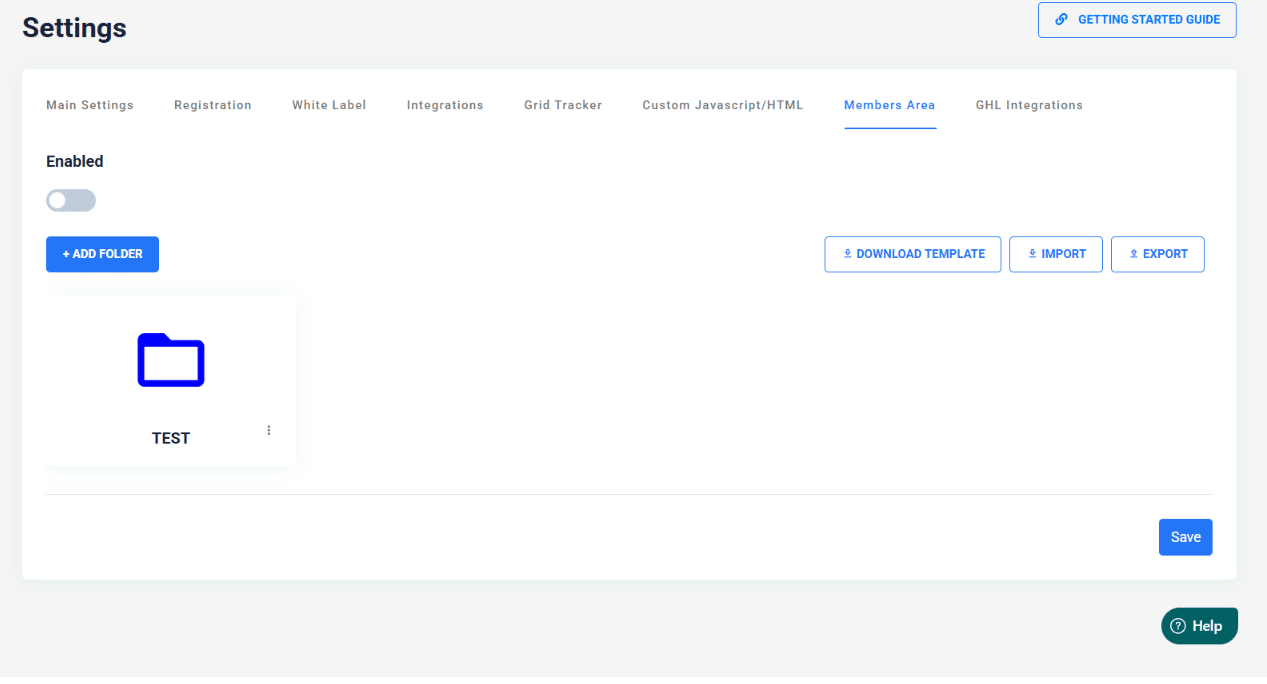
Step 3: Download the Template
- Look for a blue button that says “DOWNLOAD TEMPLATE”
- Click this button
- A file called members_area_template.json will download to your computer
- Find this file (usually in your Downloads folder)
Step 4: Understanding the Template & Preparing Your Links
Before editing anything, you need to prepare your links:
Getting Your Document Links Ready
- Upload your documents online first:
- Google Drive: Upload your file, right-click → “Get shareable link” → Change to “Anyone with the link can view”
- Dropbox: Upload your file, click “Share” → “Create link” → Copy link
- Your website: Upload to your website and copy the direct URL
- Test each link: Paste each link in a web browser to make sure it opens your document
Getting Your Image Links Ready (Optional but Recommended)
Images must be publicly viewable online. Here’s how:
Google Drive Method:
- Upload your image to Google Drive
- Right-click the image → “Get shareable link”
- Change permission to “Anyone with the link can view”
- Copy the link – it should look like: https://drive.google.com/file/d/1ABC…
Simple Alternative – Skip Images: If this seems too complicated, you can skip images entirely. Just use empty quotes like: “image”: “”
Understanding the Template Structure
When you open the template file, you’ll see it’s organized like this:
- Folders: These are like categories for your documents
- Items: These are the actual documents/resources within each folder
Each document needs these details:
- Title: What you want to call the resource
- Description: A brief explanation of what it is
- Image: A link to a preview image (can be left empty with “”)
- Link: The web address where the actual document is stored
- Link Text: What text the client clicks on (like “Download Guide”)
Visual: What the JSON File Looks Like
Think of the JSON file like a filing cabinet structure written in code:
📁 JSON FILE
├── 📂 Folder 1: “Getting Started”
│ ├── 📄 Document 1: Title, Description, Link
│ └── 📄 Document 2: Title, Description, Link
│
├── 📂 Folder 2: “Troubleshooting Resources”
│ └── 📄 Document 3: Title, Description, Link
│
└── 📂 Folder 3: “Training Materials”
├── 📄 Document 4: Title, Description, Link
└── 📄 Document 5: Title, Description, Link
Step 5: Open the Template for Editing
- Find the downloaded file
- Right-click the template file
- Choose “Open with” from the menu
- Select a text editor:
- Windows: Choose “Notepad”
- Mac: Choose “TextEdit”
- If you don’t see these options: Choose “Choose another app” (Windows) or “Other” (Mac), then find Notepad or TextEdit
What you’ll see: The file will open showing text with lots of quotation marks, brackets, and commas. This might look intimidating, but don’t worry – you’ll only be changing specific words, not the structure.
Step 6: Plan Your Content Organization
Before editing the file, plan how you want to organize your resources. Think of folders as sections of a filing cabinet – each one should contain related items.
Good Folder Examples:
- “Getting Started” – Welcome guides, onboarding checklists, first steps
- “Monthly Resources” – Templates, worksheets, monthly reports
- “Training Materials” – Video tutorials, how-to guides, webinars
- “Tools & Templates” – Downloadable and or templates
- “Best Practices” – Industry guides, case studies, tips
Write down your plan:
- List all the documents/resources you want to include
- Group them into 3-5 logical categories
- Give each category a clear, simple name
- This will be your folder structure
Step 7: Edit the Template File – Detailed Instructions
Now you’ll replace the example information with your actual content. Follow these instructions exactly:
Understanding What You’re Looking At
When you open the template file, you’ll see text that looks like this:
[
{
“folder”: “Default”,
“items”: [
{
“title”: “asdga”,
“description”: “sdgasdgasdg”,
“image”: “https://ravu-uploads.s3.amazonaws.com/35/1677662777.png”,
“link”: “asdgasd”,
“link_text”: “gasdgasdg”
}
]
}
]
Important Rules to Follow:
- NEVER delete quotation marks (“)
- NEVER delete commas (,)
- NEVER delete brackets ([ ] { })
- ONLY change the text between quotation marks
- Keep the same structure – don’t add or remove lines
Step-by-Step Editing Process
1. Change the Folder Name:
- Find: “folder”: “Default”
- Change Default to your first folder name
- Example: “folder”: “Getting Started”
- Keep the quotation marks around your folder name
2. Change the Title:
- Find: “title”: “asdga”
- Change asdga to your document title
- Example: “title”: “Welcome Guide for New Clients”
- Keep the quotation marks around your title
3. Change the Description:
- Find: “description”: “sdgasdgasdg”
- Change sdgasdgasdg to a helpful description
- Example: “description”: “Everything new clients need to know to get started”
- Keep the quotation marks around your description
4. Change the Image Link:
- Find: “image”: “https://ravu-uploads.s3.amazonaws.com/35/1677662777.png”
- Replace the entire web address with your image link
- Example: “image”: “https://yourdomain.com/images/welcome-preview.jpg”
- Keep the quotation marks around your image link
- Your image must be uploaded online first (Google Drive, Dropbox, your website)
5. Change the Document Link:
- Find: “link”: “asdgasd”
- Change asdgasd to your actual document web address
- Example: “link”: “https://yourdomain.com/documents/welcome-guide.pdf”
- Keep the quotation marks around your link
6. Change the Link Text:
- Find: “link_text”: “gasdgasdg”
- Change gasdgasdg to what you want the button to say
- Example: “link_text”: “Download Welcome Guide”
- Keep the quotation marks around your link text
Easier Approach: Start Simple, Add More Later
Instead of trying to create everything at once, use this safer method:
Phase 1: Create One Folder with One Item First
- Edit the template with just one folder and one document
- Import it to make sure it works
- Check that everything displays correctly
Phase 2: Add More Items Gradually
- Go back to Settings → Members Area → EXPORT
- Download your working file
- Add ONE more item to the existing folder
- Import again
- Repeat this process until all items are added
This method prevents major errors and lets you test each addition.
Adding More Items to a Folder (Advanced)
Only try this after your first simple import works successfully.
If you want multiple documents in the same folder, here’s the safe way:
Copy-Paste Method:
- Find your working item in the file
- Copy everything from the first { to its matching }
- Add a comma after the first item’s }
- Paste the copied text
- Change the content in the pasted section
Example:
“items”: [
{
“title”: “First Document”,
“description”: “My first document”,
“image”: “”,
“link”: “https://mydocs.com/doc1.pdf”,
“link_text”: “Download”
},
{
“title”: “Second Document”,
“description”: “My second document”,
“image”: “”,
“link”: “https://mydocs.com/doc2.pdf”,
“link_text”: “Download”
}
]
Critical Rule: Notice the comma after the first item’s }, but NO comma after the last item.
Step 8: Save Your File Correctly
This step is crucial – follow exactly:
- Save with a new name:
- Go to File → Save As
- Type a new name like: my_member_resources
- DO NOT delete the .json part
- Final name should be: my_member_resources.json
- Check your file name:
- Look at the file on your computer
- It should end with .json
- If it says .json.txt or just .txt, you need to fix it
- Fix file extension if needed:
- Right-click the file
- Choose “Rename”
- Make sure it ends with .json (not .txt)
- If your computer asks “Are you sure you want to change the file extension?” click Yes
Double-check your work:
- Open the file again after saving
- Make sure all your changes are still there
- Make sure quotation marks and commas are still in place
Step 9: Import Your Resources
- Go back to Review Grower → Settings → Members Area
- Click the “IMPORT” button
- Select your edited file
- Wait for the upload to complete
Step 10: Check Your Work
- Your folders and resources should now appear in the Members Area
- Clients will be able to see and access these resources from their portal









